If your Mac suddenly slows down, overheats, or makes loud fan noises, you will probably check Activity Monitor to see if any process is using excessive CPU it shouldn't. That's likely where you will find the soagent process maxing out your Mac's CPU.
Others may wonder what the AppSSOAgent process is in Activity Monitor. This post will explain these two Activity Monitor processes and the solutions to fix soagent high CPU usage on Mac.
Tips: There are various other background processes you can find in Activity Monitor. Check out CalendarAgent, callservicesd, com.apple.touristd, cfprefsd & cloudd.
What is AppSSOAgent in Activity Monitor?
AppSSOAgent, judging by its name, likely refers to the Single Sign-on (SSO) process designed to enhance users' sign-in experience with apps and websites when using Apple devices. When you sign in with your password and other authentication information, SSO creates a ticket with it and validates the ticket for about 10 hours. During this time, a user no longer needs to enter the password again to access resources.

The AppSSOAgent process is one of the many background processes on Mac that runs when your Mac starts up and then stays in Activity Monitor. It's a child process of launchd, the service management framework used by macOS.
SSO works with all Mac apps that support Kerberos authentication, including built-in apps such as Safari, Mail, Calendar, etc., services like file sharing and screen sharing, or third-party apps like Microsoft Outlook.
You can find the AppSSOAgent.app by navigating to Macintosh HD/System/Library/PrivateFrameworks/AppSSO.framework/Support/AppSSOAgent.app, right-clicking the AppSSOAgent.app, and selecting Show Package Contents > Contents > MacOS > AppSSOAgent.
What is soagent process on Mac?
The soagent process in Activity Monitor seems to represent the service-oriented architecture process, which is essentially a web service handler. It's likely exercised by another process that accesses data from the web, like syncing Contacts, Mail, Calendar, Messages, etc.
Fix soagent high CPU usage on Mac
Like other processes, soagent doesn't take any significant amount of CPU. In fact, it usually doesn't take any CPU in Activity Monitor. But when it does, it usually caused by a faulty syncing event. Along with the soagent, some users also noticed another process named callservicesd useing a large percentage of CPU.
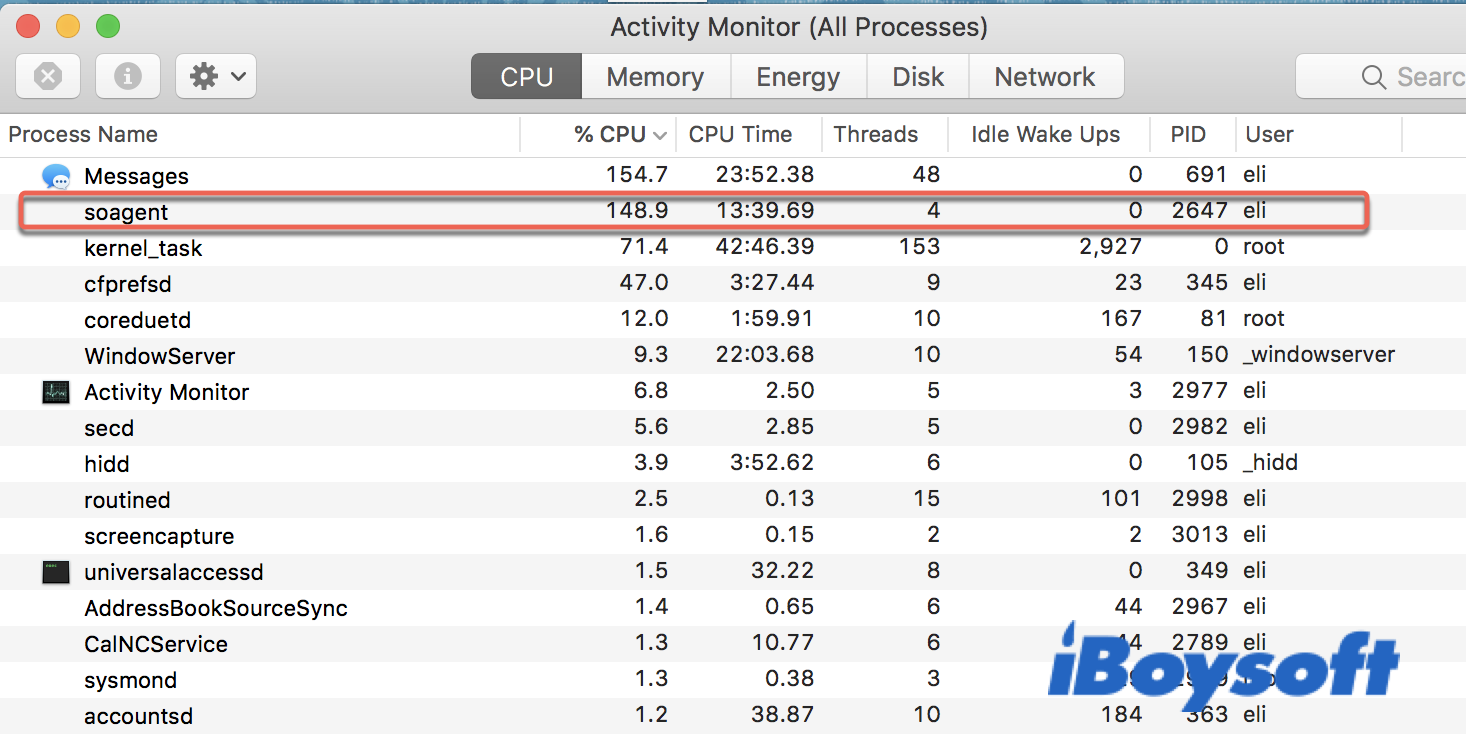
If the soagent process takes a high percentage of your Mac's CPU resources, you will likely attempt to remove soagent from Activity Monitor by force quitting the process. However, it often won't work as the process will restart on its own. Suppose that also happens to you; here are the solutions to resolve Mac's "soagent high CPU usage" issue.
- Check error logs in Console
- Quit active apps
- Disable contact syncing
- Repair your disk with First Aid
- Remove and re-add Google Accounts
- Update macOS
- Redownload Contacts database
Check error logs in Console
To find out the culprit that's rendering soagent using high CPU on Mac, you can launch Mac Console and search for error logs relevant to "MCContactsManager" and "AddressBookSync". If you find a reference to the contact that caused the issue, export the contact and check if soagent and callerservicesd decrease CPU load. If the CPU usage drops, you can import the contact back.
Quit active apps
The soagent process is likely activated by another app. Therefore, you can remove soagent by quitting the app that starts it. Try quitting all the active apps like messages, Notes, Contacts, etc. one by one to find out which one is misbehaving.
Disable contact syncing
As many cases indicated, the high CPU usage by soagent process is likely related to the Contacts syncing problem of a Google account or having more than 1 Google account syncing with Contacts. If there's only one Google account syncing with Contacts on Mac, you need to disable the syncing.
If there's more, you're recommended to leave only one for Contacts syncing and disable these accounts one at a time starting from the Google Apps account as it seems to trigger more cases of the issue. You should also check if the problem is gone after each attempt.
- Open the Apple menu > System Preferences > Internet Accounts.
- Select your Google Account from the left side and uncheck Contacts.
Suppose you use iCloud to sync with Contacts and Calendar; then, you can turn off the syncing with iCloud by following these steps:
- Open the Apple menu > System Preferences > Apple ID.
- Click iCloud and deselect Contacts and Calendar.
Wait for some time, like 45 minutes, to re-sync Contacts if you want.
Repair your disk with First Aid
If you found both soagent and callservicesd are eating up your Mac, try repairing your Mac hard drive with the steps below:
- Boot your Mac into macOS Recovery Mode.
- Click Disk Utility from the pop-up menu.
- Select your Mac startup disk from the left side.
- Click First Aid.
Wait for First Aid to finish scanning and repairing your disk. After that, restart your Mac to see if the CPU consumption of the soagent and callservicesd processes go back to normal.
Remove and re-add Google Accounts
You can also stop soagent consuming High CPU on Mac by removing your Google account and re-add it though it may take some time for the account to settle down.
- Open the Apple menu > System Preferences > Internet Accounts.
- Select your Google Account from the left side and click the delete button (-).
- Restart your Mac.
- Recreate your Google account.
If removing Google accounts didn't help, you can also try to remove all internet accounts and then add them back.
Update macOS
Apart from issues with the Contacts app, the soagent and callservicesd processes may also drive extreme CPU on Mac when iMessages or Calendar are not working well. Updating to the latest macOS version can potentially fix the bugs that are causing the issue on the current version. You can check for the available update in System Preferences > System Update.
Redownload Contacts database
soagent can act up when there's corruption in the Contacts database. To ensure a clean local version, you need to redownload the database.
- Quit Contacts if it's open.
- Back up the contents in ~/Library/Application Support/Address Book then delete everything except .plist files.
- Uncheck and recheck Contacts in the service you sync Contacts with.
iCloud: go to Apple menu > System Preferences > Apple ID > iCloud.
Google: Apple menu > System Preferences > Internet Accounts.
If your contacts information is not synced with Google or iCloud but stored in the Contacts app, you can export all the contacts, delete them from the app, restart your Mac, then import the contacts back.
macOS soagent az pup
pup is often shortened as potentially unwanted program. If your anti-malware software reports macOS: soagent az pup, it is not necessarily a malicious program because sometimes these software mistakes macOS process as malware. At least, the process soagent is a legit process owned by your user account.
You can test whether it's malware by checking with Etrecheck and examining if it's listed in the Apple menu > System Preferences > Profile.

What Is Core Sync on Mac: Mac Core Sync explained in 2022
This article explains what is Core Sync on Mac and other things you should know about it. Help you learn this background program on Mac. Read more >>
