When you connect a hard drive that is previously formatted on Mac to a Windows computer, you get an error message stating that you need to format the drive before you can use it. This indicates that your Windows computer is unable to recognize the hard disk and is requesting that you format it with a Windows-friendly file system. On the other hand, formatting will erase all of the data. Is it possible to read a Mac-formatted drive on a Windows computer?
While there is no straightforward process to let you do so, there are several apps that can help you work around it. You can use any of the apps listed below to use drives with the Apple HFS+ or APFS formats on Windows.
Can a Mac-formatted hard drive be read in Windows?
APFS, HFS+ (Mac OS Extended), ExFAT on Mac, and FAT (FAT32 on Mac) are available in the Format options in macOS 10.13 High Sierra or later when formatting a hard disk. ExFAT and FAT32 are both fully compatible with Windows when used as the hard disk format.
However, if you choose to format the hard drive with APFS or HFS+, Windows can only detect a disk connected to the computer and cannot recognize the file system for reading and writing data by default. When a prompt window tells you to format the disk, don't click Format but click Cancel.

A guide about the differences between APFS and Mac OS Extended in speed, Time Machine backup, and encryption. After reading, you'll know which one is better for Mac hard drives.
We would greatly appreciate it if you could share this post on your social media profiles and help us reach more people.
How to Use APFS Hard Drive on Windows
APFS (Apple File System) became the default file system for Mac's internal hard drive, replacing Mac OS Extended in 2017. It is now also used on iPhones, iPads, Apple TVs, and external hard drives. There are four types of APFS available on a Mac for formatting an external hard disk including APFS, APFS (Encrypted), APFS (Case-sensitive), and APFS (Case-sensitive, encrypted). None of them is readable on Windows.
Keep reading to find out how to access your Mac-formatted APFS drive on Windows.
Method 1. Paragon APFS for Windows
Paragon APFS for Windows allows Windows users to read and write files on disks formatted with the Apple File System (APFS).
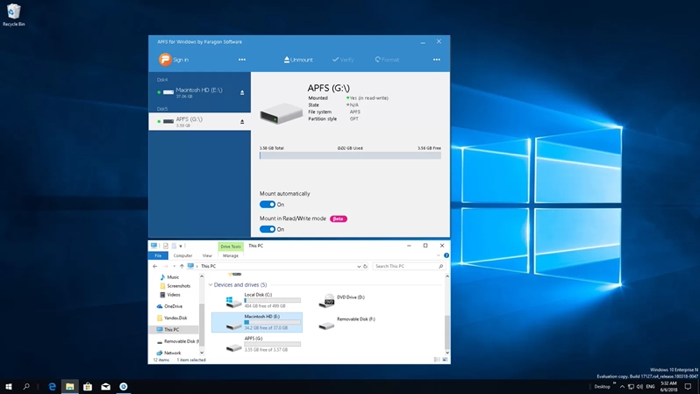
How to Use Paragon APFS for Windows to read Mac hard drive on Windows:
Step 1. Download and install APFS for Windows by Paragon Software.
Step 2. Connect your APFS drive to your PC
Step 3. Your APFS drive will be automatically mounted in File Explorer.
Method 2. UFS Explorer Standard Access
UFS Explorer Standard Access allows opening an inaccessible file from Apple macOS, Linux and FreeBSD on the Windows operating system. It supports a great variety of file systems including Apple HFS+ and APFS. However, the free unlimited trial version only allows you to copy files with a size below 256 KB.
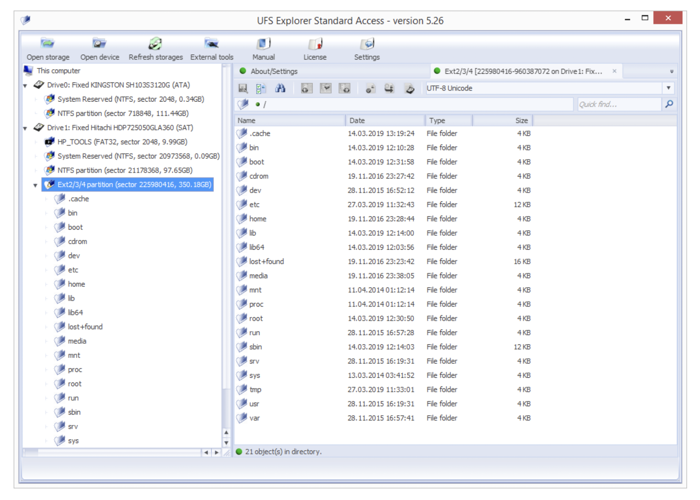
How to read APFS on Windows with UFS Explorer Standard Access:
Step 1. Free download and install UFS Explorer Standard Access on your Windows computer.
Step 2. Launch the main window of the program and all connected storage devices will be listed under This computer section.
Step 3. Select the APFS drive to view the files in the right pane.
Sharing is caring! If you found this post useful, please share it with your friends and followers.
How to Use HFS+ Hard Drive on Windows
HFS+ (Hierarchical File System Plus) file system, also known as Mac OS Extended or HFS Extended, is an Apple-developed file system and has been the primary file system for Mac computers from 1998 to 2017. Because of its compatibility with older versions of macOS, it remains to be a popular format for Mac hard drives. However, it is not supported by Windows.
This part will introduce 4 tools that can help you read Apple HFS+ formatted hard drives on Windows.
Method 1. MacDrive
MacDrive is a powerful utility for Windows that allows users to access, read, and write files on Mac-formatted disks. In addition to basic file access, MacDrive also includes a range of features for managing Mac-formatted disks, such as disk repair and partitioning tools. It allows you to read and write files to HFS+ formatted disks, while APFS volume support is limited to read-only functionality.
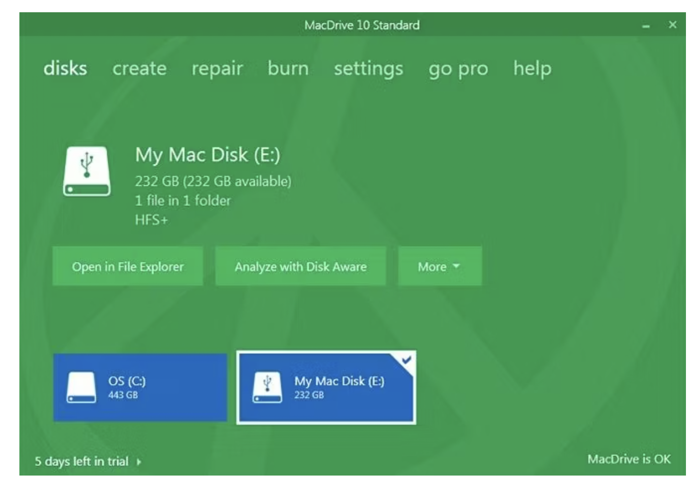
How to use an HFS+ drive on Windows with MacDrive:
Step 1. Download MacDrive on your PC.
Step 2. Plug a Mac-formatted hard drive into the PC.
Step 3. Open the HFS+ disk on Windows directly like a PC disk.
Method 2. Paragon HFS+ for Windows
Paragon HFS+ for Windows supports Windows users to read and write HFS+ and HFSX (Mac OS Extended Case-Sensitive) storage devices.
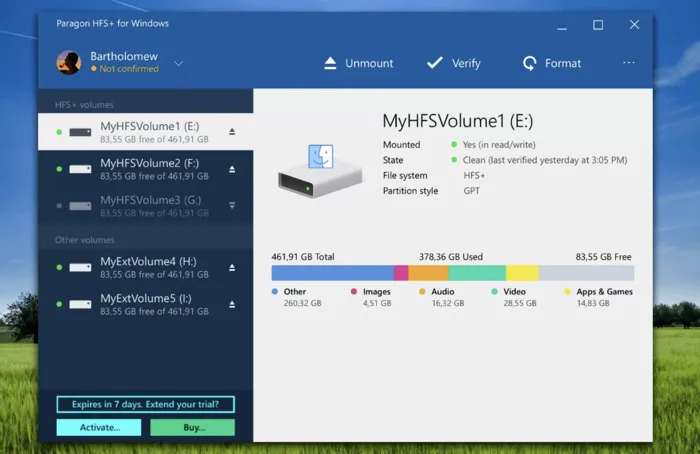
How to Use Paragon HFS+ for Windows to read Mac hard drive on Windows:
Step 1. Download and install HFS+ for Windows by Paragon Software.
Step 2. Connect your HFS+ drive to your PC.
Step 3. Your HFS+ drive will be automatically mounted in File Explorer.
Method 3. Apple HFS+ drivers
Apple developed a set of HFS+ drivers that can be installed on Windows systems, allowing them to read HFS+ disks only. These drivers are typically included with Apple's Boot Camp software.
How to read HFS+ disk on Windows with Apple HFS+ drivers:
Step 1. Uninstall MacDrive or Paragon HFS+ for Windows.
Step 2. Download the correct Windows driver package.
Step 3. Copy the ApplsHFS.sys and AppleMNT.sys files to this path: C:\Windows\System32\drivers
Step 4. Navigate to the downloaded folder to find Add_AppleHFS.reg file.
Step 5. Open the file to bring up a Registry Editor prompt window.
Step 6. Click Yes and then OK, and restart your computer.
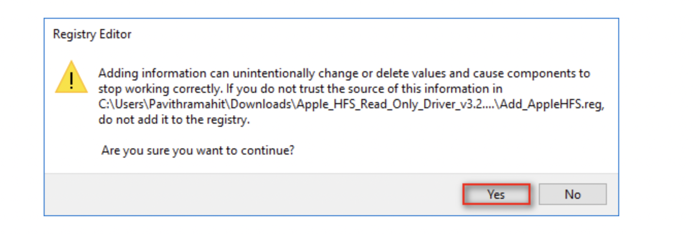
Step 7. Access your Mac HFS+ formatted drive in File Explorer.
Method 4. HFSExplorer
HFSExplorer is a free software utility that allows users to access files on disks formatted with the HFS (Mac OS Standard), HFS+, or HFSX file system. Keep in mind that HFSExplorer is read-only so you can't directly modify or delete files on your Mac drive with it and you have to copy them elsewhere. In addition, HFSExplorer is not integrated with Windows File Explorer, so you can only view files within the software.
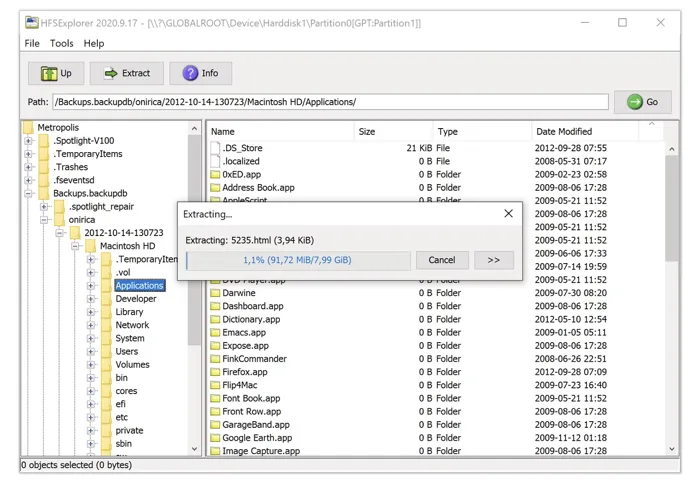
How to use HFS+ formatted hard drive on Windows with HFSExplorer:
Step 1. Install HFSExplorer on your Windows.
Step 2. Open the program and click File > Load File System From Device.
Step 3. HFSExplorer will automatically open the storage device with an HFS, HFS+, or HFSX file system.
Step 4. Extract files from the Mac drive to your Windows by copying and pasting.
Help us spread the word by sharing this post on your favorite social media platforms.
Ultimate solution: Format your Mac-formatted hard drive to ExFAT
If you believe that using the aforementioned tools to read a Mac-formatted hard drive on Windows is too difficult, formatting the drive is the only real option for dealing with an unsupported disk on Windows. The hard drive can be used easily if the file system is Windows-compatible. To achieve maximum cross-platform compatibility and file size support, ExFAT is considered to be the best format.
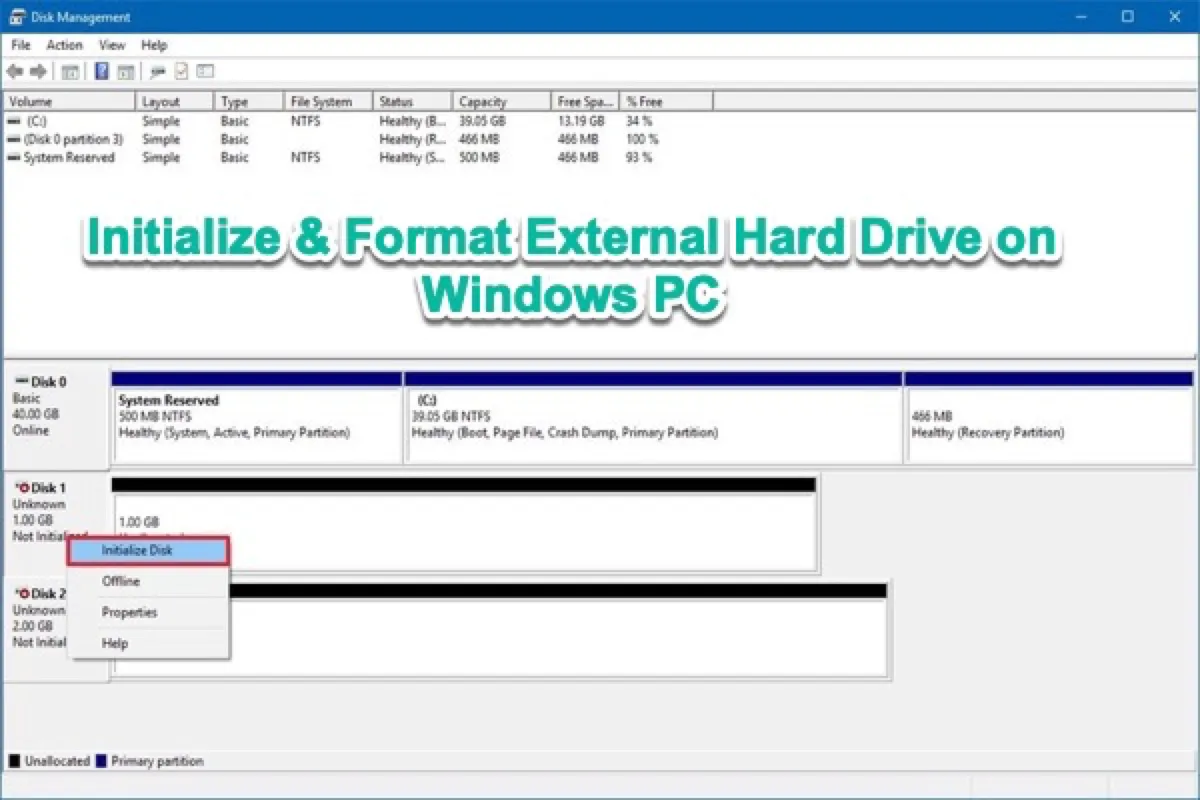
This is a comprehensive tutorial to initialize, partition, create a new volume, format, and reformat external hard drives and SSD in Windows 10/8/7 computer with Disk Management and diskpart command line.
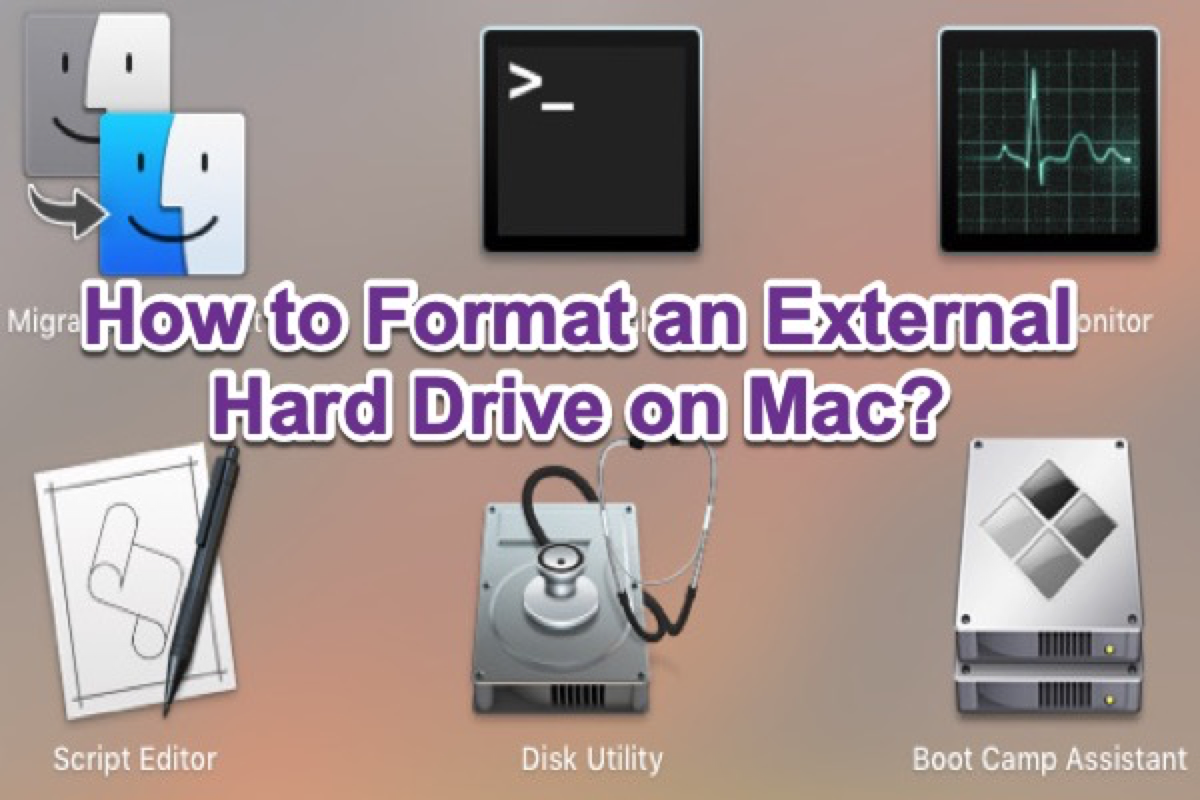
Don't know how to format an external hard drive on a Mac? This article tells you how to erase external hard drives on Mac in the best format.
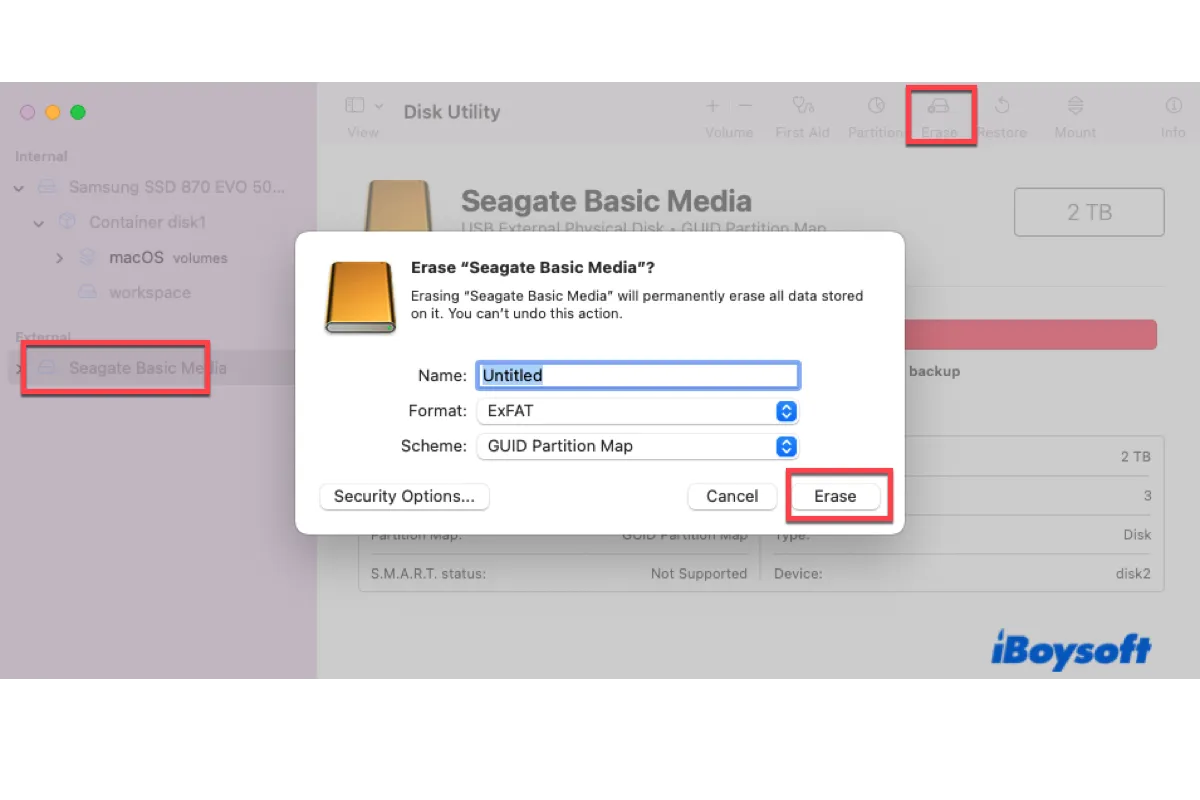
It is easy to format the external hard drive for Mac and Windows. Here is a tutorial to format an external hard drive for Mac and Windows PC.
Conclusion
Apple computers can read and write HFS+ or APFS formatted hard drives with ease, while Windows has minimal native support for these hard drives. You will require additional software to get around the issue of using Mac-formatted hard drives on Windows. Sadly, most of these tools have a fee for the service. You can access APFS disks on Windows for free using UFS Explorer Standard Access, but it only supports files up to 256 KB in size. HFSExplorer is an app to let you read HFS+ disks on Windows for free.