My iMac tells me there's an update to Ventura 13.0.1. But it won't do the update. Instead when I click on the link I get the following: "Passcode is not set. An error occurred while installing the selected updates." It also says my Mac will try this evening and automatically restart. It's been telling me this for several days, but does not do it. When I look online for info on Passcodes, all I get are references to iPhone and iPads. Can anyone gives me a way out of this troublesome notification? Thanks in advance.
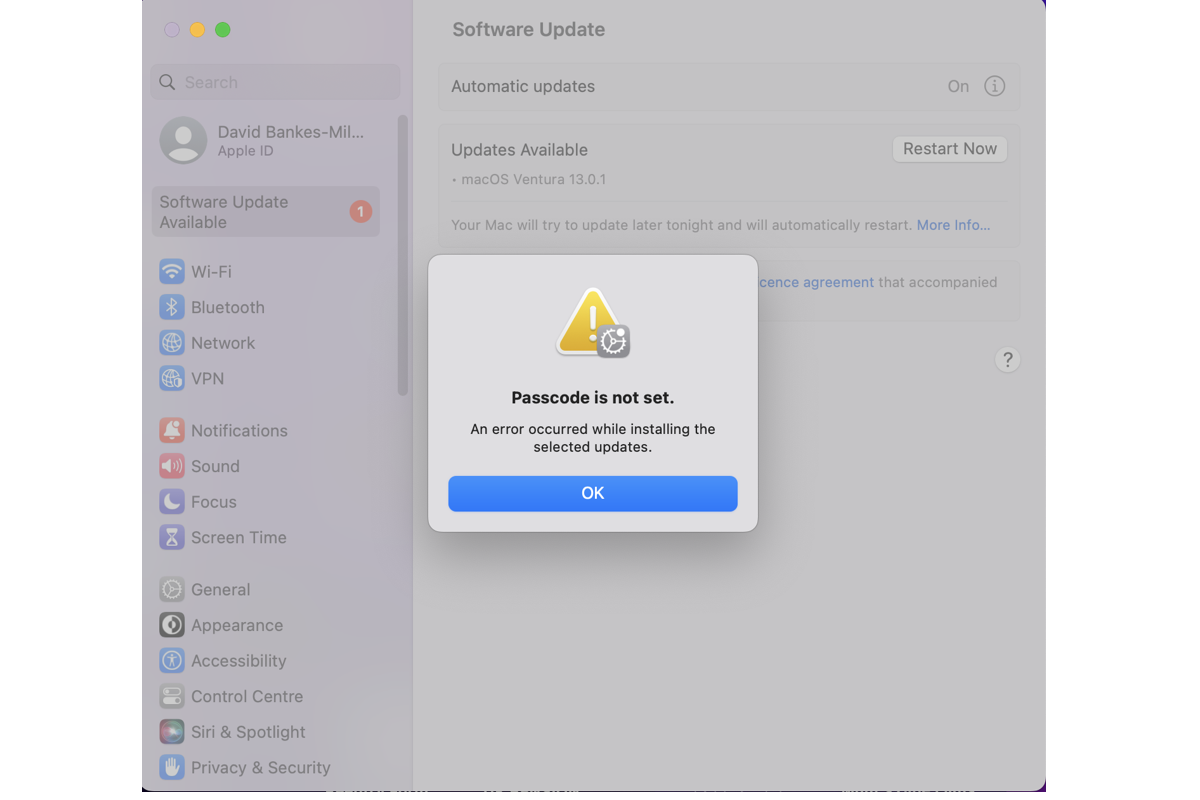
You must be shocked by the "Passcode is not set" error interrupting your new macOS update, yet be easy, you're not the unique one who is blocked by this popup in the process of operating system upgrade.
Sure, the new Mac operating systems Sonoma and Ventura give users all sorts of stunning new features and improved functions, what's more, a string of annoying bugs of early macOS are fixed to perfection. However, it's still unavoidable to run into problems on updating to a new-approaching macOS or in normal use.
This post from iBoysoft is gonna troubleshoot the "Passcode is not set. An error occurred while initialing the selected updates." notification during the macOS update to make it pass.
Why does Mac say "Passcode is not set." when updating?
A great latitude of reasons can lead to "Passcode is not set. An error occurred while installing the selected updates." on your Mac when it's in the preparation or process of macOS Ventura/Sonoma update. Here's a basic collection:
- You've logged in to a non-user account.
- You have a password set for your user account.
- Unknown bugs or glitches of macOS occur on your Mac computer.
- The macOS update is blocked away by any virus or malware.
- The macOS you're running is a beta one but not an officially released one.
Which one do you think is the final culprit? Never mind, now follow the next section to get this notification solved. If you find this article informative, please share it with more people!
How to fix Passcode is not set when updating macOS?
If you keep receiving "Passcode is not set. An error occurred while installing the selected updates" no matter when you plan to update macOS Sonoma or Ventura from any earlier macOS, you can try all the proven solutions laid out here.
Solution 1: Restart your Mac
A device reboot is universally acknowledged as the most basic and effective troubleshooting to address any troubles you run into, it stops all wired actions and programs at once. When your machine notifies you Passcode is not set, do a Mac restart immediately and proceed with the operating system upgrade.
Solution 2: Disconnect any connected devices
If you have any peripheral devices connected to your machine, disconnect them directly. You can never tell what weird matter would be created by the connected external plants, so you can give it a try and test if the notification passes.
Solution 3: Boot into macOS Recovery Mode
Install while your Mac is started up from macOS Recovery Mode. This gives you the latest version of the macOS currently or most recently installed. To start up from macOS Recovery Mode, follow the appropriate steps:
- Apple silicon Mac: Turn on your Mac and continue to press and hold the power button until you see the startup options window. Click the gear icon labeled Options, then click Continue.
- Intel processor Mac: Turn on your Mac and immediately press and hold Command (⌘)-R until you see an Apple logo or other image.
If your Mac model is too old to be supported officially by Apple to install macOS Ventura or macOS Sonoma, visit the following articles for the macOS upgrade task:
Once booting into macOS Recovery Mode, you can try to restart your macOS update mission in the following time.
Solution 4: Uninstall the macOS beta version
A macOS beta version is a test operating system with kinds of bugs and glitches, you'd better uninstall this and run an officially released macOS, after that, go to update the macOS in the Software Update pane. Suppose that you know nothing about macOS beta uninstallation, go to read the articles below where you can get step-wise tutorials:
- How to Uninstall macOS Sonoma Beta Without Losing Data
- [Step-by-Step] Uninstall macOS Ventura Beta on Intel & M1 Mac
Solution 5: Log into the Administrator Account
Check if you have not the administrator logged in, if so, then your Mac shows you the "Passcode is not set. An error occurred when installing the selected updates" popup. You should go to log in to the administrator account to make your macOS update smooth-going.
Solution 6: Reset the Screen Time passcode on the Mac
Step 1 1: On your Mac, do one of the following:
- If you're using Family Sharing: Log in to your Mac user account, then make sure you're signed in with your Apple ID.
- If you aren't using Family Sharing: Log in to a family member's Mac user account.
Step 2: Choose Apple menu > System Settings, then click Screen Time in the sidebar. (You may need to scroll down.)
Step 3: If you're using Family Sharing, click the Family Member pop-up menu on the right, then choose a family member.
Step 4: Turn on Use Screen Time Passcode.
Step 5: Enter a four-digit passcode, then enter the passcode again to verify it.
Step 6: Enter your Apple ID and password so you can later reset the Screen Time passcode using your Apple ID.
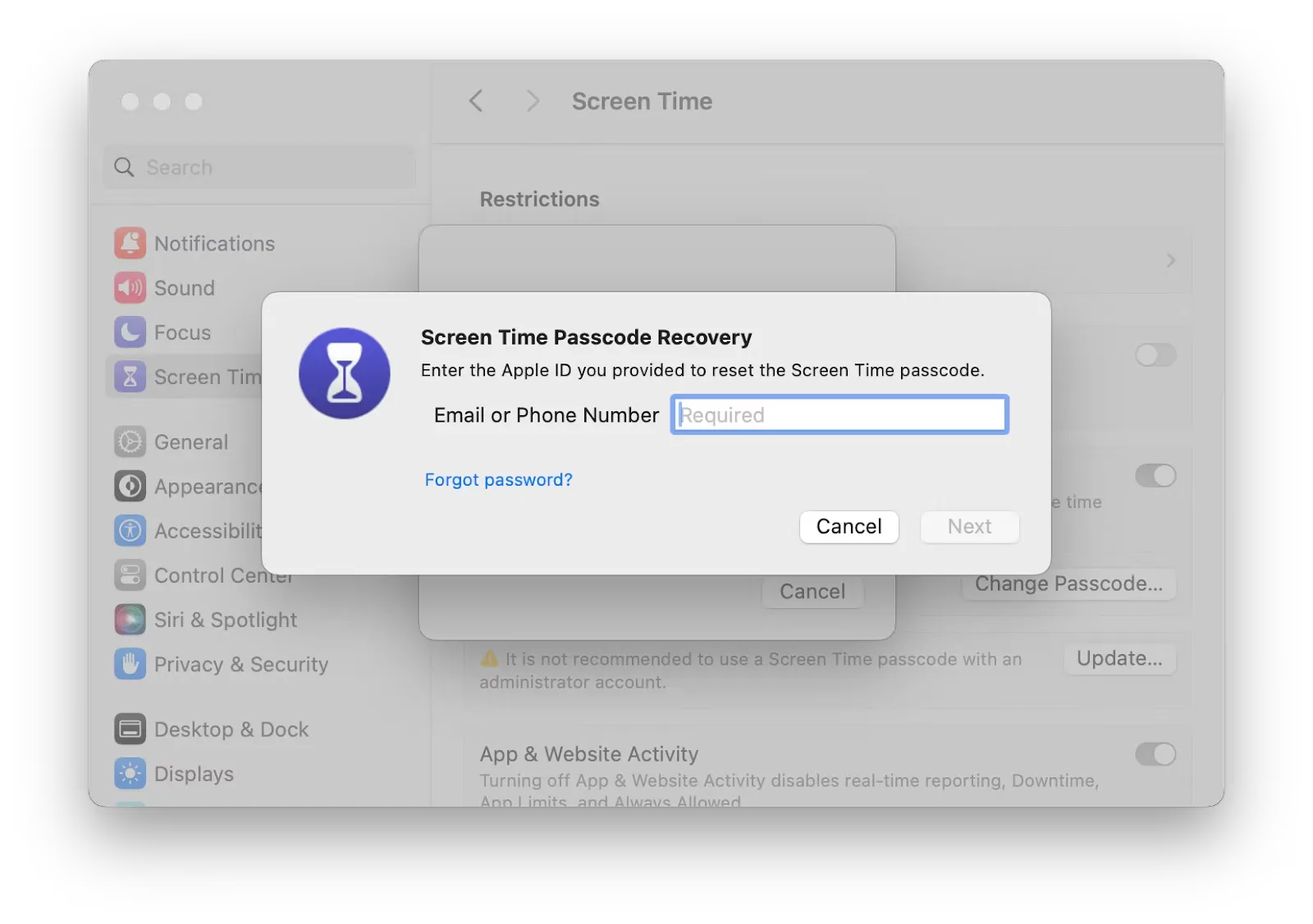
Last word
You must have grown weary of the constant popup of "Passcode is not set. An error occurred when installing the selected update." on your Mac. Take it easy, this article offers you 6 proven solutions aiming to get it fixed. Do not hesitate and try to clear all interruptions when updating macOS.