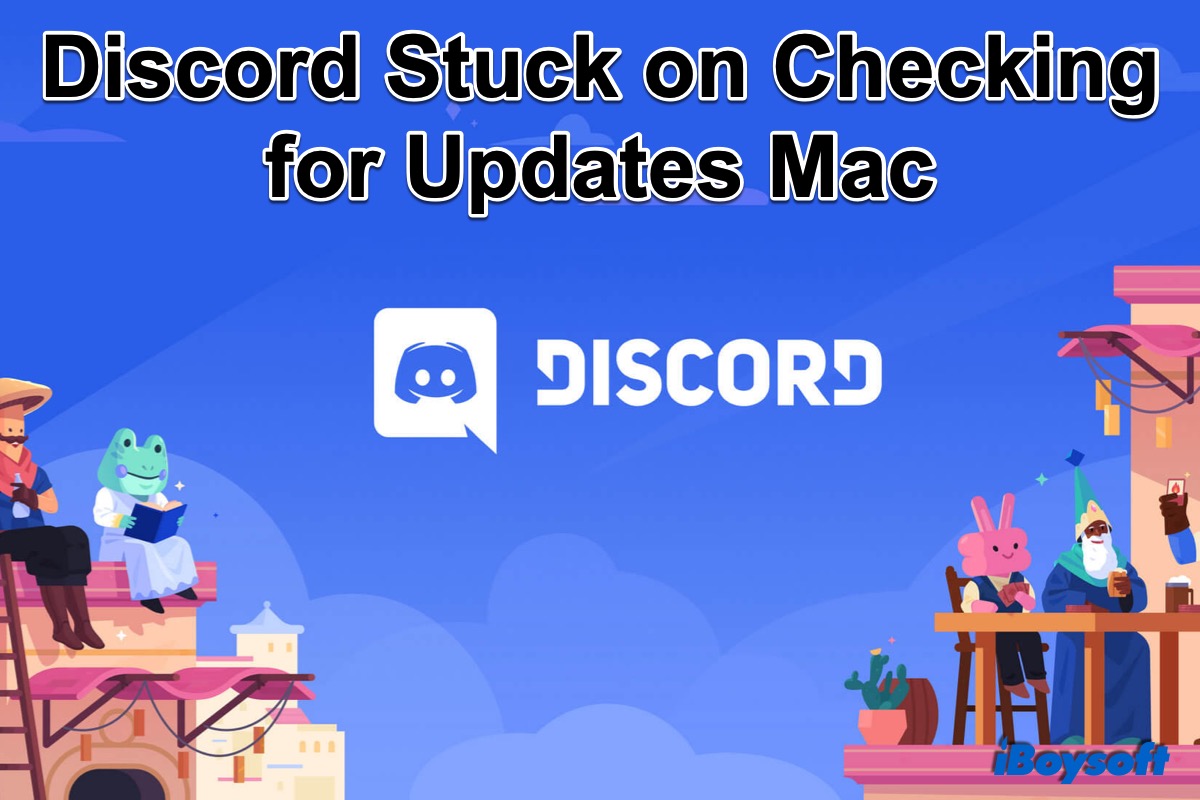
Discord is one of the best VoIP (Voice over Internet Protocol) in the gaming community. You can communicate with voice calls, video calls, text messaging, media, and files in private chats or as part of communities. Every time you launch Discord on your Mac, it will automatically check for updates with new features, bug fixes, and maintenance changes. But what if Discord is stuck on checking for updates on your Mac?
If you find that Discord keeps checking for updates, or there is a Discord update loop on your Mac, it may be the result of the outage of the Discord server, a network glitch, corrupted/outdated cache files of Discord, etc. In this post, we will provide proven methods to fix Discord stuck on checking for updates on Mac, including:
- 1. Check Discord Server
- 2. Check Internet connection
- 3. Restart your Mac
- 4. Clear Discord cache
- 5. Uninstall and reinstall Discord
Check Discord Server
In the first place, you need to make sure the Discord server is working and there is no outage. Only then will the Discord on your Mac load the updates from the Discord server and download them. You can visit the Discord Status page, it says “All Systems Operational" when everything works. If there is an outage of the server, you can wait and update Discord later.
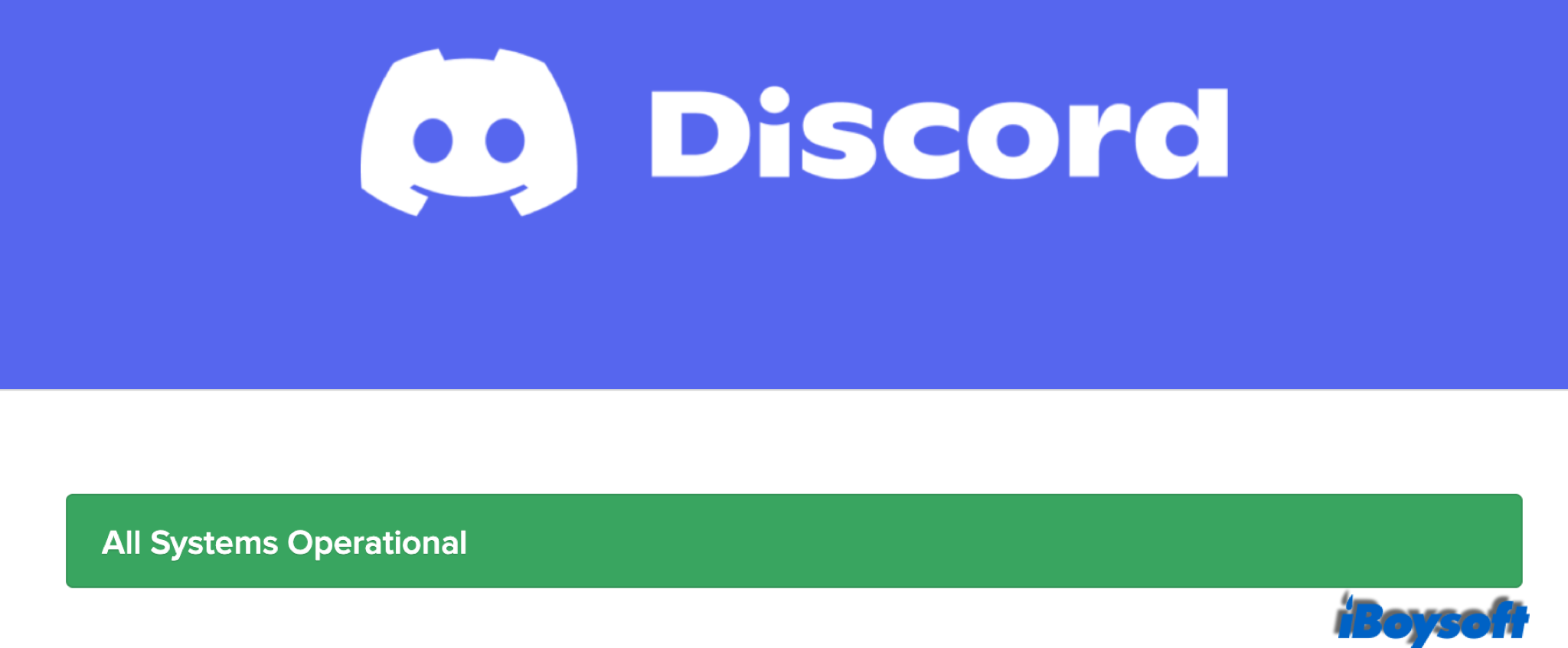
Check Internet connection
Poor or unstable Internet connection could be the culprit of the Discord stuck on checking for updates on Mac. Can you browse web pages as usual on your Mac? If not, the current connected WiFi is unusable. You can reconnect the WiFi, restart the router, use an ethernet cable, or reset network settings to troubleshoot network-related issues on Mac.
Restart your Mac
If the Discord server works and the internet connection on your Mac is of good quality, you can try to restart your Mac when you encounter the problem of the Discord update failures. It will terminate all processes and give the Mac a fresh startup. In this way, restarting Mac may solve some system errors that cause the Discord stuck on checking for updates.
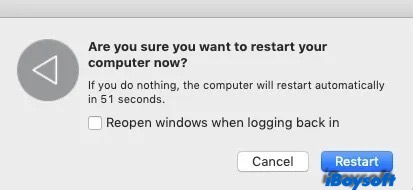
Clear Discord cache
The cache is a kind of temporary data saved to speed up the various process. App cache is one type of cache file. When a certain app goes wrong on your Mac, you can try to clear the cache of it to bring the faulty app back to normal such as App Store not working on Mac and Mac Touch Bar not working. Many users find clearing the Discord cache helpful when Discord is stuck on checking for updates.
To clear Discord cache on Mac:
- Open Finder on your Mac, click Go > Go to Folder from the menu bar.
- A box pops up, type ~/Library/Application Support/discord, and select Go.
- Select the Cache, GPUCache, and Code Cache folders in the left menu.
- Control-click them and choose Move to Trash to delete them.
- Empty the Trash to thoroughly remove the Discord cache from Mac.
- Relaunch Discord and try to update again.
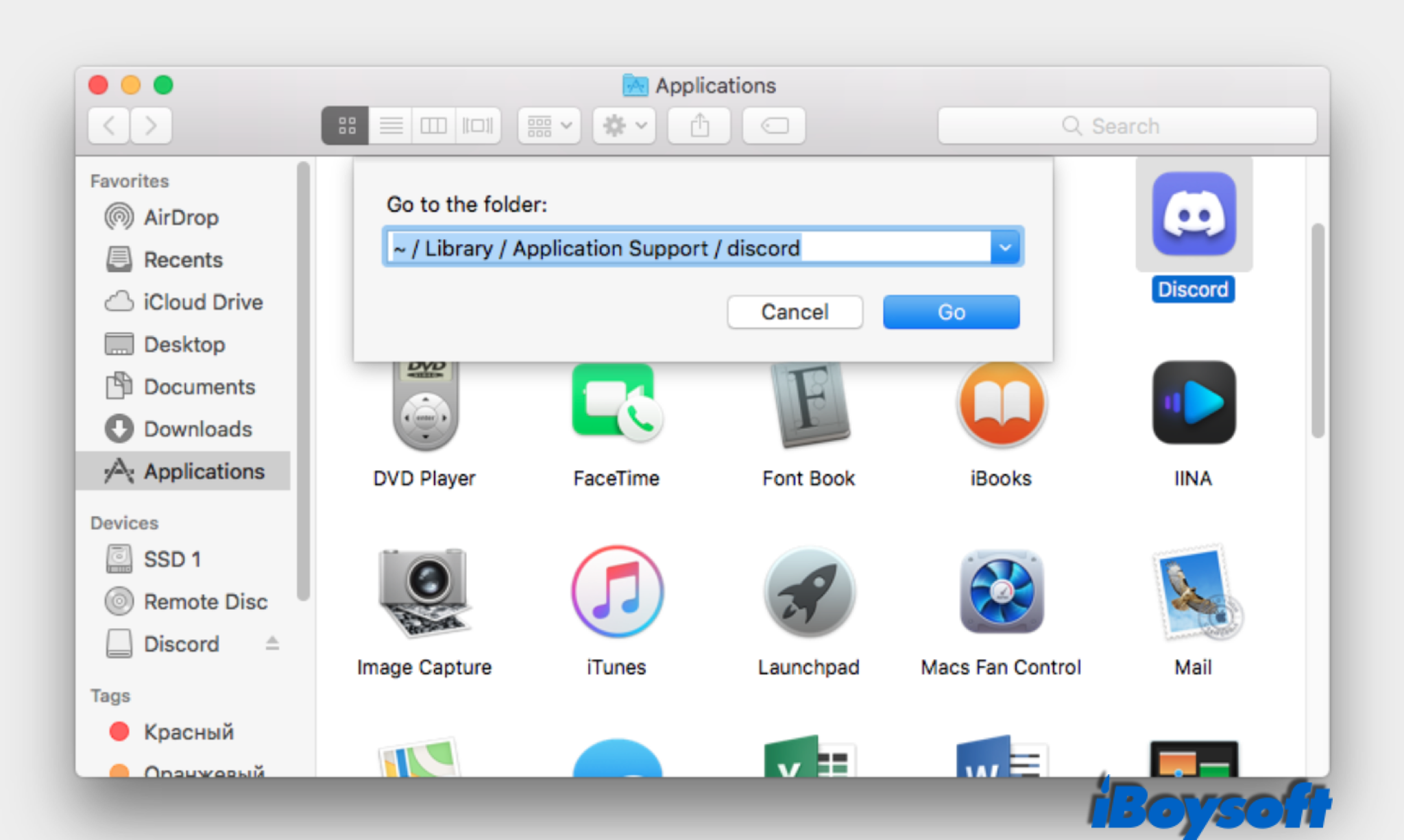
Uninstall and reinstall Discord
In case clearing the Discord cache doesn't work to fix Discord stuck on checking for updates on Mac, the last resort is to uninstall Discord and reinstall it on your Mac. Uninstalling apps will remove the data and files of Discord on your Mac. Try iBoysoft Magicmenu to remove the app with one right-click!
And it needs some extra effort to completely delete app leftovers in the Library folder. Or, you can use iBoysoft DiskGeeker to clear junk files of the deleted Discord with ease. After that, reinstall Discord on your Mac.
Final Words
With the methods described above, you can fix the Discord stuck on checking for updates issue on your Mac. It is usually caused by the outage of Discord server, poor internet connection, and outdated Discord cache. If all these methods fail to bring Discord back to normal, you can contact Discord Support for further help.