Written by
Amanda Wong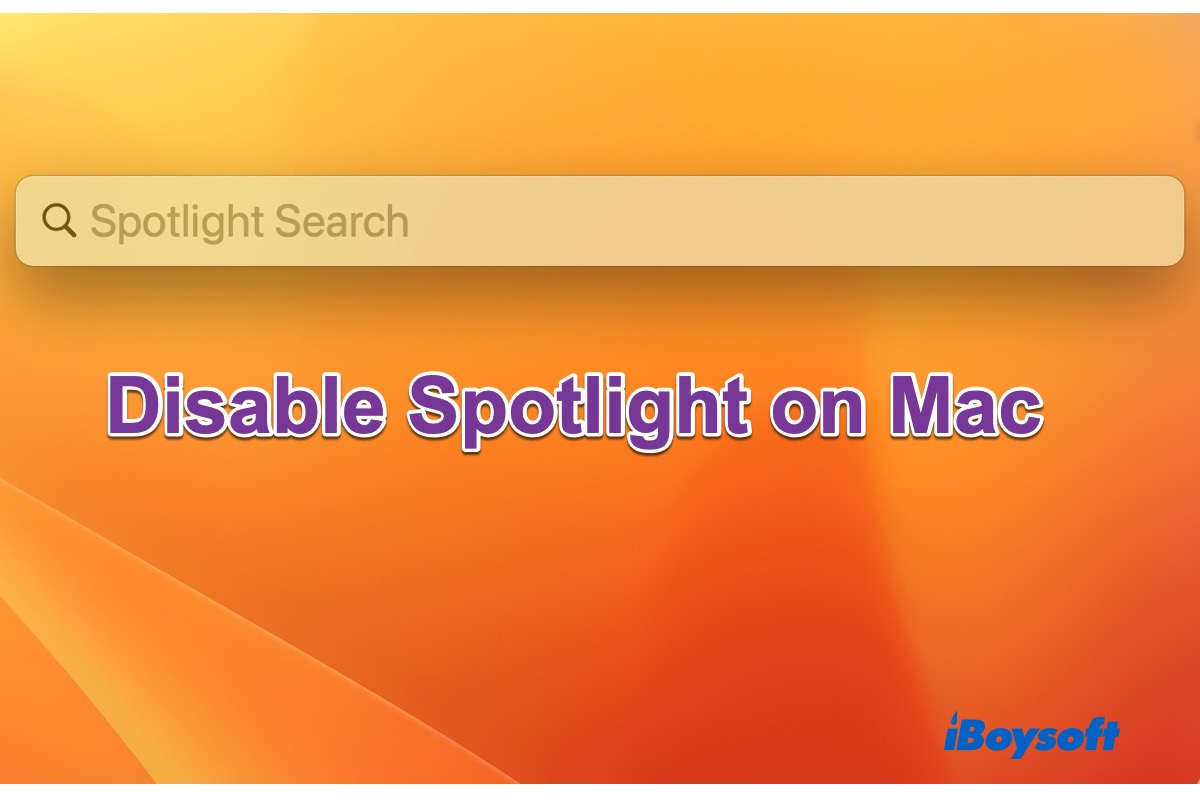
Spotlight was first introduced at the Worldwide Developers Conference in June 2004. It was subsequently made available alongside Mac OS X Tiger in April 2005. This system-wide desktop search feature available on macOS and iOS is a selection-based search system, enabling you to quickly access the target items on your Mac and the web.
With the release of macOS Ventura, Spotlight is further improved with new features such as image search, file preview, etc. However, Spotlight may not always come up to your expectations, and that's when you may want to disable Spotlight on Mac for specific reasons. Read on for More!
When you need to disable Spotlight on Mac
Spotlight makes it convenient to quickly locate the wanted documents, pictures, music, applications, and even system settings from a variety of items on your Mac. But it is not always needed for Mac users who haven't kept so many files on Mac and can easily access the target items in Finder.
Accidentally pressing the command-space keys(the shortcut for Spotlight) will make the Spotlight search box pop up, which could be annoying when you are not meant for it, disrupting the ongoing process you are engaging in. Or, you have encountered problems with Spotlight on Mac as below:
- Spotlight indexes file very slowly.
- Spotlight can't find the right file.
- Spotlight can't search external hard drives on Mac.
- Spotlight indexing process eats up high CPU.
- Other Spotlight-related processes occupy high CPU, including mds-stores and corespotlightd.
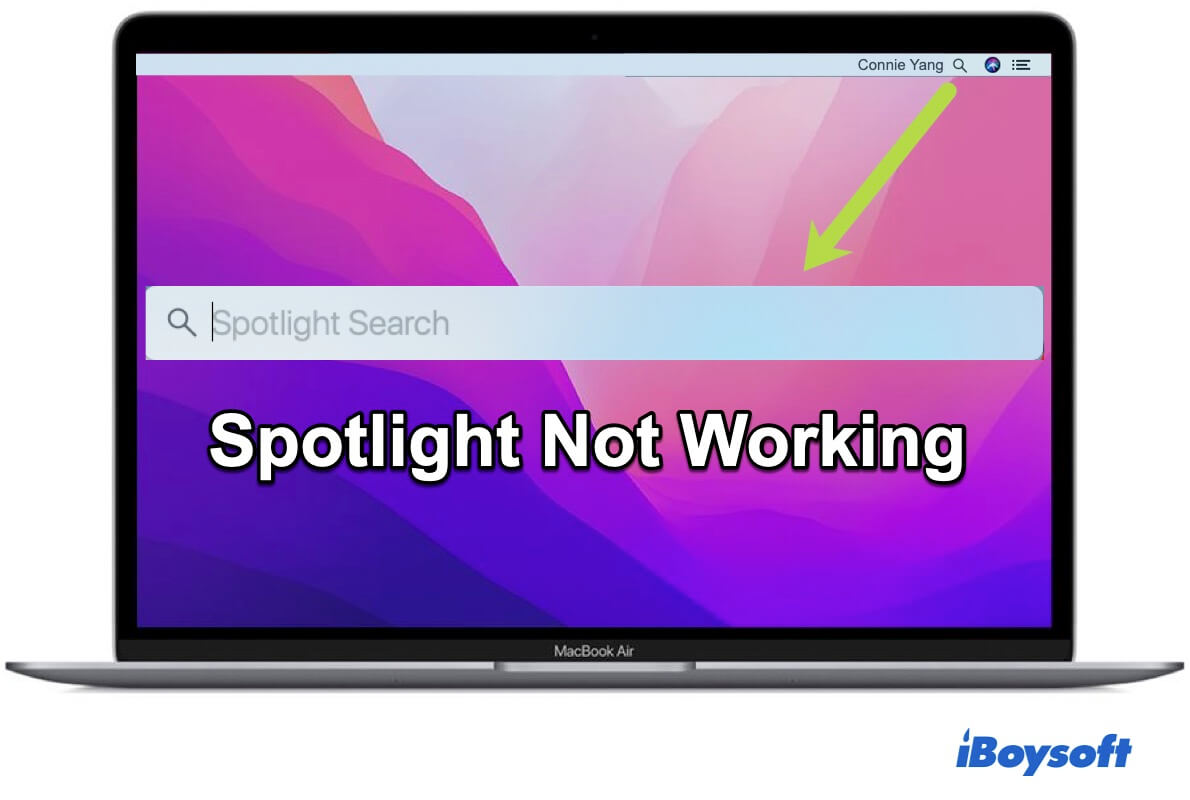
Spotlight Search Not Working on Mac, Here're the Solutions
Guide to help you fix the Spotlight not working issue on Mac/MacBook. Use System Preferences and Terminal to reindex Spotlight on macOS Big Sur. Read more >>
You can find working fixes from the above post to troubleshoot the Spotlight search not working issue on Mac, then you can continue using Spotlight. If disabling Spotlight is what you want, move to the next part for more details.
How to disable Spotlight on Mac in multiple ways
This part tells how to turn off Spotlight Search on your Mac running macOS Ventura.
Method 1. Turn the key combination off for Spotlight
Don't want to active the Spotlight search with Command-Space keys, or you want to assign the shortcut for another app, here is how to make it:
- Open the Apple menu and choose System Settings.
- Scroll down the left sidebar to choose Keyboard.
- Click the Keyboard Shortcuts… button and choose Spotlight on the new window.
- Uncheck the box of the Show Spotlight search option.
- Click Done.

Method 2. Remove Spotlight from the menu bar
If you want to turn off Spotlight indexing on Mac, you may don't need the Spotlight icon to display in the menu bar for quick access. Then, you can follow the steps below to remove it:
- Navigate to the Apple menu > System Settings.
- Select Control Center from the left sidebar.
- Scroll down to the bottom of the right side and see Menu Bar Only section.
- Expand the options next to Spotlight and choose Don't Show in Menu Bar.
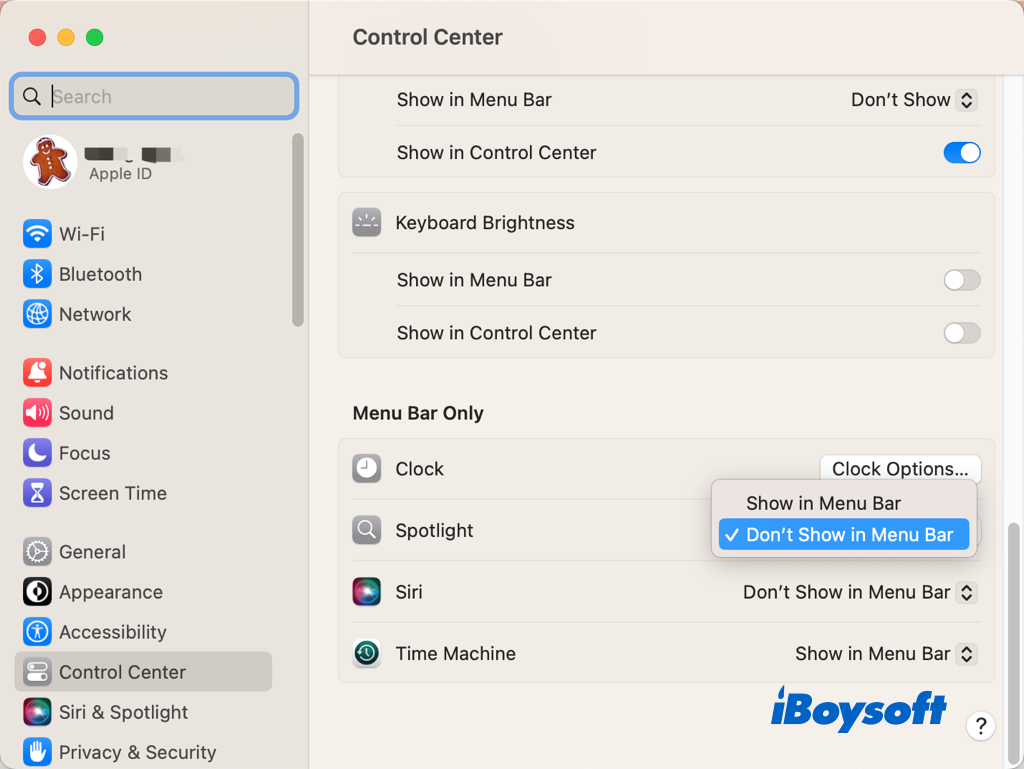
Read the following post to know more about how to remove Spotlight on other macOS versions and remove third-party icons from the menu bar.
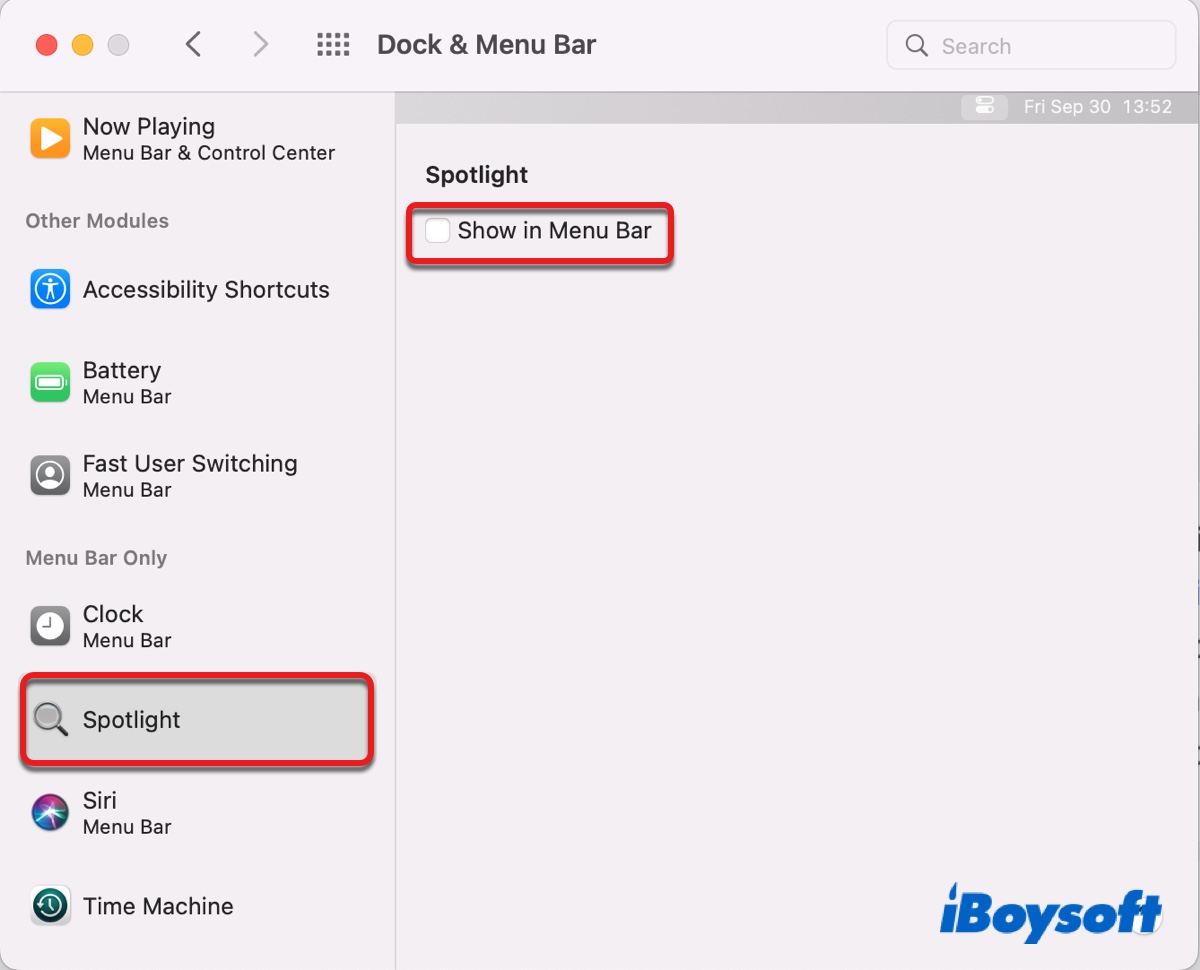
How to Remove Spotlight/Alfred/Control Center from Menu Bar?
This post tells you how to remove Spotlight/Alfred/Control Center/Siri/ from the menu bar on macOS Catalina, Big Sur, and later. It also mentions how to add Spotlight back to the menu bar. Read more >>
Method 3. Disable some functions of Spotlight
Spotlight provides a variety of functions, it helps to launch apps, search files on your Mac, search the web, do a lot of calculations and conversions, check the weather, track flights, and so forth. For whatever reason, you may want to disable image search in Spotlight on Mac, turn off Siri Suggestion for Spotlight on Mac, etc., you can make it with the detailed steps below:
- Go to the Apple menu > System Settings.
- Select Siri & Spotlight from the left sidebar, scroll down if you can't see it.
- Go to Search results on the right and in the list, deselect the tickboxes of unwanted categories.
- Click Spotlight Privacy to prevent Spotlight from searching selected files/folders/drives.
- Then click Done.
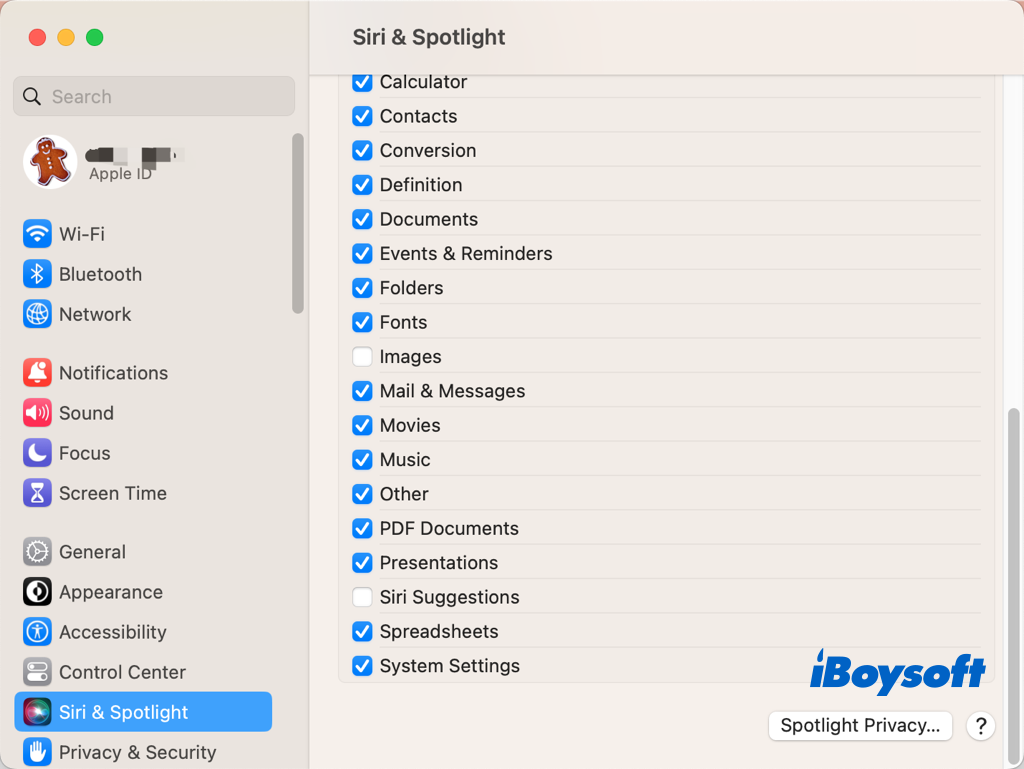
Method 4. Disable Spotlight indexing via Terminal
There is no such switch for Mac users to turn on or off Spotlight indexing on Mac straightforwardly, but you can disable it by running the corresponding command in Terminal, you may need to disable SIP(System Integrity Protection) in macOS Recovery mode first. Then, follow the steps here:
- Open Terminal from Finder > Applications > Utilities.
- Type the command below and press the Enter key.sudo launchctl unload -w /System/Library/LaunchDaemons/com.apple.metadata.mds.plist
- Type your password if it asks, then press Enter again to run the command.
Share this post to help more people disable Spotlight on Mac if necessary!

