Many users discuss Spotlight not finding documents on Mac despite indexing in forums like the Apple community. It makes finding files getting tougher without Spotlight.
If rebuilding the Spotlight index changes nothing for you, follow this troubleshooting guide. We gather feasible solutions for fixing the Spotlight not working issue on macOS Tahoe.
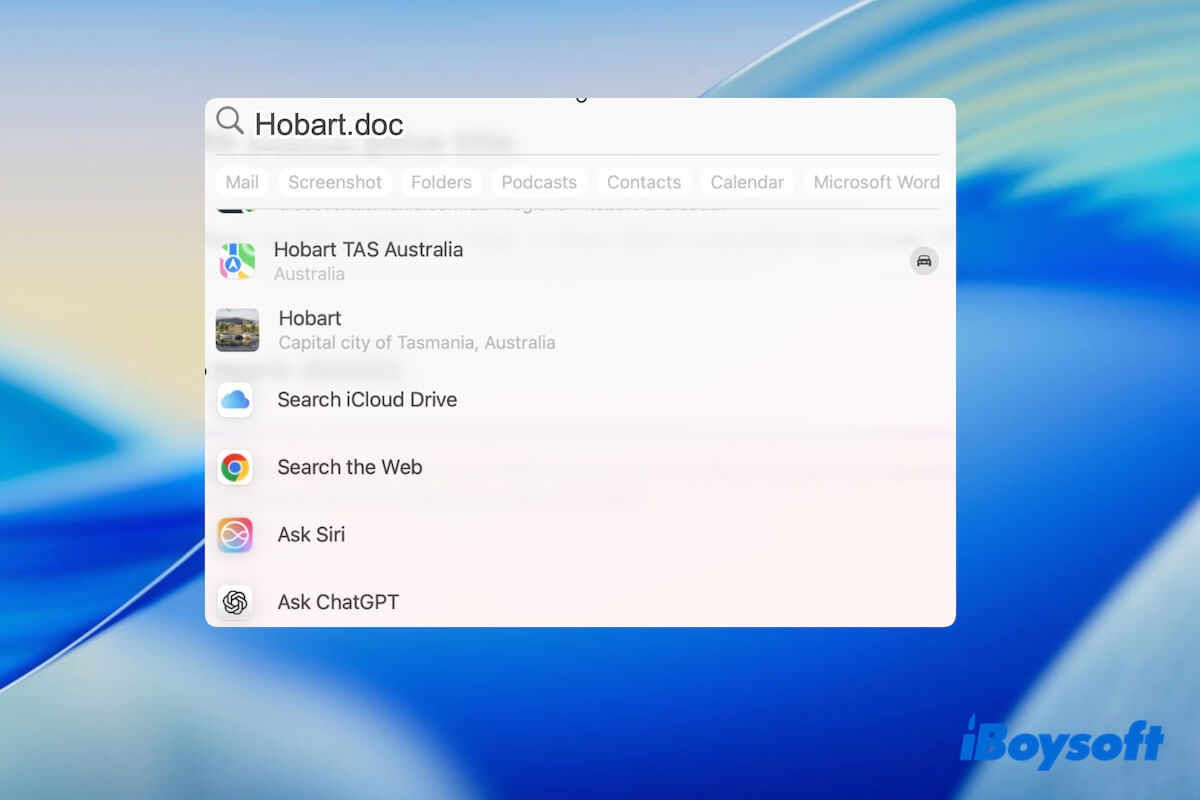
Spotlight not finding documents on Mac despite indexing, try these fixes
Spotlight not finding documents on Mac despite indexing in macOS 26 Tahoe appears to be caused by system bugs, software conflicts, temporary Spotlight errors, or so.
Thus, you'd better follow the fixes below one by one until the trouble is resolved.
Force quit Spotlight and related processes
Force-quitting Spotlight and all its related processes can fix the temporary errors in Spotlight that make it not work properly.
- Open Finder > the Applications folder > the Utilities folder > Activity Monitor.
- Enter Spotlight in the search box.
- Select Spotlight, corespotlightd, and spotlightknowledged and force quit them one by one.
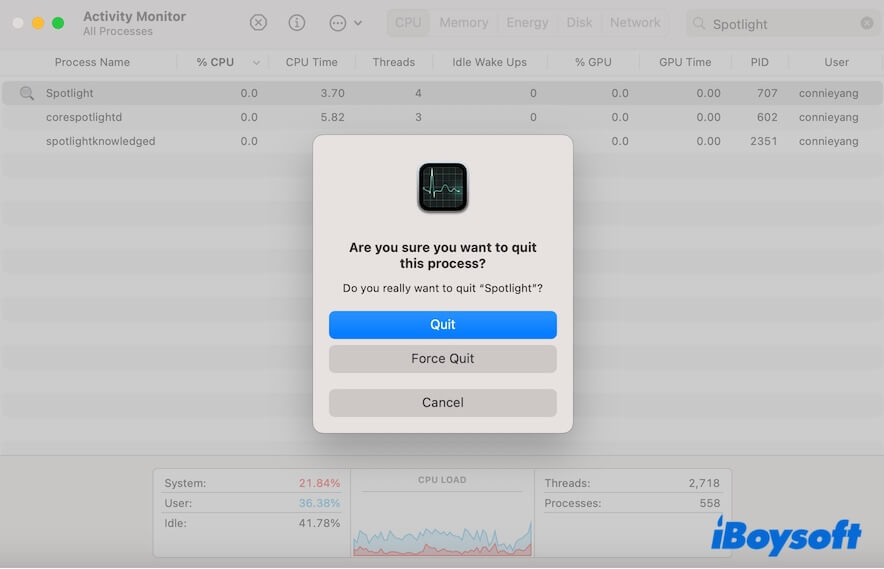
Wait a moment and press Command - Space to launch Spotlight and check if it can find documents now.
Share this trick to help more Mac users out of the dilemma.
Disable login items and unfamiliar background apps
Login items automatically run every time your Mac starts up. While apps run in the background continue to perform tasks even if the apps aren't open. Disabling login items and background programs can exclude the Spotlight not finding documents on Mac issue triggered by them.
Some users report that removing Logitech Inc. from the "Allow in the Background" list in System Settings has fixed the problem.
- Click the Apple menu > System Settings > General > Login Items.
- Select the apps listed in the Open at Login field and click the remove button (-) to disable them from auto-opening when you log into your Mac.
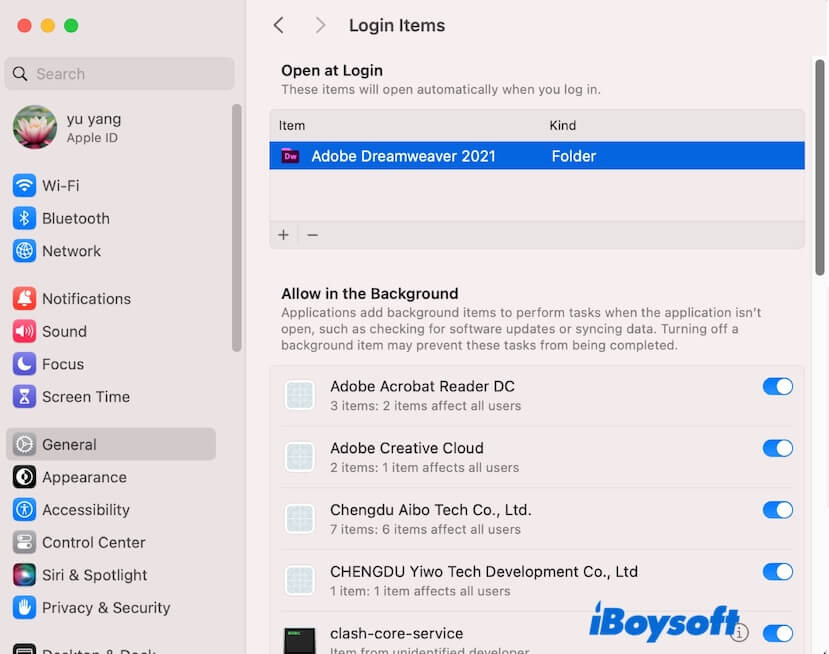
- In the Allow in the Background section, disable those you are unfamiliar with.
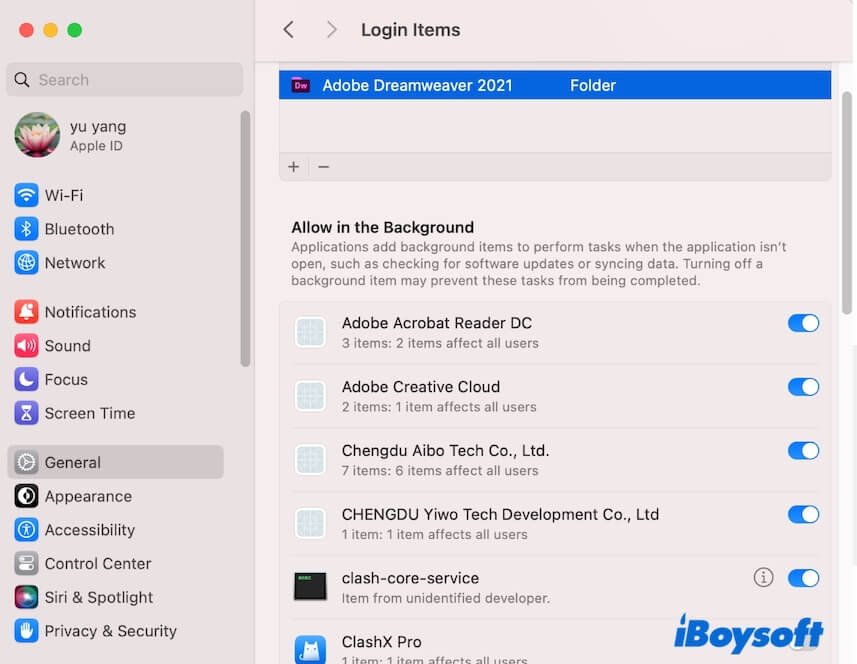
Completely reset Spotlight with Terminal
When Spotlight does not find documents on Mac despite indexing, you can switch to using Terminal to help you completely reset Spotlight.
This command mentioned below is used to fix Spotlight that cannot find files or shows incomplete results. It is also often used to repair index corruption.
- Open Terminal from Finder > the Applications folder > the Utilities folder.
- Copy and paste the following command into Terminal: sudo mdutil -X /; sudo mdutil -i on /; sudo mdutil -E /
Boot your Mac to Safe Mode
Third-party apps, especially those that are not fully compatible with macOS Tahoe, may lead to your Mac not performing properly, such as Spotlight not finding files.
You can boot your Mac to Safe Mode to verify that, as Safe Mode is a special startup mode that loads only the essential components macOS needs to run while isolating all third-party programs.
For Apple Silicon Macs:
- Shut down your Mac.
- Press the power button until the startup options appear.
- Choose your startup disk, hold the Shift key, and click Continue in Safe Mode.
For Intel-based Macs:
- Restart your Mac, and meanwhile, press and hold the Shift key until the login screen appears.
- Log in to your Mac (It may require you to log in to your Mac twice).
After entering Safe Mode, check if Spotlight runs well.
Update your Mac
If the above tricks make no sense, it means that the Spotlight not working issue is caused by macOS Tahoe bugs. In that case, you have no other choice but to update your Mac to the latest minor update of macOS 26 Tahoe.
Share this guide to help more people fix Spotlight that's not finding documents on Mac despite indexing.
FAQs about Spotlight not finding documents on Mac despite indexing
- QWhy is my Mac Spotlight not working?
-
A
The Spotlight on your Mac that cannot work is a common issue. It can be triggered by Spotlight errors, third-party software interference or conflicts, or system bugs.
- QHow to fix Spotlight not working on Mac?
-
A
You can re-index Spotlight (adding Macintosh HD to the Spotlight Privacy list in System Settings and then deleting it), restart your Mac, closing third-party apps, and updating your Mac.
- QWhat to do if macOS Spotlight search not showing apps?
-
A
Restart your Mac first to check if it results from system errors. If the issue goes on, open System Settings, click Siri & Spotlight > Spotlight Privacy, drag your Macintosh HD into the list, and then remove it. This will re-index Spotlight and may fix the Spotlight not showing apps problem.