Written by
Amanda WongSummary: Try to install macOS Mojave/Catalina/Big Sur on your Mac but fail to find the macOS version in Mac App Store. This post will explain why you can't find macOS Mojave in App Store, plus how to get the macOS you prefer on your Mac.
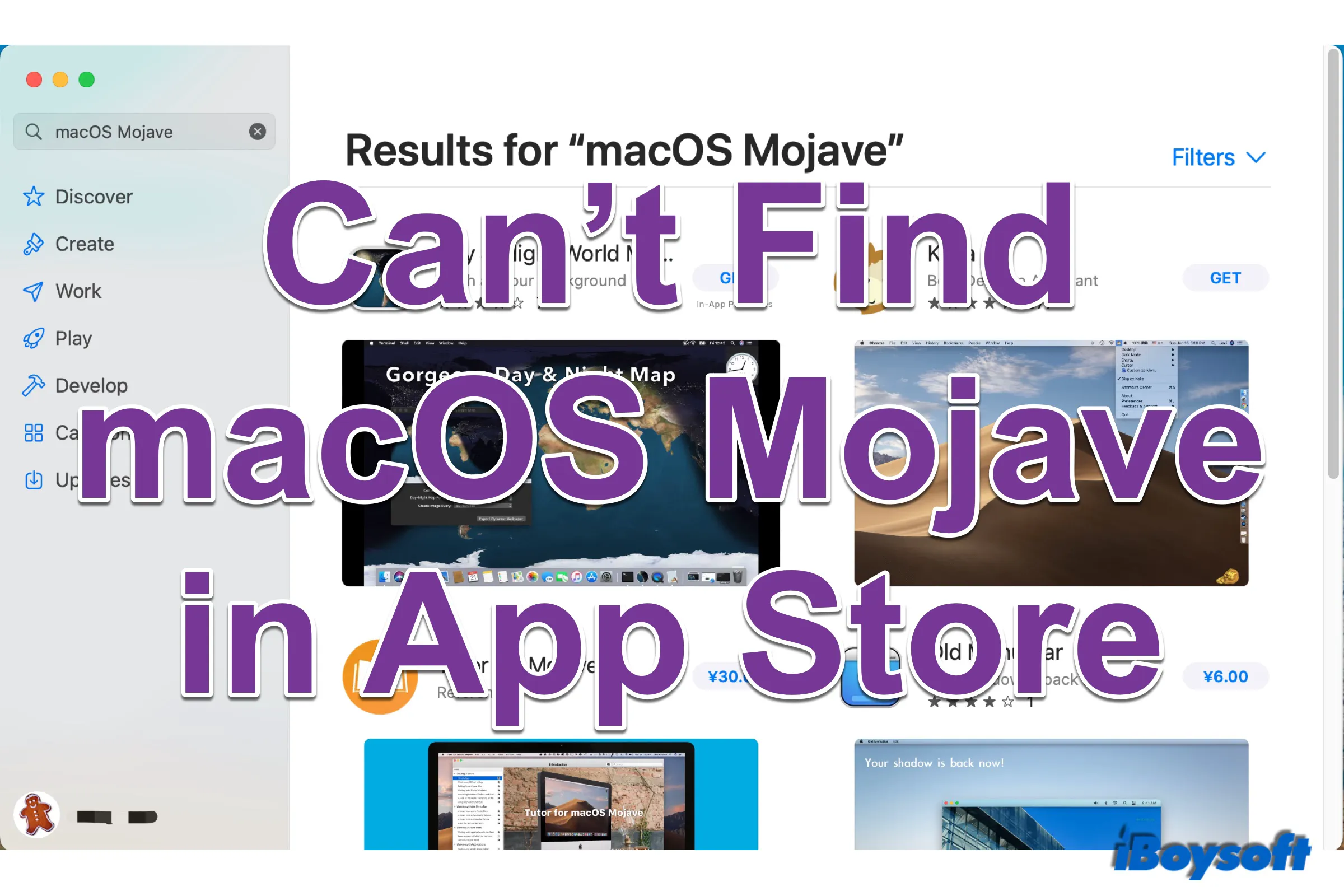
Even if the latest version of macOS is Monterey, some people prefer to use the previous macOS for some reason, be it the bugs of the new macOS, the compatibility issues of applications, etc.
However, only the update of the latest macOS is available in Software Updates from System Preferences, then you launch Mac App Store and search for the target macOS, but you can't find macOS Mojave in App Store. Is Mojave still available in App Store and how to download macOS Mojave on my Mac? Here are the answers!

How to Upgrade to macOS Monterey While Avoiding macOS Ventura
You may want to update macOS from an older version to Monterey instead of Ventura for certain reasons. iBoysoft guides you to update to macOS Monterey while avoiding Ventura in this post. Read more >>
Why can't I find macOS Mojave in App Store?
Apple recommends you always update to the latest macOS on your MacBook Air/Pro/iMac for the security of the device. With every release of the new macOS, Apple drops the support for the latest macOS on some old Mac models. That is to say, some versions of macOS are not available to run on some old Mac models. And as long as it is compatible, multiple macOS you can choose from to use on your Mac.
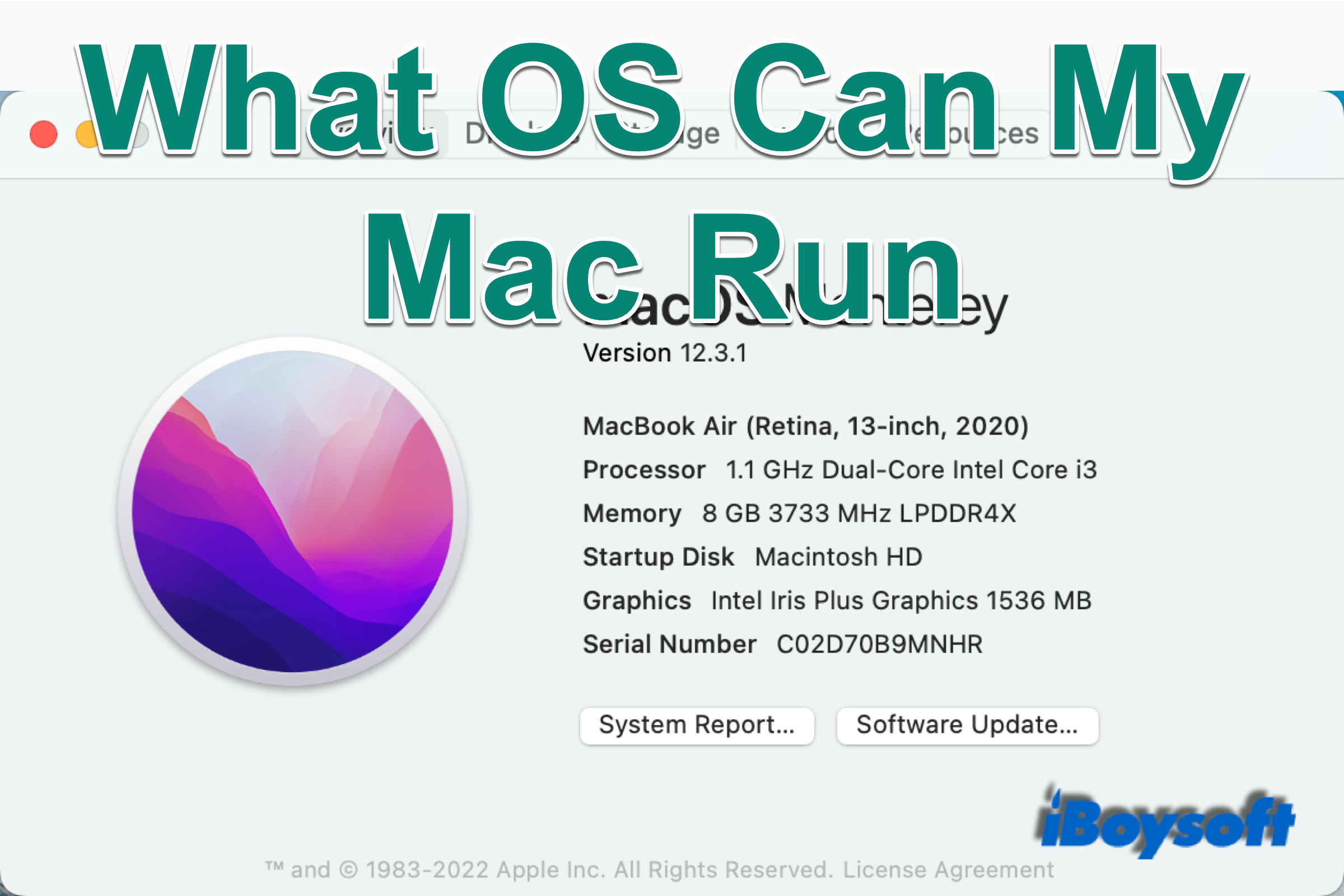
[Answered]What macOS/OS X Can My Mac Run?
This post explains whether you can install the latest version of macOS Monterey on your Mac. After reading, you can find out which macOS your Mac can run. Read more >>
The problem is that even if there are different versions of macOS support running on your Mac, it only shows the latest macOS Monterey in Software Update and the Mac App Store. And the fact is that some previous macOS including High Sierra, Mojave, Catalina, and Big Sur are still available in App Store, but you can't find them there when searching.
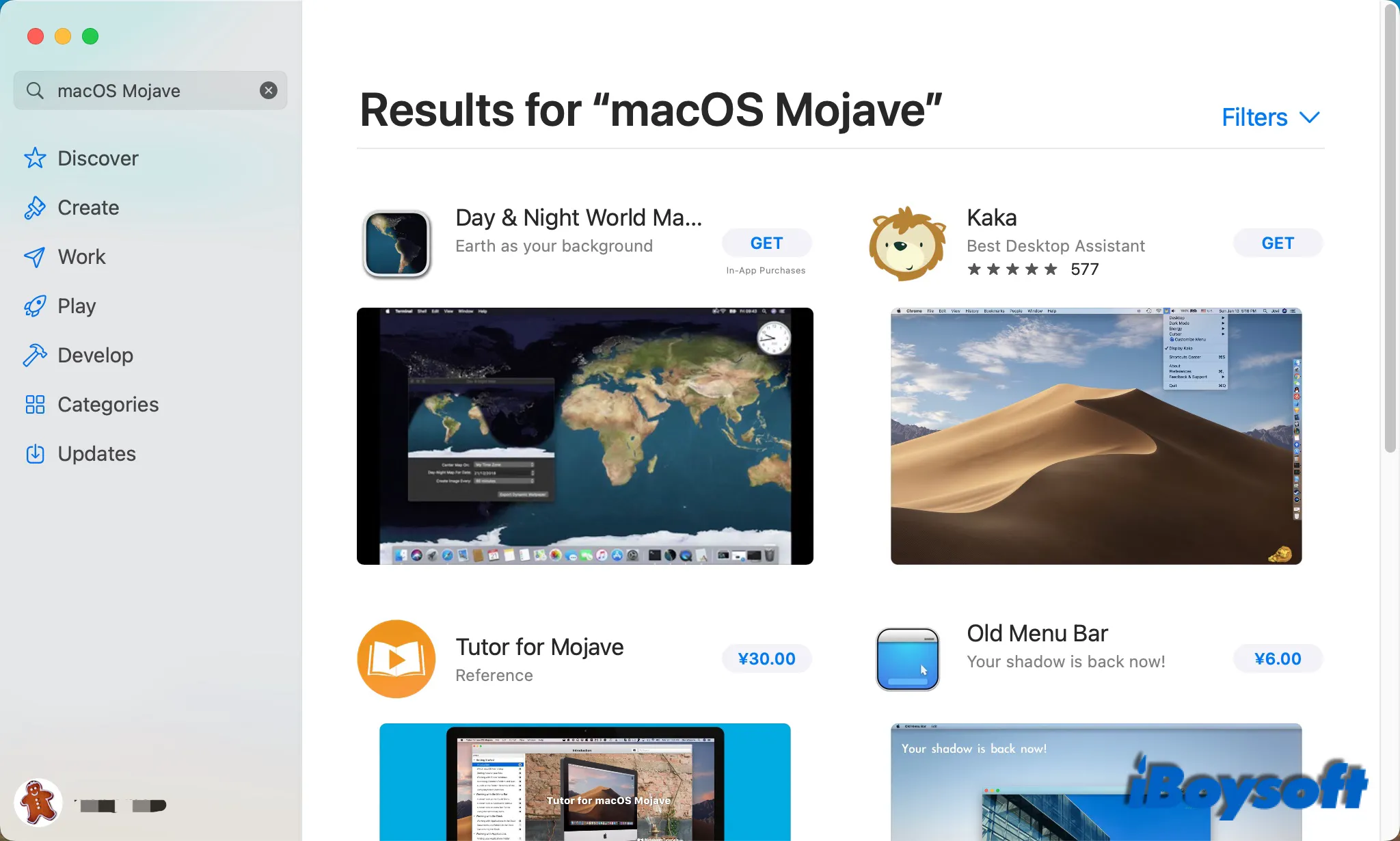
How to get macOS Mojave in App Store?
Given that Apple hides the entries of some previous macOS in Mac App Store, you can not download and install macOS Mojave/Catalina/Big Sur from Mac App Store straightforwardly. To install older versions of macOS, including High Sierra, Mojave, Catalina, and Big Sur on your Mac, visit the following links in the Safari browser.
A window will pop up and ask Open App Store.app? Click the Open App.Store.com button to open Mac App Store where you can see the entry of the target macOS version. Then click Get to download macOS Mojave/Catalina/Big Sur on your Mac. You should make sure there is enough disk space for the new macOS installer.
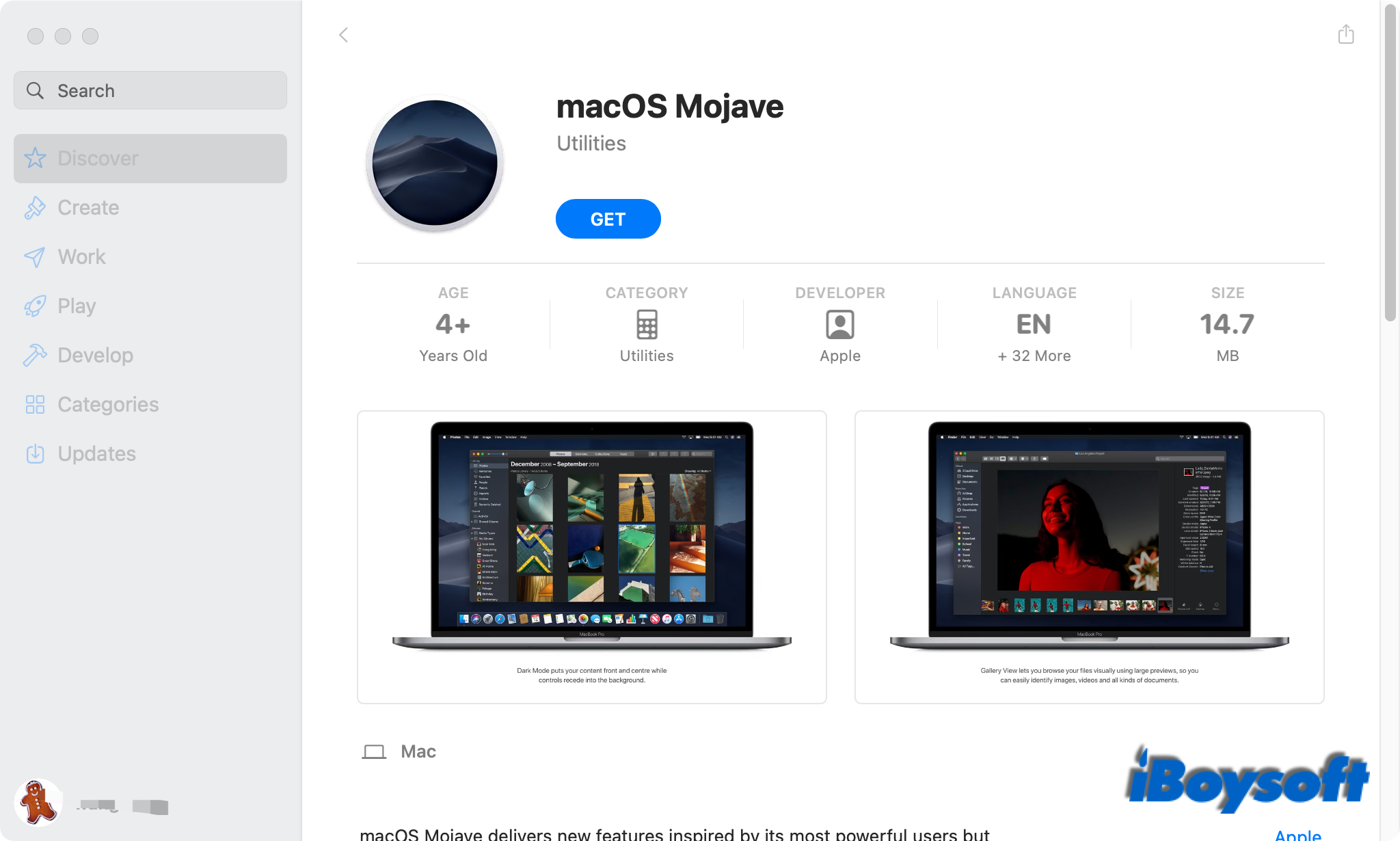
How to install macOS Mojave on your Mac?
Before installing the downloaded macOS on your Mac, you'd better back up your Mac to avoid data loss. When the download of the macOS installer completes, it will open automatically, and if your current macOS is older than the downloaded one, just follow the instructions to install macOS, if not, quit the process here.
You are unable to directly install an older version of macOS on top of a newer one. The correct steps to install macOS Mojave on your Mac running Catalina and later macOS are: erase your startup disk (Macintosh HD), create a bootable USB installer, and install the macOS Mojave onto your Mac.
Install macOS on Apple Silicon Mac via the bootable installer:
- Press and hold the power button to turn on the Mac and release the key when you see the startup options.
- Select the bootable installer newly created, then click Continue.
- When the macOS installer opens, follow the onscreen instructions.
Install macOS on Intel-based Mac via the bootable installer:
- Turn on the Mac and immediately hold the Option key.
- Release the Option key until your bootable volume appears.
- Select the bootable installer newly created. Then click the up arrow or press Return.
- Select Install macOS (or Install OS X) from the Utilities window, click Continue and follow the onscreen instructions.
In case any unbacked-up file is lost on your Mac, try iBoysoft Data Recovery to retrieve it ASAP!

