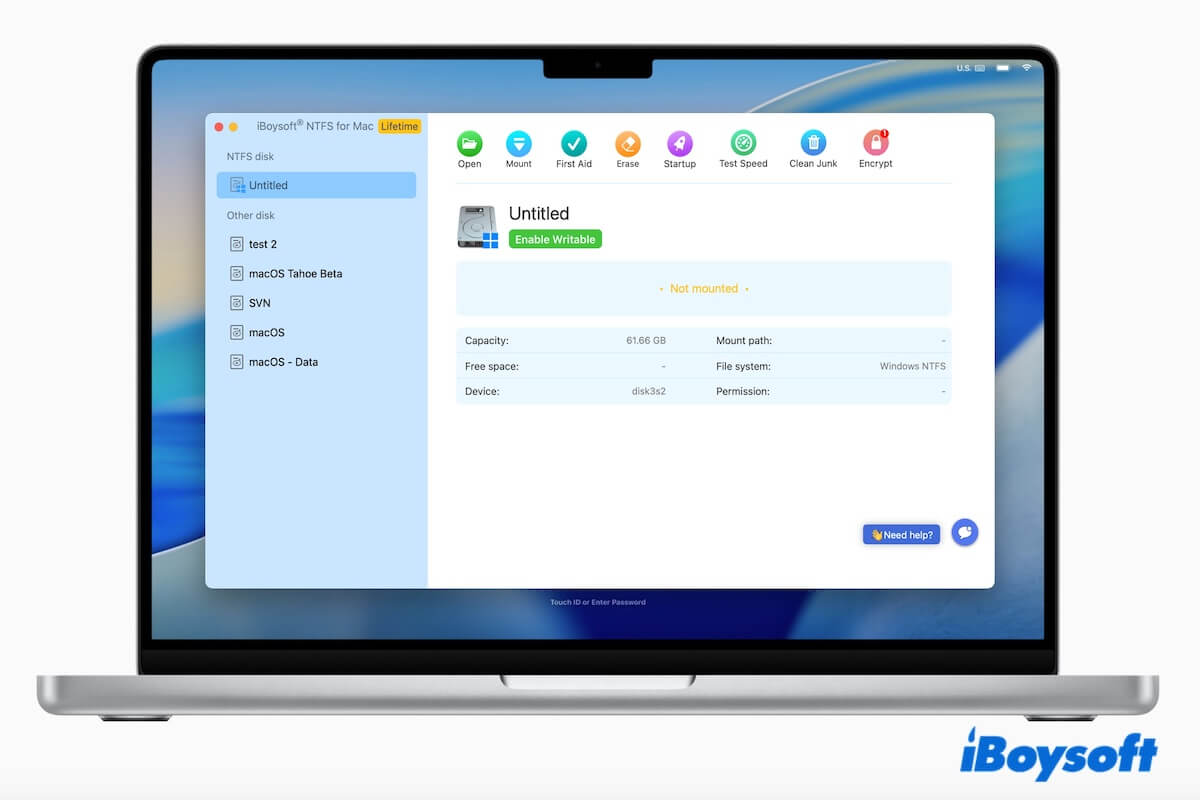NTFS is the default file system used by Windows, but macOS only supports NTFS in read-only mode. To write files to an NTFS-formatted drive on a Mac, we typically rely on third-party NTFS drivers.
You may specifically look for free NTFS for Mac solutions, hoping to avoid paid software. However, not all free options work the same way, and some come with serious limitations.
Given that, follow this guide that explains:
- What free NTFS for Mac tools can actually do
- Which free NTFS solutions are safe to use
- And when a paid NTFS for Mac driver becomes the practical choice
How we evaluated free NTFS for Mac tools
To qualify as a free NTFS for Mac software in this article, a tool must meet all of the following criteria:
- Allows NTFS write access on macOS without immediate payment
- Works on modern macOS versions
- Does not permanently modify or reformat NTFS drives
- Can be reasonably used for real-world file transfer scenarios
Tools that only advertise "free" scans or limited trials were not considered free NTFS software for Mac.
What 'free NTFS for Mac' really means in practice
"Free NTFS for Mac" usually refers to tools that:
- Give read-only access to NTFS drives on Mac by default
- Requires additional dependencies (such as macFUSE) to make NTFS disks writable on Mac
- Risk of breaking after system updates
- Unstable and may carry malware or a virus
- Requires Command-line operation
- No official support
Truly free NTFS for Mac tools
We have a comprehensive understanding of the 100% free NTFS drivers, based on our tests, and provide an objective review of them below.
Mounty for NTFS
Mounty for NTFS is the most widely known free NTFS solution for Mac users.
How it works:
Mounty does not provide its own NTFS driver. Instead, it mounts NTFS volumes in read-write mode by re-enabling Apple's hidden NTFS write support, and this NTFS for Mac OS X free tool mainly works on OS X 10.9 Mavericks through macOS 12 Monterey.
Starting with macOS 13 Ventura, Apple removed the legacy NTFS mounting mechanism that Mounty originally depended on. As a result, Mounty now requires macFUSE and NTFS-3G to enable NTFS write access on newer macOS versions.
﹒Enable NTFS Read/Write Access with macFUSE + NTFS-3G + Mounty
- Pros:
- Completely Free
- Simple and lightweight
- Works for basic NTFS write operations
- Cons:
- Relies on Apple's experimental NTFS implementation
- No guarantee of stability or data integrity
- May stop working after macOS updates
- Not recommended for large file transfers or long-term use
Best for:
Occasional NTFS write access when no sensitive data is involved.
How to use:
- Download and install Mounty for NTFS on Mac.
- Launch Mounty from the Applications folder in Finder.
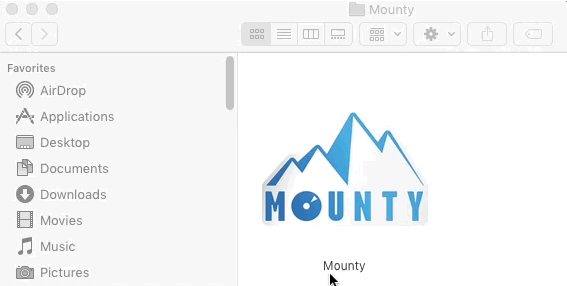
- Connect the NTFS drive to your Mac. (If you have connected the NTFS drive to your Mac before installing the software, eject it and then reconnect it)
- Click "Mount in Read-Write" to re-mount the NTFS drive in read-write mode.
- Start to write to the NTFS drive on your Mac.
Other "free" NTFS approaches (with major limitations)
Some users attempt alternatives such as Terminal-based NTFS mount commands and open-source NTFS implementations without active maintenance.
These "free NTFS for Mac" methods often:
- Break after macOS updates
- Lack of performance optimization
- Increase the risk of file corruption
They are generally unsuitable for non-technical users. If you still want to learn about them, here it is.
NTFS-3G
NTFS-3G is another free NTFS for Mac program that helps us read and write NTFS drives on macOS, Linux, Android, FreeBSD, and other operating systems. However, as an open-source application, it has security threats.
How it works:
NTFS-3G adds NTFS write support to macOS by implementing NTFS write logic in user space, and it typically relies on macFUSE (also called FUSE for macOS) on modern macOS versions.
- Pros:
- Freeware
- Works for basic NTFS write operations
- Cons:
- Complicated installation
- Command-line based
- Noticeably slow write speed
Best for:
Technical users who prioritize cost and basic functionality over speed, stability, and seamless macOS integration.
How to use:
The operation involves running the command lines. Notably, misoperation with commands may cause data loss and system crashes.
If you insist on it, here are the steps:
- Install Homebrew.
- Install macFUSE.
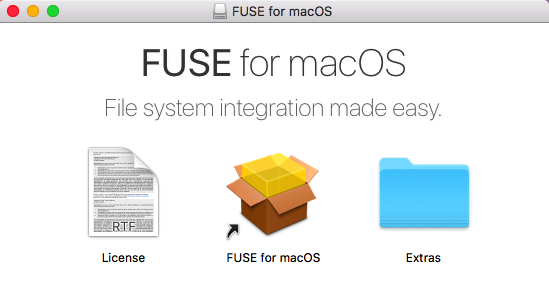
- Install NTFS-3G with the following command. brew install ntfs-3g
- Find the disk identifier of your NTFS drive with this command. diskutil list
- Unmount the NTFS drive with the command below. Replace /dev/disk2s1 with your NTFS drive's disk identifier. sudo umount /dev/disk2s1
- Enter the following command to re-mount the drive with NTFS-3G in read-write mode. Replace /dev/disk2s1 with your NTFS drive's disk identifier and /Volumes/NTFSDrive with a suitable mount point. sudo ntfs-3g /dev/disk2s1 /Volumes/NTFSDrive -o local -o allow_other
Limitations of free NTFS for Mac solutions
Free NTFS tools share several structural limitations:
- No official macOS system-level integration
- No active maintenance or compatibility guarantees
- Lower write performance
- Higher risk of data corruption under heavy workloads
- Only suitable for technical users
For users who frequently work with NTFS drives, these limitations become significant very quickly.
Free ≠ Best: When a paid NTFS driver actually makes sense
At this point, you may consider upgrading to a paid NTFS for Mac driver. This is not a contradiction to our "free NTFS" topic; it is a decision boundary.
In general, paid NTFS tools typically provide:
- Native macOS system extensions
- Full NTFS read/write stability
- Support for large files and long sessions
- Compatibility updates for new macOS releases
- Easy to use; simple for non-technical users
Popular paid NTFS for Mac tools (contextual comparison)
Note: The following tools are not free. They are listed to help you understand what they gain by upgrading.
Most free NTFS for Mac tools have notable limitations, while paid NTFS software delivers better performance, security, and automatic NTFS read-write mounting.
✅ iBoysoft NTFS for Mac
iBoysoft NTFS for Mac supports full read-write access to NTFS drives on Mac. Once installed, it auto-mounts the NTFS volumes for seamless file editing, copying, transferring, and moving on your Mac. Unlike most other NTFS drivers, this tool helps you write to NTFS drives on a Mac without enabling kernel extensions.
- Full NTFS read/write support
- Auto-mount NTFS drives in read-write on Mac
- Actively maintained for the latest macOS versions
- System-level integration with Finder
iBoysoft NTFS for Mac on Claude
Surprised by the excellent Microsoft Mac NTFS free driver software? Share with your friends and family right now!
✅ Paragon NTFS for Mac
The Paragon NTFS driver is a file system driver that enables macOS to write to Windows NTFS-formatted hard drives, SSDs, USB thumb drives, and other storage devices.
- High-performance NTFS driver
- Enterprise-grade stability
- Long-standing reputation
✅ Tuxera NTFS for Mac
Tuxera NTFS driver for Mac, a commercial Microsoft NTFS implementation for macOS, is built on top of NTFS-3G. It is designed with a single driver.
- Cross-platform NTFS expertise
- Optimized for speed and reliability
- Free trial available
All in all, these tools are best suited for users who work with NTFS drives daily or handle important data.
Free vs. paid NTFS for Mac: a practical comparison
| Feature | Free NTFS for Mac Tools | Paid NTFS for Mac Software |
| Cost | Free | Paid |
| Stability | Low to moderate | High |
| macOS Updates | Often break | Regularly supported |
| Large File Support | Unreliable | Stable |
| Data Safety | Not guaranteed | Designed for safety |
| Easy to Use | No | Yes |
Let's share the wonderful NTFS for Mac free software with others!
Final verdict
Free NTFS for Mac tools like Mounty can enable basic NTFS write access, but they rely on experimental system components and offer no long-term stability guarantees. For occasional, low-risk file transfers, free NTFS solutions may be acceptable.
However, if you regularly work with NTFS drives or handle important data, it is significantly beneficial from a paid NTFS for Mac driver that provides stability, compatibility, and system-level integration.
FAQ: Free NTFS for Mac (common questions answered)
- QIs free NTFS safe?
-
A
Free NTFS tools are usually safe for temporary use without involving critical data.
However, they come with important risks and limitations, especially when write access is involved, because:
1. Most free NTFS solutions rely on macFUSE, which runs at the system level and can affect stability.
2. If something goes wrong, there’s usually no help or accountability from official support.
3. Improper NTFS write handling can lead to file system damage or data loss.
- QWhy do free tools stop working after updates?
-
A
Because they rely on unstable or unofficial system integrations that updates tend to break.
- QIs there any truly free NTFS driver with full write support?
-
A
If you are seeking a completely free NTFS for Mac software, here it is:
1. Mounty for NTFS
2. NTFS-3G (rely on FUSE for macOS)