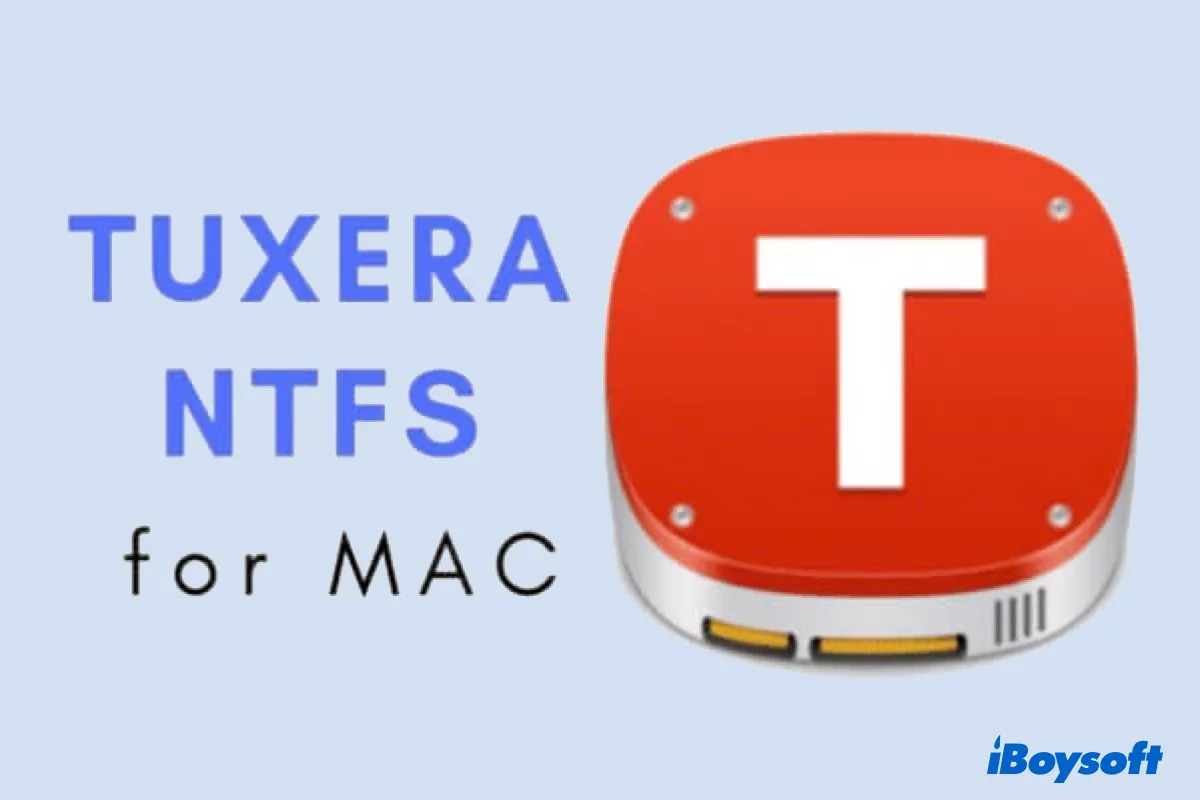Microsoft NTFS for Mac by Tuxera has helped many Mac users or cross-platform users solve the external drive read-only issue on Mac. However, nothing is flawless! Sometimes, Tuxera NTFS could not mount external drives on Mac and may throw the error "too many levels of remote in path."
And since it happened suddenly, most users may feel panicky when they see the Tuxera NTFS error pop-up window. Don't worry! This post will provide the simple and useful solutions of Tuxera NTFS for Mac not mounting drive.
Tips: If Tuxera NTFS for Mac isn't working or mounting your NTFS drives, you'll need a more reliable NTFS for Mac driver. One like iBoysoft NTFS for Mac, which can grant you read/write access to NTFS on macOS Tahoe ~ High Sierra stably.
Recognize the Tuxera NTFS mounting errors
"Tuxera NTFS could not mount /dev/disk1s1" error or "Tuxera NTFS could not mount /dev/disk2s1" error is the most common problem for users who use Tuxera NTFS for Mac to mount the drive under NTFS format on Mac.
Your case might be different, but the notifications all begin with "Tuxera NTFS could not mount…" and just like the following picture displays.
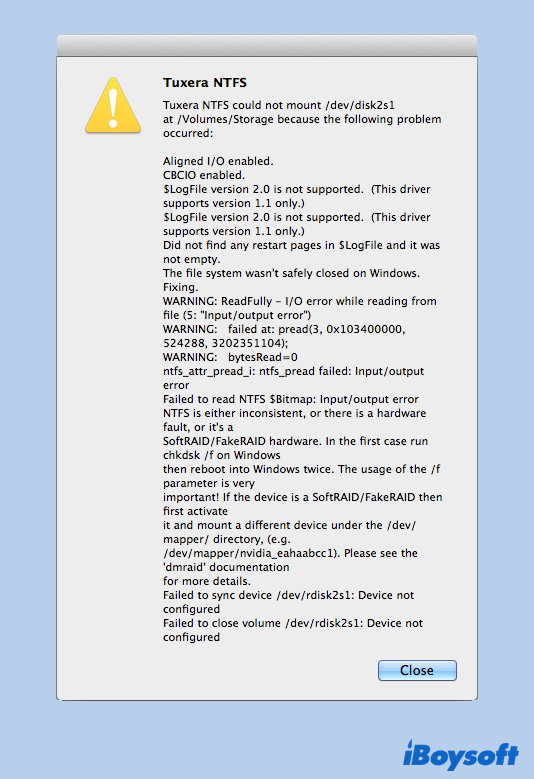
Another Tuxera NTFS error, "Error while mounting disk2s1: Too many levels of remote in path" or "Error while mounting disk4s1: too many levels of remote in path" also happens frequently when using Tuxera NTFS to mount NTFS-formatted drives on Mac.
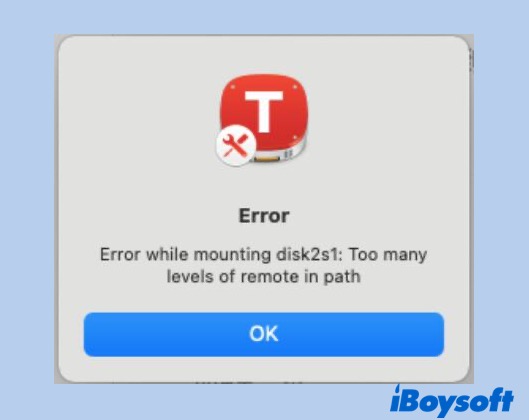
So what are the potential causes and solutions to get rid of the Tuxera NTFS error of not mounting drive on Mac?
Why is Tuxera NTFS for Mac not mounting drives on Sequoia or earlier?
When you see the "Tuxera NTFS could not mount /dev/disk2s1" or "error while mounting disk2s1: Too many levels of remote in path" pop-up, it seems that there are input or output errors due to the NTFS file system inconsistency. And some hardware issues could lead to this error, too.
Aside from the NTFS file system inconsistency, the version of NTFS on your hard drive may not be supported by the Tuxera NTFS for Mac currently installed on your Mac. That's why the software failed to mount your NTFS external hard drive.
Moreover, the compatibility of Tuxera NTFS for Mac is not high enough to cover almost all hard drive brands. Because it is developed from a free open-source software named NTFS-3G that is not officially supported by many hard drive companies.
Share the reasons that may render the error "Tuxera NTFS could not mount" on Mac with others!
How to fix Tuxera NTFS for Mac not mounting drive on macOS Sequoia & earlier?
In the case of the NTFS file system inconsistency, you can use fsck on macOS or run chkdsk /f on Windows to check and repair hard drives. If failed, try to replace it with a highly compatible NTFS driver to mount your NTFS drive on Mac successfully with the following steps:
Step 1: Uninstall Tuxera NTFS for Mac and remove its extensions
To remove Tuxera NTFS for Mac from your MacBook, do the following:
On macOS Monterey and earlier:
With administrator permission, you can uninstall Tuxera NTFS for Mac by going to System Preferences > Tuxera NTFS > General. Click “Uninstall Tuxera NTFS…”.
On macOS Ventura, Sonoma, Sequoia:
Open System Settings, select Microsoft NTFS by Tuxera from the left side, tap the padlock and enter your password, then click "Uninstall Microsoft NTFS by Tuxera…."
If you can't uninstall this utility with the above steps, here is how to remove Microsoft NTFS for Mac by Tuxera with Terminal. Remember to hit Enter to execute each command.
- To uninstall Tuxera NTFS for Mac 2018 or newer, type in:sudo /Library/Filesystems/tuxera_ntfs.fs/Contents/Resources/Support/uninstall-package.sh
- To uninstall Tuxera NTFS for Mac 2015/2016, type in:sudo /Library/Filesystems/fusefs_txantfs.fs/Contents/Resources/Support/uninstall-package.sh
- To uninstall Tuxera NTFS for Mac 2014 or older, type in:sudo /System/Library/Filesystems/fusefs_txantfs.fs/Support/uninstall-package.sh
Step 2: Mount NTFS Drives on Mac using better NTFS for Mac utility
Since Tuxera NTFS for Mac failed to mount the NTFS drives on your Mac, you need a better NTFS driver for Mac that works. If you hate the hassle of experiencing issues with your NTFS-formatted drives during each update or NTFS errors like "Error while mounting disk4s1: too many levels of remote in path," iBoysoft NTFS for Mac is your best bet.
Two alternatives for Microsoft NTFS by Tuxera for Sequoia/Sonoma/Ventura
1: iBoysoft NTFS for Mac
iBoysoft NTFS for Mac is one of the best NTFS for Mac apps that can enable write permission to NTFS drives on macOS 15/14/13/12/11/10.15/10.14/10.13. It's the first NTFS mounter that is fully compatible with Apple Silicon M1, M1 Pro, M1 Max, and M2 Mac, mounting NTFS drives with fast and stable speed.
Best NTFS for Mac - iBoysoft NTFS for Mac
- Read and write NTFS volumes on Mac stably
- Mount and unmount NTFS volumes
- Repair NTFS file system errors
- Erase data on NTFS disks
- Reformat disks to NTFS on Mac
- Fully integrated with the Finder
- Compatible with Apple Silicon M3/M2/M1 and Intel, T2 chips
- Support macOS Sequoia/Sonoma/Ventura/Monterey/Big Sur/Catalina/High Sierra
Read-only & risk-free
Here's how to use the best Tuxera NTFS for Mac alternative:
- Download and install iBoysoft NTFS for Mac on your Mac computer.
- Connect the external hard drive that Tuxera NTFS could not mount to your Mac.
- Launch this NTFS drive mounter and it will enable NTFS read-write access on Mac.
2. iBoysoft DiskGeeker
iBoysoft DiskGeeker is an easy-to-use Mac disk management tool that offers full read-write access to NTFS drives. Once installed, it automatically mounts the NTFS drive on Mac with native support. With iBoysoft DiskGeeker, you can easily read and write data to NTFS drives on Intel-based Macs and Apple Silicon M1/M2/M3 Macs running macOS 15/14/13/12/11/10.15/10.14/10.13.
Apart from being a better NTFS driver, iBoysoft DiskGeeker empowers its users to:
- Prevent virus attacks.
- Clean junk files on drives.
- Quickly clone the contents on a disk.
- Manage network drives.
- Unlock BitLocker-encrypted NTFS drives.
- Encrypt drives with BitLocker or FileVault.
- Mount and unmount external drives and network drives with a single click.
- Check and diagnose drive errors.
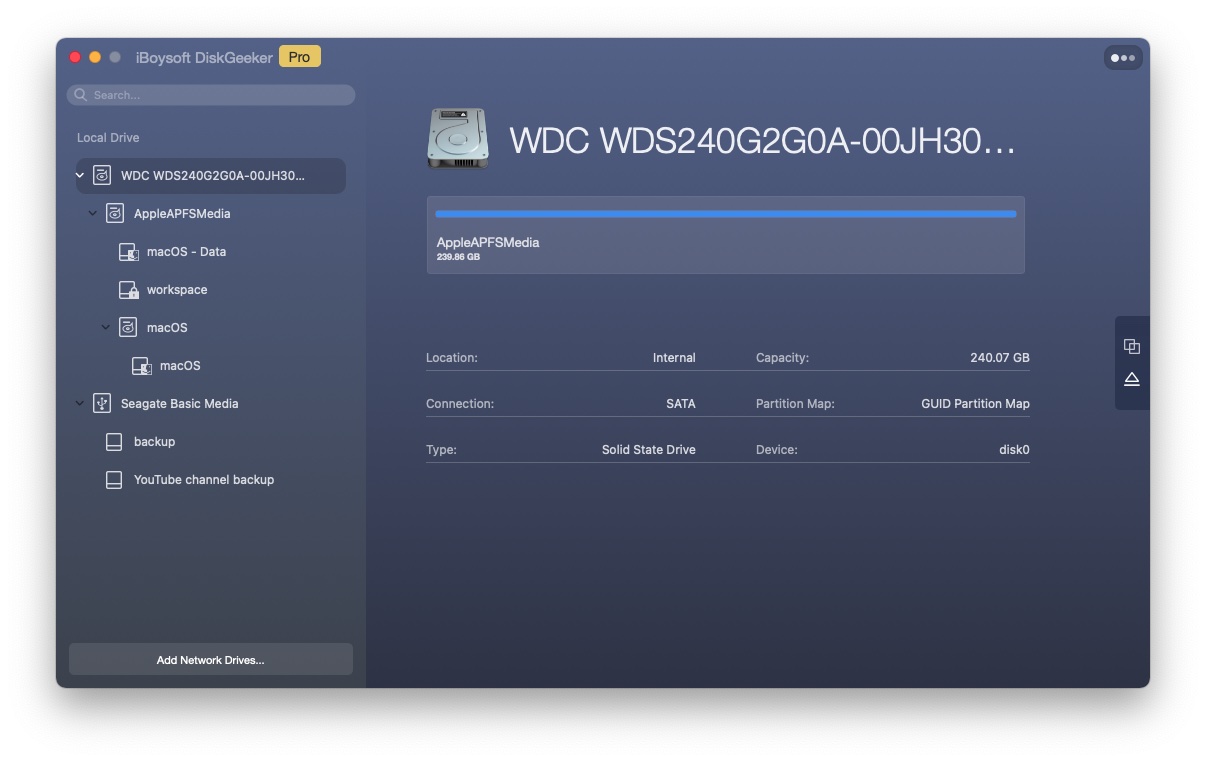
Tutorial to mount NTFS drive on Mac with iBoysoft DiskGeeker:
- Download and install iBoysoft DiskGeeker on Mac.
- Launch iBoysoft DiskGeeker and connect the NTFS drive that Tuxera NTFS could not mount to your Mac.
- Write to NTFS drive after getting notified that it has been mounted successfully.
Either iBoysoft NTFS for Mac or iBoysoft DiskGeeker shall enable your NTFS drive in read-write mode on Mac now. And lucky for you, no more worries about Tuxera NTFS for Mac not mounting drive.
Find this post helpful? Share it with more people!