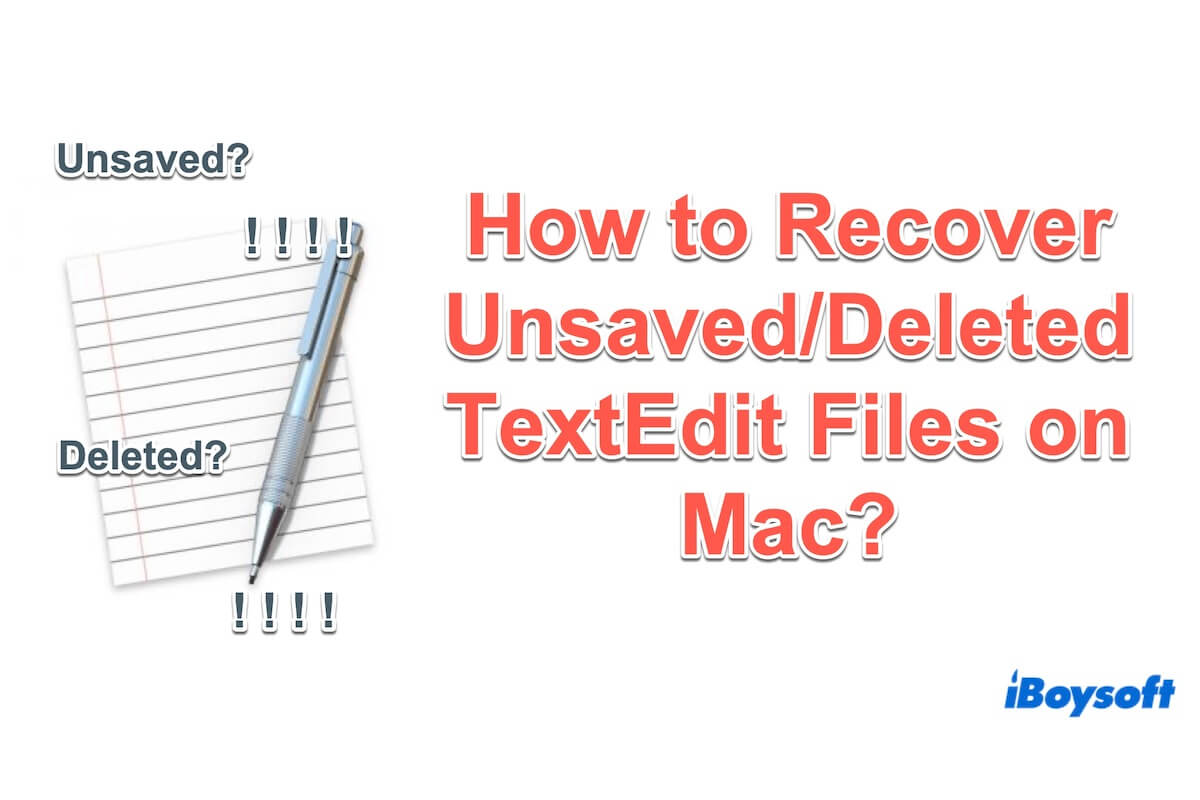TextEdit is a convenient application, that enables you to open and edit various document formats. Your important content in TextEdit was inadvertently deleted or unsaved because of a sudden crash of the Mac or the app itself, other mistaken operation, and so on.
So how to recover unsaved or deleted TextEdit Files on Mac? You can read this article to learn different methods to restore unsaved or deleted TextEdit files on MacBook. In addition, it can help you avoid document loss in the later days.
| Scenarios | Solutions |
| The TextEdit file is unsaved. | 1. Use TextEdit's Revert feature 2. Use macOS's Autosave 3. Utilize Apple iCloud 4. Use Terminal |
| The TextEdit file is deleted. | 1. Recover from Mac Trash 2. Restore from Time Machine backup |
Quickest way to recover unsaved or deleted TextEdit files on Mac
You must be worried that you have unsaved your files on TextEdit after an accidental quit, computer crashes, power outages, virus attacks, or autosave failures. Or you will be regretful that you deleted the TextEdit files unintentionally, emptied the Trash but ignored the important documents in it, etc.
To solve all the mentioned cases, the best choice is to use iBoysoft Data Recovery for Mac, the professional software to recover unsaved or permanently deleted files and retrieve data from external hard drives that are corrupted, inaccessible, or formatted.
Let's follow the following steps to get back the deleted/unsaved files on TextEdit with iBoysoft Data Recovery for Mac.
- Free download, install, and launch iBoysoft Data Recovery for Mac on your MacBook.
(Installing it for the first time, you need to allow full disk access on Mac and allow the system extension of iBoysoft Data Recovery for Mac.)
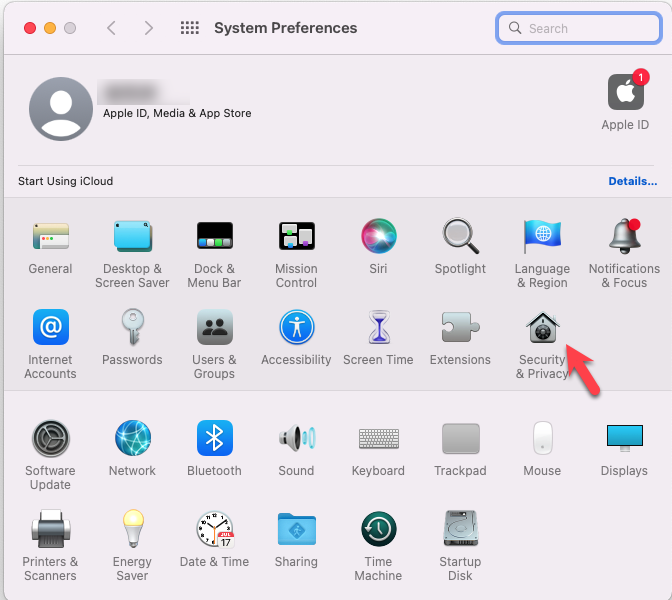
- Select the Mac startup disk or the external hard drive where you store the unsaved/deleted TextEdit files in the left pane.
- Click Search for Lost Data and wait until the scan is complete.
(In autorecovery file, you can find TextEdit files more quickly) - Click Type on the sidebar for quicker finding the unsaved or deleted files.
(The TextEdit files extension is .txt or .rtf.) - Select the wanted TextEdit files and click Recover.
(Save the recovered ones to another place to avoid losing data)
iBoysoft Data Recovery for Mac is now available for macOS Sonoma. Try it in advance if you lost TextEdit files on macOS 14 Mac.
Share this great method to help others recover their unsaved or deleted TextEdit files on Mac successfully.
How to recover unsaved TextEdit files on Mac
Due to the autosave functionality within TextEdit and the backup options available through iCloud and Browse all versions, it's possible to get back document and HTML files that are not saved immediately in TextEdit. In the following section, we will guide you through four ways to recover unsaved TextEdit files on your Mac, providing detailed instructions for each.
Fix 1: Recover unsaved TextEdit files from Revert
When you forget to save or fail to save the files in TextEdit because of the TextEdit crash or sudden shutdown. You can simply relaunch the TextEdit application, and you can restore the unsaved TextEdit files from the Previous Save.
- Open TextEdit and click File on the top of the desktop.
- Choose Revert to and then click Browse All Versions.
- According to the time or the content to select your wanted previous files on the right.
- Be sure about it then click Restore.
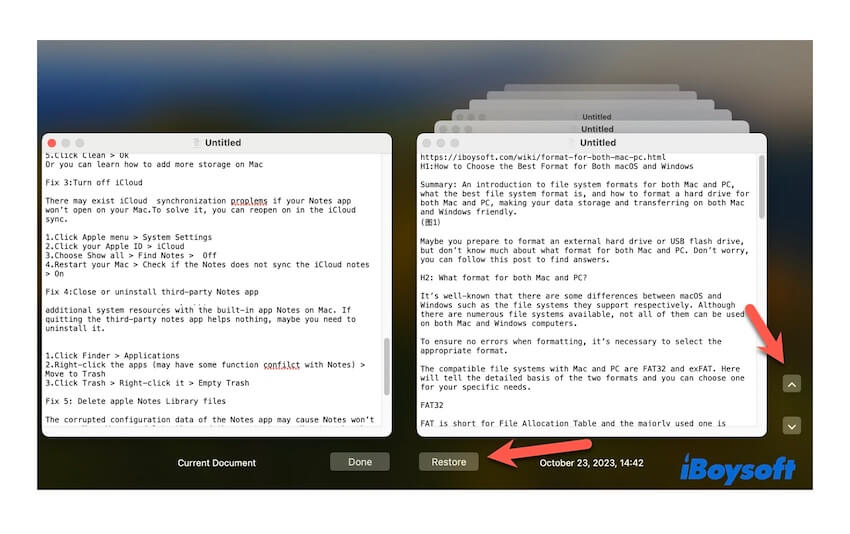
Fix 2: Recover unsaved TextEdit files from Autosave
In case an unsaved or untitled TextEdit document is lost due to a TextEdit crash or freeze, don't worry so much, the files have not disappeared but are still in your Mac. That's because by default, TextEdit creates backup copies through a useful feature called Autosave. Autosave Folder, also known as Temporary Folder, is a built-in folder in Mac that saves any changes automatically. In other words, you can recover your unsaved TextEdit documents in Autosave.
- Open TextEdit and click TextEdit on the top and desktop, then choose Settings.
- Choose Open and Save, and check whether Saving files is Automatic or not.
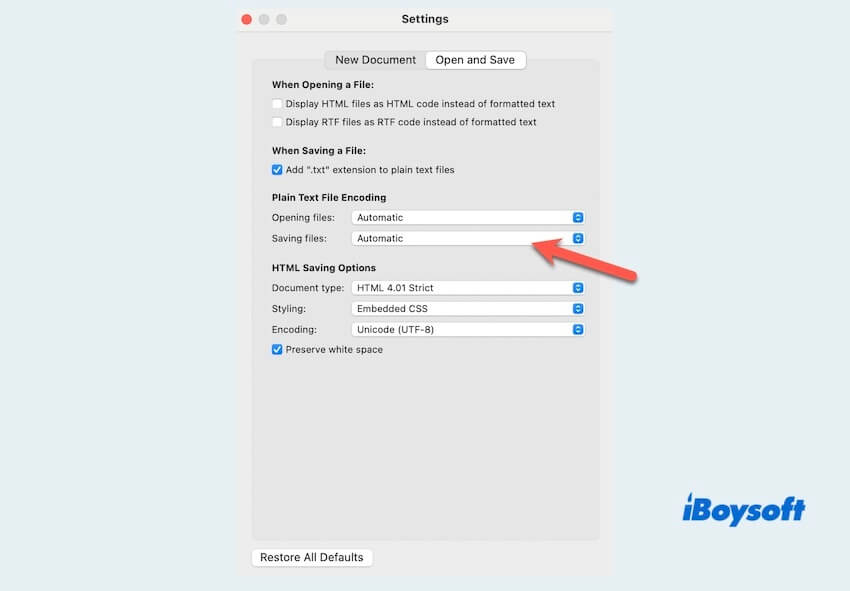
- Return to the desktop and click Go, then choose Go to Folder.
- Enter the configuration tag below and press the Enter Key.
~/Library/Containers/com.apple.TextEdit/Data/Library/Autosave Information
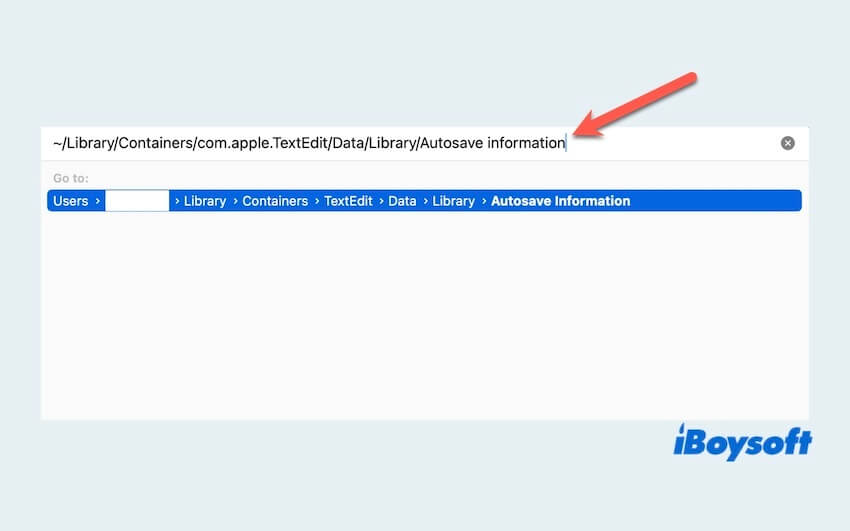
- Find the files you want and restore them.
Fix 3: Recover unsaved TextEdit files from Apple iCloud
If you have previously activated iCloud, an online storage platform to store files of TextEdit, you can recover your unsaved TextFdit files from iCloud backup files. However, since iCloud synchronizes data in real-time and couldn't hold the unsaved files for more than 30 days, open it to check whether there are unsaved files.
- Visit the website: iCloud.com.
- Log in to iCloud with your Apple ID and password.
- Scroll to the bottom of the screen to find and open Data Recovery.
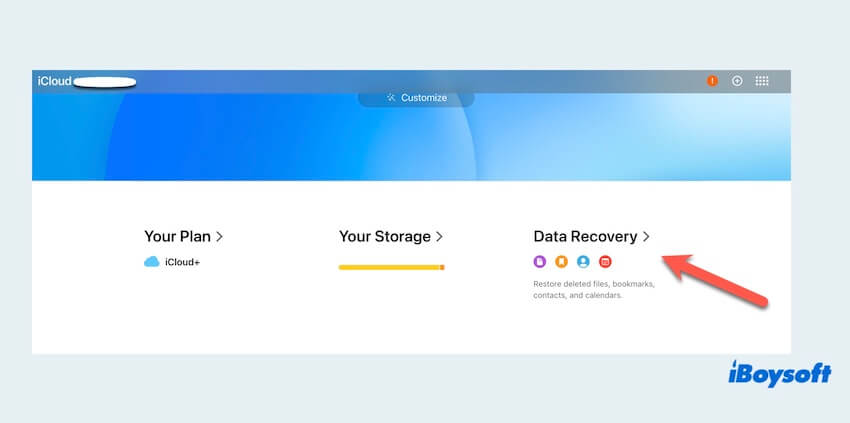
- Click Restore Files and then choose the one you want to restore.
Fix 4: Recover unsaved TextEdit files From Terminal
Usually, Mac includes a place where temporary files are stored, and the TextEdit files you're trying to recover might be in it. Here's how to retrieve unsaved TextEdit files using the Mac Terminal.
- Click the Launchpad, then click and open Others.
- Open Terminal and type the following command and you can directly see the TMP folder.Open $TMPDIR
- In the TMP folder, find and open the TemporaryItems.
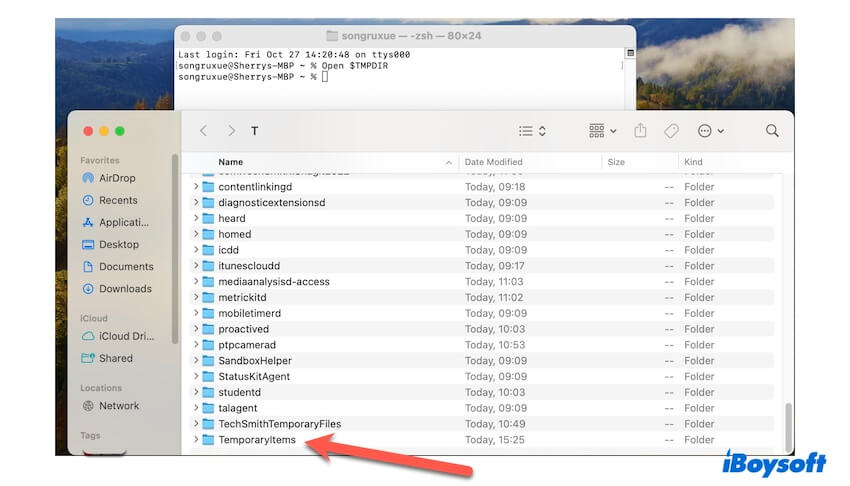
- Select the wanted TextEdit files and right-click or drag it to another location you know.
If you succeed in recovering your unsaved TextEdit files from Revert, Autosave, or Apple iCloud, why don't you share your joy with others?
How to recover deleted TextEdit files on Mac
Don't worry if you delete your TextEdit files by accident. You have the option to recover them by accessing the Mac Trash folder and Time Machine. Here's a detailed guide on how to recover deleted TextEdit files:
Fix 1: Recover deleted TextEdit files From Mac Trash
You might have accidentally removed the TextEdit files from your MacBook. Just open the Trash folder to inspect whether the missing TextEdit files are located there. If you find them, you certainly can recover deleted TextEdit files from Mac Trash.
- Launch Mac Trash in the Dock.
- Look through your recently deleted TextEdit document and find the one you want to restore.
- Choose your deleted TextEdit files and right-click on them to select Put Back.

Fix 2: Recover deleted TextEdit files From Time Machine backup
Time Machine backup offers an alternative for recovering deleted TextEdit files in the event of unexpected data loss. If you have turned on Time Machine before, you can recover deleted TextEdit files on Mac with the following steps.
- Click the Launchpad, then click and open Others.
- Open Time Machine and find your most recent backup.
- Navigate through the timeline on the right-hand side to look for the deleted files.
- Select the TextEdit files you desire and click on Restore to return them to their original location.
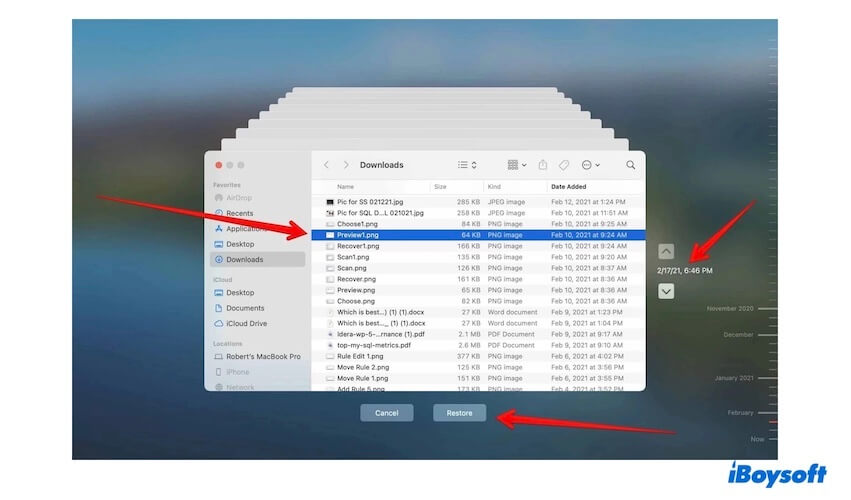
And above all fixes to recover unsaved or deleted TextEdit files on Mac, we can see iBoysoft Data Recovery for Mac is the simplest and safest tool to both recover unsaved and deleted TextEdit files perfectly.
Hope that you get your deleted TextEdit files in the fixes above. Please share these fixes to help more people.
Tips to avoid losing TextEdit files on Mac
After recovering unsaved or deleted TextEdit files on Mac, you had better note that it's more challenging to recover files than taking care of not losing. Just as an old saying goes: Nip it in the bud. Don't regret not to backup or save regularly until you make much effort to get the unsaved/deleted TextEdit files later.
Here are some simple guidelines to help you prevent the loss of important TextEdit files.
- Manually Save the TextEdit files immediately and frequently.
- Turn on the Automatically saving in the setting.
- Regular backups (iCloud, Time Machine, and other external hard drives...).
- Think twice before manually emptying the Mac Trash.
- Install an antivirus application and secure your Mac regularly.
- Clean up or free up saving storage timely.
- QHow do I recover permanently deleted files on Mac?
-
A
You can download and open iBoysoft Data Recovery for Mac, which can recover deleted or permanently deleted files on Mac.
- QWhere are TextEdit files stored on Mac?
-
A
TextEdit files are stored in the Documents folder. Or you can type the file path in Finder to locate them: ~/Library/Containers/com.apple.TextEdit/Data/Library/Autosave\ Information/
- QDoes Mac TextEdit autosave?
-
A
Yes. The "AutoSave" feature in TextEdit app is enabled by default or you can turn it on in the Settings.