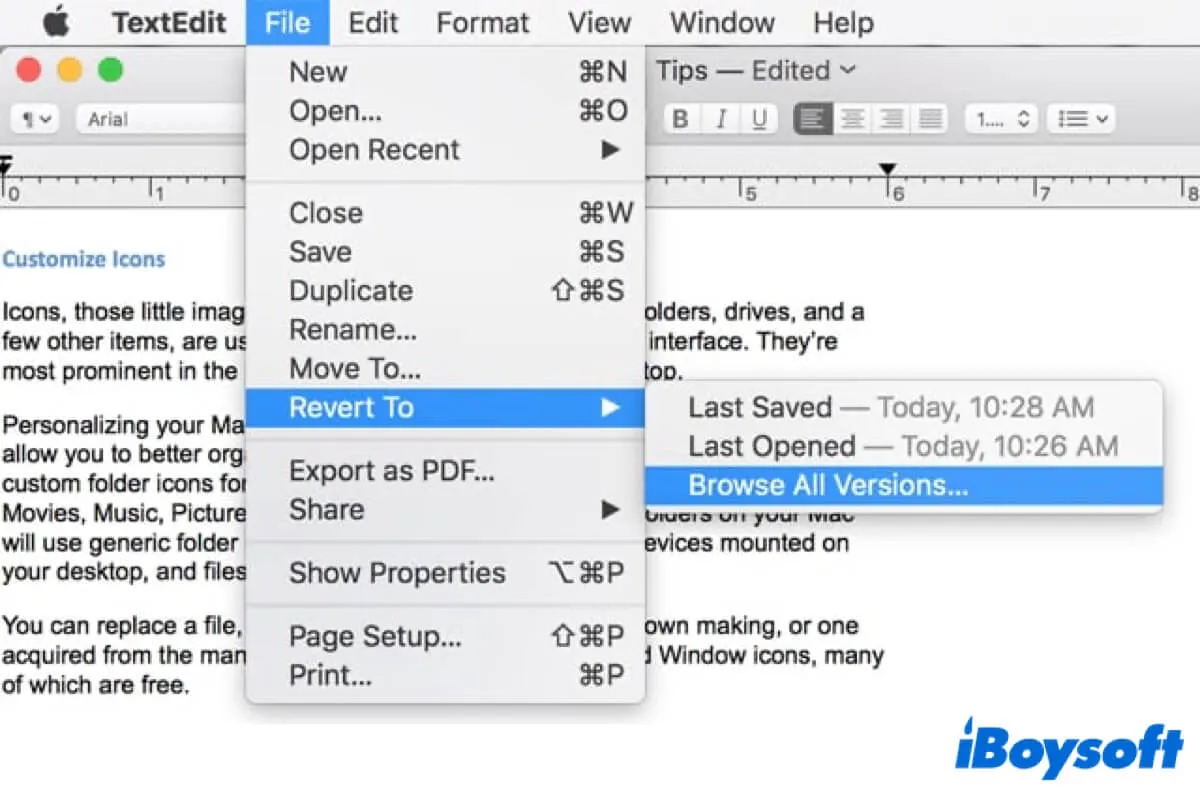Auto Save and Versions on Mac have come with the macOS since Mac OS X Lion was released in the summer of 2011. Before it, it was common for users to lose a great deal of work because of some random scenarios, like a system crash. But now, those days are long gone.
Even though many years have passed since 2011, a lot of users are unaware of these two useful features on Mac still, and you could be one of them. This situation may be caused by Apple's unfavorable publicity. Therefore, this article focuses on the said feature, and covers everything you need to know about it. Read on for more!
What is Auto Save and Versions on Mac?

Auto Save and Versions on Mac is a feature on macOS, you can interpret them as a very helpful file versioning system for Mac computers. Also, Auto Save and Versions are two parts of this file versioning system, and you need both of them for the process to work.
With Auto Save and Versions, the files or documents you are working on will be saved automatically, so you don't bother saving them over and over again. Moreover, you can revert to any earlier saved version of a document if necessary. In other words, they can ensure you never lose a significant amount of work.
﹒How to Save a Document on a Mac?
Think this content is helpful? Share it now!
How do Auto Save and Versions work?
Based on the previous description, you should better understand these two features. In this part, we will dive into them, and explain to you how they work respectively. Without further ado, let's get started!
As we mentioned above, you can think of them as a file versioning system. Versioning happens when you create a new document in an app that supports Auto Save and Versions on Mac. Not every productivity app supports this feature, such as Microsoft Office, instead, they use their ways to do file management.
There are several reasons behind it, for example, some developers choose not to use the standard file API provided by Apple, or, some developers' applications don't work well with Auto Save and Versions.
Auto Save
When you are working on a document, Auto Save works as a monitor in the background. It detects your movements on the document, and saves your work when you do not perform any tasks with the document. You might wonder what if I work continuously, does it mean the Auto Save on Mac will not save my work?
Well, you don't need to worry about that, because it will do a save every 5 minutes in this situation. This means you won't lose more than 5 minutes of work if something unexpected happens, such as you forget to save the whole work, and close the document directly. In this way, you can recover a Pages document on Mac with Auto Save.
Moreover, for your information, Auto Save will not create a new document each time it saves your file. If it did, you may get a hundred new files on your Mac each time you work on a single document. If it happens, you should pay more attention to free up space on Mac than reading this article. Just kidding.
Versions
When Auto Save is functioning, Versions on Mac works alongside it. It allows users to access the previous version of the document you are working on. Before the time of Versions, if you want to keep both the original file and the revised one, you should save them twice with a different name. But now, Versions will do all the work for you.
You can make changes to a document as you like and don't worry about losing the original version. Also, you can compare the latest version with the original one with the help of it. This might sound a bit like Time Machine, but they are not the same.
Versions will not create new versions of your document in a short time interval. Instead, it will generate a new version of a file every time you open it, every hour you work on it, and whenever click Save, Duplicate, Lock, or Save As option.
How to use Auto Save and Versions on Mac?
Auto Save and Versions on Mac are automatically turned on on your devices, and you are not allowed to deactivate them. Here's how to use Auto Save and Versions on your Mac, we take the TextEdit app as an example:
- Click the Launchpad on Mac Dock, then click TextEdit in the Others.
- A Mac Finder window appears, click New Document, and you just create a blank text file.
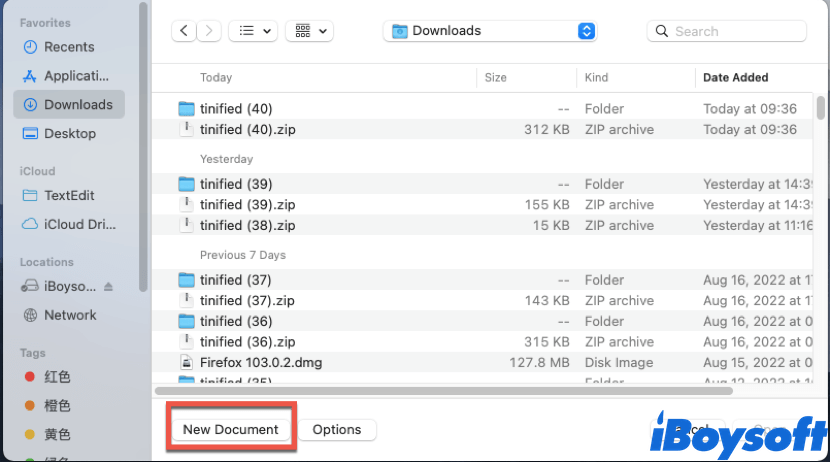
- Type a line or two in this newly created file, click Save in the Apple menu, name it, and click Save.
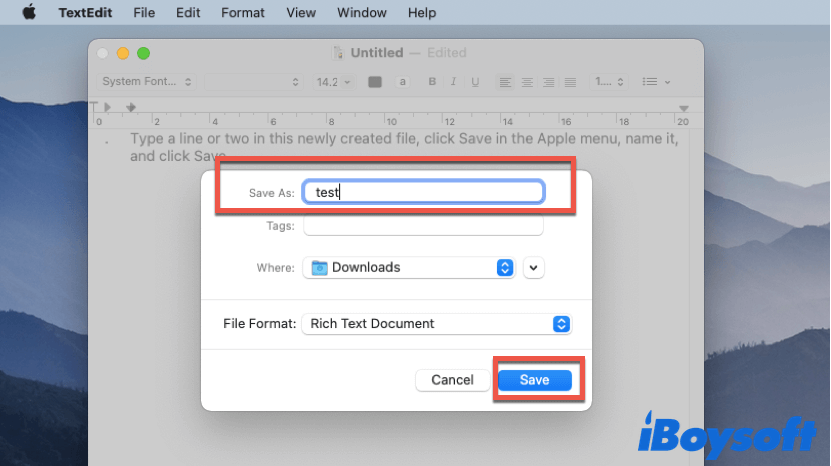
- Open the file, type a few words into it again, then save it.
- Open the file again, click Revert to in the Apple menu, then select Browser All Versions.
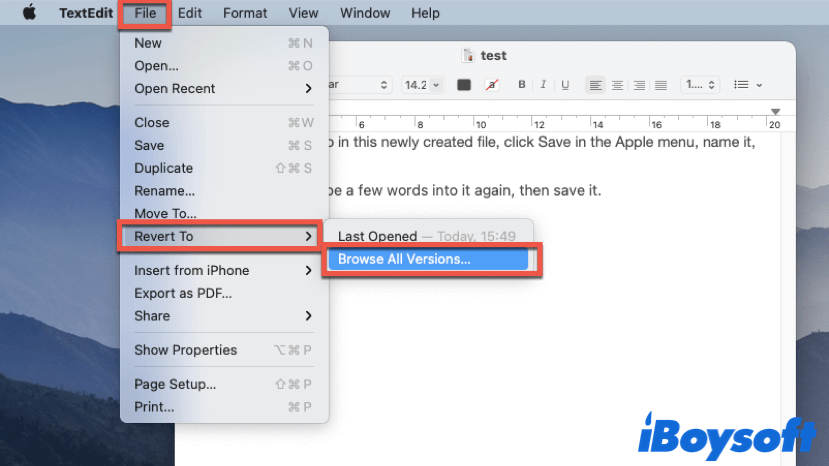
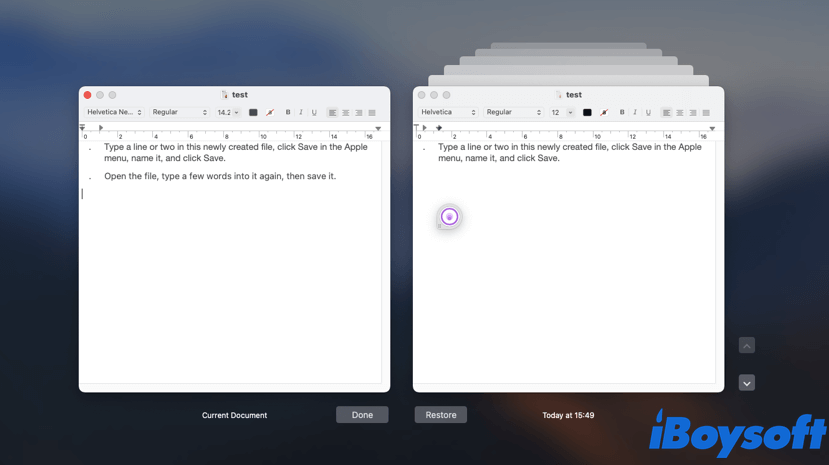
Now, you can access, compare, and restore all versions of the files you are working on.
If you this post is inspiring, share it with more people!
Conclusion
In this article, we explain what is Auto Save and Versions on Mac. After reading this post, hope you can use these two useful features when working on documents on your Mac computer in the future.
FAQ about Auto Save and Versions on Mac
- QDoes Mac Pages have AutoSave?
-
A
Yes, the Mac Pages app has the Auto Save feature. You can save a Mac Pages document to your Mac computer, thereafter, Pages will automatically save the document as you work. Moreover, Pages also supports the Versions feature.
- QHow do I find previous versions of files on Mac?
-
A
With the Versions feature, you can find previous versions of files on Mac. Simply open the wanted file, and click File in the Apple menu, select Revert to, then click Browse All Versions. Do note that if you want to find the previous version of files, make sure the app you used to generate the file supports the Versions feature.