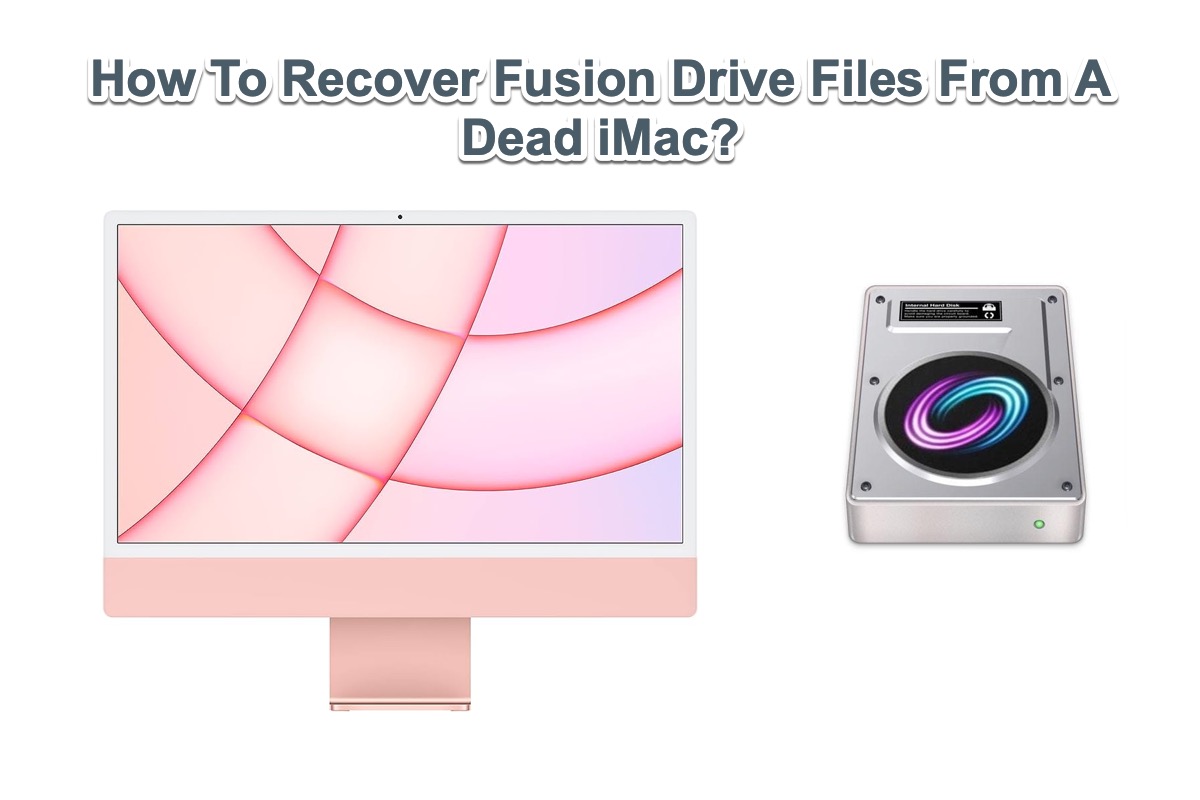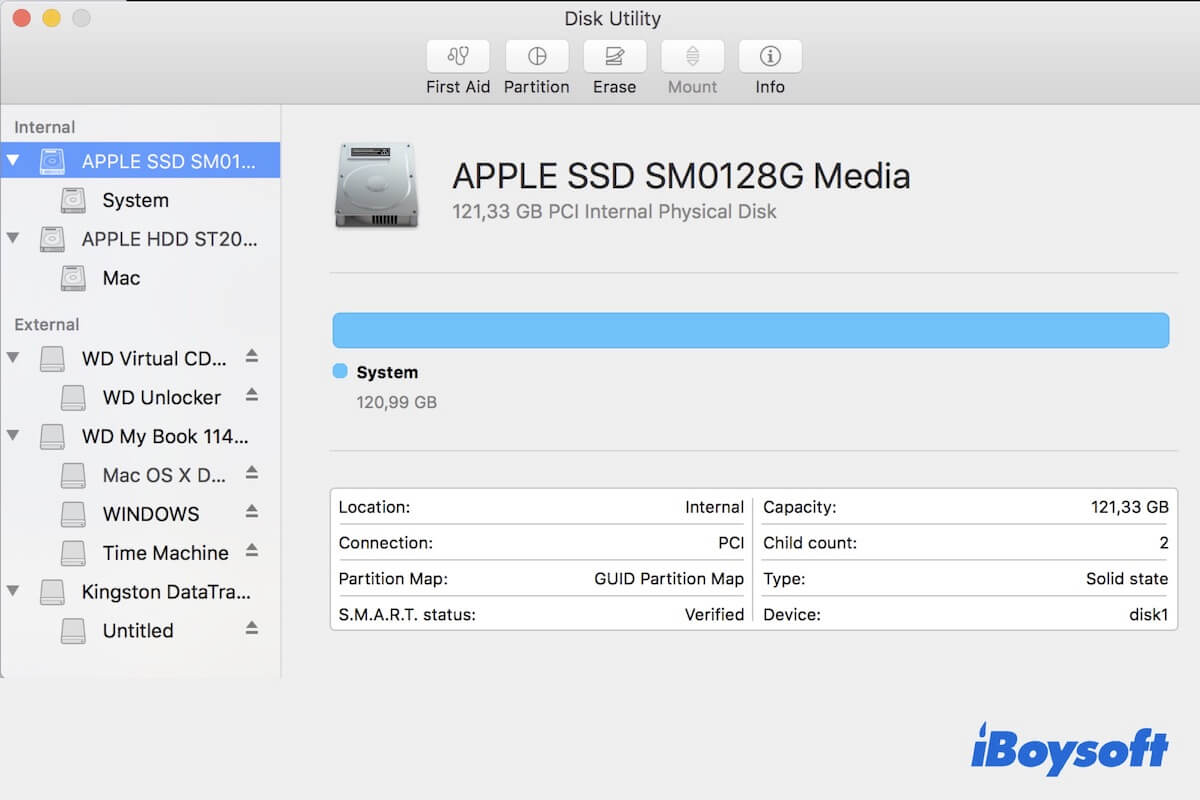Many users have reported experiencing issues on the iMac, such as the iMac not turning on or being unbootable, making the Fusion Drive data inaccessible. Before implementing the Fusion Drive recovery mission or further repair, you should distinguish between an iMac not turning on and an iMac not booting up.
An iMac not turning on refers that it gives no response at all after you press down the power button, no startup chime, no spinning fan, nor no drive noise. Besides, there is no visual on the machine monitor. It looks like the iMac is completely dead and the culprit could mostly be a hardware failure.
An iMac not booting up means that it turns on but is stuck in the middle of the loading progress, boots into a weird screen, shows a strange symbol, and so forth. All these signs indicate that the iMac is still alive just not functioning perfectly. This issue is software-related in all likelihood.
Based on disparate troubles, solutions to retrieve significant files stored on the problematic iMac vary accordingly. Yet you can take it easy since this article elucidates how to recover Fusion Drive files from a dead iMac in both two facets.
How to recover Fusion Drive files from an iMac that won't boot up?
Although an unbootable iMac behaves oddly, it still leaves a line of hope for a Fusion Drive recovery. This post presents you with all workable recovery fixes with step-wise guidelines, just follow it to retrieve the photos, videos, documents, numbers, and the like.
Fix 1: Use iBoysoft Data Recovery Software (Prior)
Using data recovery software is the most comprehensive and secure way to retrieve your files and folders from a Fusion Drive, it leaves no impact on your drive nor format is needed. All you need to complete is render the utility to grab the lost files in iBoysoft Mac Recovery Mode without taking out the Fusion Drive from your unbootable iMac or creating a bootable USB installer.
iBoysoft Data Recovery Software designed with stunning disk scanning skills and data recovery algorithms, has received tons of recommendations and acclaim for its excellence in Fusion Drive recovery. It never steals or sells your data you therefore can rest assured to apply it.
Read on to learn how to use iBoysoft Data Recovery Software to recover data from a Fusion Drive installed in a corrupted iMac:
Step 1: Completely shut down your iMac.
Step 2: Restart your iMac and simultaneously press down the Command + Option + R shortcut keys.
Step 3: Release the keys until you see a spinning globe appear on your screen.
Step 4: Ensure your iMac is connected to the internet well as iBoysoft Data Recovery Software will be downloaded and run from its server.
Step 5: Open Utilities > Terminal in macOS Recovery Mode.
Step 6: Copy and paste the following command into the Terminal window and press Return.
sh <(curl http://boot.iboysoft.com/fdboot.sh)
Step 7: On the iBoysoft Data Recovery main interface, if your Fusion Drive is not split into SSD and HDD, directly select the entire Fusion Drive and click Search for Lost Data.
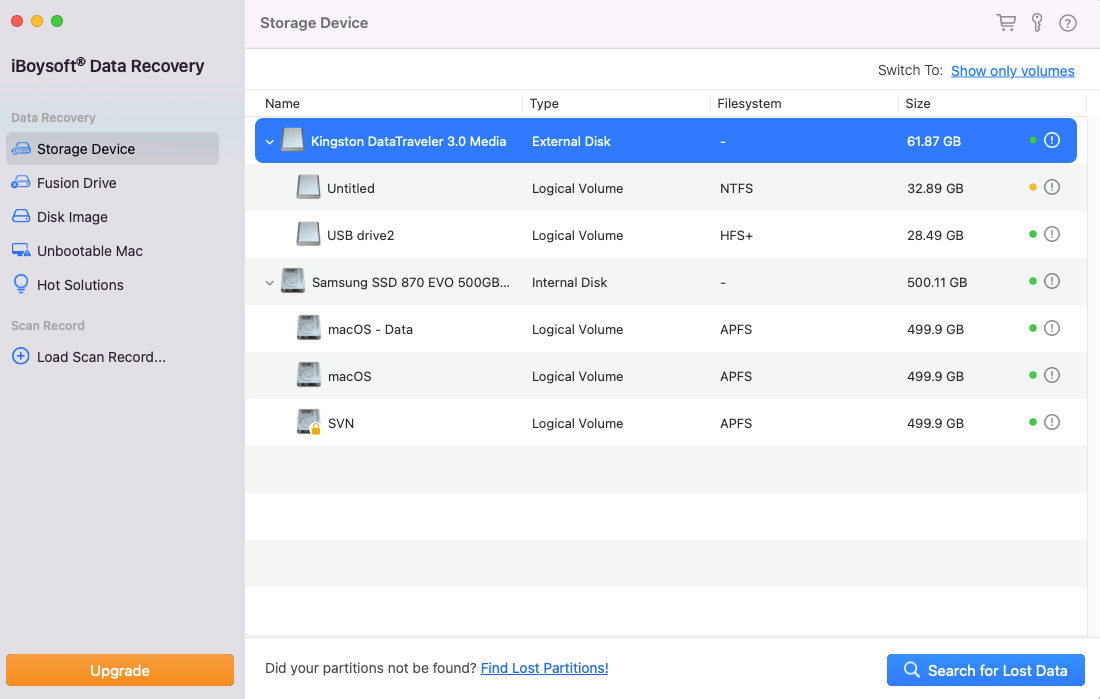
If your Fusion Drive is split into SSD and HDD, select Fusion Drive from the iBoysoft Data Recovery sidebar. You'll see the SSD and HDD of the Fusion Drive are automatically listed here, then click Search for Lost Data.
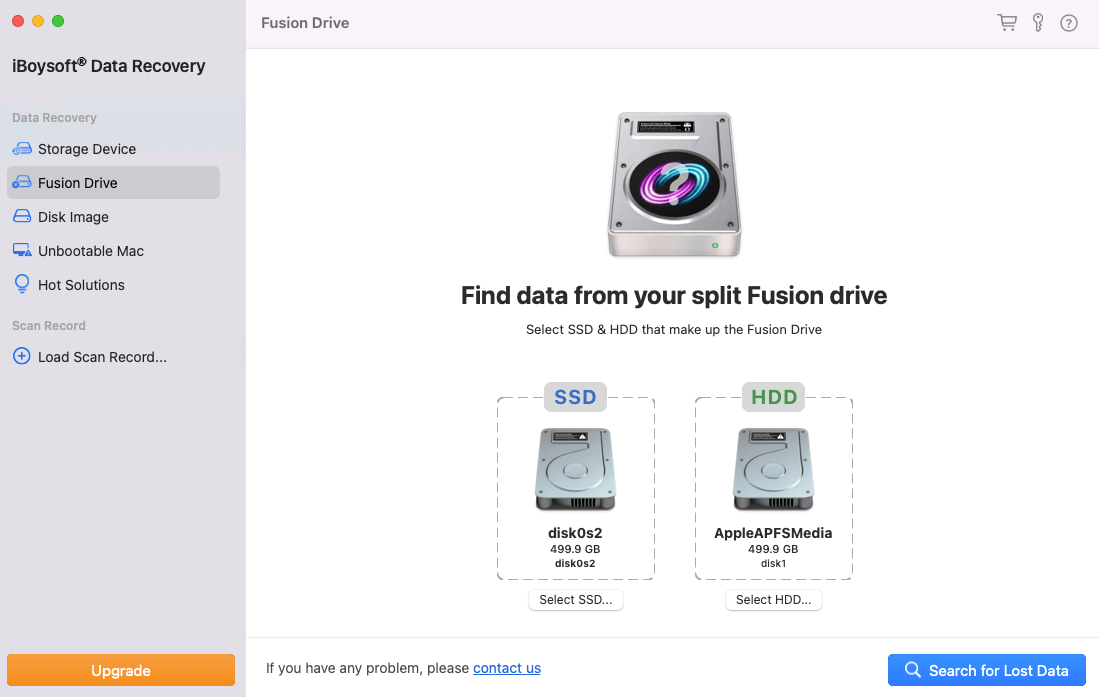
Step 8: Wait for the scanning process to finish and browse the results.
Step 9: Connect an external hard drive to your Mac, preview and select your wanted files, and then click Recover to save them to the external drive.
Fix 2: Use Target Disk Mode (Complex)
If, let me assume, the iMac fails to boot up due to some screen or monitor errors but has all functions working properly, you, therefore, have the option to launch Target Disk Mode to retrieve files on the Fusion Drive.
There are some requirements you have to meet before the data retrieval:
- A healthy Mac computer: The Mac computer should run in macOS High Sierra or later if the Fusion Drive on the corrupted iMac is APFS formatted.
- A compatible cable: A Firewire or Thunderbolt cable for Intel Macs. A USB, USB C cable, Thunderbolt 3, or Thunderbolt 4 (MacBook Pro 2021) for Apple silicon Macs. It's best to use the same port on both Macs if possible. If not, an adapter also works.
- A Power charger: An AC power source is necessary in case the Mac runs out of power when using macOS Target disk mode.
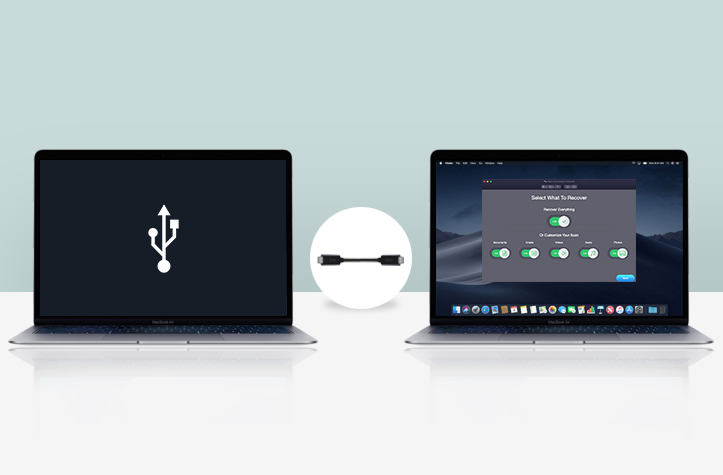
- Connect two Macs both through the Firewire or Thunderbolt cable mentioned above.
- Hold the power button, and then reboot the Mac with the T key pressed. For iMacs with T2 or FileVault enabled, enter the password when asked.
- Then you'll see a Thunderbolt or FireWire icon on the screen, which means that the iMac is in Target Disk Mode.
- Wait until the healthy Mac detects your Mac and recognizes its startup disk as an external drive.
- Go ahead to copy or transfer files from the target iMac to the healthy Mac and back them up well.
Fix 3: Create an external USB installer (Time-wasting)
Creating an external USB installer to force boot the broken iMac also works fine on condition that you take the long and complicated task as a small stuff.
In order to make the bootable installer for macOS creation work go well, you need to prepare the following beforehand:
- A healthy Mac.
- A clean flash drive with 15GB at least.
- Identify the ports on your Mac.
- Choose a compatible macOS to install.
Once the creation work ends, you can then boot the iMac from USB to access files stored on the Fusion Drive.
How to recover Fusion Drive files from an iMac that won't turn on?
A dead iMac responds to you with no startup chime, no spinning fan, nor no drive noise even though you press down the power button a million times. All thing comes into your sight is a blank screen. In these circumstances, taking out the Fusion Drive is the last fix.
If you're super confident in your hands and truly believe you can carry out this disk removal successfully, then go to remove the screws with a screwdriver > remove the iMac back cover > find the Fusion Drive > remove the black bar holding the drive firmly > take the Fusion Drive out of iMac.
Followingly, put the Fusion Drive in an enclosure to see if it is readable.
Note: We do not recommend you take the Fusion Drive out of an iMac for data recovery because this action probably causes the drive physical damage and leaves no chance to recover.
Final thoughts
There are sorts of posts online discussing the issue of the iMac being dead or unbootable without backing data. Don't be anxious yet because this post gives you the most comprehensive ways to bring the lost Fusion Drive files back.