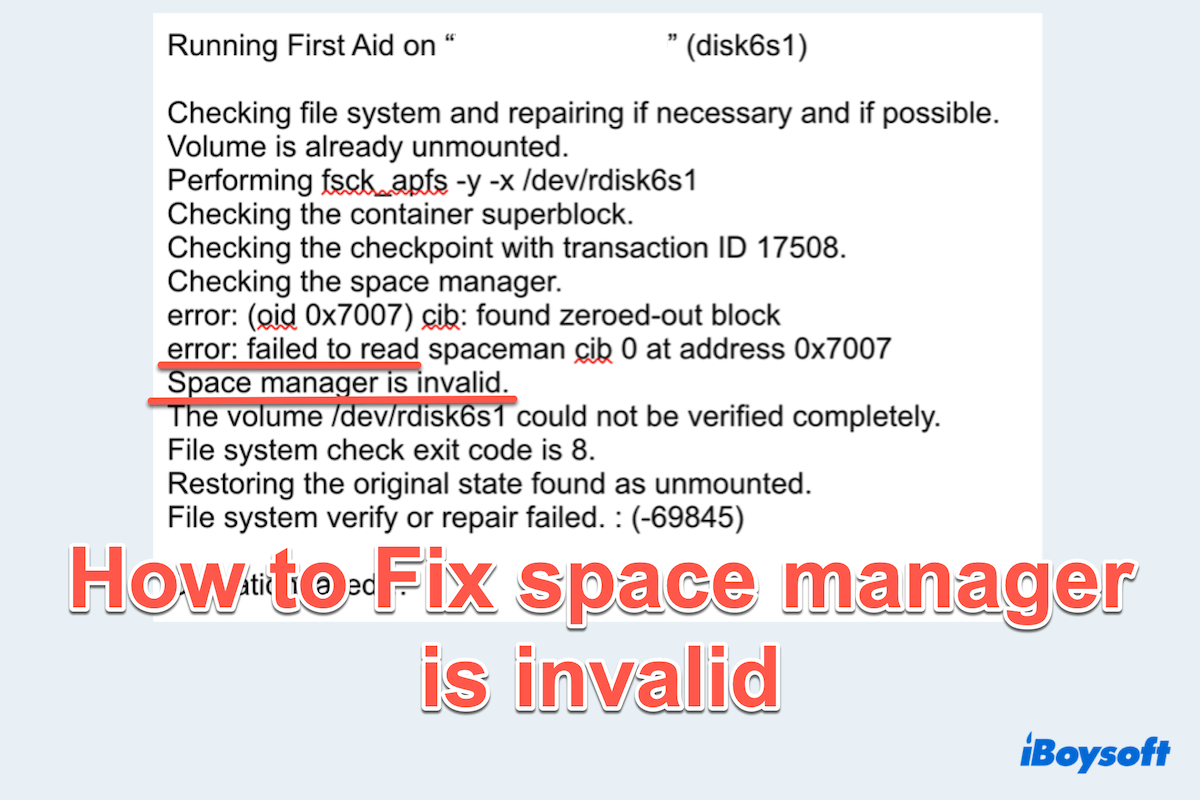When you restore your Time Machine external SSD backup, repair an APFS-formatted drive in Disk Utility, or mount the SSD on your Mac for some reason, you may find the drive is corrupted, showing the message: space manager is invalid. error: failed to read address.
I found my brand new SanDisk Disk, which I used as my Time Machine backup, corrupted. I used the First Aid in Disk Utility, but nothing worked out. I finally reformatted my drive, and I still wanna know how to fix this issue. -forums.macrumors.com
This error message indicates corruption within the SSD (mostly occurs in APFS), which can prevent your SSD from functioning properly and may lead to data loss if not resolved promptly. Let us help you~Fix it while ensuring your data is protected at the same time.
Note: Ensure your drive is connected to the Mac correctly, and you have tried Restart Mac.
The preparation to fix the space manager is invalid
Before attempting any fixes, it's crucial to recover and back up all the data of the external drive showing failed to read address Mac, as some methods may involve erasing your disk. The corruption might not be removed even if you erase it, so rescuing data as soon as possible should be the first priority.
Having a reliable restoration and backup allows you to access your data even if you need to erase and reinstall macOS later. Whether the files are accessible or the Mac is unbootable, iBoysoft Data Recovery for Mac can provide a professional scan and recovery, supporting over 1000 types of files.
Let's recover data from the drive, which shows the space manager is invalid first:
- Free download, install, and launch iBoysoft Data Recovery for Mac.
- Select your external SSD under Storage Device on the left, then click Search for Lost Data.
- Wait for the scanning, then preview the files in the results.
- Choose wanted files or select all and click Recover at the bottom to save them to another location.

Once your data is safely recovered and backed up, you can proceed with fixing the APFS space manager is invalid error. Moreover, this tool can also recover data from your fusion drive, SD cards, internal drives, and so on. Just have a try and share this app~
How to fix the error space manager is invalid on Mac?
The following methods range from basic disk repair to a complete reinstallation of macOS, so please do a complete recovery, then start them:
# 1 Run First Aid in macOS Recovery Mode
Disk Utility's First Aid can check and repair minor disk errors. This is the easiest and safest method to attempt in macOS Recovery Mode first, even if you failed in normal Disk Utility.
- Restart your Mac and boot into macOS Recovery Mode:
For Intel Macs: Press Command (⌘) + R at startup until the Apple logo appears.
For Apple Silicon (M1/M2) Macs: Hold the Power button until "Loading startup options" appears, then select Options > Continue. - Select Disk Utility > View > Show All Devices.
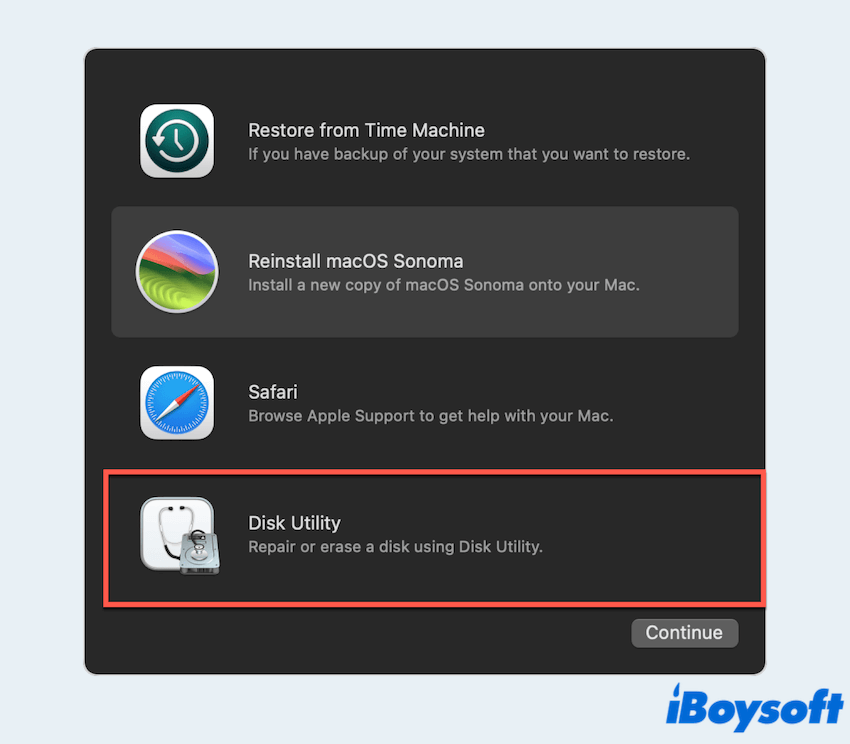
- Choose your corrupted drive and click First Aid > Run.
- Wait for the process to complete and restart your Mac.
If the error persists, move on to more advanced solutions.
# 2 Repair the drive with Terminal commands
If First Aid fails, try repairing the APFS container manually using Terminal commands:
- Finder > Applications > Utilities > Terminal.
- Identify your corrupted disk with: diskutil list and press the Enter key.
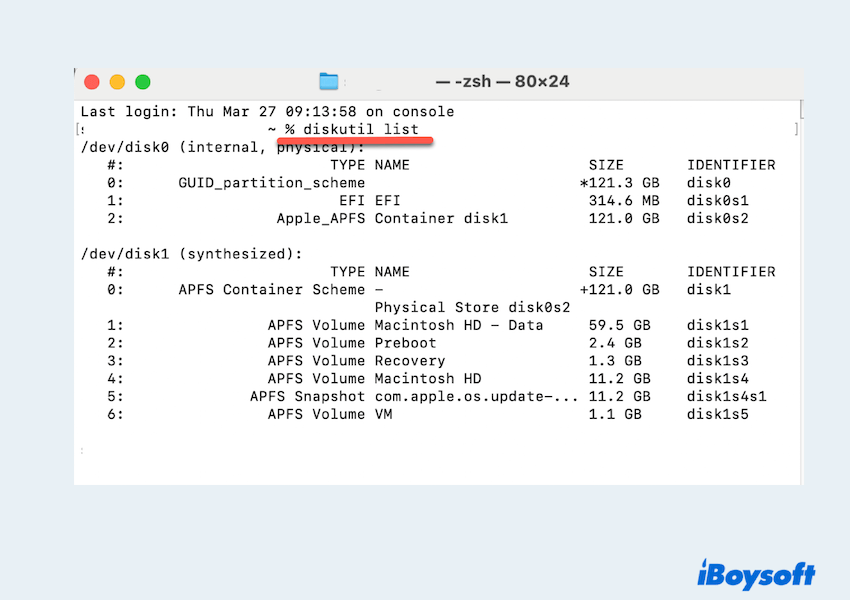
- Run the following command (replace diskX with your APFS container identifier):
fsck_apfs -y /dev/diskX - If errors persist, use: fsck_apfs -o -y /dev/diskX.
- Restart your Mac and check if the issue is resolved.
# 3 Reset NVRAM/PRAM
Resetting NVRAM/PRAM can help fix disk-related errors, especially if the issue is caused by incorrect system settings.
- Shut down your Mac.
- Turn it on and immediately press Option + Command + P + R for about 20 seconds.
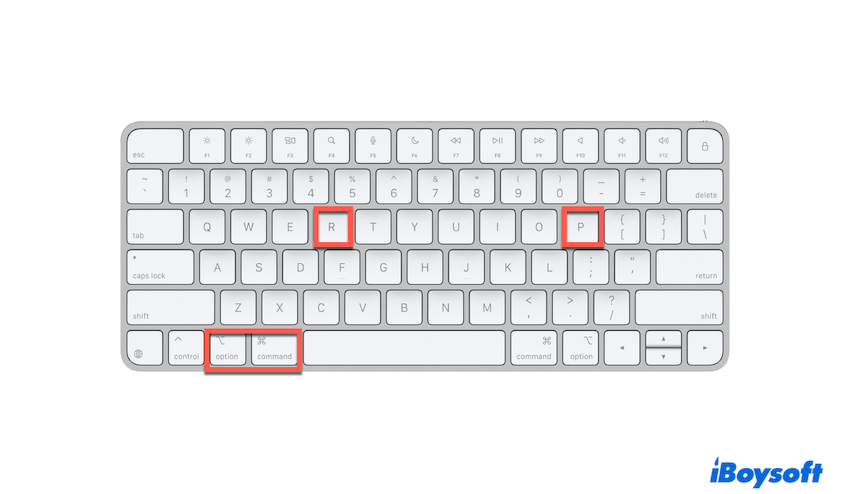
- Release the keys when you hear the startup chime (Intel Macs) or see the Apple logo appear twice.
If you fixed your issue here, please share this post.
# 4 Check Hardware with Apple Diagnostics
A faulty SSD could be the root cause of the error, like APFS space manager is invalid. Use Apple Diagnostics to check:
- Shut down your Mac.
- Turn it on and immediately press D until the Apple Diagnostics screen appears.
- Let the tool scan your Mac for hardware issues.
- Follow any recommended solutions if errors are detected.
# 5 Erase and Reformat the APFS Disk (Last Resort)
If your drive's file system is severely corrupted and cannot be repaired, you may need to erase and reformat your disk.
Warning: This will erase all data on your drive. Ensure you have recovered and backed up important files first with iBoysoft Data Recovery for Mac.
- Boot into macOS Recovery Mode.
- Open Disk Utility > View > Show All Devices.
- Select your wrong disk and click Erase.
- Choose APFS as the format and click Erase.
- Exit Disk Utility and proceed to Reinstall macOS.
# 6 Reinstall macOS
If all else fails, reinstalling macOS can resolve system corruption issues:
- Boot into macOS Recovery Mode.
- Select Reinstall macOS and follow the on-screen instructions.
- Once completed, restore your files from a backup.
There are more ways to reinstall macOS on your MacBook if this fails.
Final words
The "Space Manager is Invalid" error can be alarming, but with the right steps, you can resolve it and restore your Mac to normal functionality. Always start with data recovery and backup with iBoysoft Data Recovery for Mac, to avoid potential data loss.
If necessary, erase and reinstall macOS as a last resort. By following these methods, you can fix the drive corruption and keep your Mac running smoothly.