Compared to Windows computers, Macs are more and more popular these days, especially for college students and programmers. No matter on Windows or macOS, downloading apps, videos, files, or music is a simple thing to do. But some users report that their Macs are downloading slower than they should. If you're dealing with the same problem, then you've come to the right place.
Actually, the Mac downloads slow problem is more than just a minor inconvenience. If you need to download large or multiple files on your Mac, it'll waste your time and prevents you from getting things done. But don't worry, here comes this article. From here, you'll learn why your Mac's lagging in downloading things, and more importantly, we prepare 5 tips to help you faster the download on your Mac. Read on!
Tips: If you get stuck on downloading macOS Tahoe, read: Fix macOS Tahoe downloading stuck.
Why is my Mac downloading so slow?
Before taking any solutions to increase download speed on your Mac computer, you should learn and identify the reason that can cause slow download speeds on your Mac in the first place (some of these may have nothing to do with the Mac itself). It'll help you troubleshoot said problem more effectively. Without further ado, let's take a look at them.
Here are the most common reasons that may stall the downloads on your Mac:
- Problems with the network connection, Wi-Fi on your Mac, or your Wi-Fi router.
- Problems with your internet service provider.
- The web browser you use to download things is outdated or slow.
- Problems with the download link or problems with the website you are downloading from.
- There is not enough available storage space on your Mac's disk.
If the Mac downloads slow problem is caused by something you can't control, like issues with your internet service provider or problems with your home network, there's nothing you can do about that other than wait for it to be fixed. But if the problem is caused by something with your Mac, you may fix it with the solutions provided in the next part.
Think this content is helpful? Share it with more people!
How can I get my Mac to download faster?
In this part, we're going to help you fix the Mac downloads slow problem through two perspectives, both network, and Mac-specific issues. Do note that the following solutions won't make your download speed faster than what your internet connection or network is capable of. They'll just remove obstacles that prevent you from downloading things on your Mac computer at a normal speed.
Restart your Mac
If you can't determine what's the specific reason that slows the download speed of your Mac, restarting your Mac is a good idea. If there are software or hardware issues (typically an isolated or occasional problem) cause your Mac downloads slow, then shutting down and rebooting the device has a high chance to fix the problem.
Simply click the Apple icon in the Apple menu in the upper-left corner of the screen, then choose Restart and your Mac will turn it on and off automatically. Also, you can force your Mac to restart by pressing Ctrl + Command + Power button when the Mac is frozen.
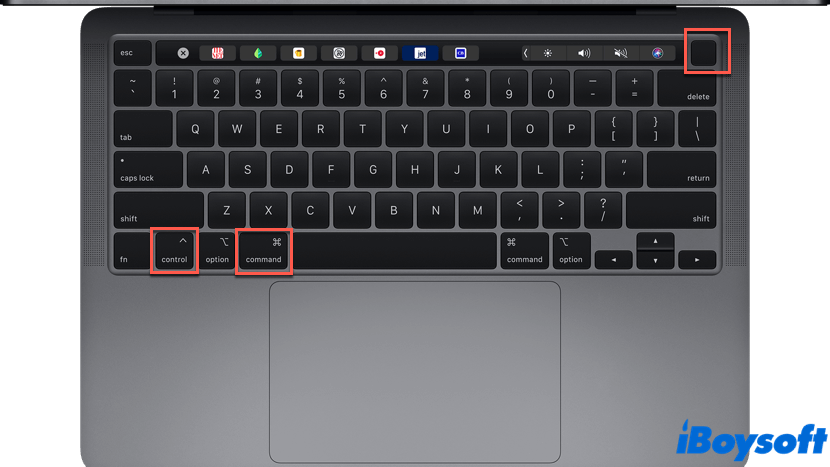
Troubleshoot the network
Poor Wi-Fi connection or network may be the most possible culprit that slows the download speed of your Mac computer. Also, a malfunctioning router can be the culprit as well. To isolate and troubleshoot the specific network-related issue, you can do the following things:
- Restart your router: Routers are frequently processing new data packets and keeping a record of activity, which is all stored in the temporary caches or RAM. This can cause the router to slow down, thus making your Mac downloads slow. Rebooting it once every month or so is highly recommended.
- Check the Wi-Fi connection: If you have another Mac or another digital device, like your mobile phone, then you'll know if the Wi-Fi connection is the culprit that slows the download speed of your Mac. Check if other devices on the same Wi-Fi network are having the same issue. If so, your problem must be caused by the network itself.
- Use another network: Connect your Mac to another working network and see if it can increase the download speed on Mac. Using the personal hotspot on your phone is an option if there isn't another nearby Wi-Fi network.
If after rebooting the rooter and altering the Wi-Fi connection, your Mac is still downloading slowly, then there might be some issues with the Mac computer itself. You can move on to the next solution for this issue.
Update your web browser and limit extensions
When your Mac downloads slowly, it is very likely that the web browser you are using to download things from some websites is outdated or there are too many extensions added to the browser. It's always a good idea to keep your browser up to date because it can fix some regular security problems and optimize its performance.
Here's how to speed up downloads on Mac by updating your browser, we take Mac's built-in web browser Safari as an example here:
- For macOS 13 Ventura: Open System Settings on your Mac computer, then select the General tab from the sidebar of the System Settings window. Click Software Update, and your Mac will automatically look for updates for macOS and all its built-in apps, including Safari. If there are any available updates, follow the prompts to install them.
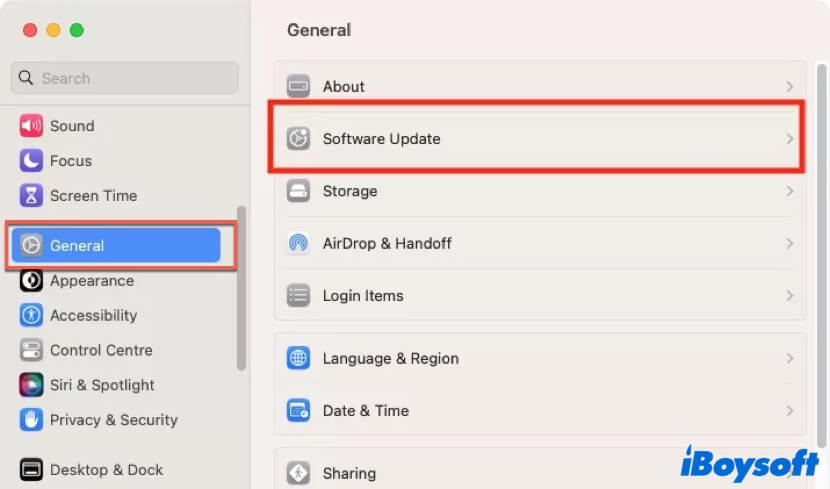
- For macOS 12 Monterey or later: Open System Preferences on your Mac and click on Software Update. Check if there's an available update. If there is, click on the Upgrade Now button and wait for the installation.
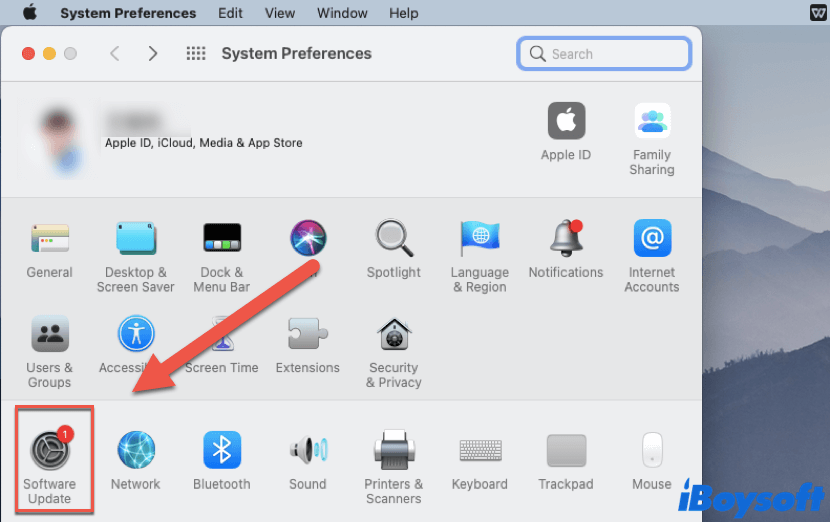
Also, if there are too many extensions added to your browser, it may be the potential reason that slows the download speed. Because these extensions use up memory and processor cycles, and some may use the internet connection too. So, removing some of the unnecessary extensions on your web browser might help in fixing the Mac downloads slow problem:
- Open Safari on your Mac, then select Safari > Settings from the menu bar (on macOS Monterey or later, select Safari > Preferences).
- Click on the Extensions tab at the top.
- Select an extension you want to get rid of in the left column, then click on the Uninstall button.
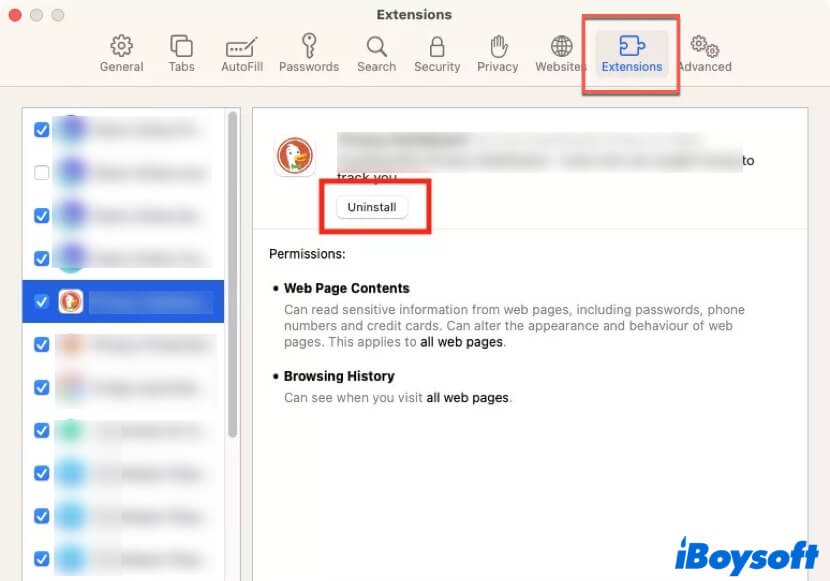
- Click Show in Finder on the pop-up window and then move the relevant app to Mac Trash. Then check and see if the download speeds have improved.
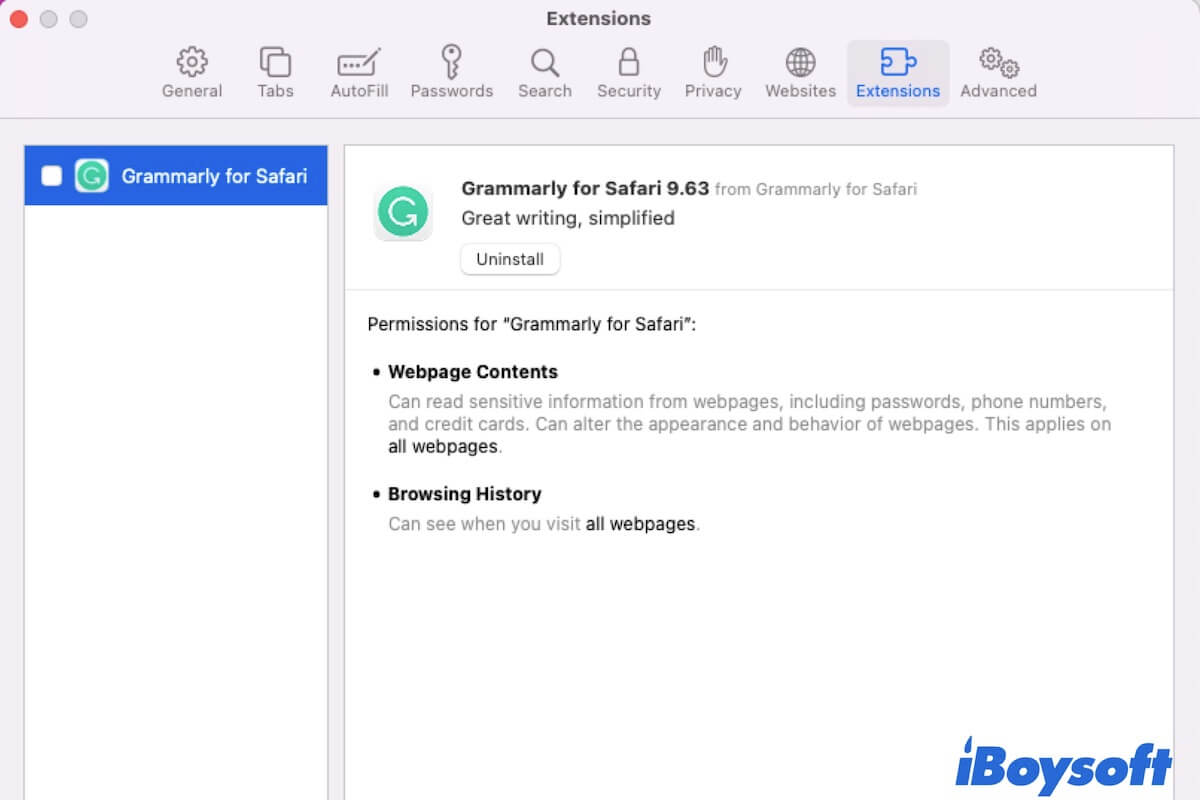
How to Delete Extensions on Mac (Chrome,Safari & Firefox)
About how to delete extensions on Mac, including removing Safari and Chrome extensions on your Mac. Help you find extensions on Mac. Read more >>
Think this content is helpful? Share it on social media!
Close apps using high bandwidth
If some apps are using high bandwidth when you downloading something, then your Mac downloads slow. In this situation, you can first use Activity Monitor to identify that kind of app, and then close them:
- If there are downloads in progress, stop them.
- Launch Activity Monitor on your Mac by navigating to Finder > Applications > Utilities folder. Or, you can open it through the Spotlight search.
- Click on the Network tab at the top and choose the Rcvd Bytes label.
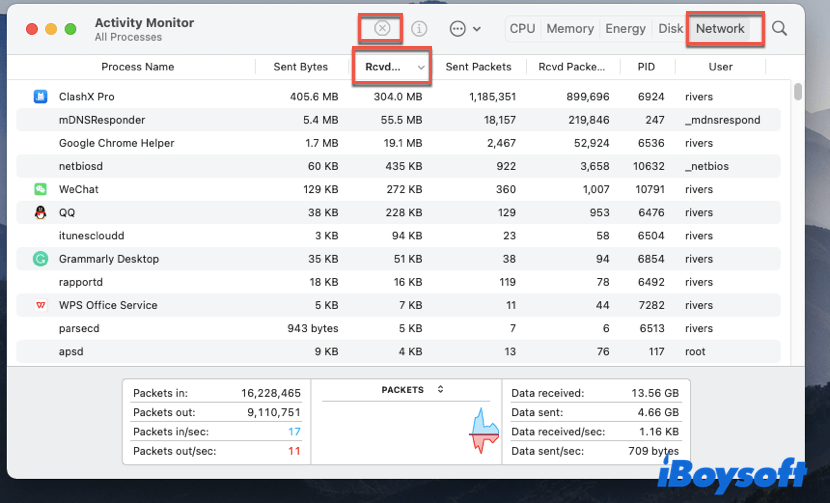
- Check which process is at the top and see if it continuously receives a large amount of data. If it is an unnecessary process, click the Stop button to quit it.
After closing apps using too much bandwidth, you can check and see if your problem still exists.
Clean up your Mac
If there's not enough disk space on your Mac computer, then its download speed will be reduced accordingly. In this case, you should free up space on your Mac computer. To do this, using iBoysoft DiskGeeker is the most effective way.
iBoysoft DiskGeeker is one of the leading macOS optimizers in the market. It is capable of removing unnecessary clutter from your Mac's hard drive. Its Clean Junk feature can assist users in locating and removing junk files from the startup disk, thereby improving the performance of your Mac. Furthermore, the Clean Drive feature can scan all files on a volume, allowing you to easily identify and remove unnecessary files.
If you've tried the above four solutions and still, your Mac downloads slow, then you can use iBoysoft DiskGeeker to clean up your Mac first, then go back and check if the problem still exists:
- Click the above button to download and install iBoysoft DiskGeeker, then launch it.
- Select your Mac's internal disk in the Local drive list, and click the Clean Junk button from the toolbar on the right.
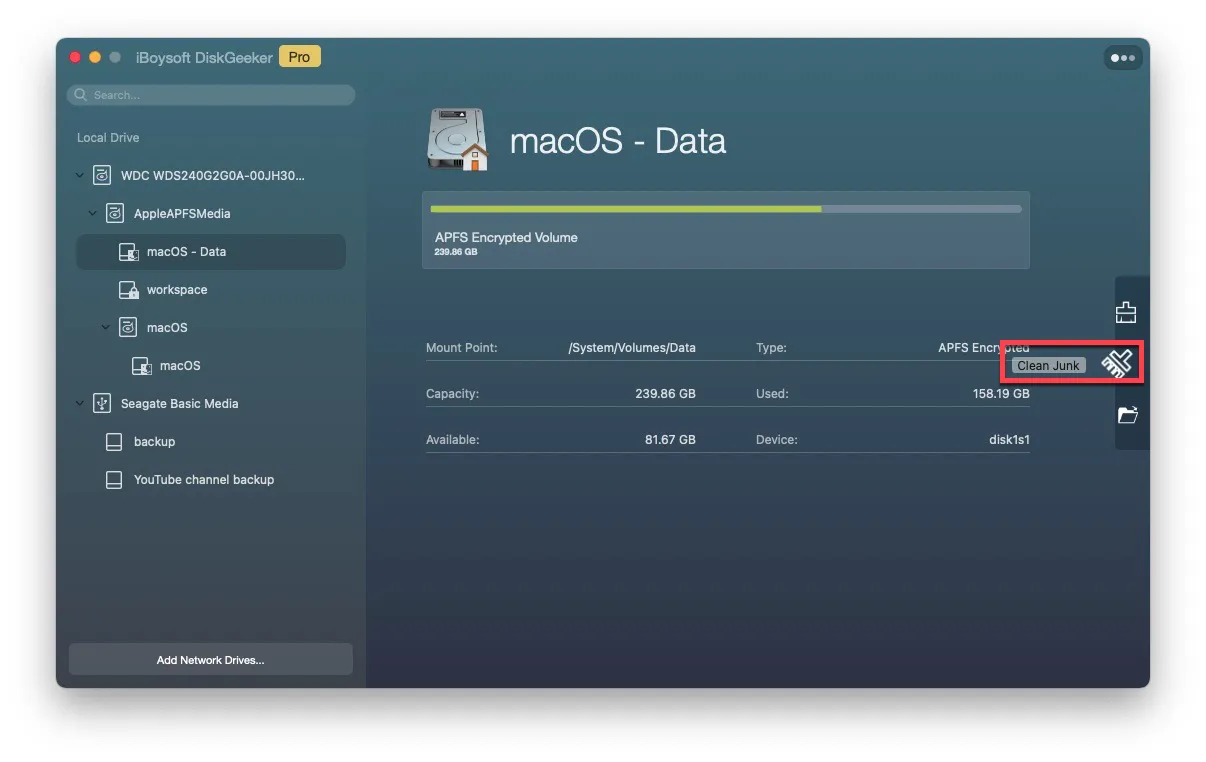
- Select a folder from the left panel, select unwanted files/folders, then click the Clean button.
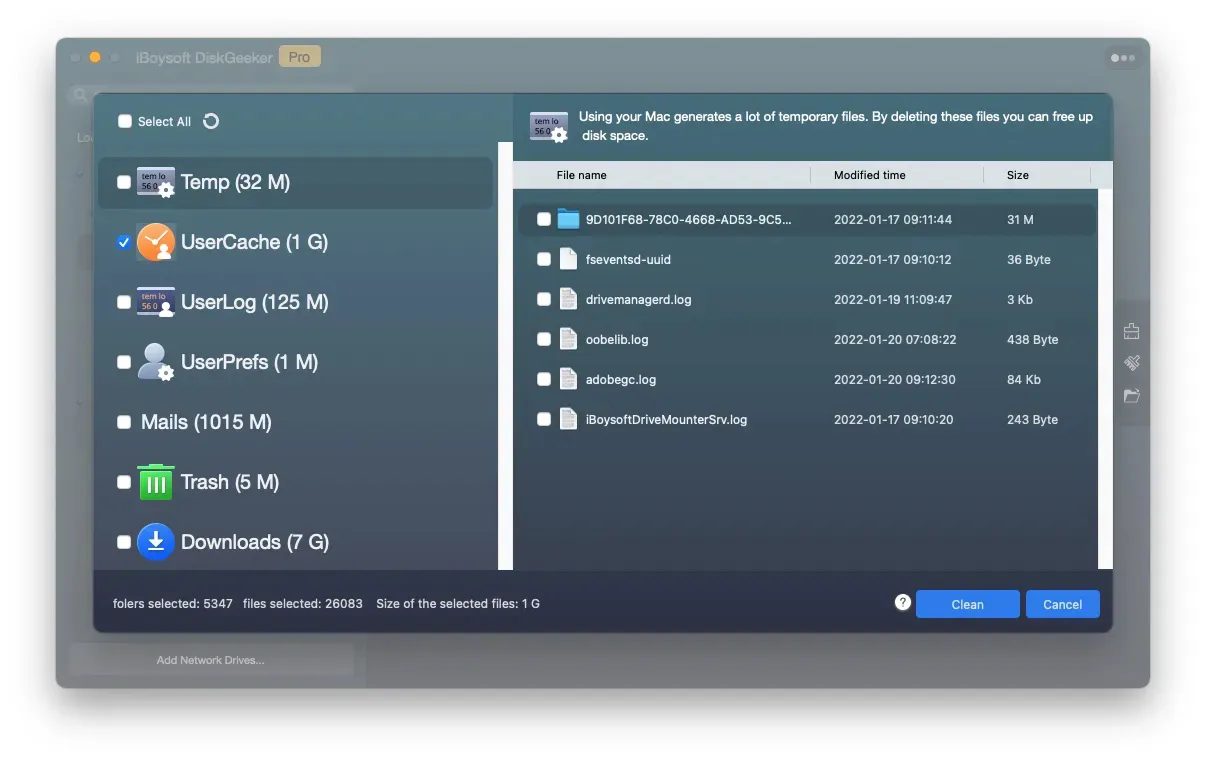
- Click OK to confirm the deletion. Then, check the download speed of your Mac and see if it is still slower than normal.
Like this post? Share it with more people!
Conclusion
In this article, we off you 5 feasible solutions to help you fix the Mac downloads slow problem. It might be related to some hardware or software issues on your Mac computer, or there might be nothing to do with your Mac at all. Hope you can successfully deal with that! If you did, don't forget to leave a comment below!
FAQ about Mac downloads slow
- QWhy does the macOS update take so long?
-
A
Generally, the installation package of macOS update is around 12 GB, and it needs extra time to finish the installation process. So, if there's no unexpected situation happens, just wait patiently until the whole process is completed.
- QWhy is my download speed so slow when I have fast internet?
-
A
Apps using high bandwidth might be the culprit. If there are processes using high bandwidth running while you are downloading something from the internet, then your Mac will be slow in the download speed.
