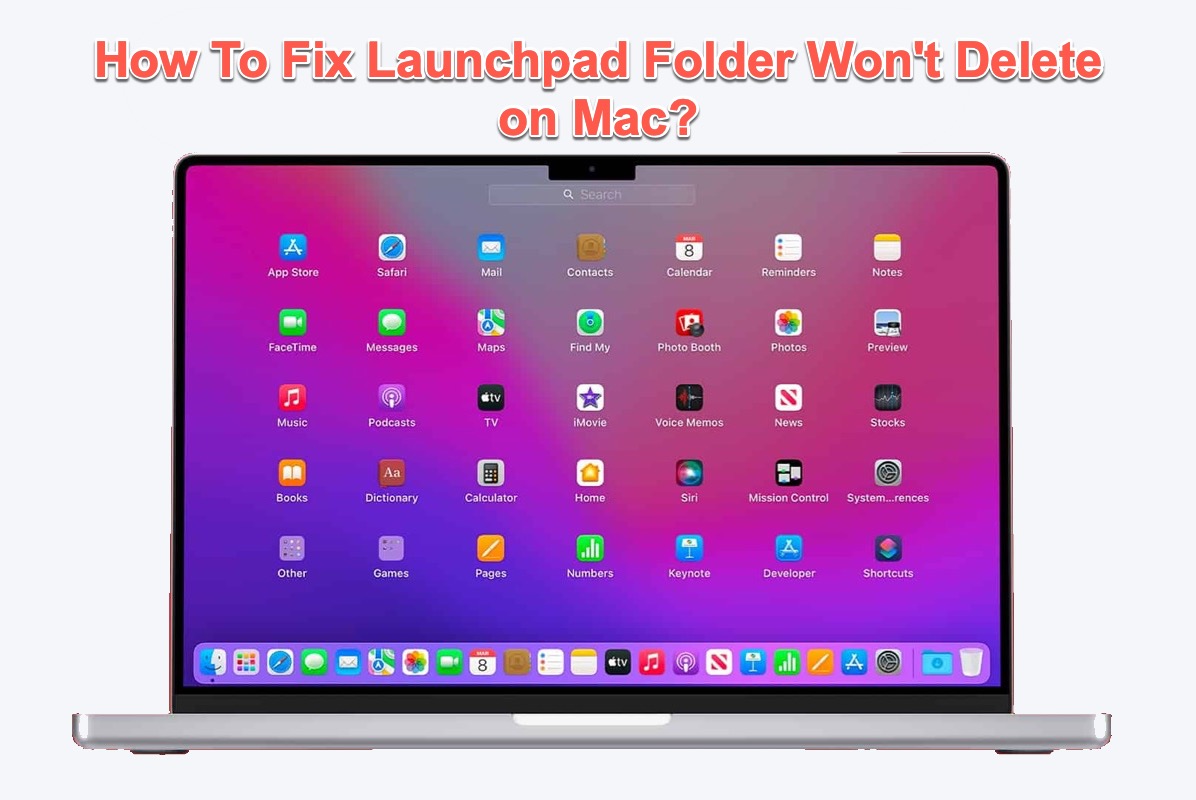Once you begin your business on a macOS device, you will notice a 3*3 grid icon labeled Launchpad lying on the Mac Dock, which consists of all applications and system settings associated with your operating system.
However, you must frustrate by being trapped in the knotty folder that stays on Mac Launchpad and can't be deleted with simple deletion or removal. Just calm down, please. This article will assist you in exploring the reason why can't you delete empty folders in Launchpad and gives you the best solutions to eliminate such tough trouble.
How to fix the Launchpad folder won't delete issue:
| Ways to delete the Launchpad folder won't delete | Specific steps |
| Use iBoysoft DiskGeeker | 1. Download and install iBoysoft DiskGeeker. 2. Launch iBoysoft DiskGeeker and select your hard drive. 3. Click Clean Junk. 4. Delete the Launchpad folder. |
| Quit the associated running applications | 1. Launch the Fore Quit Applications process with the Option + Command + Esc keys. 2. Force quit apps. 3. Delete the Launchpad folder. |
| Reset Launchpad | 1. Launch Terminal and run command lines. 2. Go to Launchpad to delete folders. |
| Boot into macOS Safe Mode | 1. Boot into Safe Mode. 2. Go to Launchpad to delete folders in macOS Safe Mode. |
| Force delete the folder in the Launchpad | 1. Open Launchpad on your device. 2. Hold down any empty folder icon until they start to jiggle. 3. Click the X button to delete. |
| Change account permission | 1. Open Get Info of the folder you want to delete. 2. Unlock the Sharing & Permission tab with your account password. 3. Change Read only to Read & Write permission. |
Why Launchpad folder won't delete?
Since you can only fix the "can't delete empty folders in Launchpad" error on your machine before you figure out why it happens, let's first concentrate on the possible reasons making you trouble.
- The folder you want to remove is associated with an application that is still in use or running currently.
- The folder contains files or databases that macOS thinks are significant and crucial for the operating system.
- Any unknown software glitches or malware quirks interrupt you from Launchpad folder deletion or removal.
- The account that you logged in to has no permission to delete the folder lying on the Mac Launchpad.
- The Launchpad is not working on your Mac currently.
Don't freak out and keep reading to see how this post makes the won't delete folder lying on Launchpad go to Mac Trash without a hitch.
If you like this post, please click the Share button below to help more people who suffer from the same trouble!
How to fix the Launchpad folder that won't delete with iBoysoft DiskGeeker?
Believe it or not, you can clear the useless file and folder from Launchpad successfully with the help of iBoysoft DiskGeeker regardless of the real cause that leads to your previous failure.
On top of being a perfect disk management tool, iBoysoft DiskGeeker is also a fantastic Mac cleaner. Designed with exceeding disk scanning skills and cleaning algorithms, it is able to scan your hard drives thoroughly and presents you with all associated data and leftover files of the uninstalled app for further cleaning.
All you need to complete some simple clicks and then wait for this fabulous tool to give you a satisfactory result. Let me show you how to launch iBoysoft DiskGeeker to clear the unwanted folder from Launchpad.
Step 1: Click the Free Download button below to install iBoysoft DiskGeeker on your device.
Step 2: Open the wonderful Mac cleaner on your computer.
Step 3: Open the left sidebar of the clean software and choose your startup partition.
Step 4: Click the Clean Junk button on the right toolbar.

Step 5: When it completes, check the box of the leftover folder in UserCache, UserLog, Downloads, and UserAppCache, then click Clean to delete.
With all steps done, close this software and head to the Launchpad to check if the stubborn folder has gone away.
Much appreciate if you'd like to share this article with more people on your social platform!
How to fix the can't delete empty folders in Launchpad with Mac native solutions?
If you're more fond of the solutions associated with Mac local applications and settings, this post meets your need also. You will find 4 solutions in this chapter to make the pesky folder on Launchpad disappear.
Solution 1: Quit the associated running applications
If there are some currently running applications in the background, which might set barriers for your folder deletion from the Launchpad. Therefore, you can quit the associated applications beforehand.
- Press the Option + Command + Esc keys together to recall for the Fore Quit Applications process.
- Select the application and click the Fore Quit button on the menu bar.
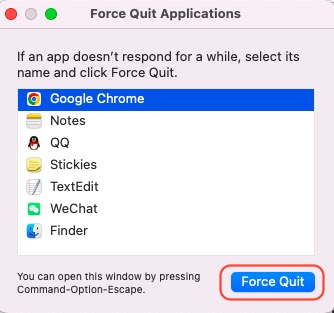
- Go to Launchpad to proceed with the folder clean work.
Solution 2: Reset Launchpad
The easiest and most effective way to address the tough folder is to reset Launchpad via Mac Terminal, which will execute your order as you type in the correct command lines. Note that carefulness is meed here since the wrong command lines might bring your computer at risk.
Step 1: Launch Mac Terminal via Spotlight Search by pressing the Command + Space keys together.
Step 2: Quit all applications and documents in the background and type in the following command lines to reset the Launchpad.
defaults write com.apple.dock ResetLaunchPad -bool true; killall Dock
This command line reinitializes Launchpad configurations, returns Launchpad to the default setting when it first came with your device, restarts the Dock process, and builds forts for Launchpad functions.
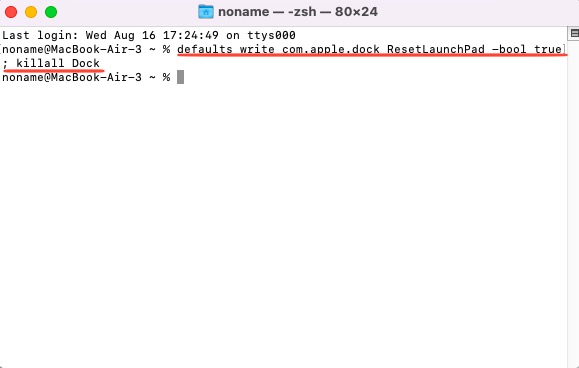
Step 3: Once the process ends, restart your Mac and then go to the folder lying on Launchpad to remove it straightforwardly.
Solution 3: Boot into Safe Mode
macOS Safe Mode isolates sorts of applications but only leaves the necessary components to run your device normally, which clears kinds of disrupting factors in your Launchpad folder deletion.
Step 1: Boot your device into macOs Safe Mode based on your Mac model.
Boot an Intel-based Mac in Safe Mode:
- Shut down your Mac computer and wait for 10 seconds.
- Press the power button to restart your Mac and simultaneously hold down the Shift key.
- Release the Shift key when seeing the login window.
Start a Mac with an Apple Silicon chip in Safe Mode:
- Shut down your Mac computer and wait for 10 seconds.
- Press down the power button until the startup options and the Options gear icon appear on the screen.
- Choose your startup disk.
- Hold down the Shift key and click Continue in Safe Mode. Then, release the Shift key.
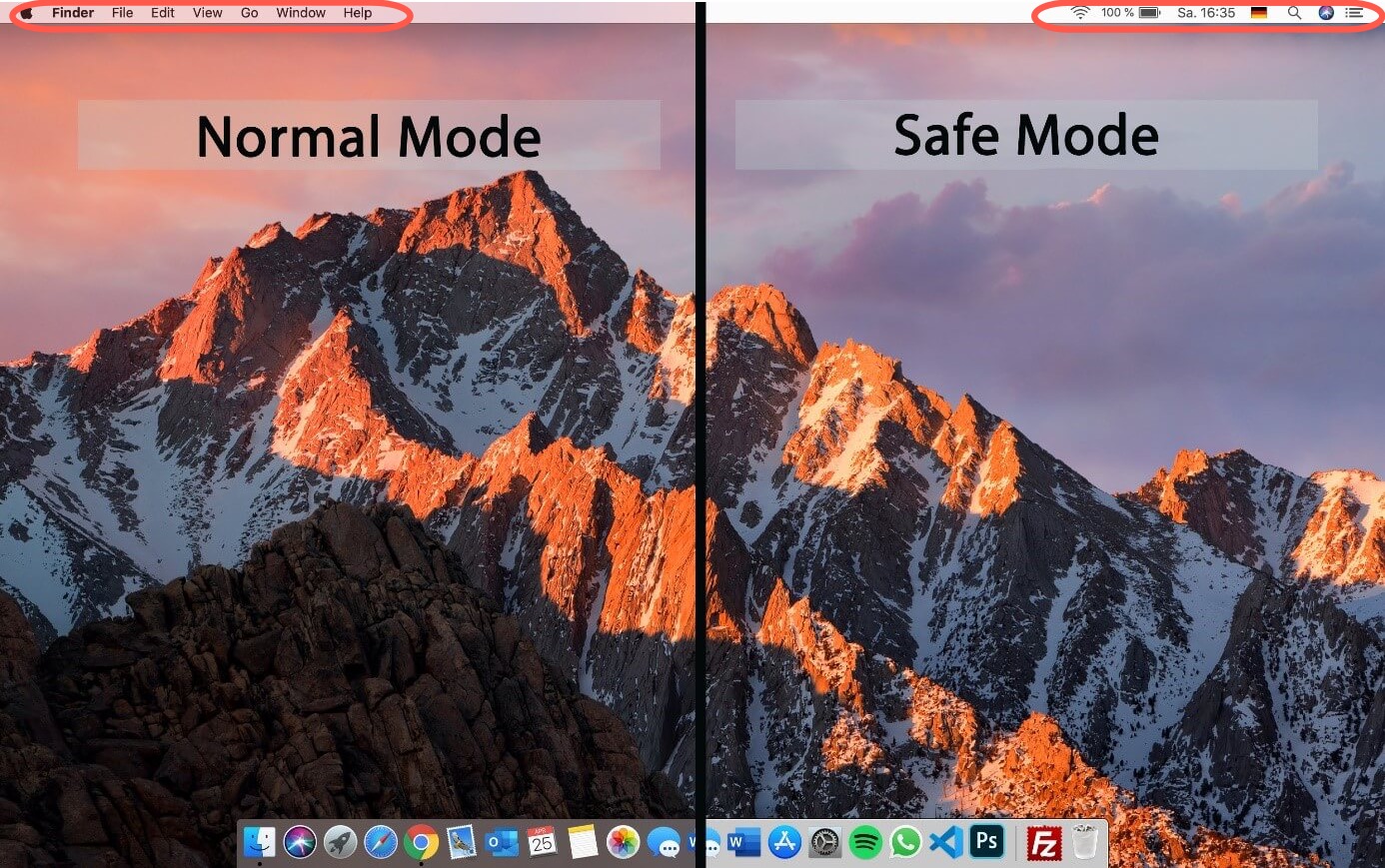
Step 2: Go to Launchpad and delete the empty/nonempty folder directly.
Solution 4: Force delete the folder from Launchpad
The final solution that is worth a shot is to force delete the folder from Launchpad. Let's go on to see how to perform a force deletion on your Mac.
- Open Launchpad on your device.
- Hold down any empty folder icon until they start to jiggle.
- Click the X button to delete.
Solution 5: Change the account permission
If you have no permission to read & write to a certain folder or have only read permission to it on Launchpad, you can manually change the situation for the successful folder deletion.
- Right-click the folder on your computer and select Get Info from the dropdown menu.
- Click the padlock icon and enter your account password for further actions.
- Switch to the Sharing & Permission tab and change your permission from Read only to Read & Write.
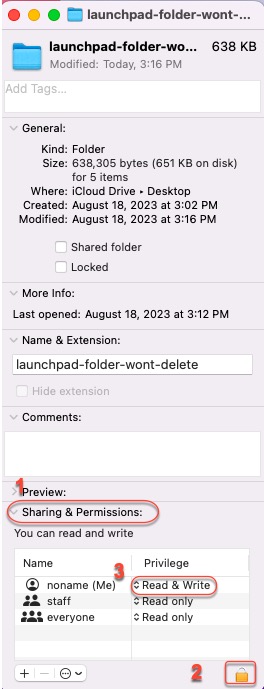
- Go to Launchpad and proceed with your folder deletion.
Wrap up
This article presents you with one wonderful Launchpad folder cleaner and 5 handy solutions to get the pesky folder on Launchpad disappear. Please do not hesitate and try troubleshooting right now to drag yourself from chaos.
FAQ about Launchpad folder won't delete
- Q How do I remove apps from Launchpad that won't delete?
-
A
You can open Launchpad, hold down an app's icon until they start to jiggle, click on the delete button x.
- QHow do I delete files from Launchpad on Mac?
-
A
You can launch Finder and locate the files you want to delete, select them in the Finder window, and then drag them to Mac Trash.