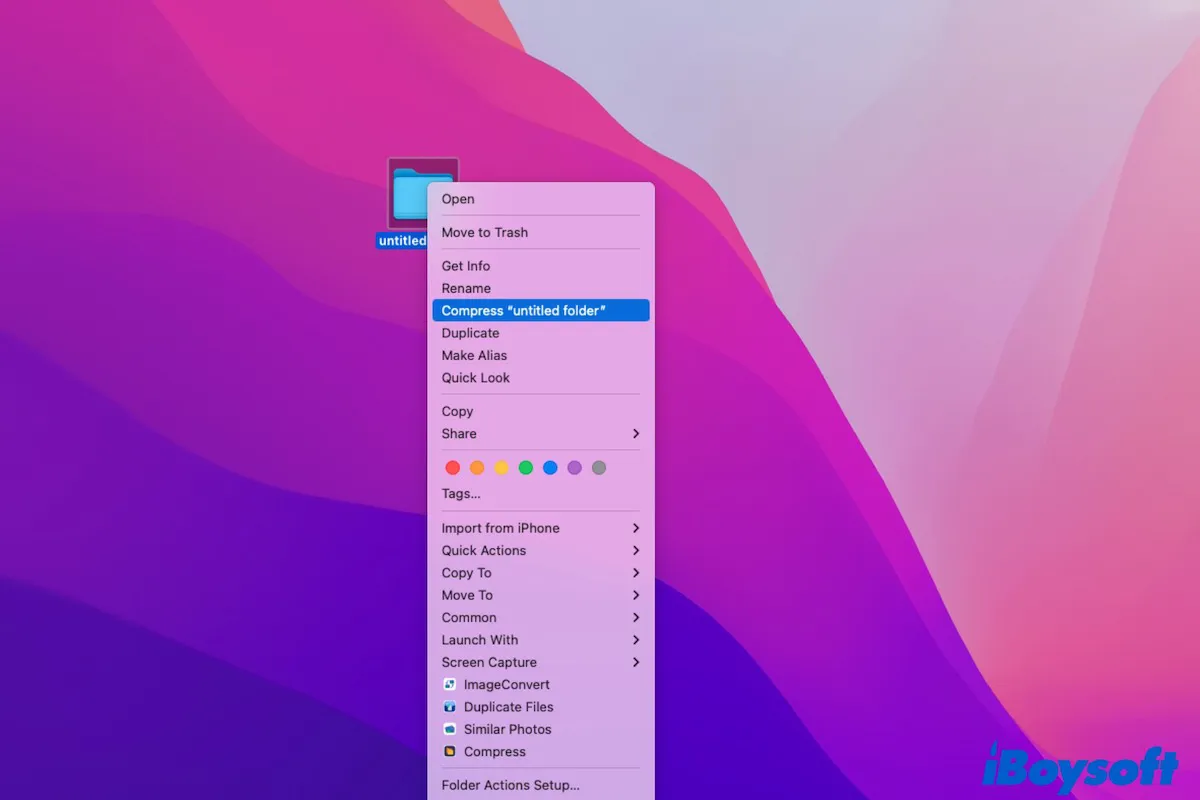You are going to zip a folder on your Mac but find the compression fail. The compressing process gets stuck or seems endless. Or, it alerts you "The Operation Couldn't Be Completed. Undefined error: 0.".
Usually, the limited permission makes you can't compress the folder on your Mac. But there are also other reasons for this problem. If you want to explore more and find out the ways to fix the compression not working issue on your Mac, please follow this post.
| Ways to fix compression failure on Mac | The specific operations |
| Check the file permissions | 1. Right-click the file > Get Info. 2. Unlock the lock with the admin account. 3. Change the privilege of your account to Read & Write or Read Only. |
| Restart Mac | 1. Close all open apps. 2. Click the Apple menu > Restart. |
| Change a compression tool | 1. Free download and install iBoysoft MagicMenu. 2. Right-click the folder > Compress. |
| Compress the folder in Safe Mode | 1. Boot your Mac in Safe Mode. 2. Right-click the folder > Compress "file name." |
| Update Mac | 1. Click the Apple menu > System Preferences. 2. Click Software Update. |
Download iBoysoft MagicMenu to compress files and folders on your Mac when the built-in tool is unusable. This program allows you to compress multiple files at once, choose compression levels, and encrypt the compressed files with a password.
Can't compress a folder on your Mac, what to do?
If you are compressing a large folder on your Mac and the process is on, give more time to let the compression task finish. If it is just a file or a folder having a few files, try the methods below to zip the folder that you can't archive on Mac.
Solutions to fix the file or folder that can't be compressed on Mac/MacBook:
- Check the file permissions
- Restart Mac
- Compress the folder in Safe Mode
- Change a compression tool
- Update Mac
If these ways help you get out of the trouble, please share it.
Check the file permissions
If you are compressing a large folder on your Mac and the process is on, give more time to let the compression task finish. If it is just a file or a folder having a few files, try the methods below to zip the folder that you can't compress on Mac.
If you don't have full access privileges to the target folder or file, you are unable to compress it. So, check and change the file permission on your Mac.
- Right-click on the file or folder.
- Choose Get Info.
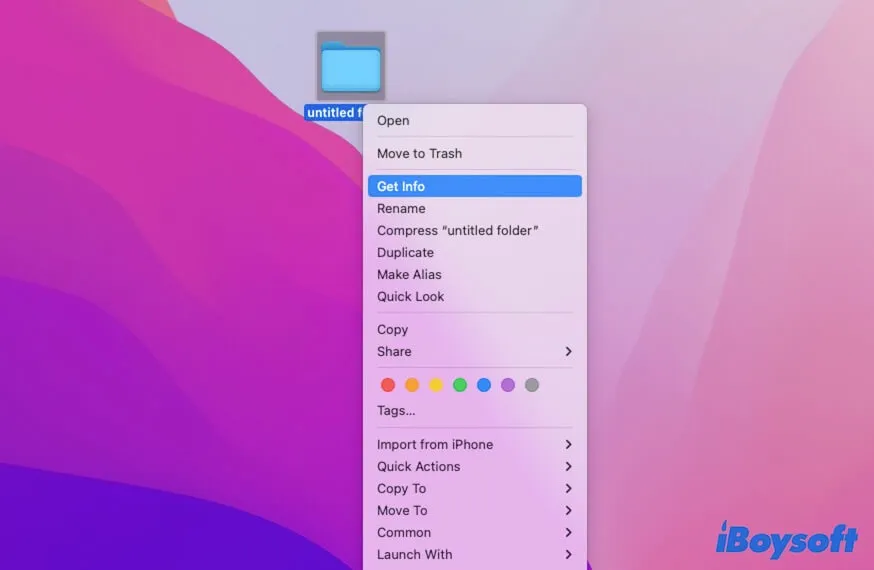
- Click the arrow next to Sharing & Permissions to expand the info in this section. (Optional)
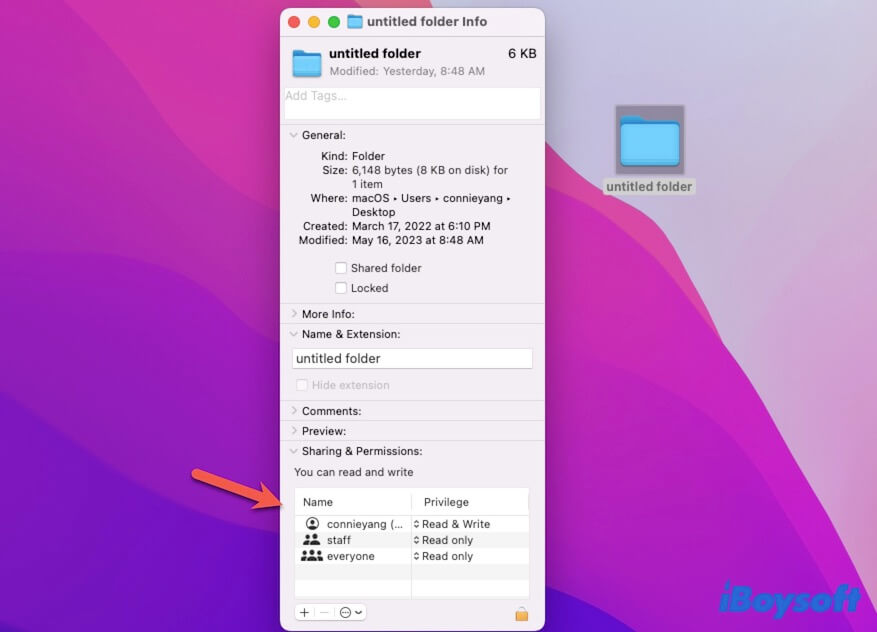
- Check if your privilege for this file or folder is labeled No Access.
- Click the lock icon at the corner and enter the admin account to get the editing permissions.
- Change your privilege to Read & Write or Read only.
You have to notice whether you have access to all the files or subfolders stored in the folder or not. If any of them is set to No Access to you, your folder compression won't succeed.
Restart Mac
A reboot can refresh the state of the system and get rid of the temporary software glitches. If the troublemaker is not the file permission, you can restart your Mac to check if the macOS errors result in the folder compression not working on your Mac.
Change a compression tool
Maybe you fail to use the built-in Compress option in the context menu or certain third-party software to zip a folder on your MacBook. You can try a different file compressor, such as iBoysoft MagicMenu.
This Mac file compressor is designed with customizable options, supporting you right-click to zip a specific folder or multiple folders to one archive file quickly. It offers you three compression levels, the higher the level you select, the smaller the size of the zip file will be. For security considerations, it also allows you to encrypt the file or folder that will be compressed.
To compress a file with iBoysoft MacgicMenu, you need to:
- Free download, install, and open iBoysoft MagicMenu on your Mac.
- Right-click on the target file and select Compress.
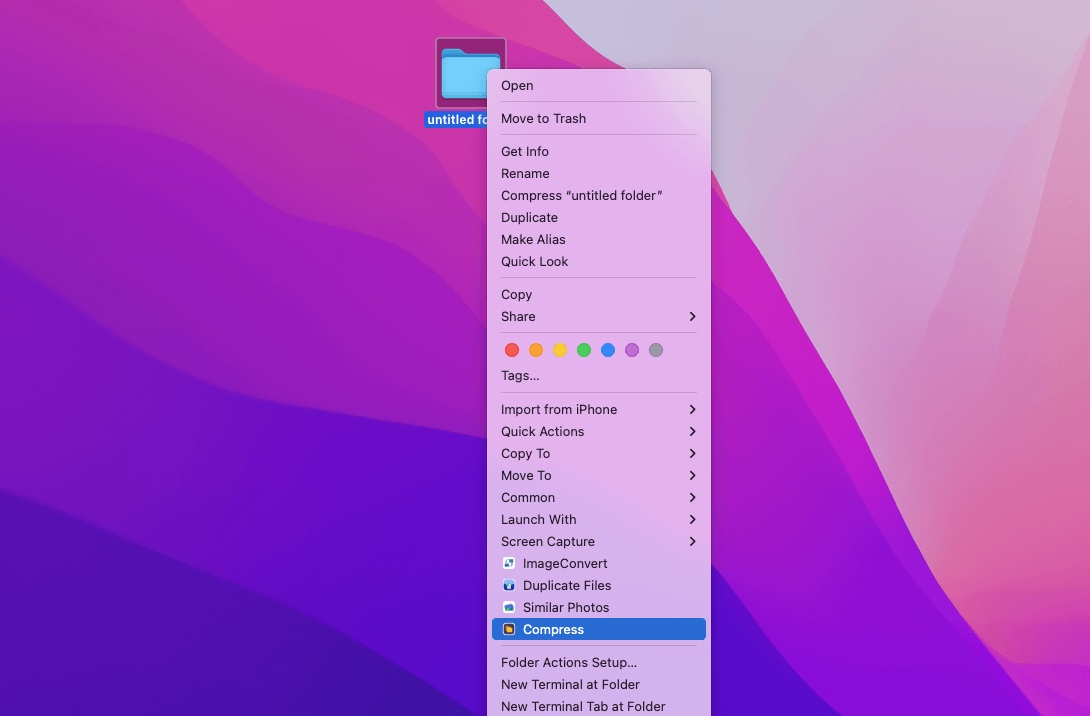
- Set a password for the file to be compressed. (optional)
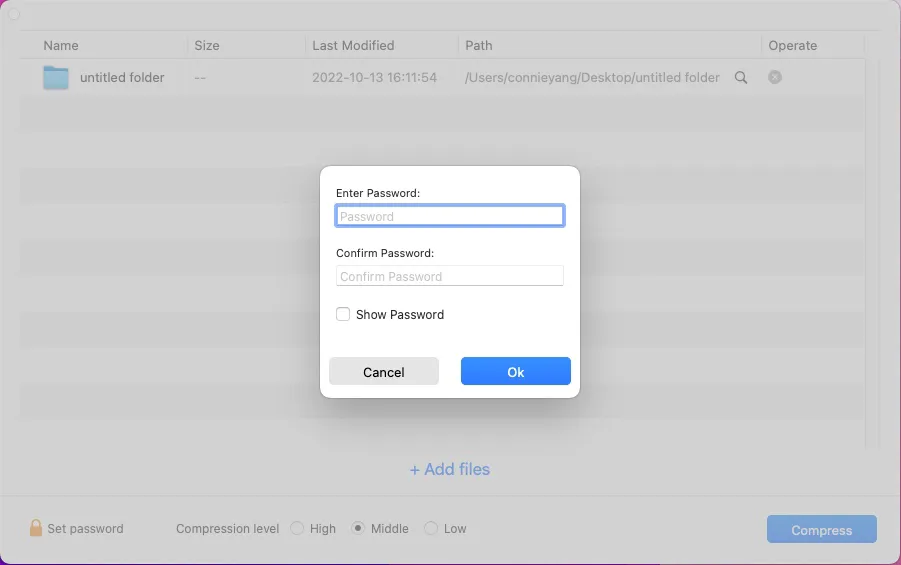
- Click the Compress button.
Share this neat file compressor for Mac users.
Compress the folder in Safe Mode
Rare but not impossible, there are conflicts among some programs, causing you can't compress folders on your Mac. To verify if that's the case, you can boot your Mac in Safe Mode as this specific mode only loads necessary items to start up your Mac and won't load third-party software.
To boot a Mac with an Apple Silicon chip to Safe Mode:
- Turn off your Mac and wait a moment.
- Press and hold the power button (Touch ID) until seeing the Startup options.
- Select your startup disk.
- Press down the Shift key and click Continue in Safe Mode.
- Release the Shift key.
To start an Intel-based Mac to Safe Mode:
- Completely shut down your Mac.
- Press the power button to start your Mac and immediately press and hold down the Shift key.
- Release the Shift key when the login screen appears.
After entering Safe Mode, check if you can zip a file or folder smoothly.
Update Mac
If you still can't compress files on your Mac, you should consider if there are unknown system errors that block the file compression. While an update always contains bug patches and security holes fixing. So, you can update your Mac to try to make the file zipping function on your Mac work properly.
Why can't you compress a folder on Mac?
If you fail to archive a folder on your Mac, the primary reason you need to consider is your permission to this folder. Besides, the system bug can also lead to a file compression process pending and software conflicts can stop the zipping process from starting up. A large folder requires a long period to be compressed, but you mistakenly argue that the ongoing process is stuck.
Tell more people the reasons why can't compress a folder on Mac.
Final words
Commonly, when you can't compress a folder on your Mac, check your file permission for this folder first. If it isn't for that reason, follow the tricks in this post to resume zipping files on Mac successfully.
FAQs about can't compress folder Mac
- Q1. Why won't a folder compress to a zip?
-
A
If you can't compress a folder, perhaps the folder is not accessible to you or certain files in this folder is set to No Access to you.
- Q2. How do I compress a large folder to a zip file?
-
A
You can right-click the large folder and choose Compress "file name". Or, you can free download and install iBoysoft MagicMenu. Then, right-click to use this Mac file compressor to quickly zip a large folder with the optional compression levels you want.