EDITING AS I try fixes: Long story short, I deleted the startup disk trying to clear space and for some reason after reformatting my utility disk to APFS reinstalling my OS fails when it's almost done. I'm on a 2017 MacBook Pro running Monterey, anyone figure out how to fix this?
Due to misoperations, some Mac users deleted the startup disk. If there is only an internal hard drive on the Mac, it could be the Macintosh HD, accidentally deleting the startup disk on Mac could be a disaster.
Unluckily, the same situation occurs to you, then this post is right for you to know what you should do when deleting Mac startup disk/Macintosh HD by accident, including:
- 1. What happens if you accidentally deleted startup disk on Mac
- 2. How to recover accidentally deleted startup disk on Mac
What happens if you accidentally deleted startup disk on Mac
The startup disk is a critical part of your Mac, it's where the operating system resides, applications are installed, and user data is stored. Whenever you press the power button to turn on your Mac, it loads the operating system from the startup disk to boot up, then you come to the desktop and access your drive data as usual.
However, if you accidentally deleted Mac startup disk, such an operation could remove all the contents from the startup disk and more seriously cause the Mac to be unbootable. It depends on whether you erase the Macintosh HD -Data volume or the whole Macintosh HD drive with also contains the system drive with OS installed.
In short, accidentally deleting Mac startup disk could lose all files stored on the drive, and if worse, you can't boot up your Mac. Whatever the case, you are covered in the next partition to restore the startup disk on Mac.
Share this post to let more people know how to recover it when accidentally deleting the startup disk.
How to recover the accidentally deleted startup disk on Mac
Losing data on the startup disk/Macintosh HD could be unfordable for some Mac users when there are important files saved to the erased startup disk. Once you realize that you have wrongly deleted Macintosh HD, what first comes to your mind could be recovering data from the deleted startup disk.
If you have backed up the startup disk/Macintosh HD before you accidentally deleted it, then the backups enable you to restore deleted startup disk with ease. Even if there is no available backup to use, you can still recover data from a deleted startup disk on Mac with professional data recovery software such as iBoysoft Data Recovery for Mac.
The data-occupied space is only indicated as available after wiping the boot drive. The old data won't actually be overwritten and become unrecoverable until new data is stored in the designated space. In this way, it is highly possible to recover the deleted startup disk before being overwritten, third-party data recovery software can scan the wiped startup disk and make the marked space visible to you.
Recover data from deleted startup disk with iBoysoft Data Recovery
Not every Mac user luckily backed up the startup disk before the accidental deletion, and there is no available backup for restoring the erased startup disk. Then, third-party data recovery software could help to recover data from your Mac startup disk.
Among all the data recovery software, iBoysoft Data Recovery for Mac stands out for its high recovery rate, risk-free and read-only environment, Finder-like and easy-to-use user interface, etc. It supports both Intel Macs and Apple Silicon Macs and can recover data from various scenarios on multiple storage media.
Run iBoysoft Data Recovery in macOS recovery mode to recover data from the deleted startup disk. There is a video tutorial:
Restore deleted startup disk with Disk Utility
If you previously created a DMG file backup of the entire disk or a specific partition on your Mac and you mistakenly deleted it, you can quickly restore the deleted startup disk using that backup. Overall, the procedure is simple. All you need is the macOS built-in disk manager - Disk Utility. If you can't boot up the Mac, you can access Disk Utility via the macOS Recovery mode.
- Open Disk Utility from Finder > Applications > Utilities.
- Click the View button and choose Show All Devices.
- Select the deleted startup disk you want to restore on the left sidebar.
- Click the Restore button on the toolbar.
- Choose the volume from which you want to restore the erased hard drive.
- Click Erase and then click Done.
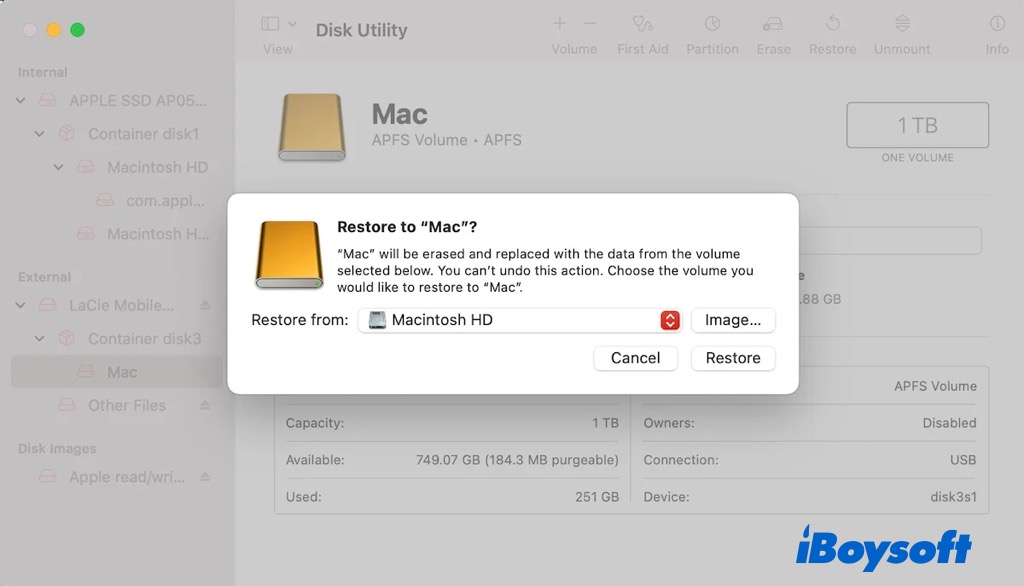
If you have got all the startup disk files back, share the method with more poeple.
Restore deleted startup disk with Time Machine backup
Time machine is Apple's solution to back up everything on your Mac by taking photos or snapshots, allowing you to recover a single file or the entire system as needed. In case it is the erased and unbootable Macintosh HD drive, you need to first reinstall macOS in macOS Recovery mode and then proceed to recover data with Time Machine.
- Connect the drive with the required Time Machine backup version to your Mac.
- Boot Mac into macOS Recovery mode (on Intel-based Macs, press the power button to turn it on and hold the Command + R keys; on M1 Macs, press and hold the power button until the Startup Options window appears).
- Choose Restore from Time Machine from the macOS Utilities screen, then press the Continue button.
- To conclude the recovery process and restart your Mac, adhere to the onscreen instructions.
- Select the Time Machine backup disk, then click Continue. Enter the password if the drive is encrypted.
- Select the target backup version by date, then click Continue.
- Select the Mac startup disk to receive the backup content and click Restore.
- Restart your Mac.
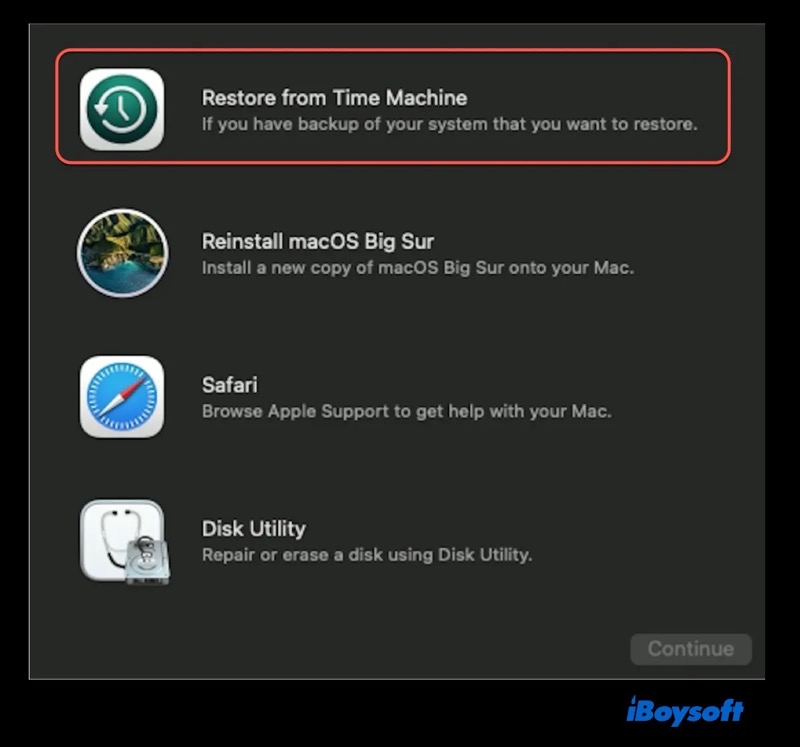
Restore deleted startup disk by repartitioning the internal hard drive
If there is no important data stored in the deleted startup disk or you have recovered the files, it is time to repartition the internal hard drive and create a new startup disk.
Open Disk Utility, select the internal hard drive from the left pane. Click on the Partition tab in the Disk Utility. From the Partition Layout, select 1 Partition. Select File System, click Apply to repartition the drive.
The end
Nobody wants to suffer data loss after accidentally deleting the Mac startup disk. When such a situation occurs, you can restore the deleted startup disk with Disk Utility, the Time Machine backup, and recover data from it with data recovery software as the last resort.
Think the post is helpful? Just share it with one click!
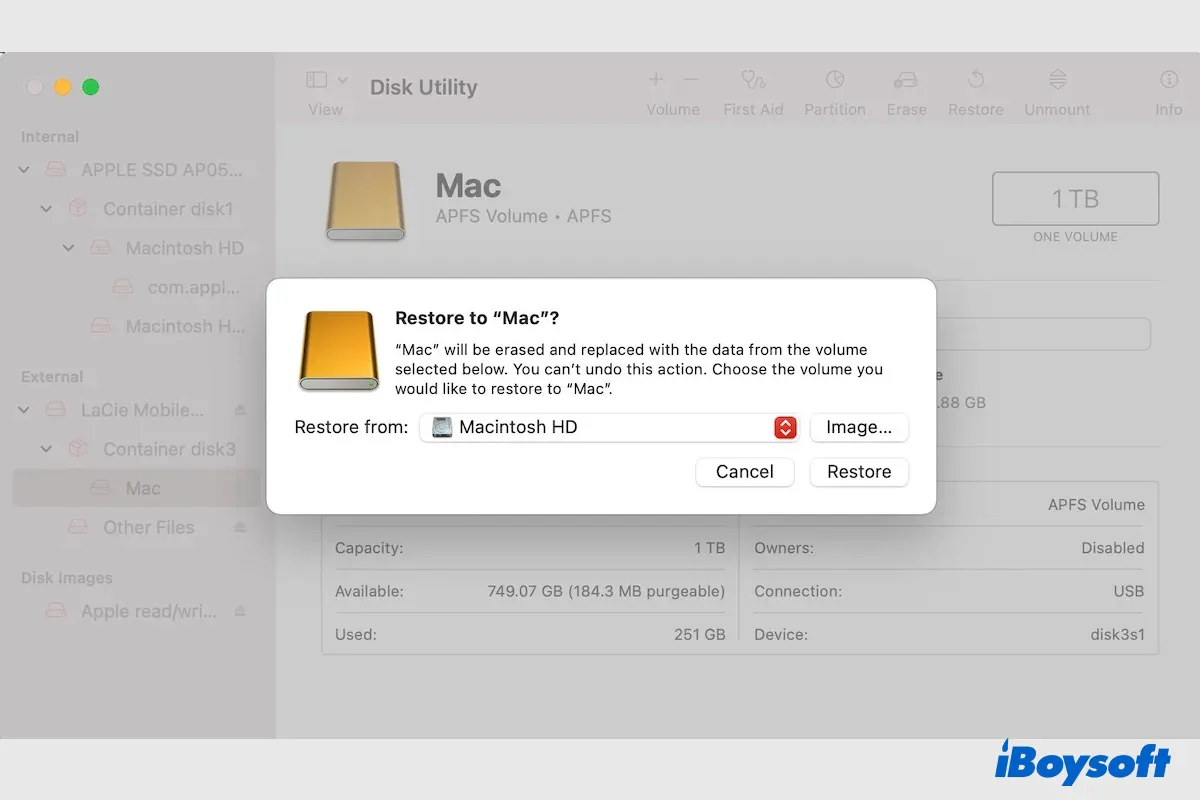
![[Fast]How to recover data from Mac that won't turn on](https://img.youtube.com/vi/vC4sNiEzRlA/0.jpg)