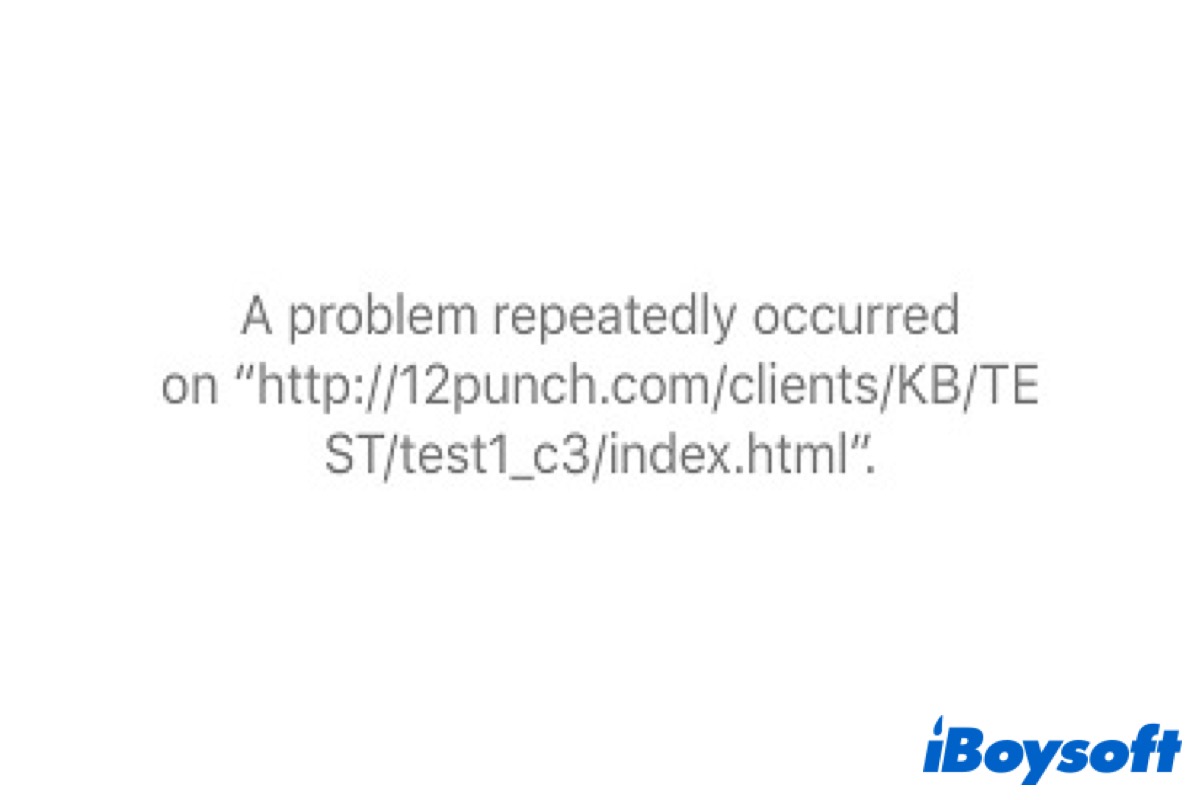Safari is the default browser across all Apple devices. Likewise, its handy cross-device sync functionality coupled with a stable and secure working environment tends to add more to its already rich collection.
However, certain web pages may cause Safari to crash. At this time, an error pops up on the screen informing you that a problem repeatedly occurred with the respective website.
After a brief introduction about Safari, here comes the question about what the error A Problem Repeated Occurred is. Why it pops up on your screen? How to fix it? Don't worry. Just keep reading and this post will give you the answer.
If your friends have the same problem as you, don't forget to share this post with them.
Why is Safari reported as 'A Problem Repeatedly Occurred'?
If you are prompted with the A Problem Repeatedly Occurred error when trying to open a web page in Safari, you're asked to Reload Webpage but the same error message is displayed in a loop every time you click in the refresh option.
Most Mac users never have a problem with Safari, apart from the occasional slow-loading webpage. But it's a widespread issue affecting macOS Catalina users. The causes of that error can be difficult to identify, and therefore, it's not easy to decide what to do.
This error occurs when Safari is trying to load a webpage, but something is preventing it. And it can be caused by a number of issues. That something could be at the server end, such as poor coding on the page itself, but it is often due to a problem with Safari.
The reasons why it occurred could be cached files, a broken browser extension, or a problem executing code, such as JavaScript.
How to fix 'A Problem Repeatedly Occurred' on Mac/MacBook?
Although it's difficult to ensure the causes of this error, here are some ways for you to have a try.
To regain access to popular websites that fail to load because of this Safari error, you can apply the following troubleshooting methods.
Upgrade your Mac/MacBook
This error is common in the old version of macOS Catalina, but the latest version of Mac/MacBook is macOS Ventura released on October 24, 2022. So you can try to upgrade your Mac/MacBook's version and regain access to Safari to check if the error has been fixed.
- Click on the Apple menu and choose System Preference.
- Click Software Update.
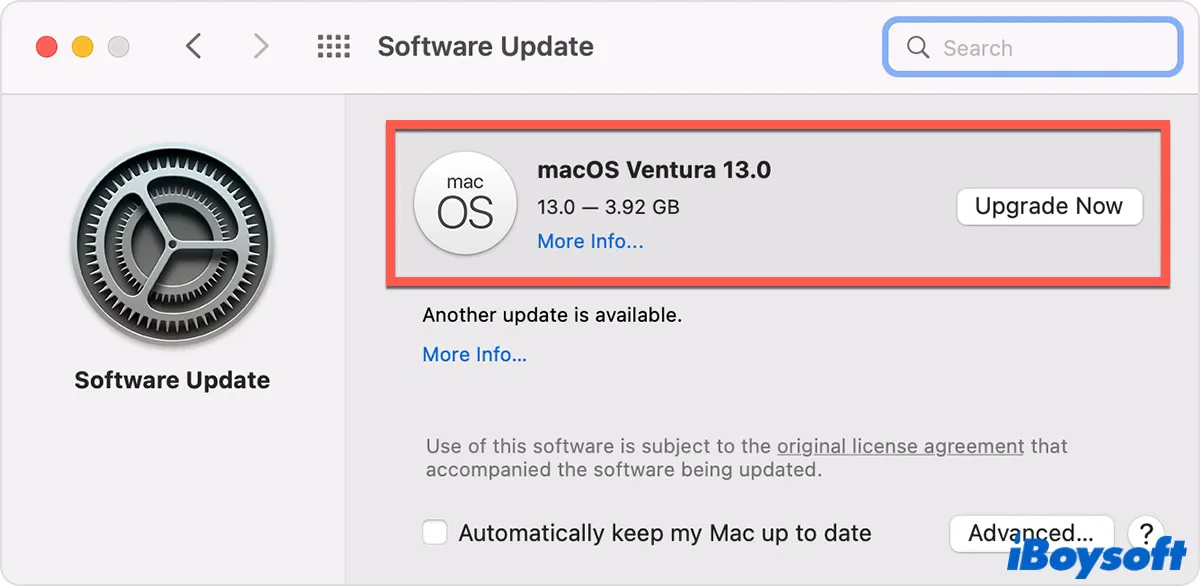
Check if there's any update available. If it has, click Update Now or Restart Now to update your Mac/MacBook.
Check for Safari updates
If there is an update available for Safari, you should install it. Safari updates are provided with macOS updates. And the new version may fix some errors that come with the old version.
- Click the Apple menu.
- Choose System Settings. (Or you can open it in the Dock.)
- Click General > Software Update.
- Click on More Indo… to select Safari.
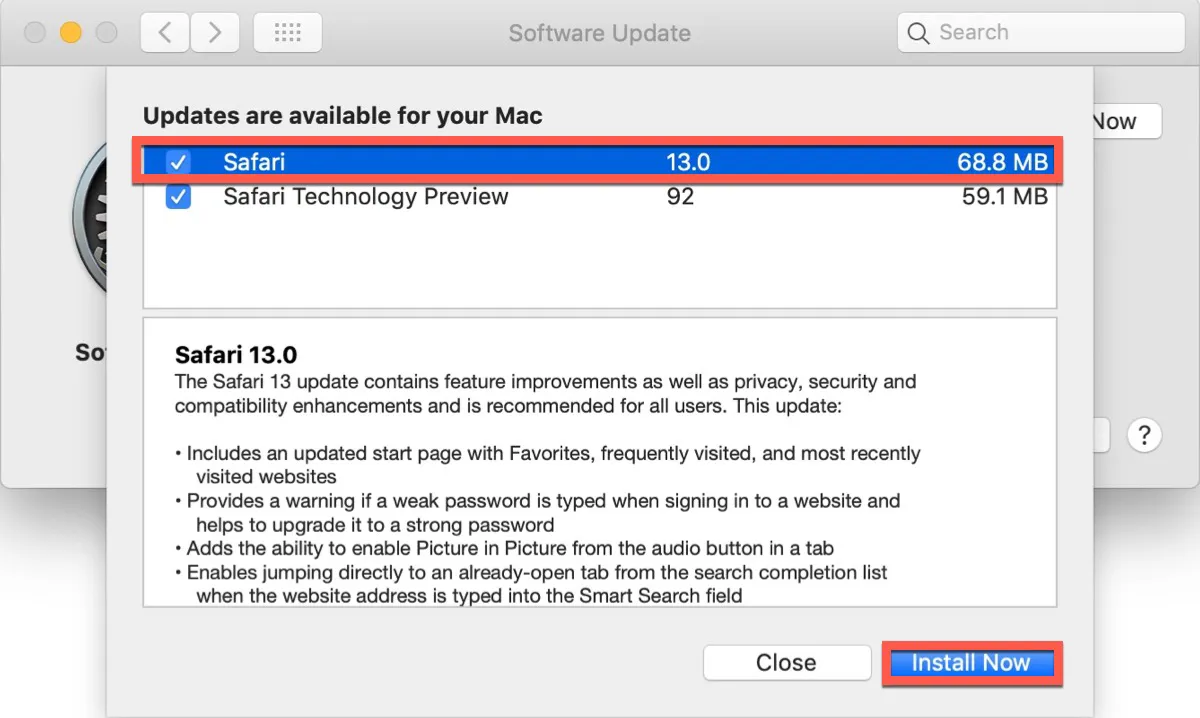
Check the update, and if there is an update available, install it.
Open the other websites
Open the other websites to check if the same error still pops up. If they are, you can take the other instructions to fix this error. If not, the problem may be with your Wi-Fi network or broadband connection. Change the Wi-Fi connection or check for the broadband connection and try to reload the page to check if the error has been fixed.
Close browser tabs you are not using
The opening browser tabs are occupied lots of RAM and CPU cycles because they continuously update. And a cause of pages failing to load can be a lack of RAM and CPU cycles. You can try to close the browser tabs you are not using and reload the page to check if the same error still pops up.
Clear Safari cookies and cache
Sometimes, cached files can make a webpage reload because an error occurred. So the best thing to do is to clear cache and cookies in Safari. Here's how:
- Click the Safari icon on the left upper of the screen.
- Choose Settings… (or you can press Command + Comma (,) on the keyboard) in the pop-up menu.
- Select Privacy in the top menu.
- Click Manage Website Data.
- Choose all cache and cookies in the list.
- Click Remove All.

After these steps, you can try to reload the webpage to check if the error has been fixed.
If the above ways have solved your problem, click the below buttons to share them on your social media.
Disable or remove extensions
If you have extensions, try to disable or remove extensions and then reload the webpage. If you have enabled the Develop menu, click Develop and choose Disable Extensions.
- Click the Safari icon on the left corner of the screen.
- Choose Settings… (or you can press Command + Comma (,) on the keyboard) in the pop-up menu.
- Click Extensions in the top menu.
- Choose the extensions and then click Uninstall.
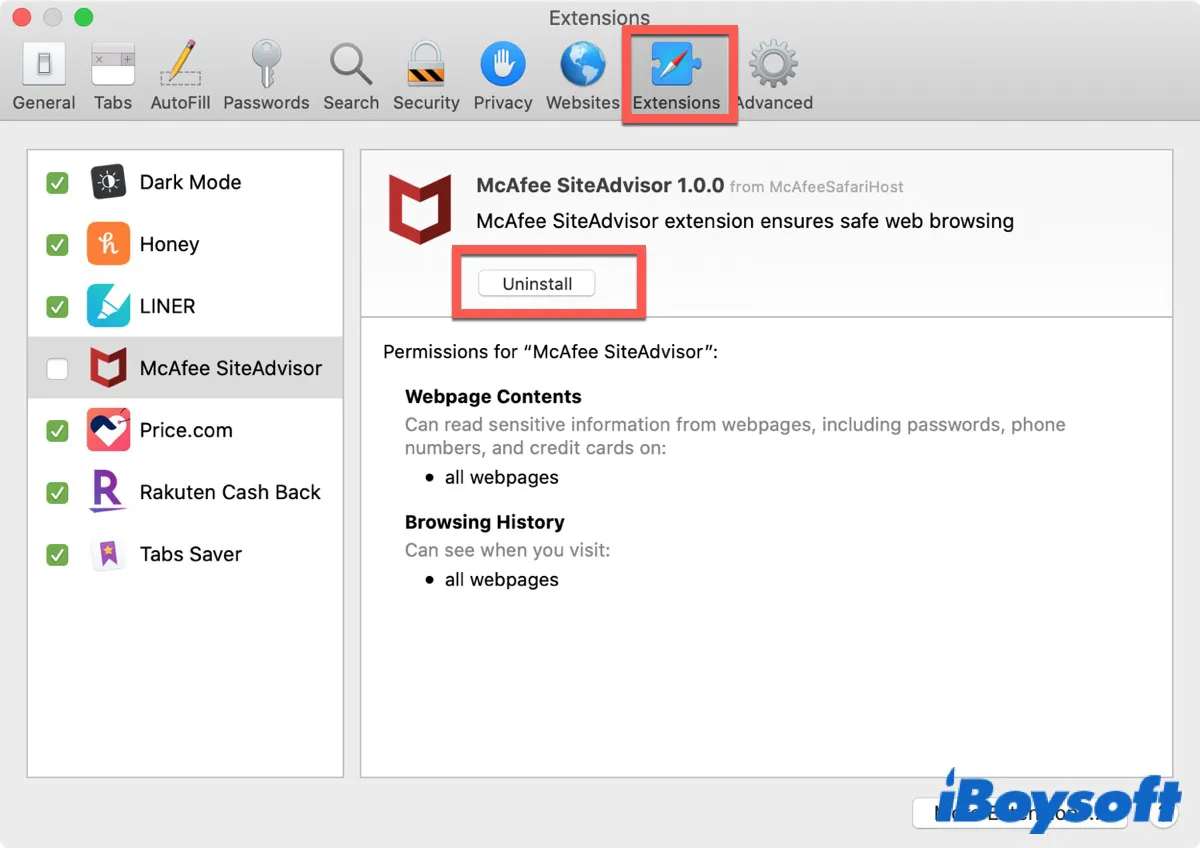
After that, reload the webpage to check whether the error has popped up again. If you do really need these extensions, you can re-enable these extensions after you have totally fixed this error.
Disable JavaScript
JavaScripts are mainly used for creating interactive web pages. However, adverts or other website content that contains JavaScript can cause a page to reload because of an error. Therefore, you could consider disabling JavaScript.
Here are the steps to disable JavaScript on Safari:
- Click the Safari icon on the left corner of the screen.
- Choose Settings… (or you can press Command + Comma (,) on the keyboard) in the pop-up menu.
- Click Security in the top menu.
- Click Web content: Enable JavaScript to disable it.
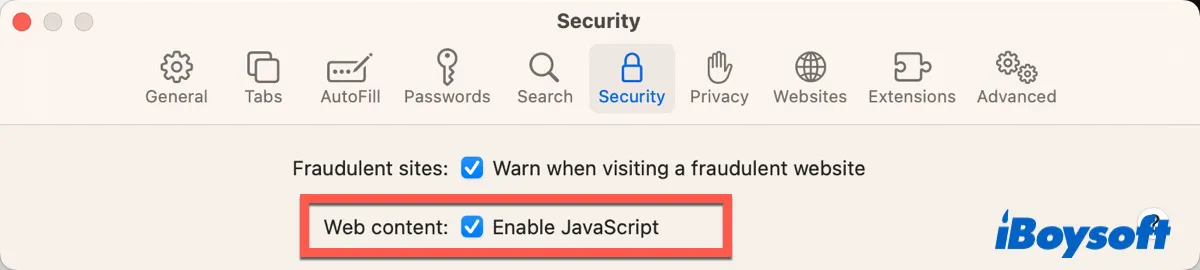
Disabling Java Scripts might hurt some sites, especially the ones rich in GUI. So you would have to decide on this trade-off accordingly.
Now verify if the Problem repeatedly occurred error in Safari has been fixed or not.
How to fix 'A Problem Repeatedly Occurred' on iPhone?
Sometimes, this error A Problem Repeatedly Occurred could not only occur on Mac/MacBook but also on iPhone. Fortunately, it's easier to fix it on iPhone. Here are three ways to fix A Problem Repeatedly Occurred error on your iPhone.
- Change the network connection.
- Restart your iPhone.
- Disable Safari extensions. (Settings > Safari > Extensions)
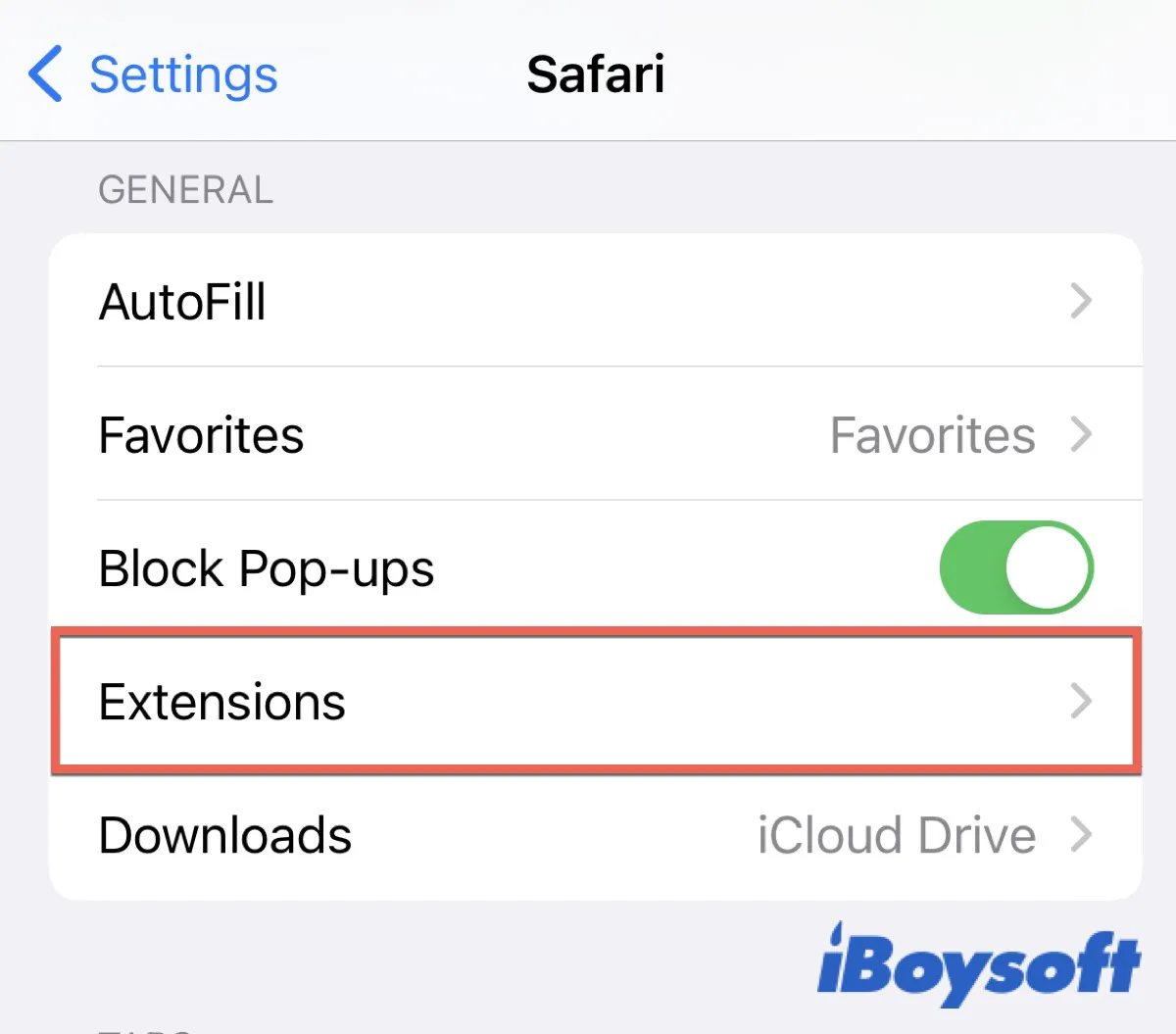
Click the below button to share this post on your social media with those who need them.
FAQ about A Problem Repeatedly Occurred
- QWhy does my Mac keep saying a problem repeatedly occurred?
-
A
The error occurs when Safari is trying to load a webpage, but something is preventing it.
- QHow do you fix this webpage was reloaded because a problem occurred on a Mac?
-
A
Update your Safari or your Mac/MacBook. Or else, you can take the way referred in the article.