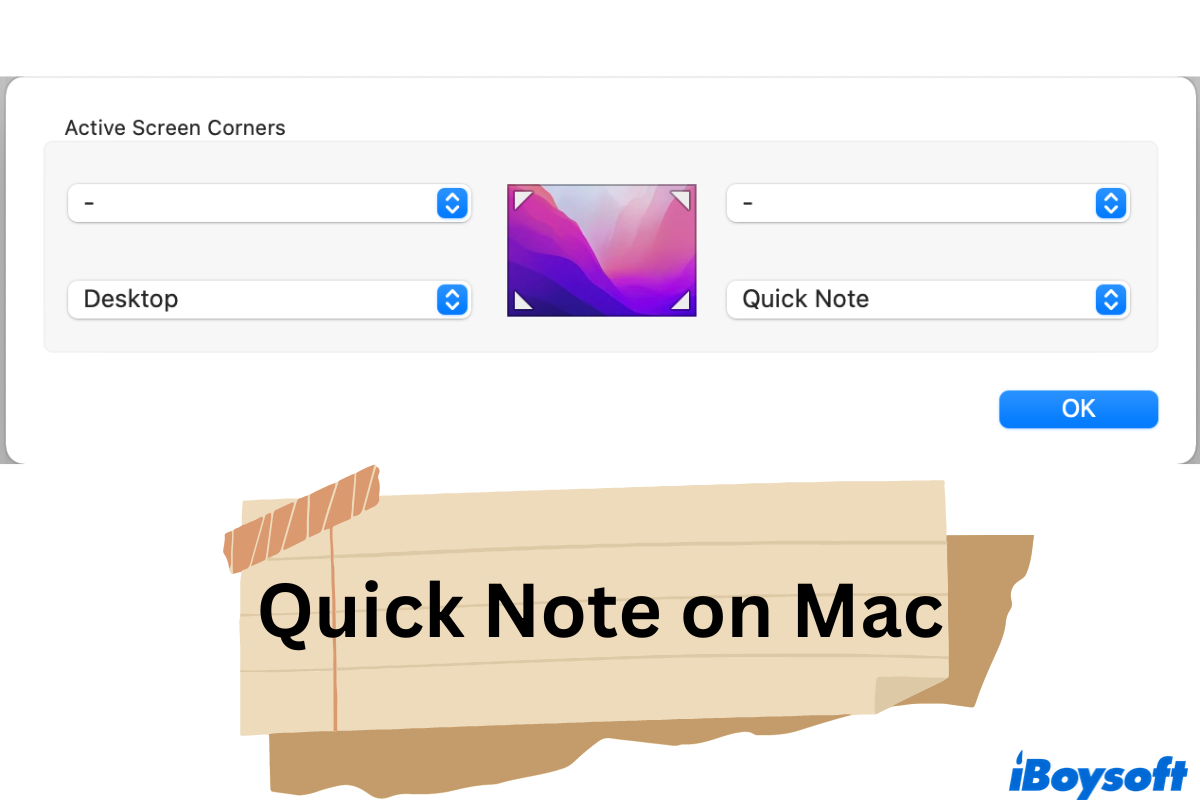Introduced in macOS Monterey and improved in macOS Ventura, Quick Note is a Hot Corners function that allows you to create a note when you are not using the Notes application. With it, you can instantly jot down a phone number, save a website address, and edit a pre-written note without interrupting your workflow.
To better understand and master this user-friendly feature, keep reading for more.
Start Quick Note on Mac
This fantastic feature is not so obvious compared with other macOS utilities, so you might have no idea about where to trigger it and how it works to help you take notes anytime. Don't worry, read on to know how Quick Note shows up in macOS Monterey.
Since Quick Note is a Hot Corners based feature, to begin with, you'll have to move your mouse or cursor to the bottom-right corner, unless you've assigned other tasks to your Mac. Then you should notice a small white box showing up. Simple click on it, and a new note will be created.
Alternatively, you can use the keyboard shortcut: Press and hold the Fn key or Globe key, then press Q to bring up a new quick note on your Mac.
As you may notice, this note looks similar but slightly different from a normal note. The Quick Note window looks smaller and cleaner, yet contains essential markup tools that you may need for taking a short note. You can start jotting things down immediately.
What can Quick Note give you
Besides simply creating a text note, what Quick Note offers goes beyond your expectation.
- Paste an image in your note. With the ability to paste pictures in it, Quick Note can work as a handy tool to make a brief infographic.
- Link to Safari. You may create a link to the current Safari page by selecting the Link button, which creates a note with a link in it. You can click that link afterward to return directly to the website in Safari.
- Save links from Safari with one click. It happens a lot if you want to save particular web pages for later browsing. Simply open a Safari page and click on the share button located right to the URL. You can find the option to add to a quick note.
- Share your notes with others. Want to spread the passages with your friends or collogues? Quick Note allows you to share the notes with contacts on your Mac.
- Add selected content to Quick Note from Safari. Run into some masterpiece or important hints while browsing through Safari? Right-click on the selected content and choose Quick Note to add it to your note.
On top of those, Quick Note makes it possible for you to add to an existing note under certain cases.
If you find this feature helpful, why not share it with more people?
How to set up Quick Note in macOS Monterey
Although this feature is automatically enabled if you are running macOS Monterey, there's a slight chance that you've modified the Hot Corners setting or want to switch the corner to bring out Quick Note. Here's the setup process of Quick Note in macOS Monterey.
Step 1. Go to the top-left corner of your Mac screen and click on the Apple menu to choose System Preferences.
Step 2. Then select Mission Control. At the bottom of the Mission Control settings window, select the Hot Corners button.

Step 3. A picture of your Mac display will be in the center of the window, and four pop-up menus will be located in each corner. Choose a corner where you wish to start a Quick Note. Select the desired corner from the pop-up menu.
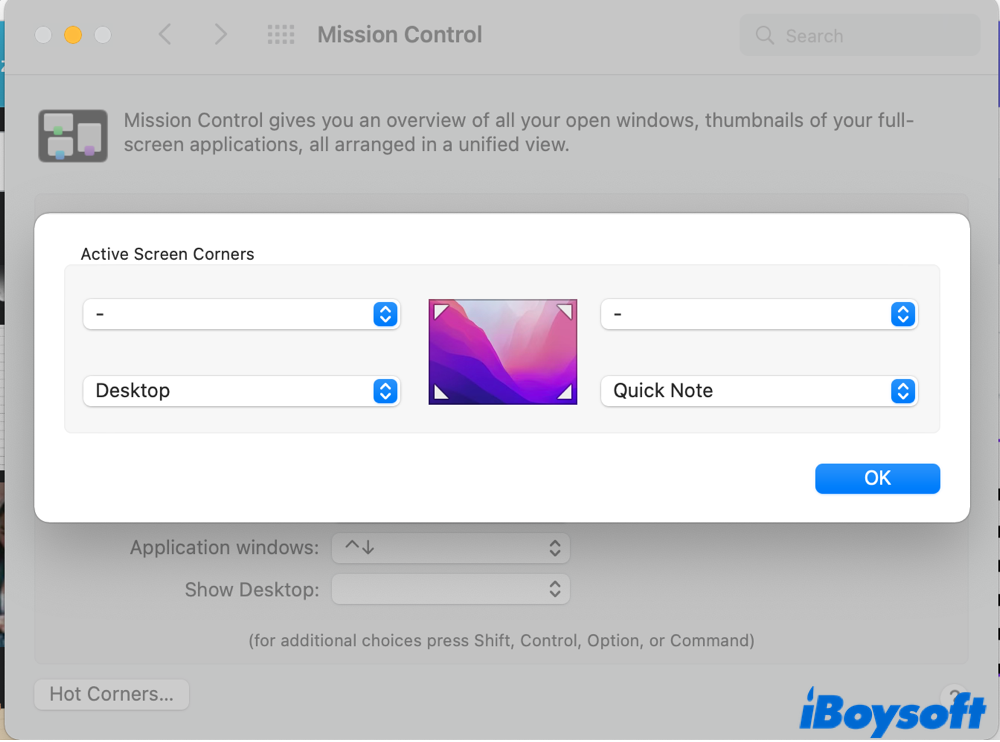
Step 4. You are offered a list of quick access options. Choose Quick Note from the menu list.
Step 5. Quit System Preferences by clicking OK.
In case your Hot Corners not functioning well, check this guide for effective solutions.
Conclusion
If you are looking for a way to quickly jot random things down on Mac, Quick Note is an awesome feature you won't want to miss. Place your cursor on how corners and you can start taking notes anytime you want.
Does this post help you understand Quick Note on Mac? If so, spread the solutions to others!
FAQs about Quick Note on Mac
- QCan I disable Quick Note on Mac?
-
A
Yes. You can turn off Quick Note on Mac by disabling the Hot Corners shortcut set up in System Preference.
- QWhere are Quick Note files stored on Mac?
-
A
Open Notes and check the middle column. All your notes are saved there.