Perhaps you want to buy a new Macbook and see the perimeters of memory and storage, such as MacBook Air: 8GB memory, 256GB SSD storage or MacBook Pro: 8GB RAM, 512 SSD storage.
Or that you heard of or read about people discussing memory and storage but think, "hmm, aren't they supposed to be the same thing?"
The truth is that they may sound like synonyms, but a computer technician won't agree.
It is totally fine if you don't know the computer terminology. This article will help you understand their differences and how to choose them when buying a Mac.
What is Memory on a Mac?
Memory, also called primary storage, main memory, or physical memory, has two types - the volatile RAM (random-access memory) and non-volatile ROM (read-only memory). When people talk about the memory of a Mac, they typically mean RAM.
Note: The word "memory" used in the following paragraph means RAM.
Unlike virtual memory, RAM represents a hardware device used for temporary data storage, consisting of memory chips in the form of modules placed on the motherboard in the memory slots. If the memory is loose or damaged, your MacBook may continue beeping 3 times.
The purpose of memory is to provide users instant access to files and applications.
Click on the Apple logo > About this Mac (make sure Overview is selected) to check your Mac memory.
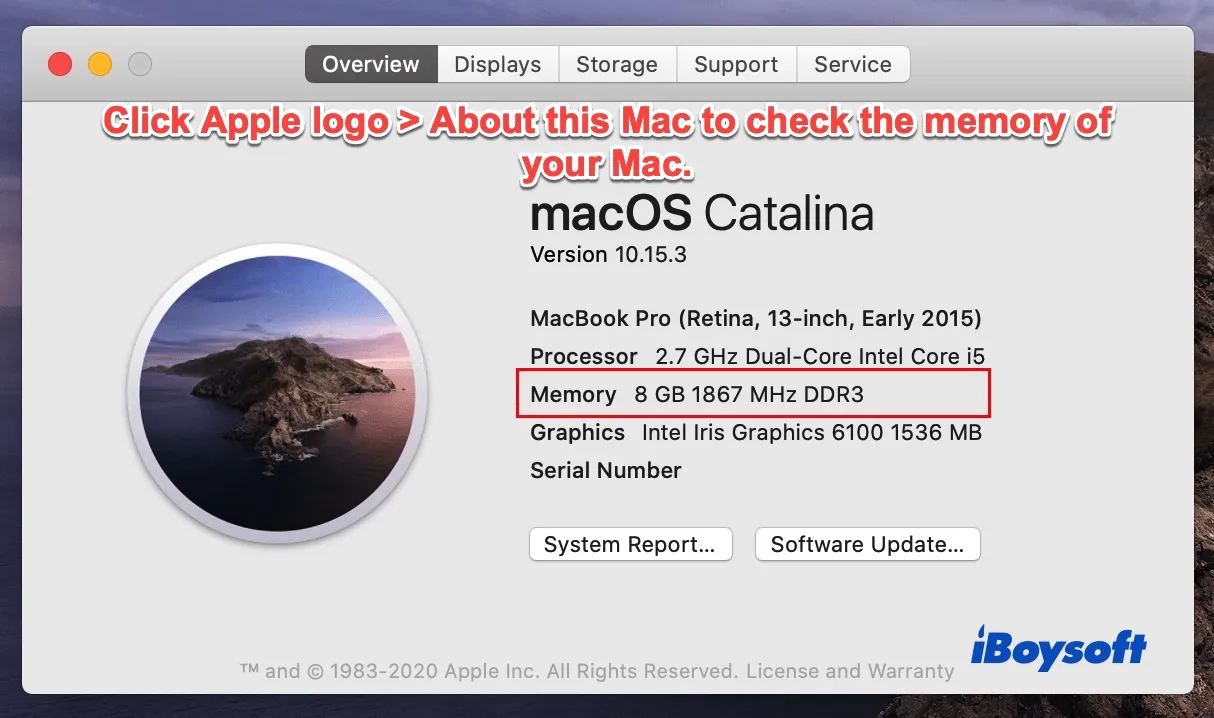
What is Storage on a Mac?
Storage is your hard drive where data such as videos and images is permanently stored for future access. Usually, storage on a Mac is divided into main storage and secondary storage.
When you proceed to buy a MacBook, you will likely see something like "512GB SSD storage", with SSD suggesting the kind of your Mac hard drive, 512GB the capacity.
The actual capacity of an SSD is usually smaller than what is advertised because some space is reserved for replacing worn sectors and is allocated to catalogue the data on the drive after formatting.
SSDs have become the major Mac hard drives due to their speed and shock resistance.
Here is how you can check your storage: choose Apple Menu > About This Mac, then click Storage to find the information.
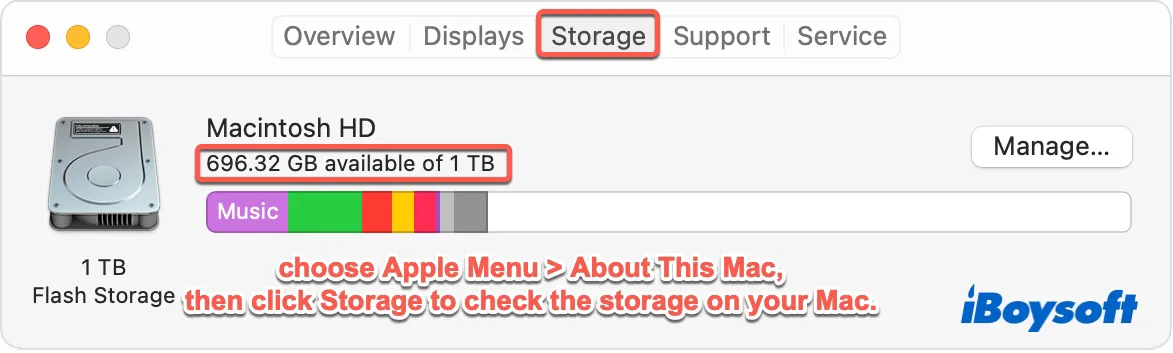
Difference between Memory and Storage on a Mac
Memory and storage are two different types of data storage devices on a Mac. Storage needs an interface, like the commonly used SATA, to communicate with the CPU.
But memory interacts with the CPU directly, which makes it faster than storage and more expensive. That's also the reason why memory has a much smaller capacity than storage.
Memory is volatile where data disappears after the computer is off, while storage is non-volatile, where data stays.
Suppose you consider memory the workbench where tools are placed for mechanics to use immediately and will be gone after the task is complete. In that case, storage is the cabinet where tools are placed and stay even when the job is done.
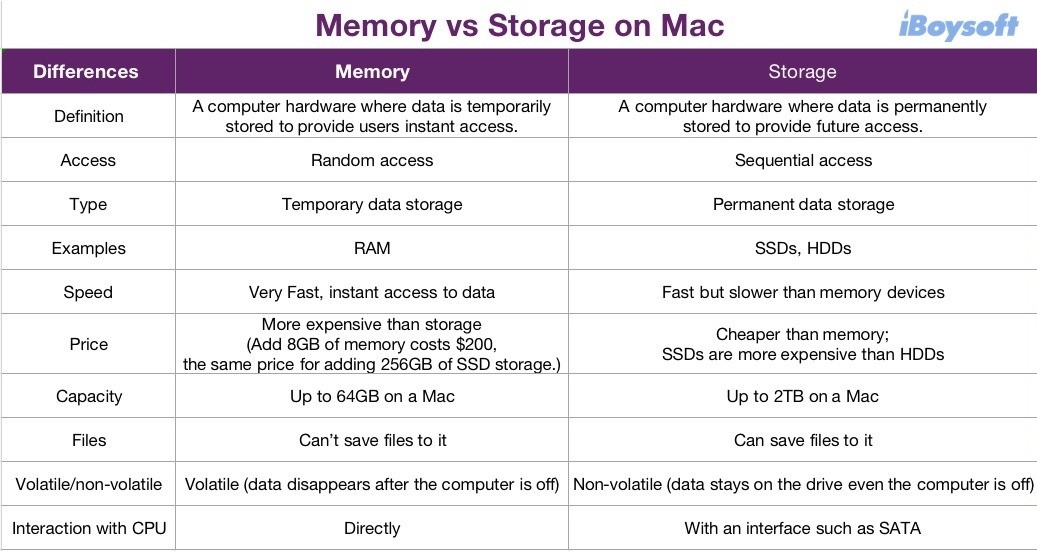
How much memory and storage do you need on a MacBook?
Memory and storage are two essential hardware on a MacBook that greatly influence your computer's performance.
The constant updating of software and operating systems will require heftier memory and storage over time.
And unfortunately, Apple doesn't provide memory and storage upgrades for modern MacBooks because they are soldered to the motherboard.
If you are using some of the old MacBook models, you may still stand a chance for upgrading.
Therefore, make sure you think about your needs beforehand and configure the memory and storage to the best you can afford.
How much memory do you need on a MacBook?
The capacity of memory matters, meaning that the larger the Macintosh memory, the faster you can access data on your Mac and the more tasks your Mac can handle simultaneously. So, it's necessary to free up memory on your Mac in routine.
Nevertheless, computer memory does have a limitation. Note that the max memory varies in different models and their released years. The newest MacBook Air, MacBook Pro 13" and Mac mini in 2021, has a maximum memory of 16GB, and the 16-inch MacBook Pro is up to 64GB.
You may wonder what a good memory size is. Generally speaking, the best memory size is the largest capacity you can afford.
The default 8GB RAM is good enough for someone who uses a MacBook Air or MacBook Pro for tasks such as web browsing, and watching movies.
If you need your MacBook for memory-intensive tasks, such as video and photo editing, audio production, and 3D rendering, it's better to get 16GB or larger RAM.
If your old Mac isn't keeping up, you may encounter an error message saying that "Your system has run out of application memory" and you would like to add more memory, click on the Apple logo > About this Mac (make sure Overview is selected) to check your model and see if it can be upgraded.
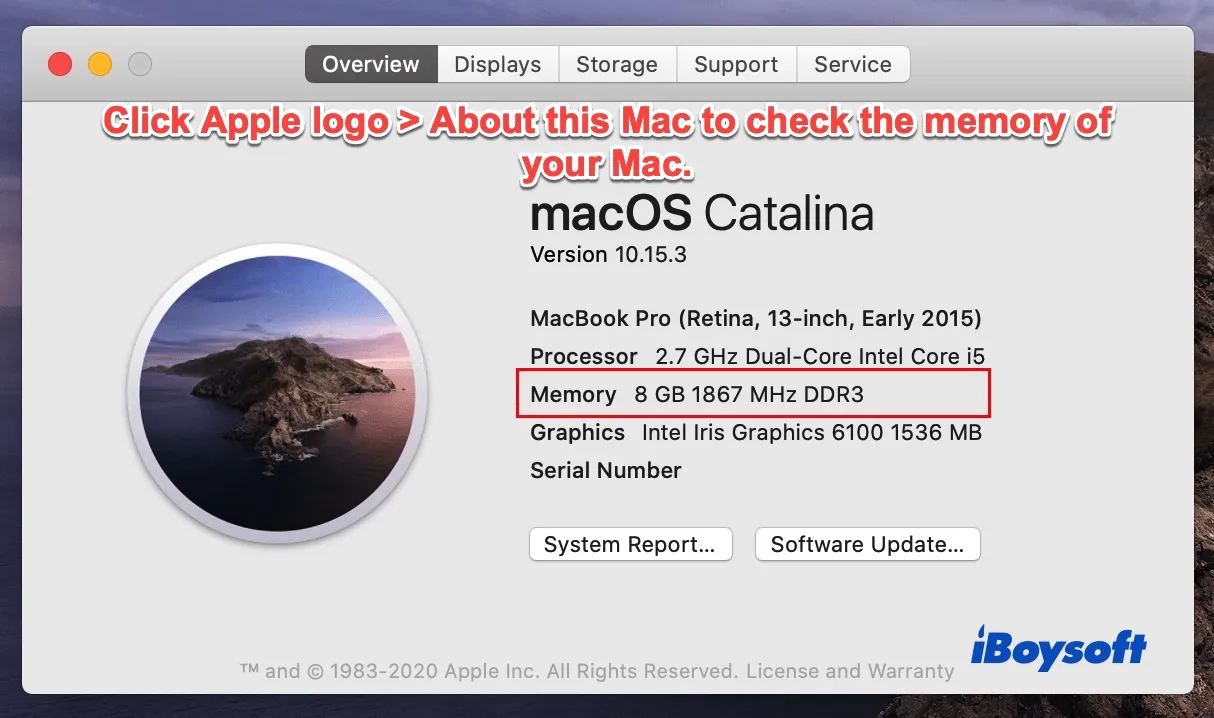
MacBooks that enable memory upgrades:
MacBook Pro 13 inches from 2009 to 2012
MacBook Pro15 inches from 2008 to 2012
MacBook Pro17 inches (all)
MacBook Air: none
How much storage do you need on a MacBook?
If your storage device doesn't have enough capacity (or called disk space), you will soon find your Mac out of storage, running slowly or even a frozen Mac.
Your MacBook comes with default storage of at least 256GB in 2021, which is good enough for regular use. A 256GB SSD can store 107,500 photos of the size 2MB.
If you need to save a significant number of photos, videos, or audio, you can configure your MacBook with at least 512GB of storage.
The maximum capacity of SSD storage on a Mac is 2TB.
If you are using an old MacBook Model, you may be able to upgrade the storage.
MacBooks that enable storage upgrades:
MacBook Pro non-Retina up to late 2016
MacBook Pro Retina up to 2015
MacBook Air up to 2017
MacBook up to 2010
An external hard drive is always a good option to store data if your internal SSD storage isn't upgradeable.
FAQ about memory vs storage on Mac
- Q1. Is it better to have more storage or memory?
-
A
The capacity of RAM or storage is going to decide the performance of your Mac. Although they are both important and unable to be upgraded on MacBooks, memory seems more significant because you can always pick an external hard drive for more storage but none for memory.
- Q2. Is RAM a memory or storage?
-
A
RAM is a type of volatile memory.
- Q3. Is memory or storage more important for MacBook?
-
A
If we must pick one, it would be memory because people are stuck with the memory they bought and unable to use an external RAM chips for mac.
