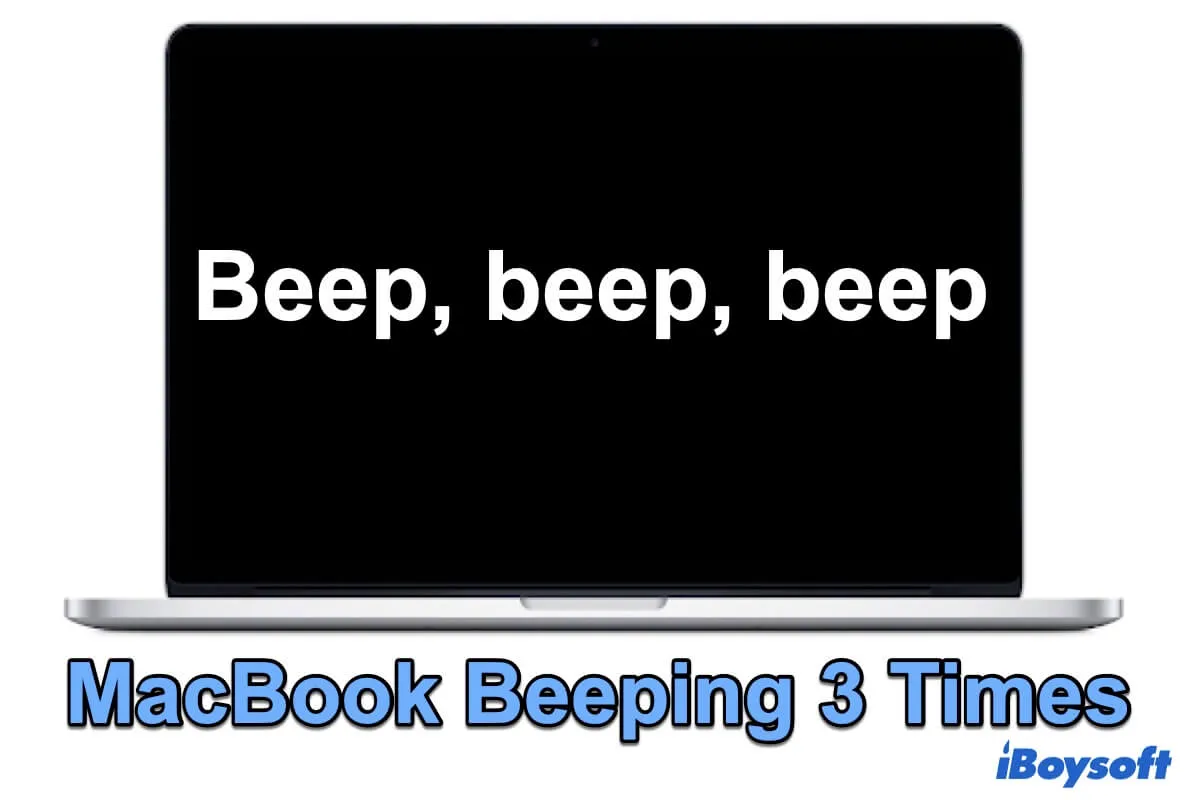Usually, you may hear a short startup sound after you press the power button to start up your MacBook. But this time, your MacBook continuously transmits three beeps or even won't turn on.
What happens? Follow this guide. It will help you fix the MacBook that keeps beeping 3 times every five-second pause or similar and tell you its meaning and reasons.
What does it mean when your MacBook beeps 3 times?
A looping three times beeps during startup is a signal from your MacBook to tell you that the operating system you'll boot into is incompatible or even fails to detect some hardware on your Mac.
In more detail, if you hear three beeps after every 5-second pause, it means that the memory (RAM) in your MacBook has some problems and can't pass the integrity check.
Or, if you hear three long beeps alternating with three shorts coming from your Mac, it indicates that your Mac is restoring its firmware to fix the firmware issues.
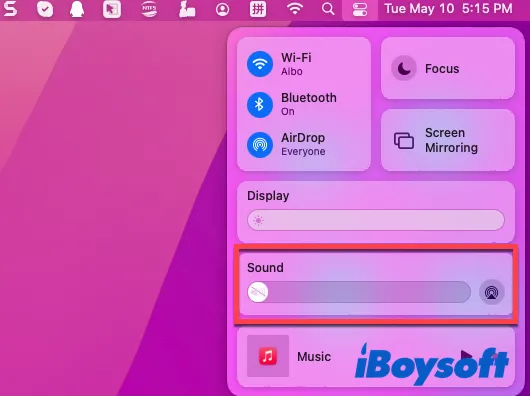
How to Disable Startup Chime on Mac Permanently or Temporarily
It is easy to silence the boot sound on your next boot. You can disable the startup sound on your Mac permanently with Terminal commands or temporarily by changing the audio settings. Read more >>
If you figure out the meaning of your MacBook beeps 3 times, share it with your friends!
Why is your MacBook beeping three times?
The common reasons why your MacBook continues beeping three times when it turns on varies from your circumstances.
However, the common causes for three beeps after every 5-second pause can be concluded as below:
- Accidentally hit or drop your Mac, resulting in your RAM becoming damaged or loose.
- You haven't added or replaced RAM correctly.
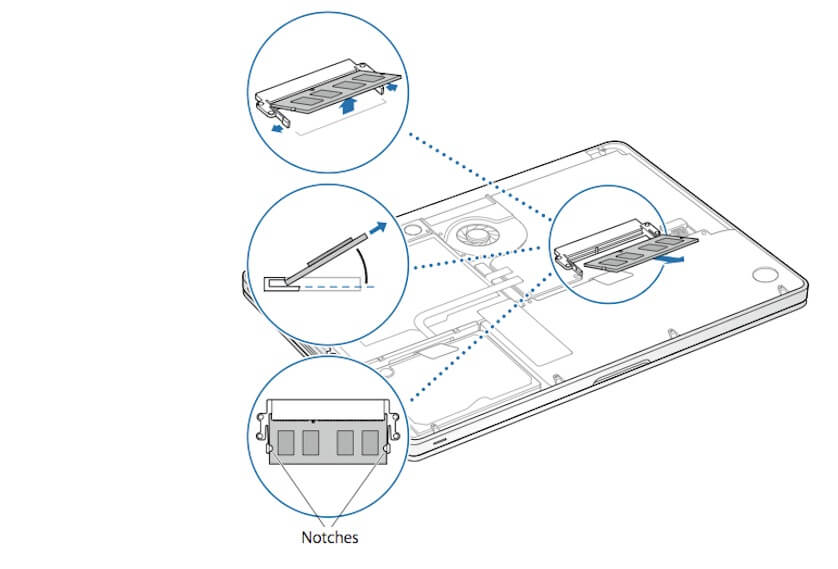
Source: From support.apple.com
For three long beeps alternating with three short, it is usually caused by firmware issues. And the main cause of the firmware problems is the power failure or stuck process during Mac update.
You have worked out the reason for your MacBook beeps 3 times, share it right now!
How do you fix your MacBook beeping 3 times?
For the three long and three short beeps, it doesn't show that your Mac has a serious problem. Your Mac will boot up normally after the progress bar finishes loading.
But the troublemaker of the MacBook beeping three times every 5-second interval is due to faulty memory. Therefore, you need to proceed with some operations to check and repair your RAM to fix the MacBook's long-lasting beeping.
Note: Memory, also called RAM (Random Access Memory), is hardware in a computing device where the temporary data is stored. It is placed in the memory slots on the motherboard.
Reset NVRAM/PRAM
NVRAM, short for non-volatile random-access memory, is a kind of RAM. It is a small amount of memory that stores operating system-related settings even without power. For old computers, they use PRAM.
When your Mac beeps three times during startup, you can reset NVRAM to check if there's an error in NVRAM that leads to this issue.
But if you have an Apple M1 Mac, you can skip this operation. That's because the NVRAM can auto-reset every time your computer startup if any error is found.
Here's how to reset NVRAM:
- Press the power button for 10 seconds to force shut down your MacBook.
- Hold down the power button and the Option - Command - P - R shortcut keys simultaneously for about 20 seconds. You can ask someone to help you to ensure the operation is correct.
- Release the keys once you hear the second startup sound from your MacBook. For a Mac with an Apple T2 security chip, there's no sound warning. You need to release the keys when seeing the Apple logo appear and disappear twice.
Run Apple Hardware Test
Apple Hardware Test, the formal name of Apple Diagnostics, can check and list the hardware issues on your Mac.
You can run Apple Diagnostic mode to check for any hardware issues other than memory that cause your Mac to beep 3 times.
Here's how to run the Apple Hardware Test on your Mac:
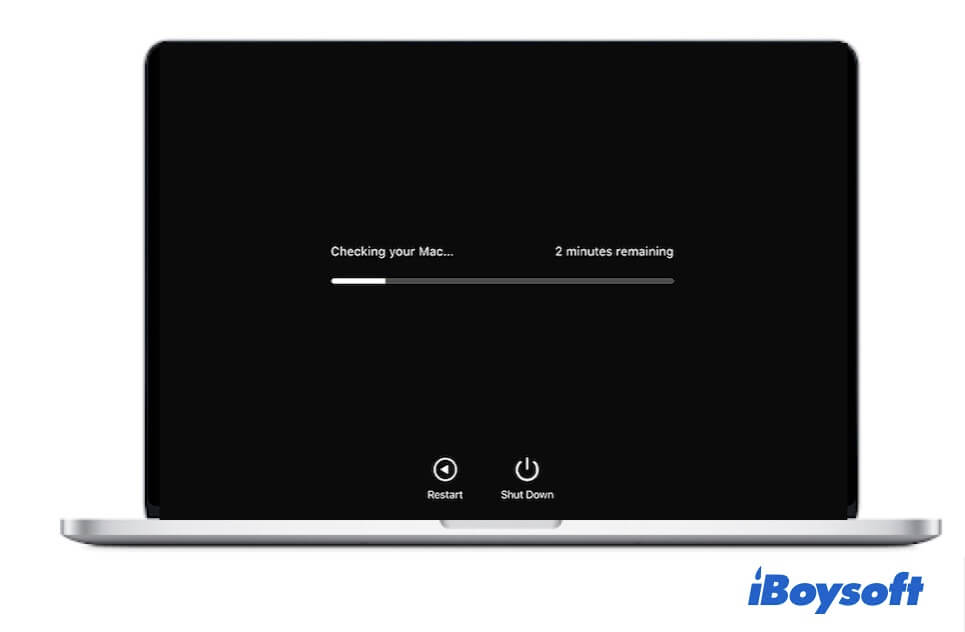
For an Apple M1 Mac:
- Press the power button to shut down your Mac and wait for a few seconds.
- Hold down the power button until you see the startup options and the Options gear icon.
- Hit Command + D to run Apple Diagnostics mode.
For an Intel-based Mac:
- Press down the D key on your keyboard during your Mac startup.
- Release the key when seeing a progress bar. Perhaps, you'll be asked to choose a language.
Wait for a moment until the progress bar finishes loading. Then, Apple Diagnostics will show you the hardware test results. You can refer to the Apple Diagnostics reference codes to check the problem and do corresponding fixes.
If it shows no error codes, try the next solution.
Re-insert the original RAM
Sometimes, the memory in your computer becomes loose resulting from external crashes or falls. In such a situation, you can try to reinstall your RAM on your MacBook.
But not all Mac models have user-upgradeable RAM. Modern MacBook Pro, MacBook Air, Mac mini, and other models have the RAM soldered to the motherboard. The only way to fix a problematic RAM is to contact Apple Store to repair or change the motherboard.
To check if your Mac model has user-upgradeable RAM, you need to open the Apple menu > About This Mac to check if there's a Memory tab.
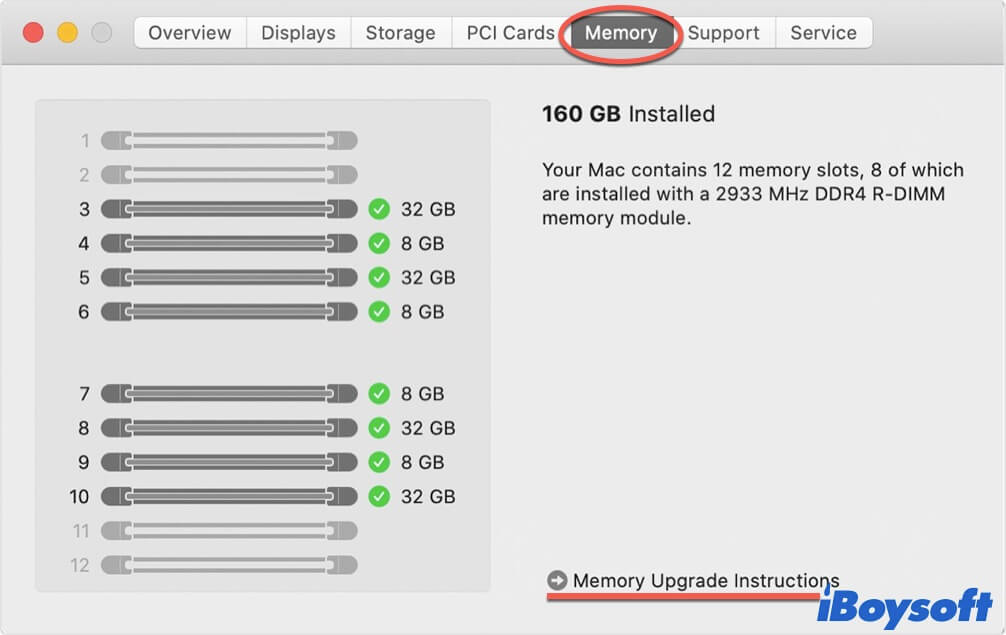
If it has, refer to the onscreen instructions to upgrade memory.
But note that re-inserting memory needs heavy teardown of the computer. If you don't have rich experience in electronics, you'd better contact a local Apple Store or ask someone professional to help you. Or else, you may seriously damage your Mac.
After re-inserting RAM, check if your MacBook can startup normally.
Remove any extra RAM
Perhaps, the recently installed extra memory is incompatible with your MacBook. Therefore, it starts up to beep 3 times every 5 seconds pause.
You can ask an expert or Apple Store technician to help you to take out the extra RAM. Then, try to boot up your Mac to check if the consecutive 3 times beep disappears.
Replace your RAM
If reinserting RAM and removing the extra RAM change nothing, your original RAM may be damaged. You need to replace the RAM with a new one or change a motherboard at a local Apple Store.
Conclusion
The problematic RAM is the main cause of MacBook Air or MacBook Pro beeping 3 times every 5 seconds and won't turn on. Hence, the most efficient and quick solution is to contact a local Apple Store to re-insert or replace the original RAM or remove the extra installed memory.
If the post helps you out of trouble, share it to help more people!
FAQs about MacBook beeping 3 times
- Q1. How do I fix 3 short beeps?
-
A
You can reboot your computer first. If the issue continues, try to ask an Apple Store technician to reinsert the memory or remove added memory (If had). If nothing changes still, replace your memory.
- Q2. How do I reset my RAM?
-
A
Resetting NVRAM/PRAM is to reset your RAM. You need to shut down your Mac and wait for a moment. Then, press the power button to start up your Mac and immediately press the Option - Command - P - R keys. Release the keys when hearing the second startup sound from your Mac or seeing the Apple logo showing up and disappearing twice.
- Q3. Why does my Mac beep randomly?
-
A
Your Mac makes a beep may because your faulty fan. You can check if the dust or any other item blocks the vents on your Mac. And perhaps, the beeping Mac is caused by a problematic RAM.