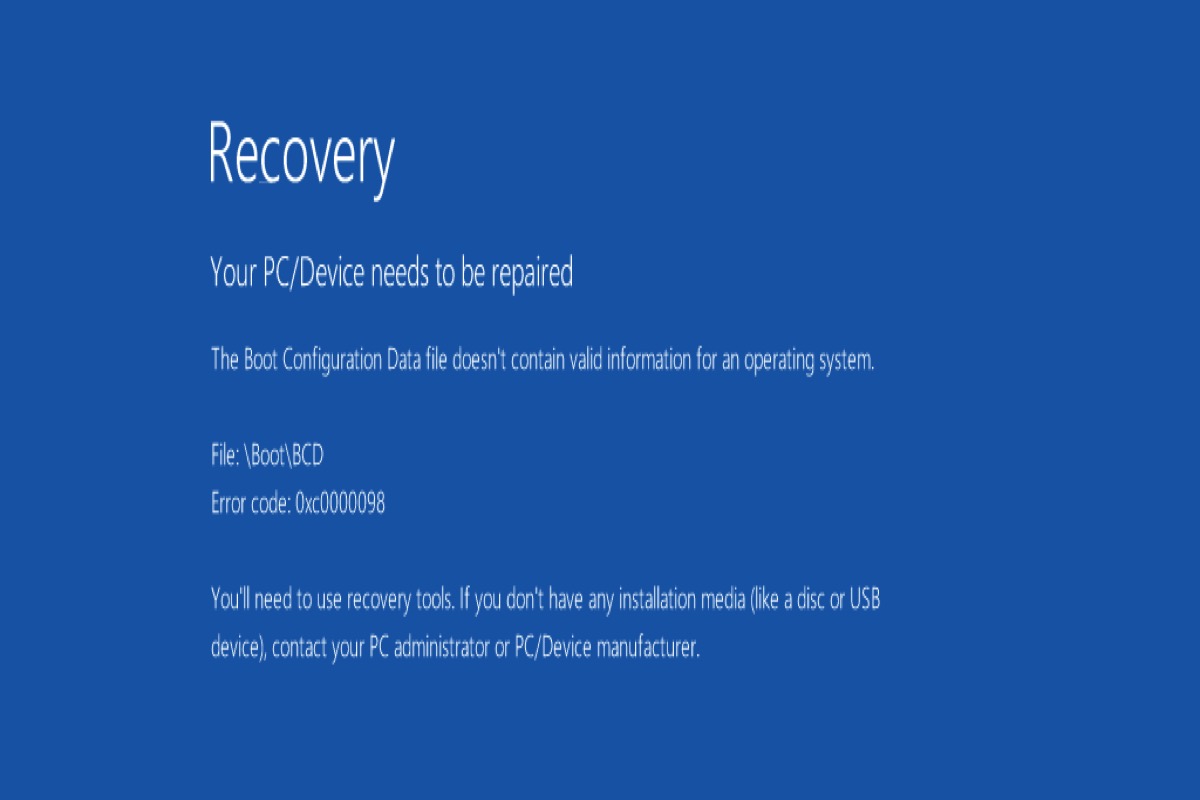I have a problem since installing Windows 11, and the problem is that the computer does not boot directly to Windows and I get an error message: file bcd error code 0xc0000098. I cannot boot from Windows unless I press F9 and choose the disk on which Windows is installed, knowing that it is the default disk to boot, but the computer does not boot from it. I want a solution because I am so tired of trying many solutions and not all of them worked!
When you boot into your Windows, you may get the warning of BSOD(Blue Screen of Death) that reads Your PC/Device needs to be repaired. The Boot Configuration Data file doesn't contain a valid OS entry. File: BootBCD. Error code: 0xc0000098.
The Boot Error 0xc0000098 blocks you from booting your PC and your computer will restart abruptly. It's a fatal error that you can't access your PC and all the stored files.
Some Windows users may encounter this error when they update their operating system to Windows 7/8/10/11, but don't be nervous, we list some useful solutions below and the reason why this error appears.
If you encountered the boot error 0xc0000098 when you boot your PC, follow the below methods to try to fix it. Don't forget to share them after you fix this error successfully.
What causes the boot error 0xc0000098?
Due to the corruption of BCD, Windows might be unable to read your computer or boot properly as the relevant file may not exist in the BCD anymore. Many reasons may cause the error 0xc0000098 on Windows 7/8/10/11 and we list some common reasons below.
- The corrupted BCD files
- Incompatible hard drive driver
- Boot sector issues
- Disk write error
- Manual BCD configuring
- Malware infections
- Power outrages
Useful solutions to resolve error 0xc0000098 on Windows 7/8/10/11
Before you fix this problem, you need to create a Windows bootable USB. And then, you can try to use one of the following methods to fix error 0xc0000098 on Windows 7/8/10/11.
Run Startup Repair
Startup Repair can help you fix many problems automatically. Following the below steps to run Startup Repair on your Windows.
- Insert the Windows bootable USB and restart your PC.
- Press any key when you see the prompt and then select the language preference.
- Click Repair your computer to access Safe Mode.
- Go to Troubleshoot > Advanced option > Startup Repair.
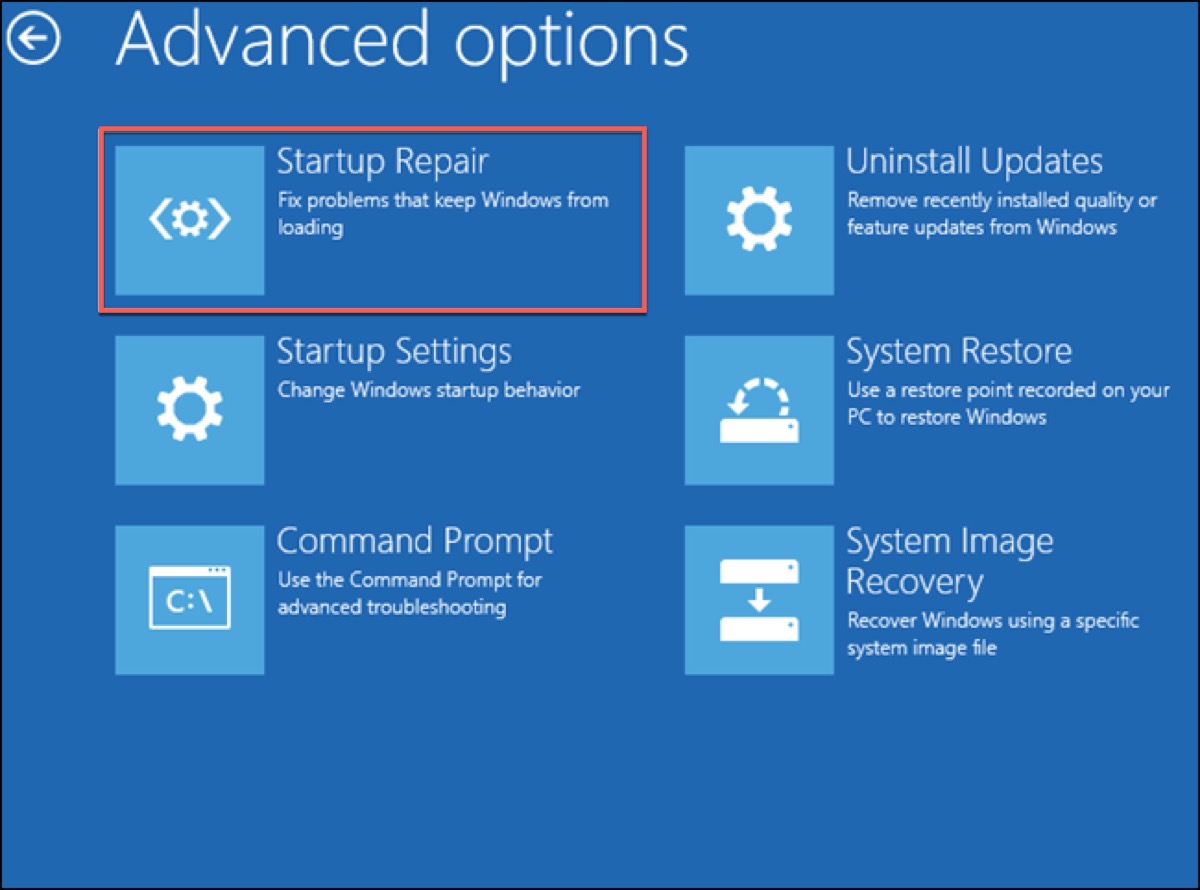
Wait for the process to finish and then restart your PC to check whether the error 0xc0000098 has been eliminated.
Run CHKDSK
CHKDSK is a Windows built-in tool to check the logical and physical errors of the file system, thus, you can run it to check if there is any problem on your disk or if there are any bad sectors that cause the error 0xc0000098 on Windows 7/8/10/11.
- Boot your Windows from the bootable USB and then press Shift + F10 to open Command Prompt.
- Type in the following command to run.
chkdsk c: /f /r
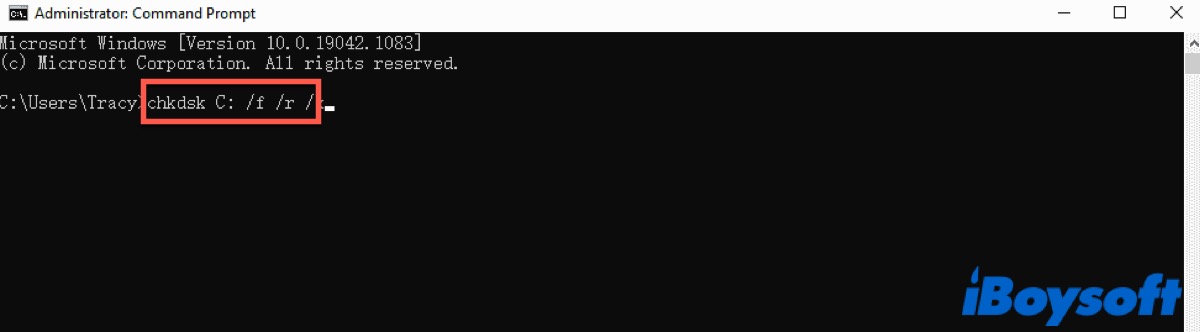
Replace the letter c with the name of your drive and wait for the process to finish.
Rebuild BCD
Boot Configuration Data (BCD) tells Windows how to boot when running on the PC. One of the reasons for this error is that BCD is lost or corrupted, so try to rebuild BCD manually in Command Prompt.
- Boot your Windows from the bootable USB and do the same above to access Safe Mode.
- Go to Troubleshoot > Advanced option > Command Prompt.
- Type in the following command and then press Enter to run.
bootrec./scanosThis command will scan your disk and find the missing installation.
bootrec./fixmbrbootrec./fixbootThe above two commands will write a new MBR and boot sectors on your disk.
bootrec./rebuildbcdThis command will rebuild the BCD and scan your disk again.
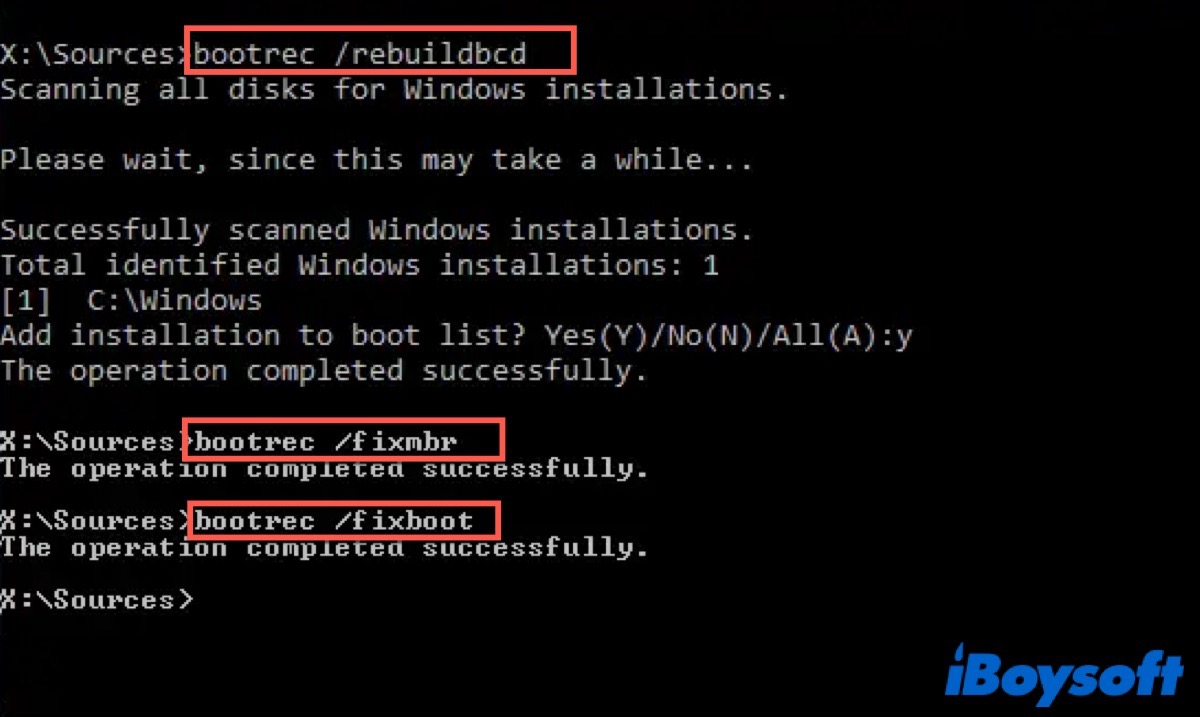
After that, exit Command Prompt and restart your PC to check whether your PC can boot normally.
Restore Windows
If you have set a restore point on your Windows 7/8/10/11, you can use it to take your Windows back to a previous time you do the changes on your PC to fix error 0xc0000098.
- Boot your PC into Safe Mode like the above.
- Go to Troubleshoot > Advanced option > System Restore.
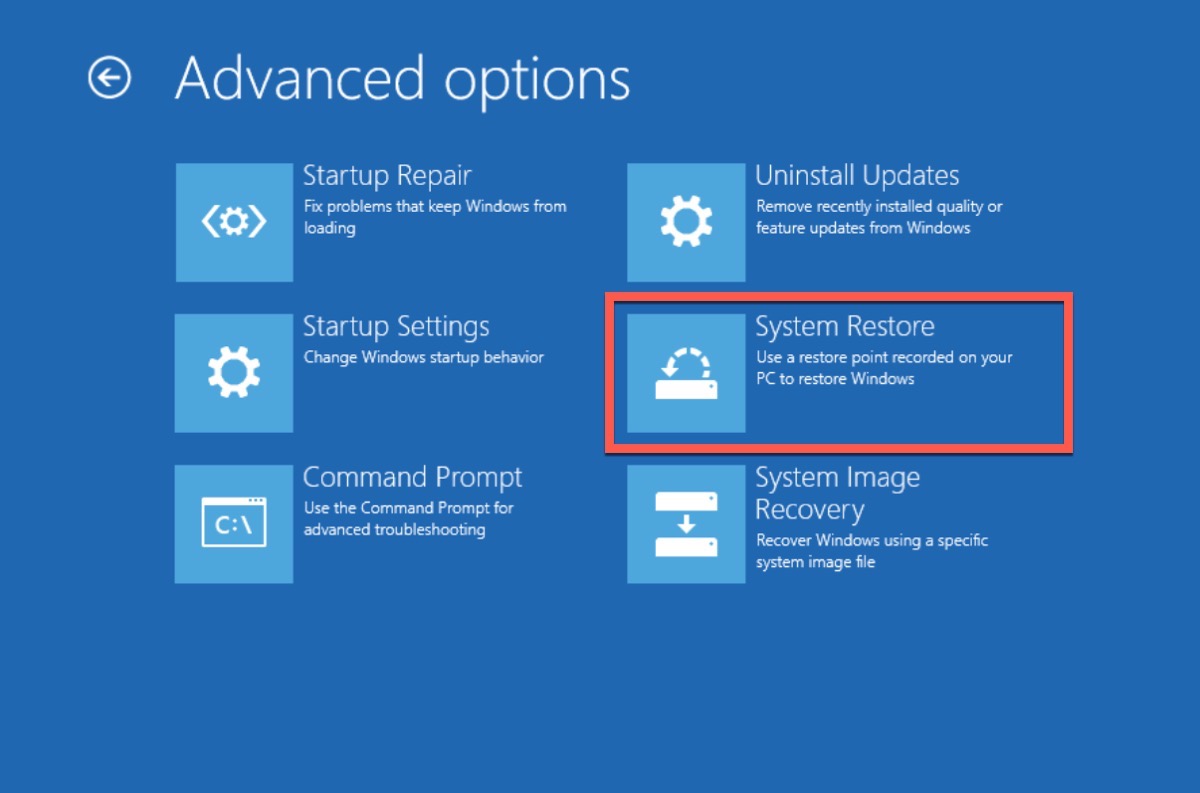
- Select the restore point to recover the installation and then click Search for affected programs.
- Click Close and then click Finish.
Now, restart your PC and then check whether this error still appears on your PC.
Reset Windows
If you use all the above methods and your PC still can't boot normally, at this time, you can try to reset Windows.
- Boot your PC into Safe Mode.
- Go to Troubleshoot > Reset This PC.
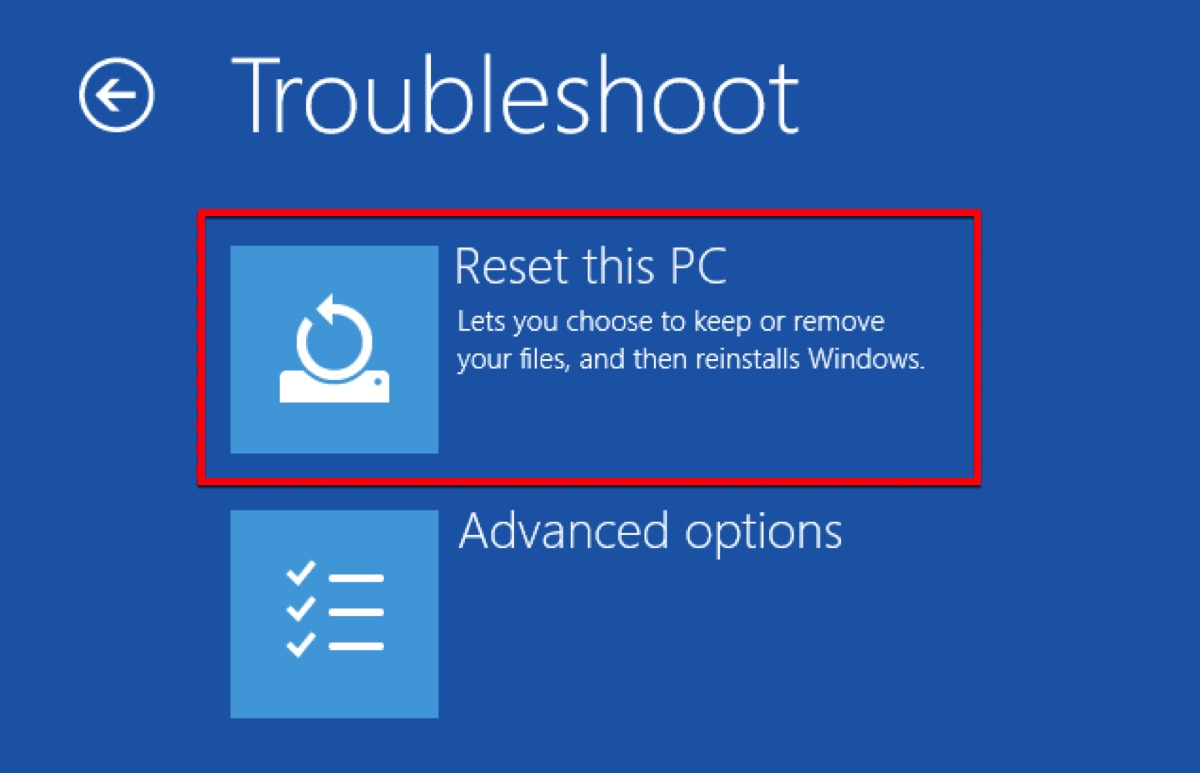
- Click Keep my files and then click Reset in the next window to take back your Windows to the factory status.
Once the process is completed, Windows will restart automatically and the error may be fixed.
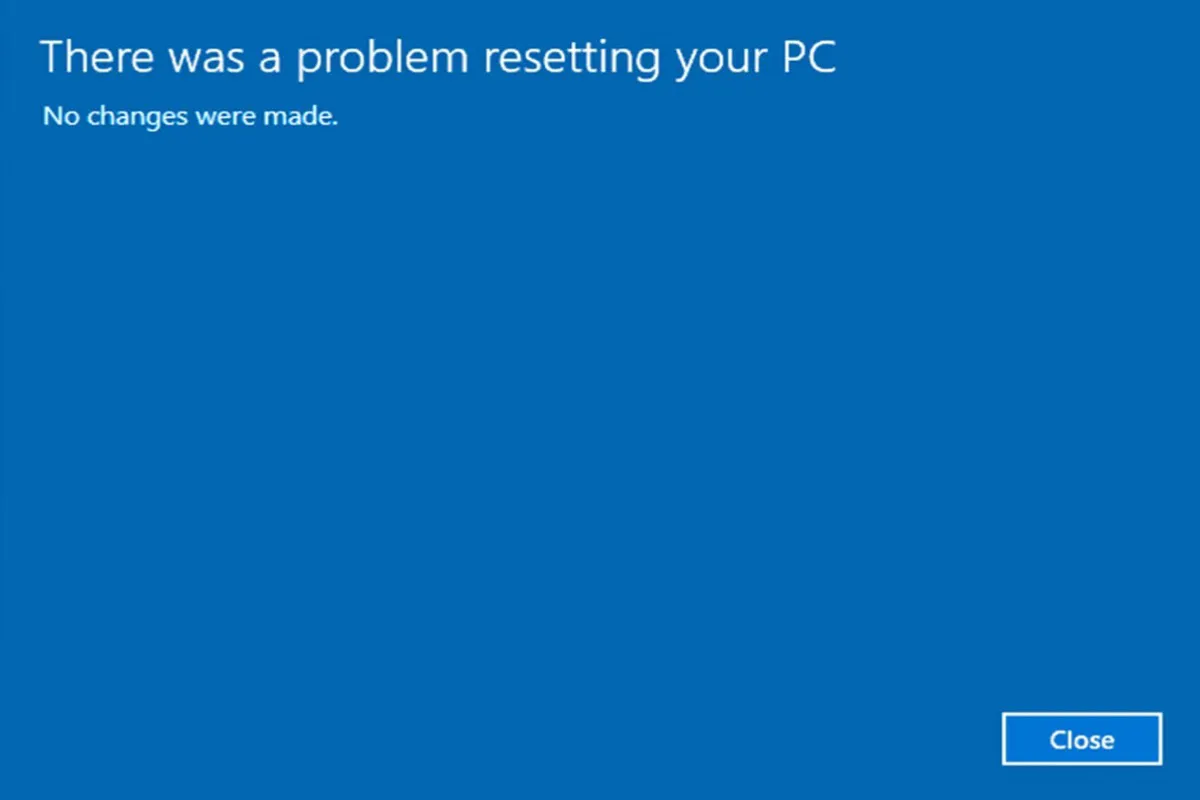
If you encounter your Windows 10 cannot be reset, this post can help you to fix it when you receive the prompt on the blue screen that reads 'There was a problem resetting your PC.'
Have you fixed error 0xc0000098 on Windows 7/8/10/11 by using the above methods successfully? If yes, don't forget to click the below buttons to share them with your friends who need them.
FAQ about error code 0xc0000098
- QHow do I fix error 0xc0000098?
-
A
You can perform Startup Repair, CHKDSK, rebuild BCD manually, or system restore to fix it. If these ways do not work, reset your PC to take it back to the factory statue.
- QWhat is error code 0xc0000098 on Windows 8?
-
A
It indicates the BCD files on your Windows might be lost or corrupted so that you can boot your Windows normally.