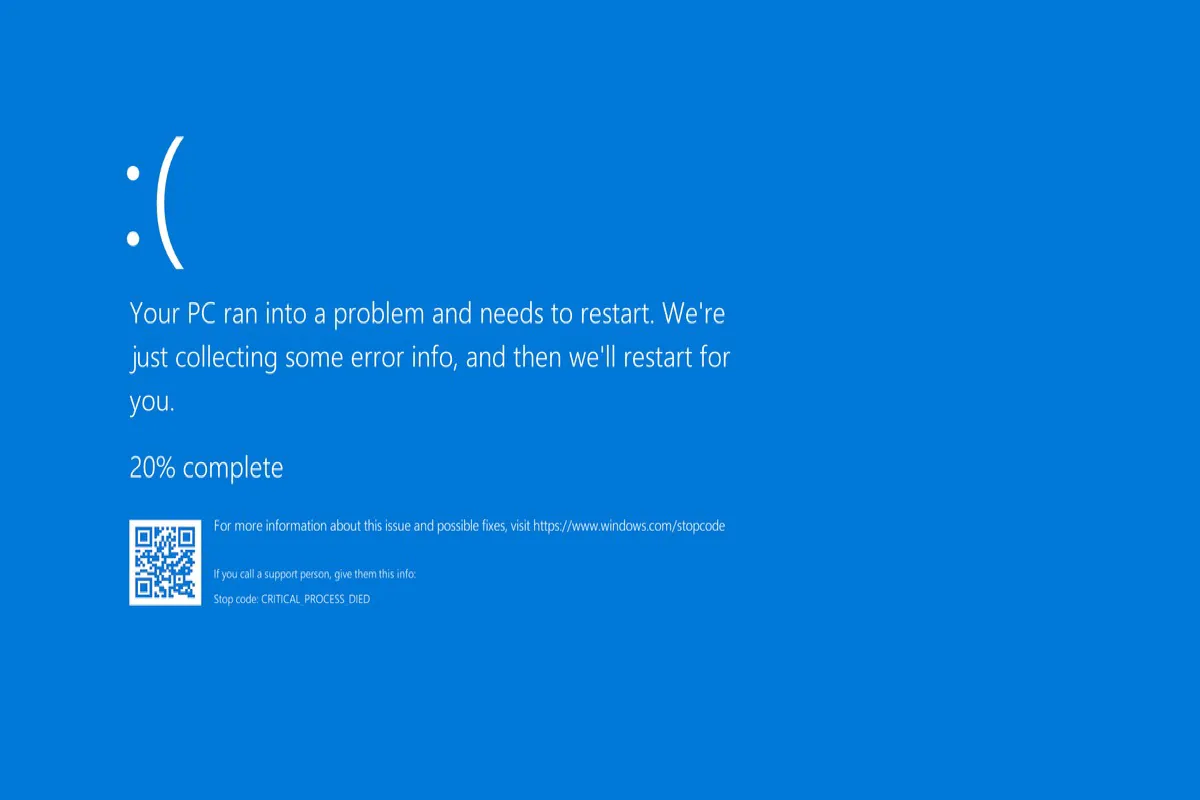When you see a blue or blank screen on your computer, it means something has crashed the computer so badly that immediate steps must be taken to recover the system.
BSOD (Blue Screen of Death) is the most common error on Windows 10, which indicates a system crash, in which the operating system has reached a crucial condition where it can no longer operate safely.
Therefore, here come some questions: what is BSOD? Why does it occur? And how to fix it on Windows 10? These are what this post talks about. Usually, the quick fix is to download the Windows ISO (all versions offered for free) and perform a clean Windows installation. (Need Windows 10 Home? Get it from: Windows 10 Home ISO Download)
Tips: You can download the Windows version from the Windows 11/10/8/7 Download Center (Old & Latest) and then create a bootable USB installer to fix the blue screen of death.
For Windows 10, you can get the official copy here: Windows 10 Update Download Center (22H2 & Earlier); Windows 10 Pro, Enterprise, Home & Education Download
After reading, don't forget to share this instruction with your friends.
What is a BSOD?
The Blue Screen of Death (BSOD), also known as a Stop error, Blue Screen, or fatal error, is a critical error displayed by Windows in the event of a fatal system error that Windows is not able to handle or resolve automatically.
When the blue screen flashes and shows such an error message on your blue screen, "Your PC ran into a problem and needs to restart. We're just collecting some error info, and then we'll restart for you." Then it restarts automatically; you need to disable the 'automatic restart on system failure' setting.
Here are some common error messages:
- SYSTEM_THREAD_EXCEPTION_NOT_HANDLED
- IRQL_NOT_LESS_OR_EQUAL
- PAGE_FAULT_IN_NONPAGED_AREA
- SYSTEM_SERVICE_EXCEPTION
- BAD_SYSTEM_CONFIG_INFO
- CRTICAL_PROCESS_DIED
- KERNEL_DATA_INPAGE_ERROR
So what causes the Blue Screen of Death? The reasons are on the list.
- Insufficient space in the system disk
- Faulty device drivers
- BIOS misconfiguration
- Damaged hard disk
- Outdated Windows operating system
- Incorrect entries in the system's registry
- Incompatibility between the old program and the security software
How to fix Blue Screen of Death on Windows 7/8/10/11?
Newer versions of Windows, like 10 or 11, are more stable than earlier versions, so it seems like you hopefully run into BSOD from time to time. It doesn't matter if the Blue Screen of Death appears one time, and the issue will be fixed automatically after you restart. But if it occurs frequently on your Windows, you can take the following.
Check for recent changes
The most important step to fix this issue you can take is to check what you did just before your Windows stopped working. Many times, you'll start seeing blue screen errors after making a change to your system.
Therefore, you can undo the change you made and restart your computer to check whether the issue has been fixed. Depending on the different changes you make, you need to take different actions to undo the change.
Last Known Good Configuration:
The Last Known Good Configuration is a shortcut to solve the blue screen of death on Windows. Generally, it can solve most abnormalities, but it does not work if your PC cannot be started.
- Restart your Windows and long-press F8 to enter Safe Mode.
- Select The Last Known Good Configuration and press Enter.

System Restore:
System Restore in Windows allows you to return your system to a previous state. It's a handy troubleshooting tool, as it's simple to use and lets you see if your issue is software-based.
- Start your PC and click Repair your computer at the bottom left of the screen.
- Select Troubleshoot > Advanced options > System Restore.
- Choose a system restore point and click Finish to restore.
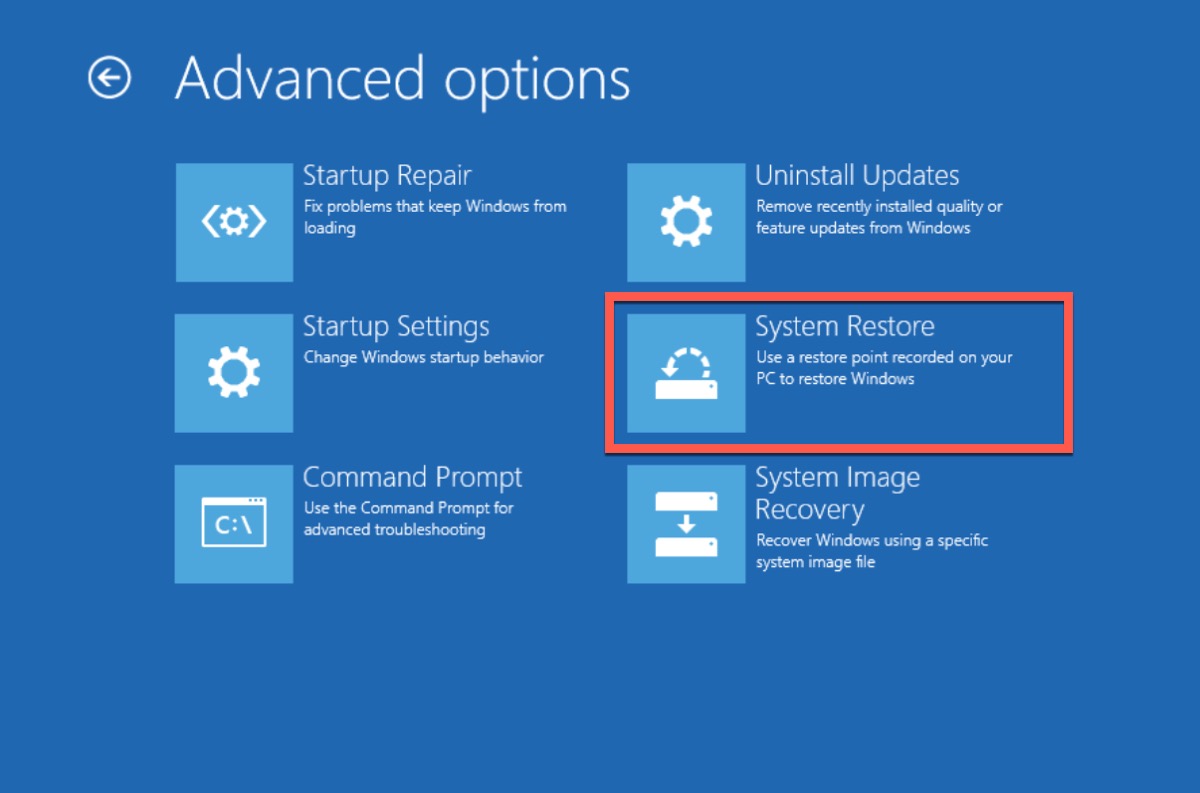
Much appreciate it if you would share this post.
Check and update device drivers
As we mentioned above, BSOD may be caused by outdated device drivers; thus, you need to check your device drivers. If the device drivers are outdated or corrupted, you can update or reinstall them.
- Press Win + X to choose Device Manager in the power user menu.
- Check if there's a yellow triangle icon under the device driver.
- Right-click the problematic drivers and then click Update driver.
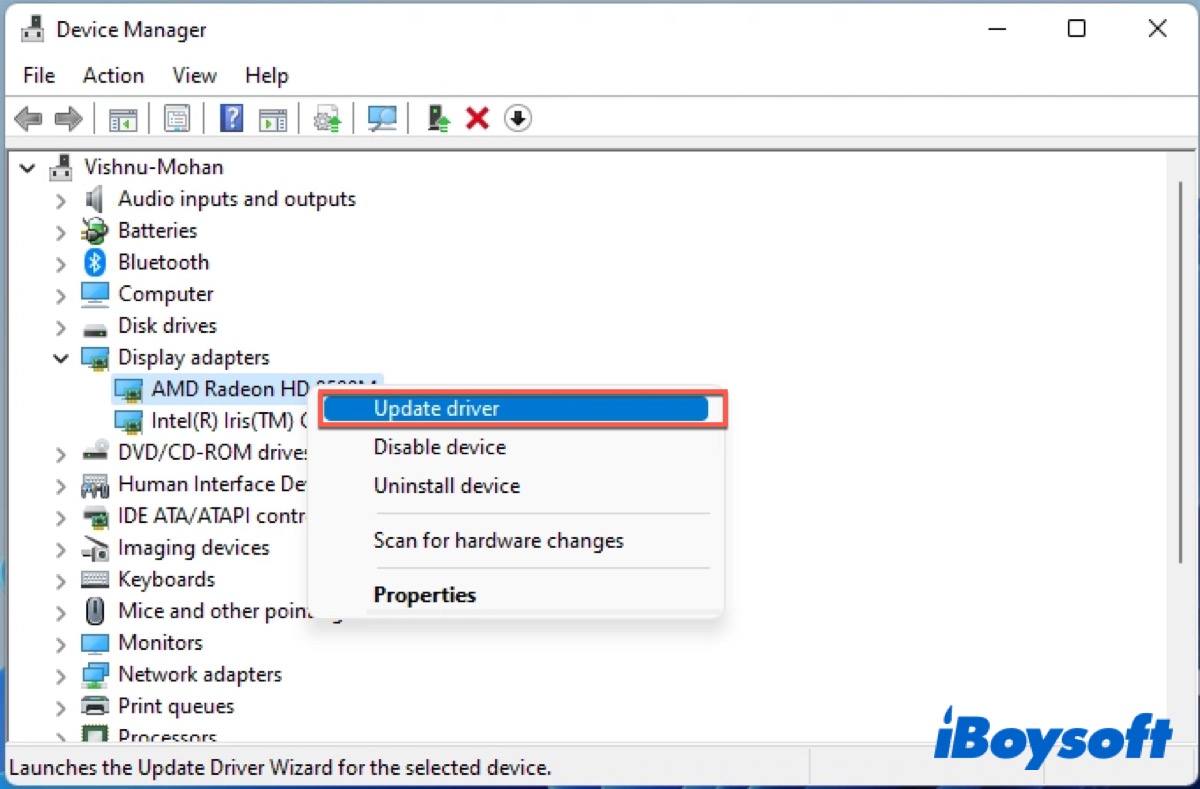
Windows will install the driver on your PC automatically if there's an available driver. If Windows doesn't reinstall your driver, you need to go to your device manufacturer's website to download the latest driver for your device.
Run SFC Scan
One of the reasons why the Blue Screen of Death occurs on your Windows 7/8/10/11 is corrupted files. Therefore, you can use Command Prompt to run an SFC Scan to check for damaged Windows system files and attempt to fix them.
- Click the search icon in the taskbar and type in Command Prompt in the search box.
- Right-click Command Prompt and choose Run as administrator.
- Type in the command below and press Enter to run.
sfc/scannow
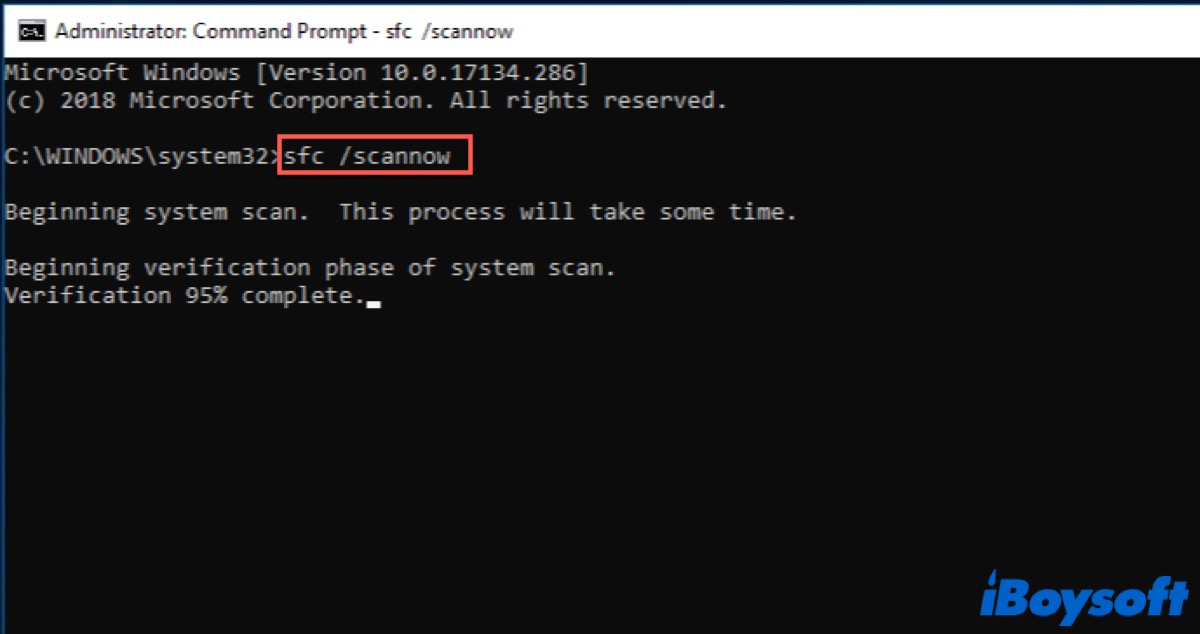
Wait for the process to finish and make sure you don't close the Command Prompt window or shut down your PC during the process. After finishing, it will fix all the detected errors, including the corrupted system files.
Check for Windows
Except for the corrupted system files, malware and damaged hardware are also the main reasons that cause this issue. Malware will damage your Windows system files, resulting in a blue screen. So you should run a scan for malware to get rid of anything like this.
Besides, checking for your hardware is an important part as well. If you haven't figured out what causes a blue screen of death, you can check your computer components. Sometimes a failing stick of RAM, or another bad component, can result in a blue screen.
Reinstall Windows
If all the above ways fail, you need to reinstall Windows on your PC. If you're sure there's nothing wrong with your drivers, hardware, malware, and system file issues, there must be some potential problems in your system.
Share this post on your social media to help those who have the same problem as you.
FAQ about BSOD on Windows 7/8/10/11
- QHow can I fix the Blue Screen of Death?
-
A
You need to check for your error message appearing on your blue screen first and then take the corresponding actions. You can run SFC Scan to check for your corrupted system files or use system restore to check for recent changes you do on your PC. Other details are written in the article.
- QDoes Blue Screen of Death mean I need a new computer?
-
A
Absolutely not. You can fix it by yourself.
- QIs Blue Screen of Death serious?
-
A
It is a most unwanted error, second only to malware or ransomware. So don't worry about that, it can be fixed.