Have you encountered a terrible error showing IRQL_NOT_LESS_OR_EQUAL on your computer? The IRQL_NOT_LESS_OR_EQUAL error is a common Blue Screen of Death(BSOD) issue that affects Windows users.
This error will occur when a drive or software attempts to access memory at an improper IRQL. irql not less or equal typically indicates a problem with system drivers, hardware, or memory corruption.
This frustrating error causes your computer to crash and display a blue screen, disrupting your workflow and potentially leading to data loss. In this article from iBoysoft, we will explore the causes and fixes for you.
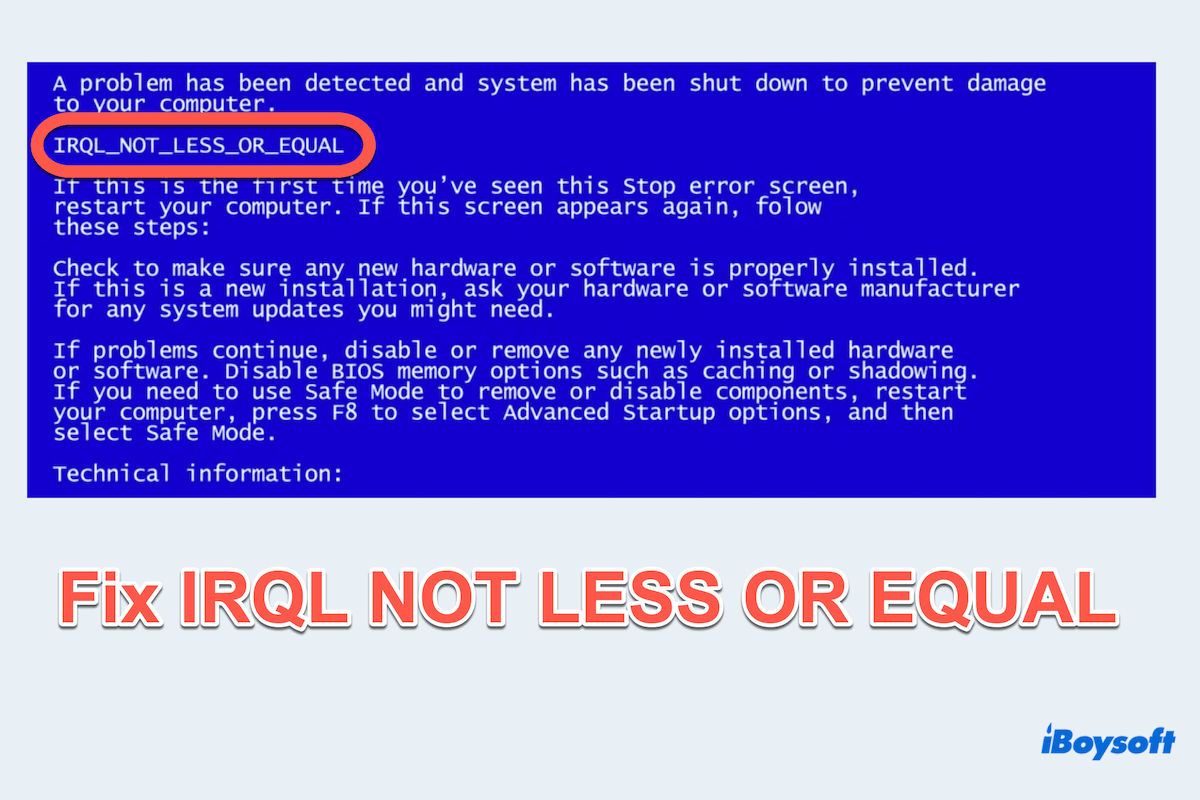
Causes for irql_not_less_or_equal
Understanding the underlying causes of the IRQL_NOT_LESS_OR_EQUAL error is crucial for effective troubleshooting. Common causes include:
- Driver Issues: Outdated, corrupted, or incompatible drivers are the most frequent culprits.
- Hardware Problems: Faulty RAM, overheating components, or failing hard drives can trigger this error.
- Software Conflicts: Recently installed software or updates that are incompatible with your system.
- Malware: Malicious software can corrupt system files and drivers, leading to this error.
- Overclocking: Overclocked CPUs, GPUs, or RAM can cause system instability and BSOD errors.
But how do I fix irql not less or equal? Let's learn the fixes one by one. If you fix your problem, please share this post on your social platform.
Fixes for irql_not_less_or_equal
Facing the driver irql not less or equal, try these fixes below:
#1 Keep your PC cool
Overheating can cause various hardware components to fail, resulting in the irql_not_less_or_equal error. Ensure your computer is well-ventilated and clean from dust. Consider disconnecting all data lines, using cooling pads for laptops, and additional cooling fans for desktops.
#2 Check and uninstall malware
Malware can corrupt system files and drivers, causing the error. Use a full system scan using Windows Defender and uninstall some wrong apps.
- Start > Settings > Apps & features.
- Find and select the problematic app then click Uninstall.
#3 Use DISM and SFC tools
IRQL_NOT_LESS_OR_EQUAL can be repaired using the Deployment Imaging Serving and Management (DISM) and the System File Checker (SFC) in the Command Prompt.
- In the search bar, type cmd then right-click Command Prompt, and choose Run as administrator.
- Type dism /online /cleanup-image /restorehealth or sfc /scannow.
- Restart the computer.
#4 Run Windows Memory Diagnostic Tool
Faulty RAM can lead to the IRQL_NOT_LESS_OR_EQUAL error. The Windows Memory Diagnostic tool can help identify memory issues.
- Type memory diagnostic in the search box and select Windows Memory Diagnostic.
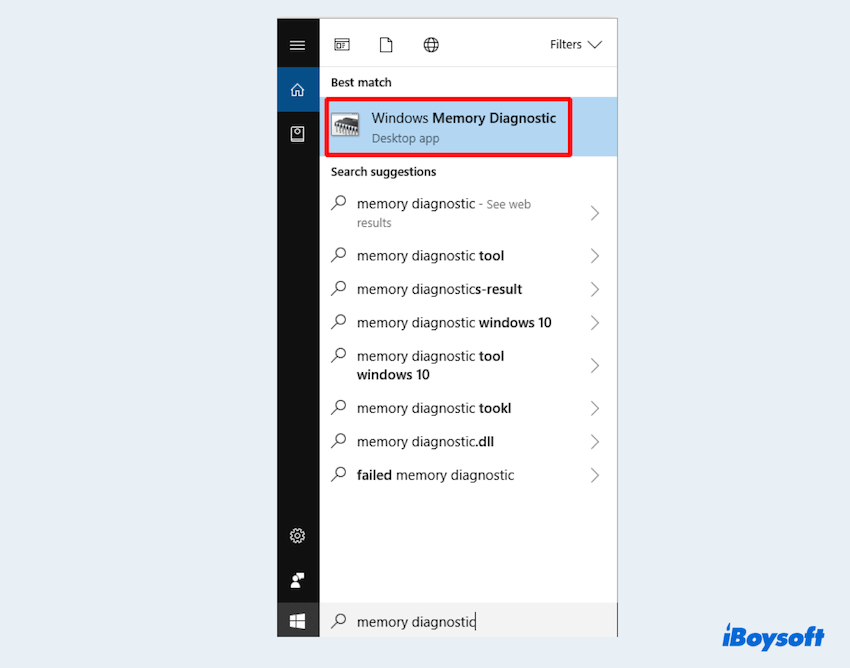
- Choose Restart now and check for problems.
#5 Check for updates
Ensure your system is up to date. Sometimes, Microsoft releases patches that address such issues.
- Start > Settings > Update & Security > Windows Update.
- Check for updates and install any available ones.
#6 Update BIOS/UEFI
An outdated BIOS/UEFI can cause compatibility issues. Visit your motherboard manufacturer's website to check for and install any available BIOS updates.
#7 Run Hardware Troubleshoot
Windows has a built-in hardware troubleshooter that can help identify and fix hardware-related issues like irql not less or equal.
- Start > Settings > Update & Security.
- Choose Troubleshoot then click Hardware and Devices on the right.
- Click Run the troubleshoot.
#8 Run Driver Verifier
Driver Verifier is a useful tool that helps identify some problems on Windows.
- Type cmd in the search box, right-click Command Prompt, and select Run as administrator.
- Type verifier and press the Enter key, then choose Create custom settings > Next.
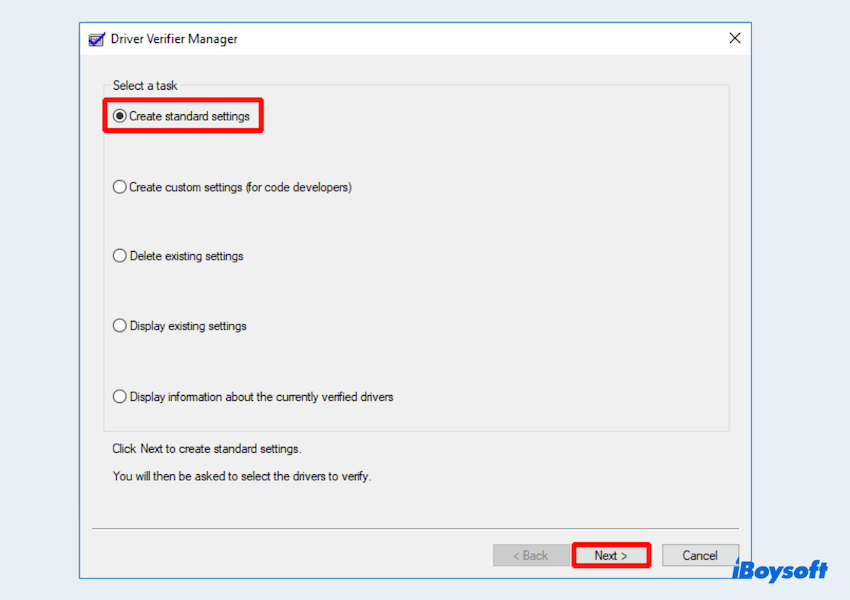
- Select what driver to verify and click Next > Finish.
#9 Reset This PC
If other fixes fail, resetting Windows can help to fix IRQL_NOT_LESS_OR_EQUAL on Windows. This option reinstalls Windows while keeping your personal files.
- Start > Settings > Update & Security > Recovery.
- Select Recovery > Get started.
- Choose Keep my files or Remove everything to reset the PC.
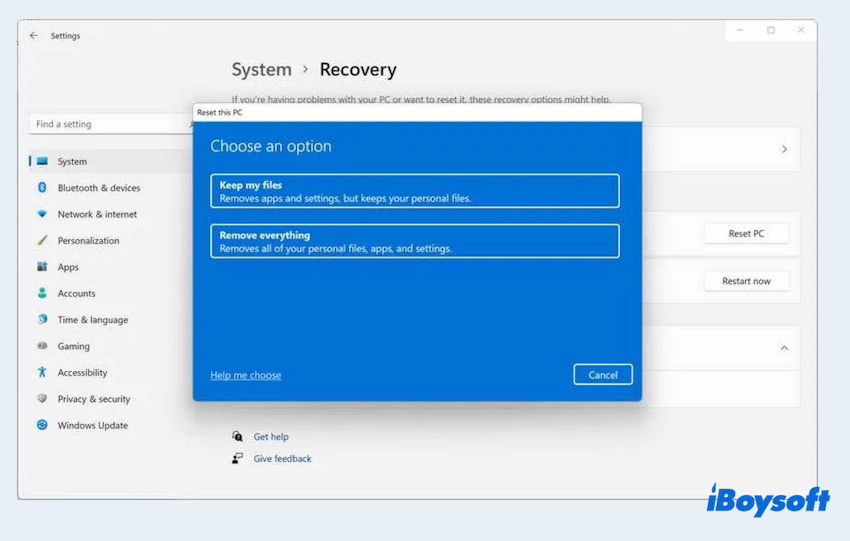
- After careful reading, click Reset.
#10 Try a System Restore
If the error irql_not_less_or_equal started after a recent change, such as a new software installation, use System Restore to revert your system to a previous state.
- Type system restore in the search box and click Create a restore point.
- Choose the System Restore button > Next > Finish.
Please share these to help more help more users~
By following these detailed solutions, you can effectively troubleshoot and resolve IRQL_NOT_LESS_OR_EQUAL error on your Windows. If you lost data during the fixes, download some professional tools like iBoysoft Data Recovery for Windows, which can recover over 1000 types of files~