Usually, when your Windows experiences something error, you may be advised to rebuild BCD. However, do you know what BCD is? Or in other words, do you know how to fix "The Boot Configuration Data on your PC is missing" by rebuilding BCD?
You will find the answer to the series of problems above in this article. Keep reading to get a complete understanding of BCD.
Share this introduction to let more people learn about BCD.
What is BCD?
BCD, abbreviation from Boot Configuration Data, is a firmware-independent database for boot-time configuration data. It tells Windows how to boot when running on the PC. Used by Microsoft's new Windows Boot Manager, BCD replaces the boot.ini used by NTLDR.
Boot Configuration Data contains the startup parameter configuration information of the Windows operating system and controls all the information about how to boot vista and Windows Server Codename Longhorn.
Before using BCD, this information is stored in the boot.ini (based on the BIOS operating system) or non-volatile memory (based on the EFI operating system).
When the boot manager is installed, the Windows installer will store the BCD data in a boot directory under the active partition's root directory, usually in "C: \Windows". The installer will create a directory called "BCDboot" without an extension.
The BCD file in the boot directory is the entire BCD database. When vista is running, this file cannot be deleted or renamed because the system has been occupying it. If this file is deleted and the boot manager is installed, the system will not start because the boot manager cannot find the appropriate BCD data file for its use.
How to fix "The Boot Configuration Data on your PC is missing"?
If you receive such information that Your PC needs to be repaired. Error Code: 0xc0000034, which means the Boot Configuration Data on your PC is missing. At this time, you need to rebuild BCD using the Bootrec.exe Tool.
Before that, you need to prepare a bootable USB with at least 16 GB. If you cannot create a bootable USB from your PC and have another Mac to use, you can create the bootable USB from your Mac.
Here's how to rebuild and you can take it as a reference:
- Insert the bootable USB into your Windows and boot from it.
- Select your language preference and click Next.
- Press Shift + F10 to open Command Prompt.
- Type in the following command and press Enter after every command.
bootrec./scanosThis command scans your disk to help you find your missing Windows installation.
bootrec./fixmbrbootrec./fixbootThese two commands will write a new MBR and boot sector to your disk.
bootrec./rebuildbcdThis command will rebuild your BCD and scan your disk again.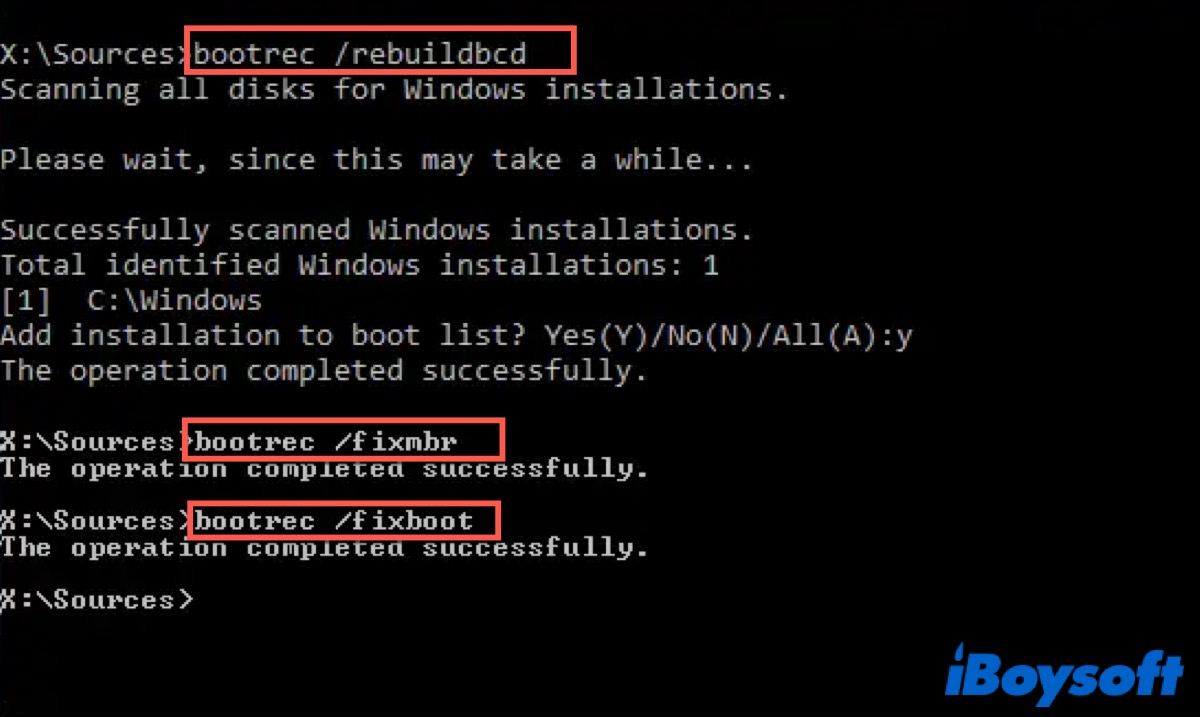
- Type in Exit and press Enter to finish.
- Restart your PC.
Except for Error Code 0xc0000034, when your PC shows "The operating system couldn't be loaded because the system registry file is missing or contains errors. Error Code 0xc0000225." you also need to rebuild BCD like the above.
Create BCD
Sometimes, just rebuilding BCD may not fix your problem, so you can try to create BCD. Like rebuilding BCD, you also need to prepare a bootable USB with at least 16 GB. Follow the steps and try to create BCD on your PC.
- Insert the Windows bootable USB drive and boot from it.
- Select the language preferences and click on the Next button to continue.
- Go to Repair your computer > Troubleshoot > Command Prompt.
- Type in the following command and press Enter.
bcdboot c:\windowsThis command is used to configure the boot files on your computer to run the Windows operating system.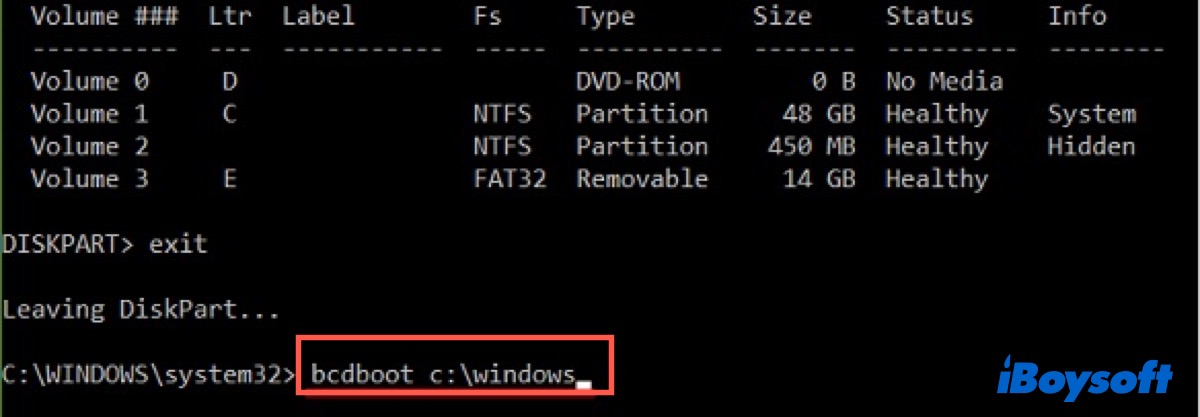
- Restart your PC.
If you think this post is helpful for you to fix some problems about BCD, don't forget to share it on your social media.
FAQ about BCD
- QWhat is a boot configuration data file?
-
A
BCD files provide a store that is used to describe boot applications and boot application settings.
- QWhere is boot configuration data file?
-
A
It is stored in a file in folder Boot. The full path to this file is active partition Boot BCD.
