calaccessd CPU usage Ventura on intel i7 MacBook Pro: After upgrading to Ventura, my fans are going crazy. In the activity window, 'calaccessd' runs with over 300 %. Does anybody have an explanation?

Through our stats of this calaccessd process, loads of users have complained online about experiencing the issue of high CPU usage caused by calaccessd in Activity Monitor, especially on macOS Ventura. It robs almost all performance and attention of a Mac, leaving no room for the rest of the progress and applications to work as usual.
This is super awful since each Mac is configured with a powerful processor that can deal with multiple processes simultaneously. Once this working pattern is disrupted by a simple process, all running processes and tasks come to a halt.
To make your Mac work properly, follow this post to learn the calaccessd process and explore the final workarounds to eliminate its misbehaviour. Let's get started then!
What is calaccessd on a Mac?
calaccessd is a system process on macOS that works with the Calendar app. It stands for "Calendar Access Daemon" and handles syncing calendar data between your Mac and iCloud. This ensures that events, reminders, and other calendar-related information stay up-to-date across all your Apple devices.

On top of that, calaccessd manages communication between the Calendar app and other apps or services that need access to the calendar data.
Normally, it works silently on the Mac and never comes into your sight unless it takes up too much CPU usage and burns out the device battery. Trapped in this issue, some professional approaches need to be implemented to prevent this greedy process from resulting in worse trouble.
If you figure out what the calaccessd process is, then share it with more people who suffer from the high CPU usage brought by it!
How to fix the high CPU usage of calaccessd on Mac?
Here we provide a variety of solutions to relieve the CPU volume taken by the calaccessd process, and you can try them from basic to professional. If you find the one you're working with makes no sense, move to the next one directly!
1. Restart your Mac
A device reboot helps here in refreshing every process and app, or even the OS, for the following normal working routine. Once the calaccessd process triggers the machine to misbehave, try to restart your Mac and see if everything works fine then:
Click Apple menu > Restart, and then wait for your machine to boot from the restart.
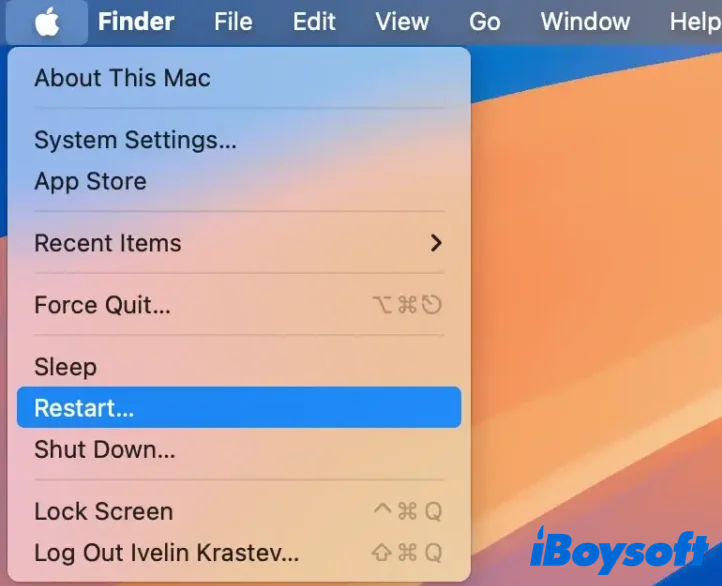
2. Relaunch Calendar on Mac
Now that the calaccessd process is a derivative of the Calener app, you can try to quit this app and then relaunch it to see if the statistics of calaccessd drop to a normal level. This approach is suitable for users running the native calendar app on Mac and Microsoft Exchange Calendar.
- Just switch to the main window of the calendar, click Command - Q keys to force quit the app.
- Launch calendar by clicking it in the Applications folder, or press the Command - Space keys to enter its name for recalling.
- Open Activity Monitor to see if the calendar's info is normal.
3. Kill calaccessd in Activity Monitor
If the data of the calaccessd process is still crazily high, then you can kill it in Activity Monitor directly:
- Launch Activity Monitor and enter the main window.
- Locate the calaccessd process from the process list. This will be easy since it ranks top for its super high CPU usage.
- Select the calaccessd process and click the X button on the top menu bar to quit it.

4. Quit all apps from the Mac background
Sometimes, the high CPU usage of calaccessd is not caused by the calendar app itself, but by the apps that collaborate with it for its data. It's tough to determine which app is involved in this issue, so we can quit all apps from running to see if this issue is fixed.
- Press Command + Option + Esc to activate the "Force Quit Applications" dialogue.
- Select all running apps and click "Force Quit."
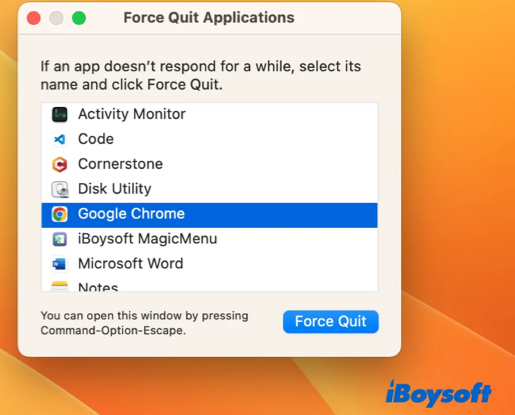
- Then all apps will be shut down on your Mac. After this, check the info of calaccessd.
5. Update your Mac
If all these mentioned solutions fail to make the calaccessd process normal, the final solution you can count on is to update your Mac to isolate any non-updated apps, extensions, drivers, firmware, etc., from causing trouble. Here is how to update your Mac:
Click Apple Menu > System Settings > General > Software Update > Update Now! Once you update the firmware, app, and component of your Mac, see if the calaccessd leads to high CPU usage still.
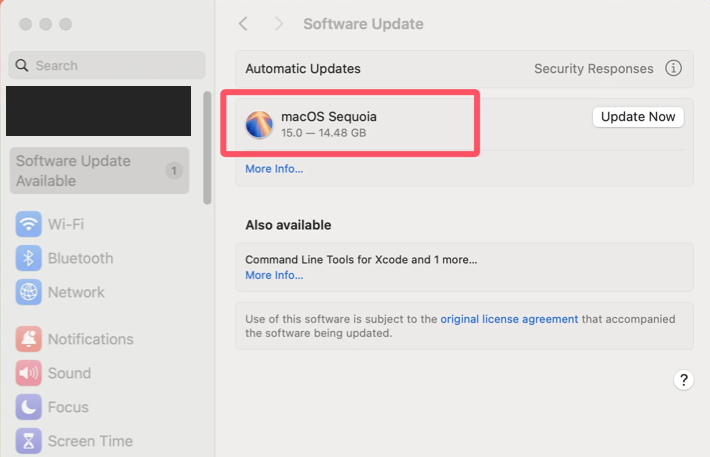
If yes, file Apple a report to discuss your trouble as detailed as you can to ask for a solution from experts. This may help more users who suffer from the same issue as you.