I cannot seem to remove it from the reading list on my Safari app on my MacBook Pro 2018 (updated and everything). My iPhone lets me delete very easily from the reading list but that's beside the point when I would like to delete my Mac something I put there I didn't want to add. -- Apple Discussions
If you run into the same trouble as posted above, you've clicked on the very post. This post from iBoysoft is a basic guideline for users who don't know how to delete the reading list in browsers such as Safari, Google Chrome, and Microsft Edge.
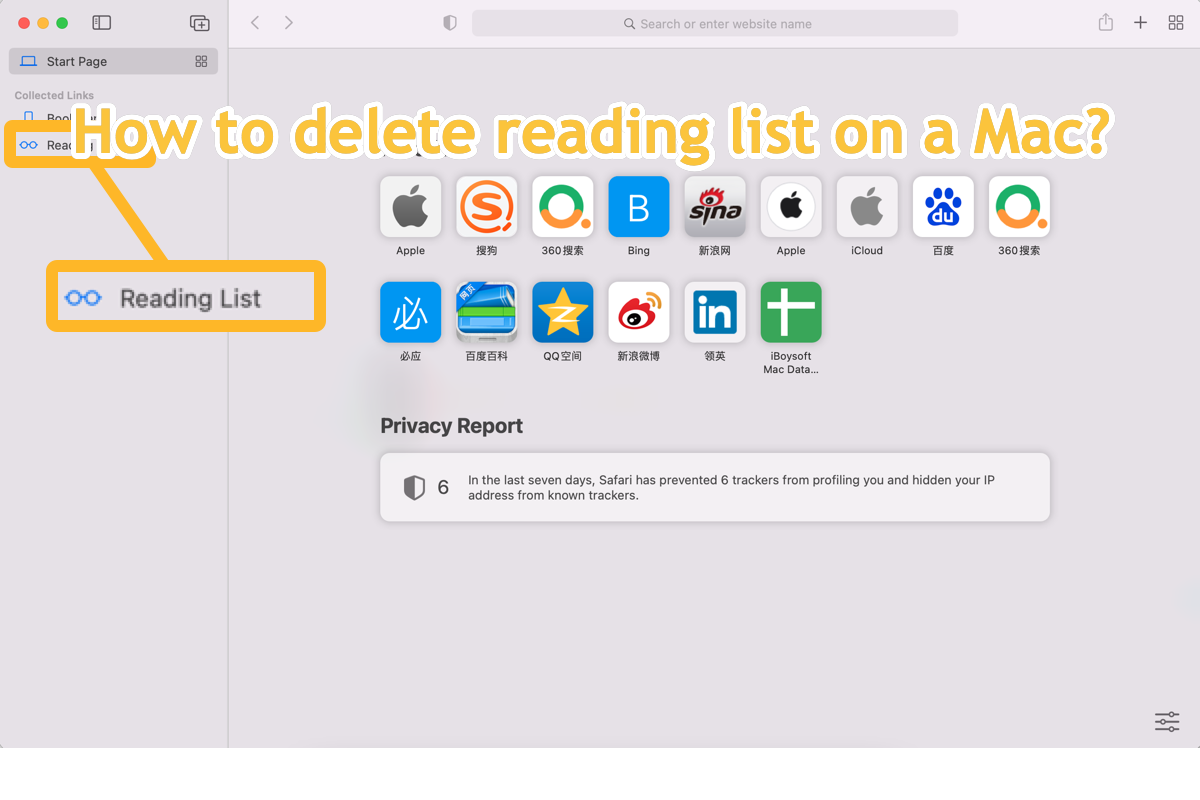
What is the reading list?
The reading list is a collection that gathers all the posts or stories that you will open at any moment. This collection synchs via iCloud among different devices and differs from the bookmark as it can be accessed offline.
If you don't want to reopen or restore closed tabs or windows on a browser constantly, it's wise to add them to the reading list so that you can check or open them straightforwardly next time.
While if the items head up resulting in a bulk of useless pages, you're recommended to remove them from the Mac workstation. With fewer useless files accumulating on the browser, there will be fewer caches, and then the browser operates and runs faster and smoother.
If you find this post informative, why not share it with more people on your social platform?
How to delete the reading list of Safari on Mac?
It's a good habit to check the junk items and remove them from the reading list, which ensures a smooth Mac machine. If you set Safari as the default browser and are attracted by its standout features like the Safari browser profile, you inevitably add lots of items to the reading list. This section is gonna show you how to remove the reading list on Safari.
This deletion syncs across different platforms and devices, so make sure the item you desire to delete is certainly useless for you.
- Open Safari via Launchpad or Spotlight Search shortcuts: Command and Space.
- Then you'll be in the Safari main window, you can view the items you add to the Reading List lying on the main page if you make this setting before.
- You click the book icon on the top left corner of the main window to show the Reading List.
- Click the Reading List and it will expand to show you a list of different items.
- Control-click the useless item you needn't any longer to select Remove Item, then the selected item will be deleted from the Reading List.
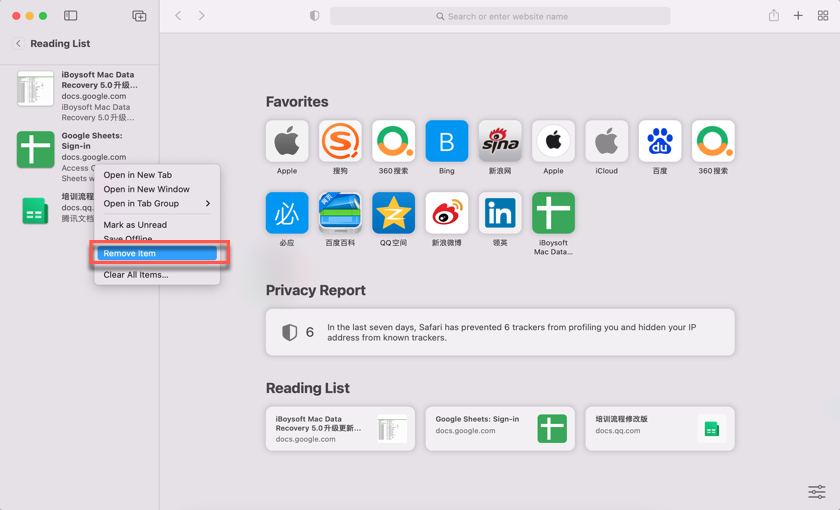
- Or you can click an item randomly and then select Clear All Items to delete all items from the browser.
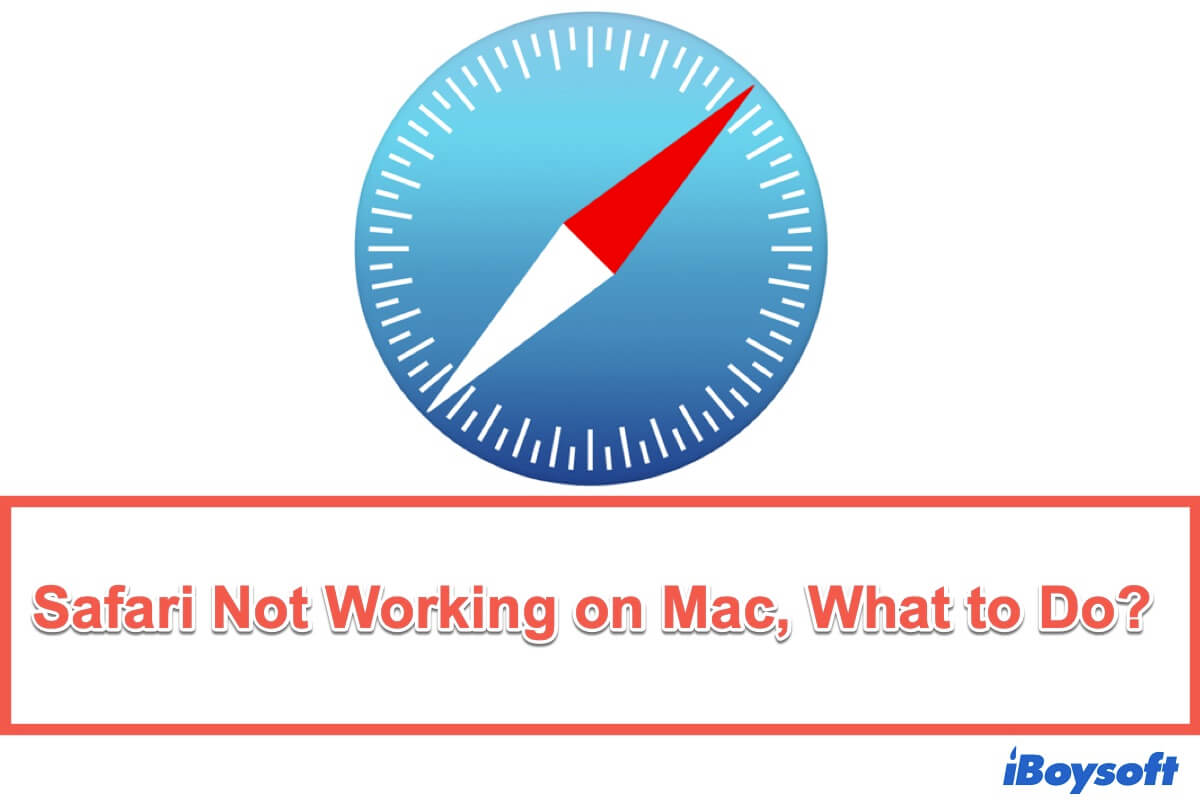
Safari not working on Mac/MacBook, how to fix it? This guide helps fix Safari that's not working properly, not responding, or not opening on Mac.
Successfully delete an item from the Safari Reading List by following the steps above? Then share your success with others!
How to delete the reading list of Google Chrome on Mac?
Google Chrome is one of the biggest search engines in the world, which receives tons of users for its fast search speed and answer accuracy. Differentiating from Safari, it has no Reading List instead of bookmark. If you open a page or web frequently, you can add it to the bookmark so that you can reopne it next time quickly.
Once you find the link or page needless, you can remove it from the browser with the following steps:
- Launch Google Chrome on your Mac with Finder > Go > Applications > Google Chrome.
- Click the three dots on the upper right corner of the Google main window.
- Move the mouse cursor to the Bookmarks and Lists from the dropdown menu, then it will show you the Reading List and Bookmarks stuff alike.
- Move the mouse cursor to the Reading List and then select Show Reading List. You will enter the Reading List where stores sorts of items you added before.
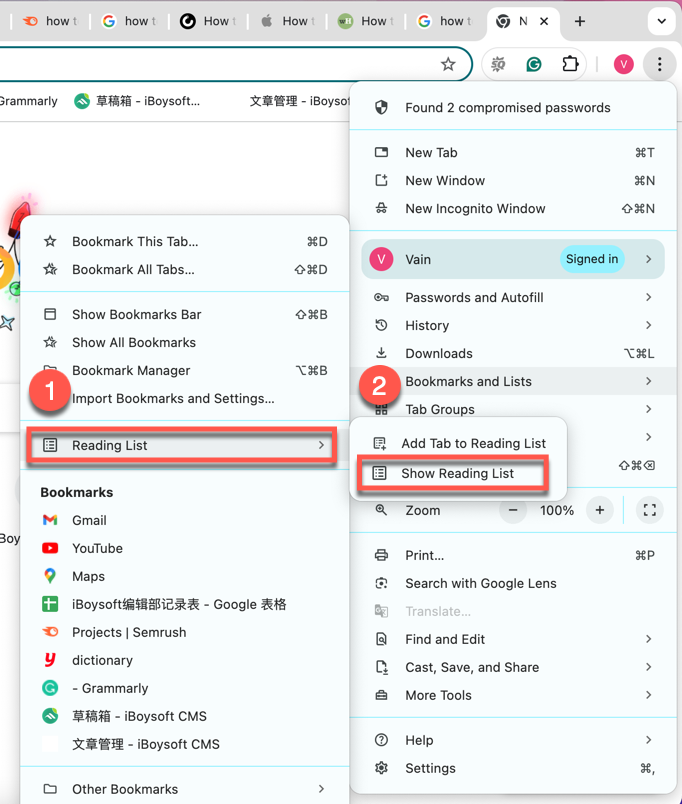
- Control-click the undesired item to select Delete, and the selected page will be removed from the browser.
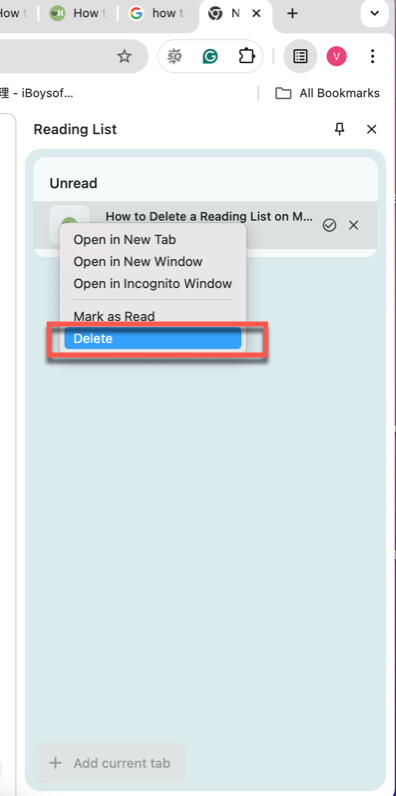
Wanna clear the bookmarks you collect before? Try the turorial below:
- Launch Google Chrome on your Mac.
- Click the All Bookmarks menu on the right corner of the Google main window.
- Then it shows you all the bookmarks you have added before.
- Click the one unwanted to select Delete, then it will be removed from the Bookmarks list.
How to delete the Microsoft Edge reading list on Mac?
Although Microsoft's product designed for Microsoft Windows, it's still possible to run Microsoft software on a Mac as long as you get the subscciption, such as the Microsoft Office for Mac, and Microsoft Edge is not an exception.
If you plan to delete the reading list of Microsoft Edge on your Mac, go as follow:
- Launch Microsoft Edge on your Mac.
- Go to the Favorites tab, and you can find all the reading list items (including any web notes you added) before: at the top corner of the browser window, select Settings and more > Favorites > Other favorites > Reading list saves.
- Then, proceed with your deletion there.
Conclusion
If you want to clear the pages, articles, posts, tutorials, links you added to the Reading List on Safari, Google Chrome, and Microsoft Edge browsers, you can follow the steps provided by this post. This move helps make the browser more smoother and faster with less caches.