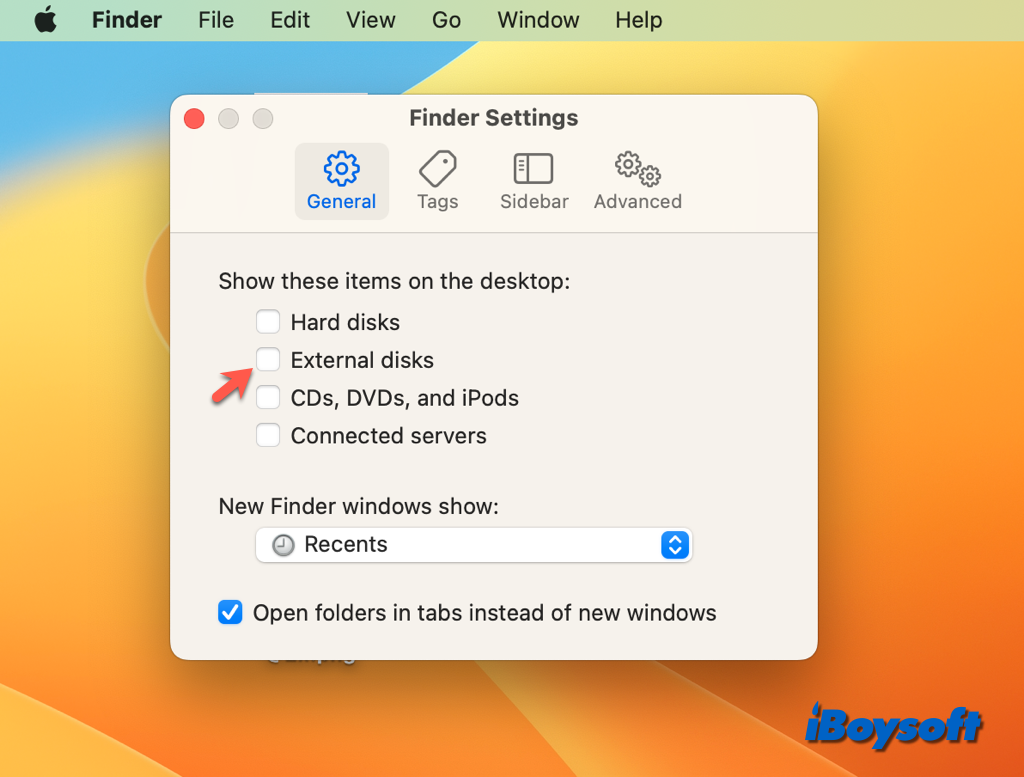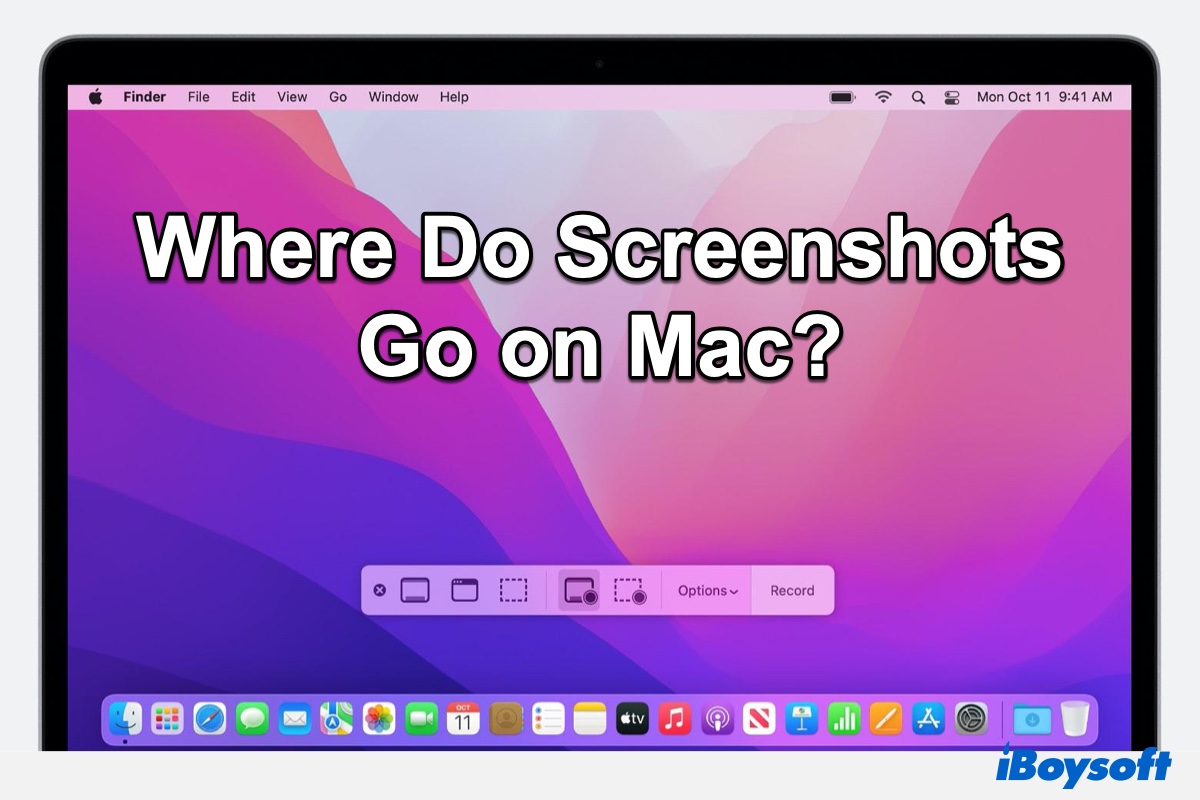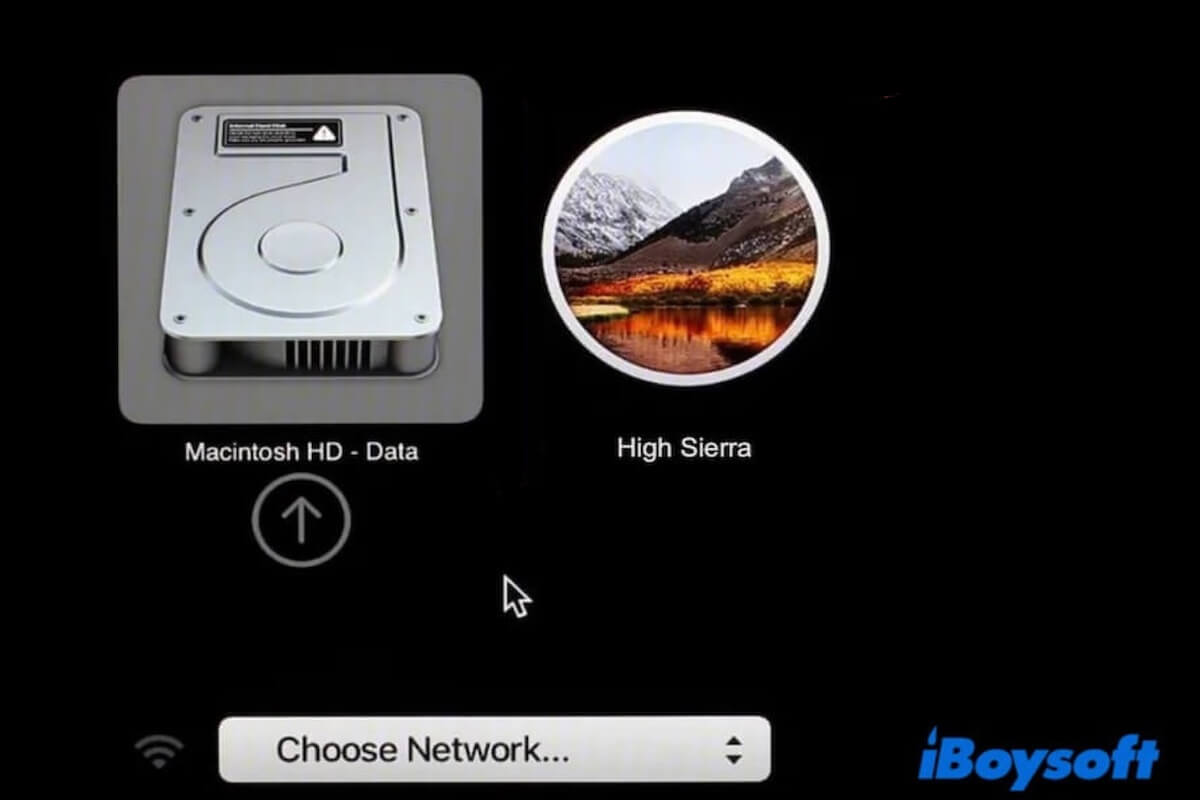When your Mac starts up to a prohibitory symbol, which looks like a circle with a line through it, you need to reinstall macOS.
What the symbol means is that your Mac has detected an operating system but it's not one that your Mac can use. This is likely a result of an improperly-done factory reset, in your case. The solution is rather straightforward. Just format your startup disk and reinstall macOS. Here're the steps:
- Hold down the power button to force shut down your Mac.
- Press the power button, then immediately hold down Command + R.
- Release the keys when seeing the Apple logo.
- Click Disk Utility > Continue.
- Click View > Show All Devices.
- Select the top-level startup disk (e.g, Apple SSD) and click Erase.
- Name it Macintosh HD.
- Set the Format as APFS if running macOS 10.13 or later, or Mac OS Extended (Journaled) if running macOS 10.12 or earlier.
- Set the Scheme to be GUID Partition Map.
- Click Erase again.
- After the drive is reformatted, exit Disk Utility.
- Choose "Reinstall macOS" and follow the instructions to install a working operating system.
Read more: