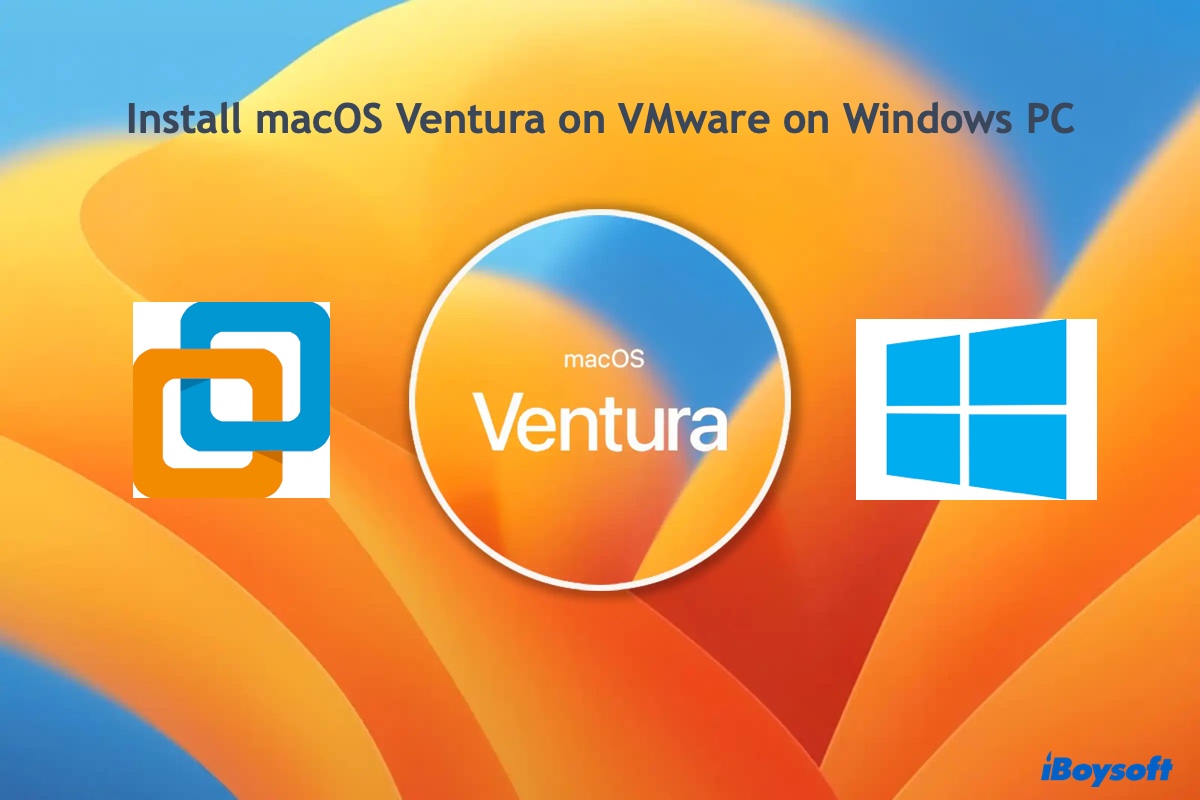The "Erase All Content and Settings" button is only available on Apple Silicon and T2 Macs. For other Mac models, you need to perform the factory reset in Recovery Mode.
To fully reset a Mac in Recovery Mode, you're required to erase the startup disk and then reinstall macOS. Note that this will delete all data on your Mac, so back up your essential files before acting. Once you're ready, follow these steps:
- Turn off your Mac.
- Hit the power button, then immediately press and hold the Command + R keys until seeing the Apple logo.
- Click Disk Utility > Continue.
- Select Macintosh HD and hit the ( - ) button.
- Click "Delete Volume Group."
- Click View > Show All Devices.
- Select the drive (Apple SSD) and click Erase.
- Name the drive Macintosh HD.
- Keep the default format and scheme.
- Click Erase.
- Exit Disk Utility.
- Click "Reinstall macOS" and Continue.
- Follow the onscreen instructions to reinstall the operating system.