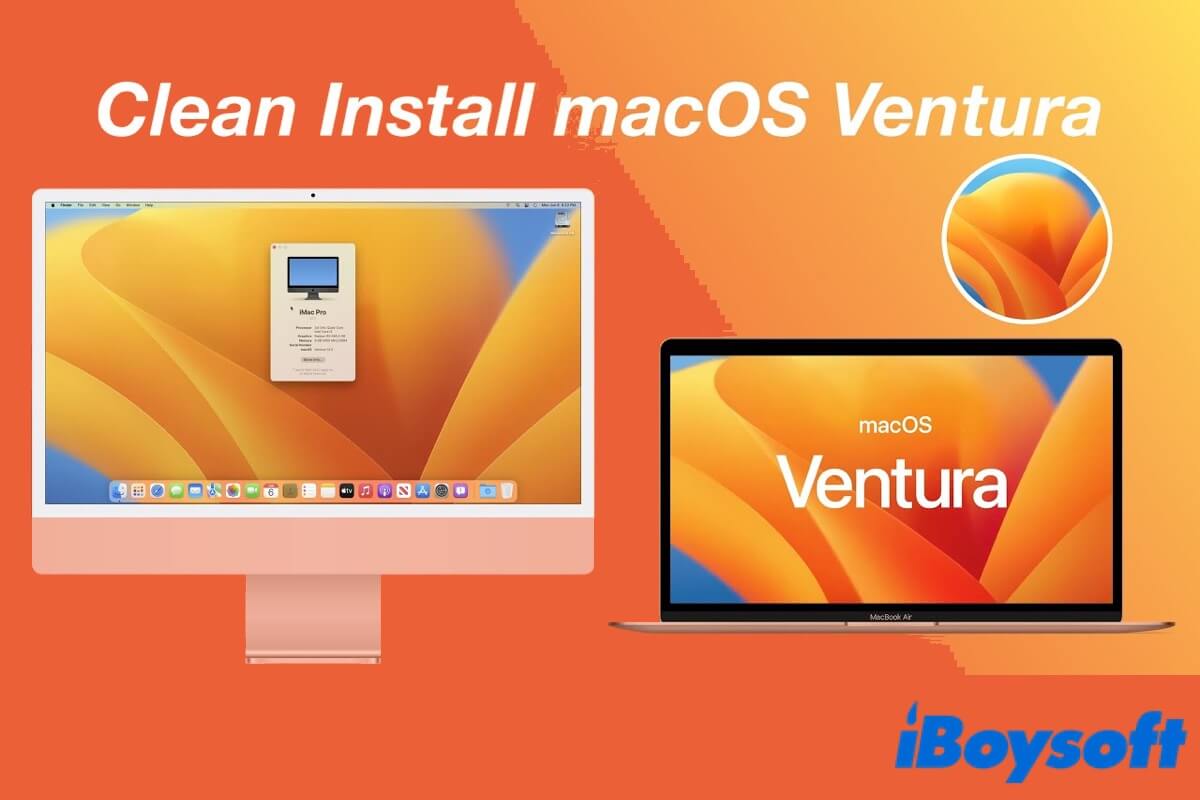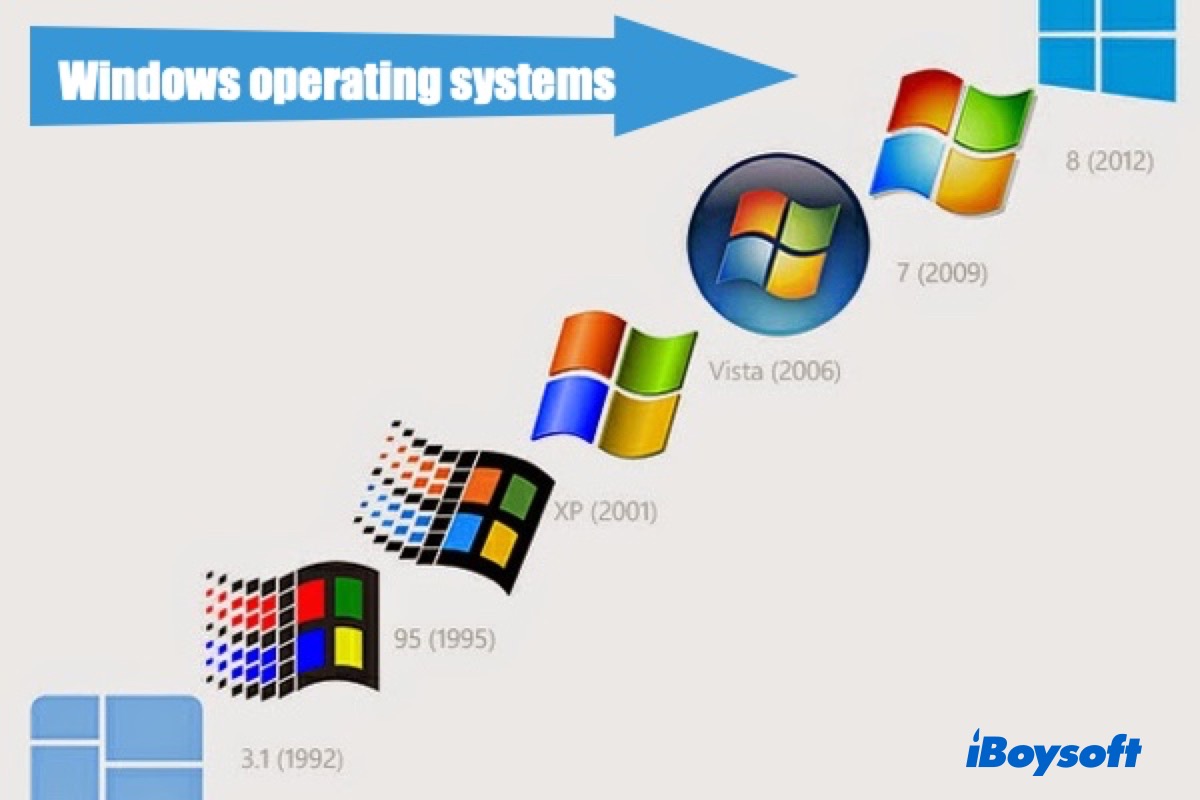When your iMac won't boot up, the very first thing you should do is to get important files from it in case permanent data loss. Since your Mac is not turning on now, data recovery is not so easy. However, you can still use data recovery software to have a try.
Not all the data recovery software in the market has the ability to get files off a Mac that won't boot, you need to get one that supports it. iBoysoft Data Recovery for Mac is able to recover data from an unbootable Mac in an easy way. Besides, this recovery app can be launched in macOS Recovery mode through Terminal without the need to create a bootable drive on another Mac.
Now, do the following to learn how to recover data from a Mac that won't turn on:
Step 1: Start your iMac in Mac Recovery Mode using the below steps.
- If your iMac has a traditional Intel Chip: Turn on your Mac and immediately press down Command + Option + R keyboard keys together (not regular Command + R). Hold them until you see a spinning globe on your screen.
- If your iMac has a T2 Security Chip: Turn on your Mac and immediately press down the Command + Option + Shift + R keyboard keys together. Hold them until you see a spinning globe on your screen.
- If your iMac has an Apple Silicon Chip: Turn on your Apple Silicon Mac and immediately press the Touch ID button. Hold it until you see the Loading startup options. Click Options to enter macOS Recovery Mode.
Step 2: Choose a network for your Mac and make your Mac connected to the Internet all the time.
Step 3: Open Terminal from the Utilities drop-down menu. Type the following command in Terminal and press Return to launch iBoysoft Data Recovery.sh <(curl http://boot.iboysoft.com/boot.sh)
Step 4: After launching iBoysoft Data Recovery, follow the wizard to scan data from Mac hard drive and recover data.
Just make sure all the data from the unbootable iMac is safe, you can reinstall your Mac with a totally new macOS. To avoid the reinstallation freezes again, erase your Mac hard drive first in Mac Recovery Mode to create a clean install environment for the new system.