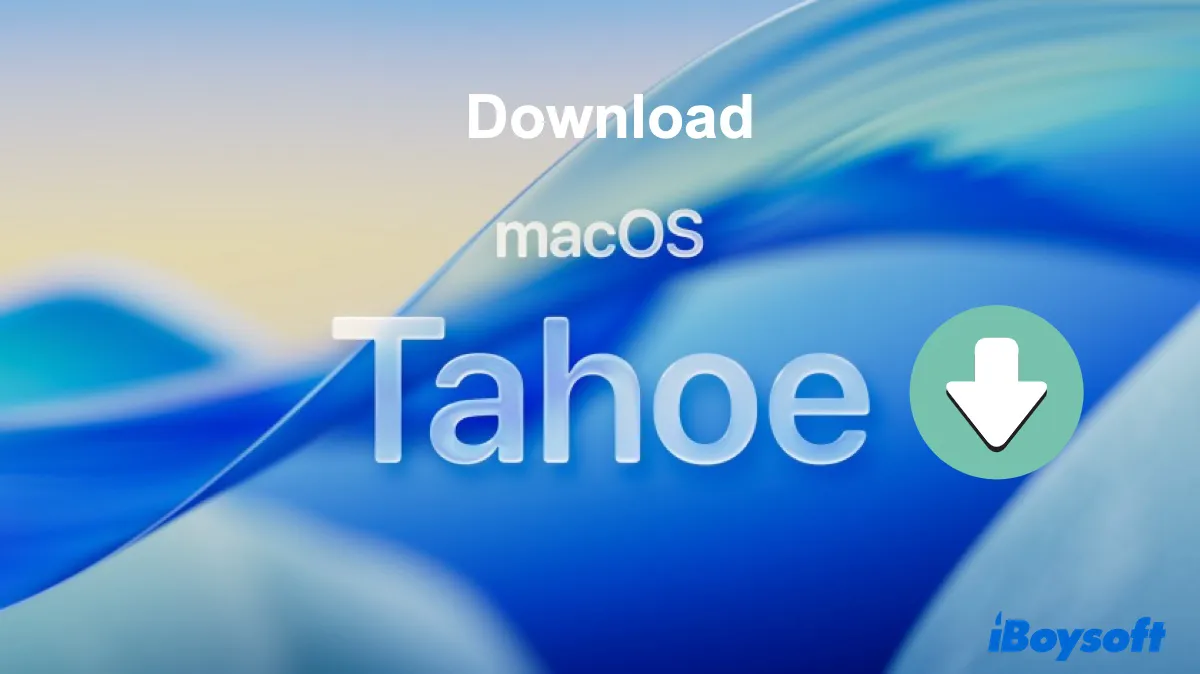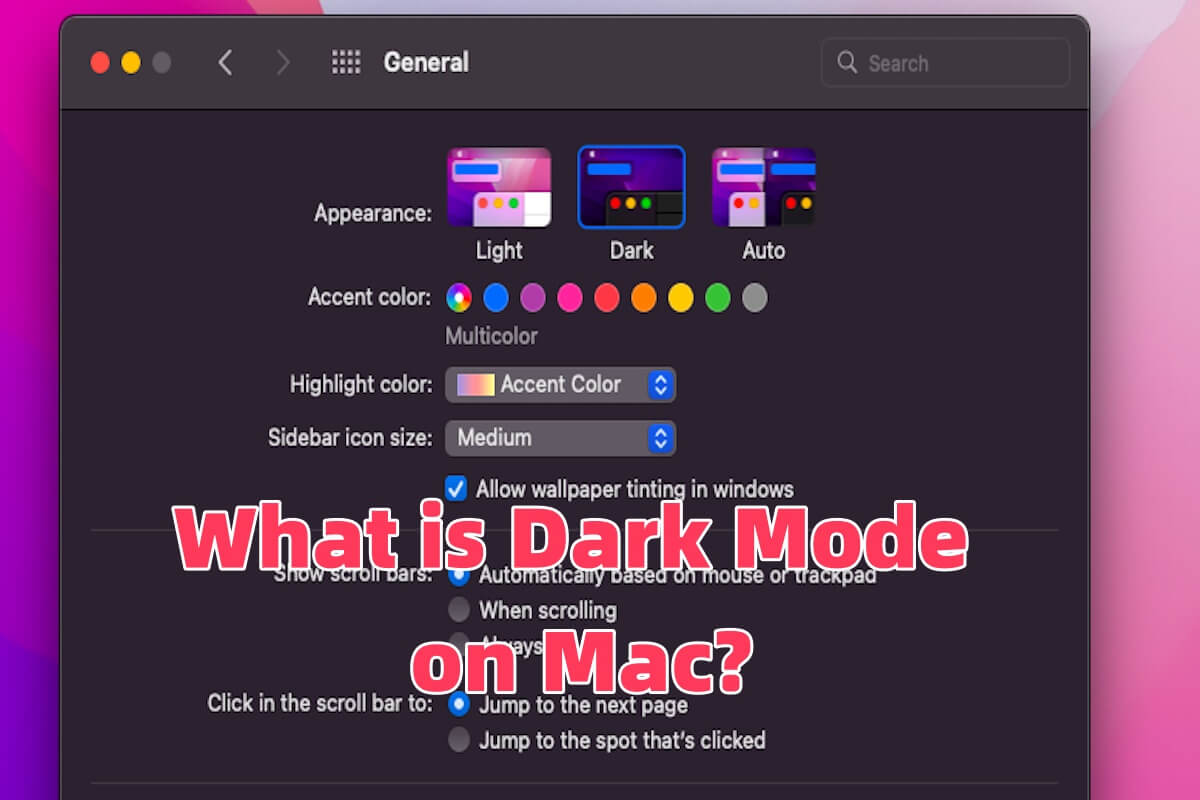Hello, according to your description, you can try these methods below.
( 1 ) Empty the Trash. You have already deleted some files, but maybe you haven't emptied them. Open the trash, right-click, and choose Empty Trash.
( 2 ) Restart your Mac.
( 3 ) Try Mac Safe Mode.
( 4 ) Remove purgeable space. Try a useful tool iBoysoft DiskGeeker to remove purgeable space.
- Download, install, and launch iBoysoft DiskGeeker.
- Select your internal hard drive from the menu.
- Click Clean Junk from the right toolbar and select the folder from the left to view the contents, then select the ones you want to clean, and click Clean > OK.
( 5 )Repair the drive. Open Disk Utility, select the drive on the left, and click First Aid on the top menu, then click Run> Done.
( 6 ) Rrase the local snapshots. Open Terminal, type tmutil listlocalsnapshots / then type sudo tmutil deletelocalsnapshots Date. Finally, type for d in $(tmutil listlocalsnapshotdates | grep "-"); do sudo tmutil deletelocalsnapshots $d; done.
Hope you can see the right space in the Disk Utility in the end.
Also read: macOS Shows Wrong Free Space in Disk Utility/Finder/Storage