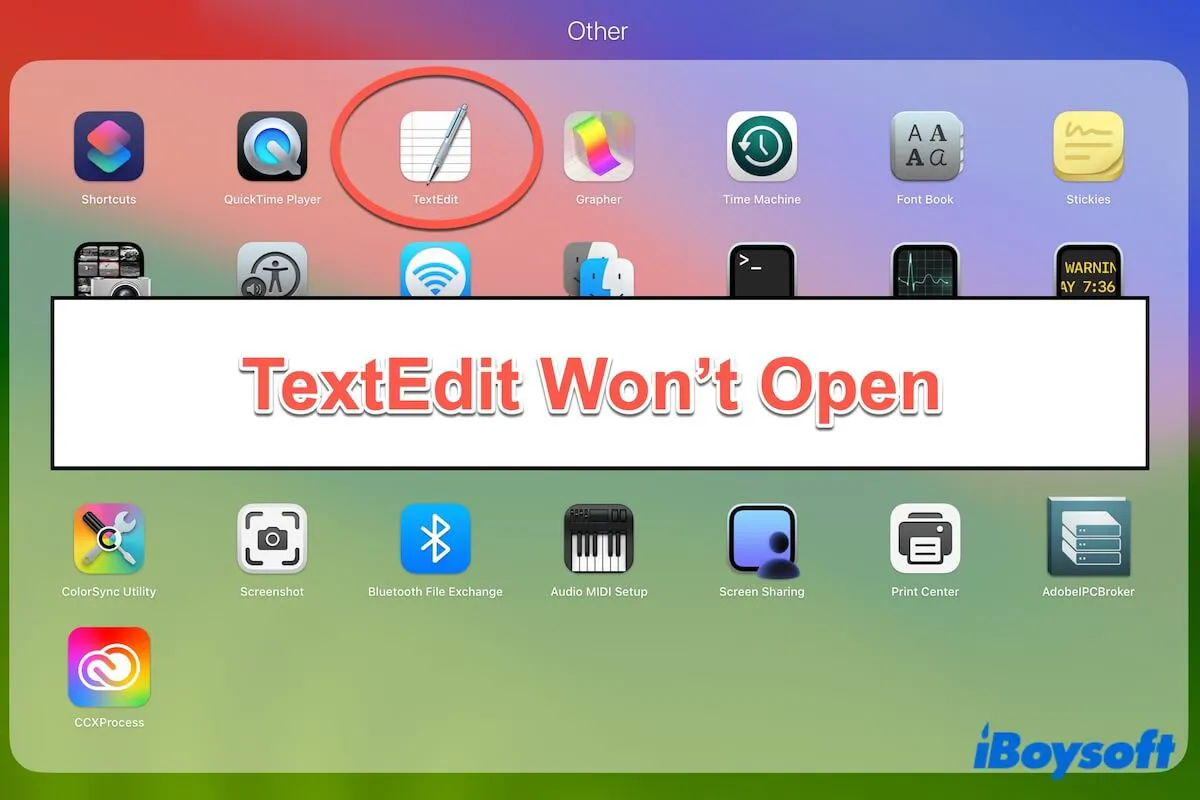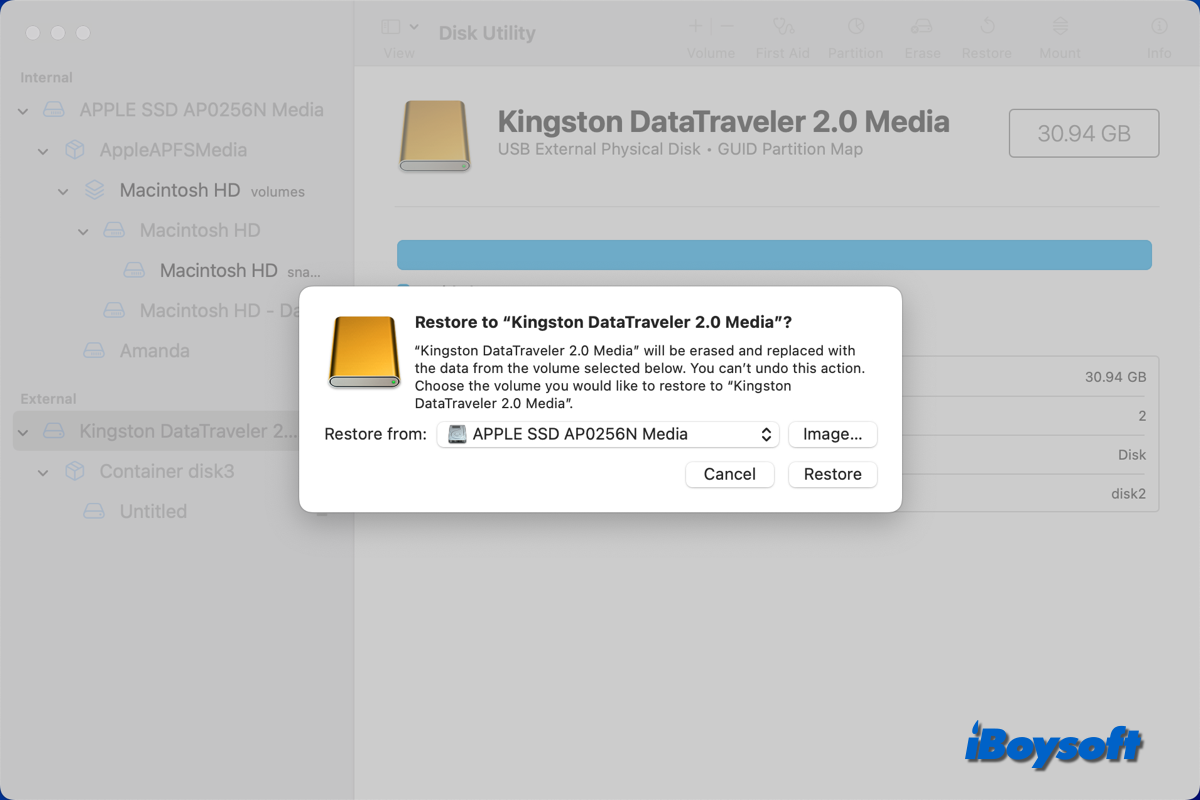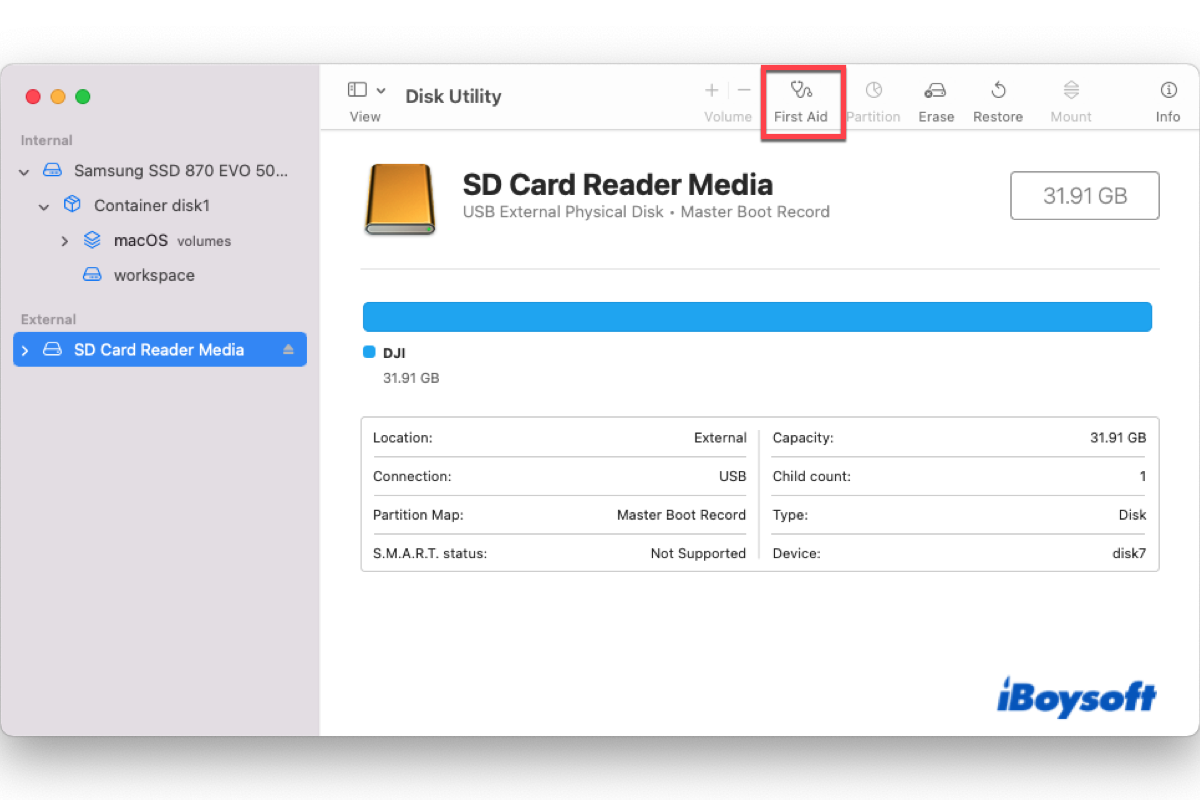If you receive the error message "The operation can't be completed because some items had to be skipped…" when attempting to back up/move files onto the SD card or other external storage media, it could be caused by the file permission on your Mac, the files could be locked, and your user account is set to be read-only or no access.
Therefore, you need to change file permission on Mac so that you can continue to move target items from Mac hard drive to the SD card. Here's how:
- Right-click the file in Finder/Desktop and then select Get Info from the menu.
- Uncheck the box of Locked if it is ticked in the General section.
- Under the Sharing & Permissions section, check the privilege of each user or group for this file. The privilege of your current user account should be Read & Write. Contact the admin to change if necessary.
After changing files permission on your Mac, you won't receive the error message when trying to backup files onto the SD card.
Besides, you may fail to move files from Mac to external storage media due to other reasons, such as poor connections, drag-drop not working on Mac, insufficient disk space, OS-related issues, damaged external hard drives, etc. Then, try the following methods to fix if you can't move files from Mac to external hard drive:
- Verify the external hard drive's formatting.
- Make sure there is adequate room on the external hard drive.
- Restart your Mac.
- Repair the drive with First Aid.
- Update your Mac.
- Replace a different external hard drive.