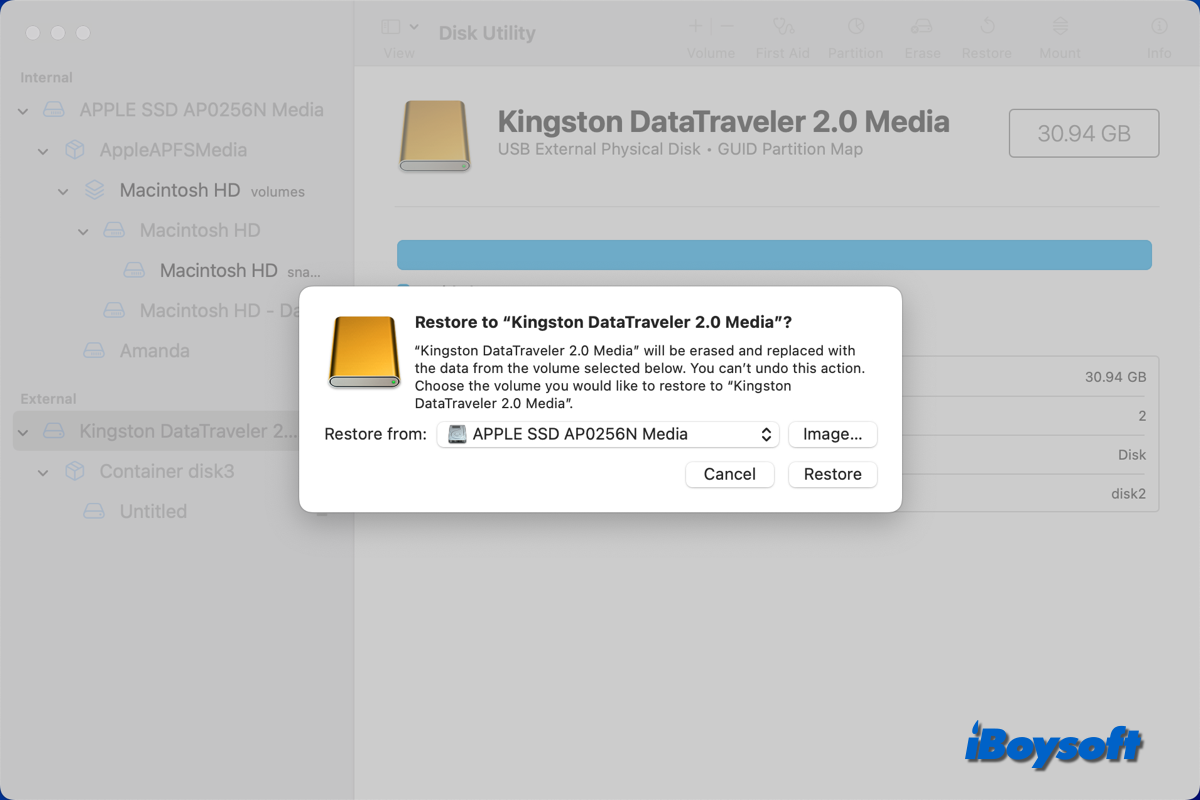Here's how you can create a disk image of your Mac to the NTFS external drive: (Make sure the free space on your NTFS drive is no less than the capacity of your internal hard drive.)
- Update your Mac to 10.7 or later to boot into macOS Recovery Mode later.
- Shut down your Mac.
- Power it on and then immediately press and hold Command + R.
- Release the keys when you see the Apple logo.
- Click Disk Utility > Continue in the Mac OS X Utilities window.
- Connect the external hard drive to your Mac.
- Select the volume you want to back up and choose File > New Image > Image from (volume name).
- Choose the NTFS external drive as the save location.
- Click Save.
If you could update your Mac to macOS 10.13 or later, using a disk cloner like iBoysoft DiskGeeker to clone your internal hard drive to the NTFS disk is much more efficient.