Clone and Time Machine can be considered as a workaround for backup, however, both of them get their features and highlights. Some users may wonder whether they should clone the whole disk as a backup or apply Time Machine to complete the file backup task, do not worry, please. This post from iBoysoft walks you through the differences of Time Machine VS clone backup, and then you can choose the optimum way to carry out the backup mission.

Clone vs. Time Machine backup: basics
Disk clone refers to the entire backup solution that clones the OS and every file accumulated on the drive, including system settings, system files, preferences, root files, user profiles, pre and after-installed apps, associated files of apps, caches, junks, etc.
Disk clone is a one-to-one backup solution that even clones the way that a file is stored. Let's understand it more readily, if the file is stored on the 1st block of the hard drive with certain blocks occupied, then the clone backup of the file will be placed on the same location with the same size on the target hard drive.

Time Machine, the native backup toolkit first coming with Mac OS X 10.5 Leopard in October 2007, only backs up the files, folders, partitions, or volumes that you enable it to work on. By default, it backs up the selected folders or hard drives per 24 hours, including the changes or modifications made to them.
It makes daily backups for the past month, and weekly backups for all previous months. When the time Machine backup gets full, the oldest backups are deleted.
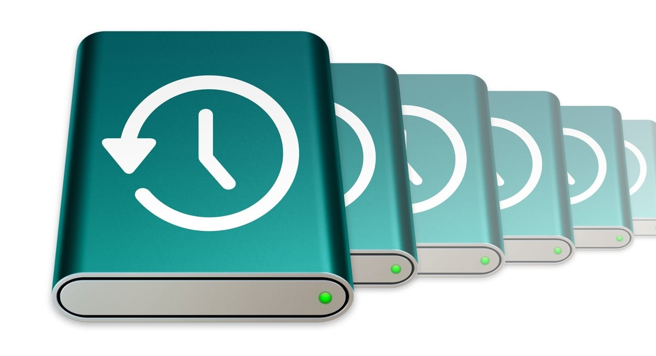
Kindly share this article with more people!
Clone vs. Time Machine backup: differences
Since we have already learned the basic information about clone and Time Machine backup, we can explore the differences between Time Machine vs. clone backup. Both two methods get their highlights and advantages, we suppose you will find a suitable way after reading the following section:
1. Backup target
From the basic section, we can conclude that the backup targets differ among disk clones and Time Machine backups. For disk clones, the backup focuses more on the entire hard drive including the OS and its matching settings, while Time Machine is more used to back up files and folders on the hard drive with open permission in a flexible manner.
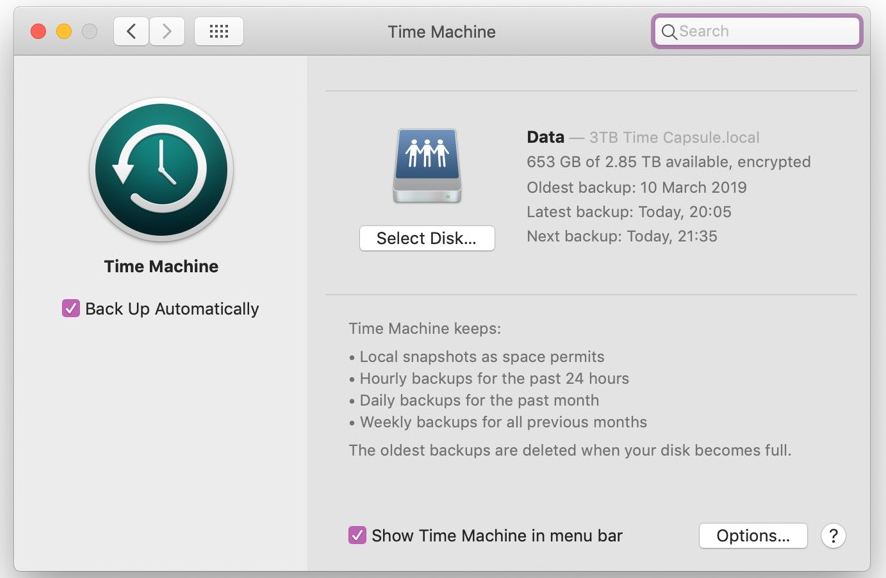
2. Backup frequency
Time Machine backs up every single change to a file or hard drive per 24 hours and makes daily backups for the past month, and weekly backups for all previous months. The disk clone is dependent on the user's intention, and if the user would like to clone the disk clone per day, he can perform that once a day.
3. Automatic and non-automatic
Time Machine is automatic software that backs up the selected folders or hard drives by itself after you enable it to do so, while disk clone requires you to carry on the whole process by yourself unless you try a disk clone utility.
4. Overwriting the previous backup or not
Time Machine backup keeps the unchanged files original yet updates the file that has been modified during its backup process, while disk clone is not as intelligent as Time Machine. Every time you manually disk clone the hard drive, you drop the previous backup and re-initialize the mission to back up every new file and modification.
In short, Time Machine partially overwrites the previous backup but disk clone overwrites the last backup completely!
5. Compatibility
As we all know, Time Machine is released by Apple for its Mac lineups, which offers no support for iPad, iPhone, or the hard drive formatted for Windows. Disk clone, nevertheless, works well on macOS, Windows, and tablet computers as long as its developers build it to do so.
If you find this article informative, why not share it with more people on your favorite platform?
The best alternative to Time Machine
Time Machine requires you to connect a physical hard drive to your Mac computer for backup and the device is only limited to Mac lineups. If you have enough of this utility, you can switch to cloud storage. Cloud storage backs up the files, folders, partitions, and hard drives you want to copy to its server, and all it needs is a smooth internet connection.
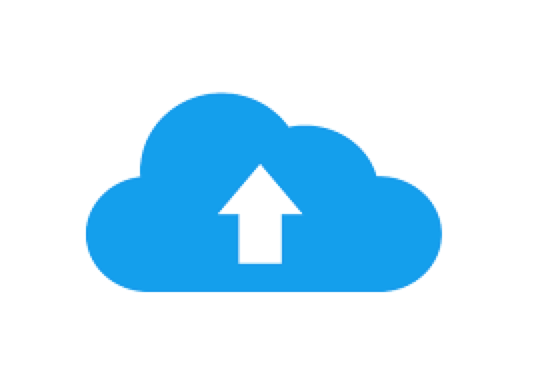
With the internet connection going well, you can upload and download the backup as you wish at any time and on any supported device.
The best-recommended cloud storage software includes IDrive, Microsoft OneDrive, Google Drive, Dropbox, Sync, Box, etc., you can select one that fits you the most.
The best-recommended software to clone disk
If you prefer to clone the whole disk as the backup, I would give iBoysoft DiskGeeker a recommendation. This software offers a disk clone feature for both Mac and PC.
Using iBoysoft DiskGeeker's Clone function, you may quickly and reliably duplicate every file on one disk—referred to as the source disk—to another—referred to as the target or destination drive. It assists you in creating a fast disk backup in case you ever need to restore your data.
Distinct from macOS's built-in backup tool Time Machine, Disk Clone can back up the entire startup disk, including the system data, preferences, applications, and so on.
Furthermore, iBoysoft DiskGeeker for Windows protects your data from ransomware/unauthorized access with BitLocker-encrypted clones, making the backup extremely safe and secure!
Conclusion
This post guides you to explore the differences of Time Machine backup VS clone in sorts of aspects. If you are confused about which one you should choose for backup, just read this article to pick out the more suitable one!