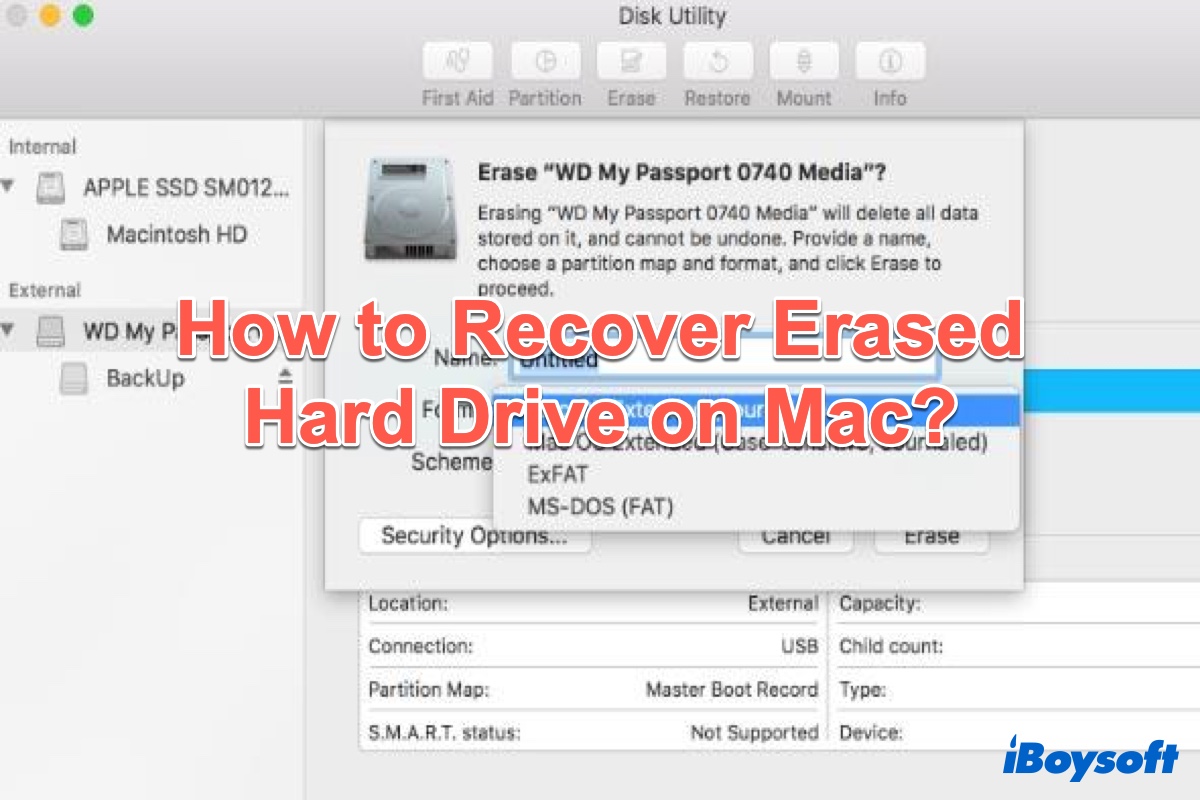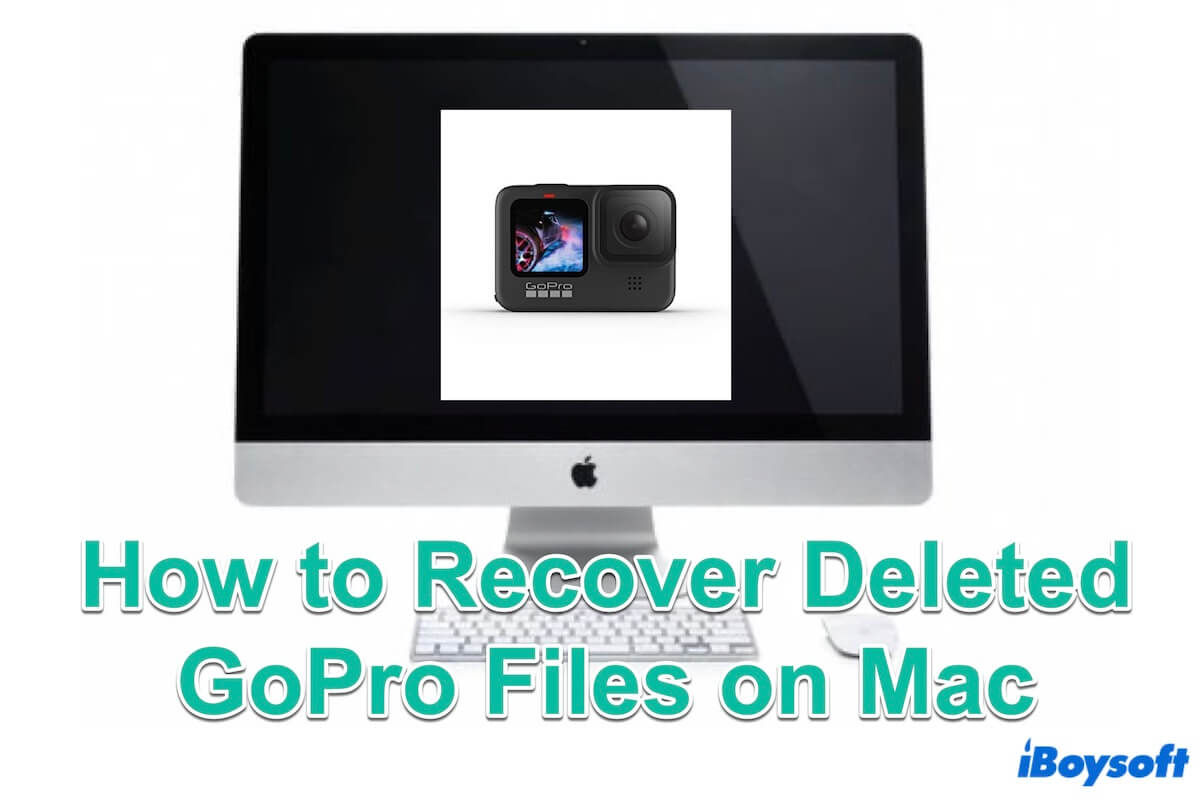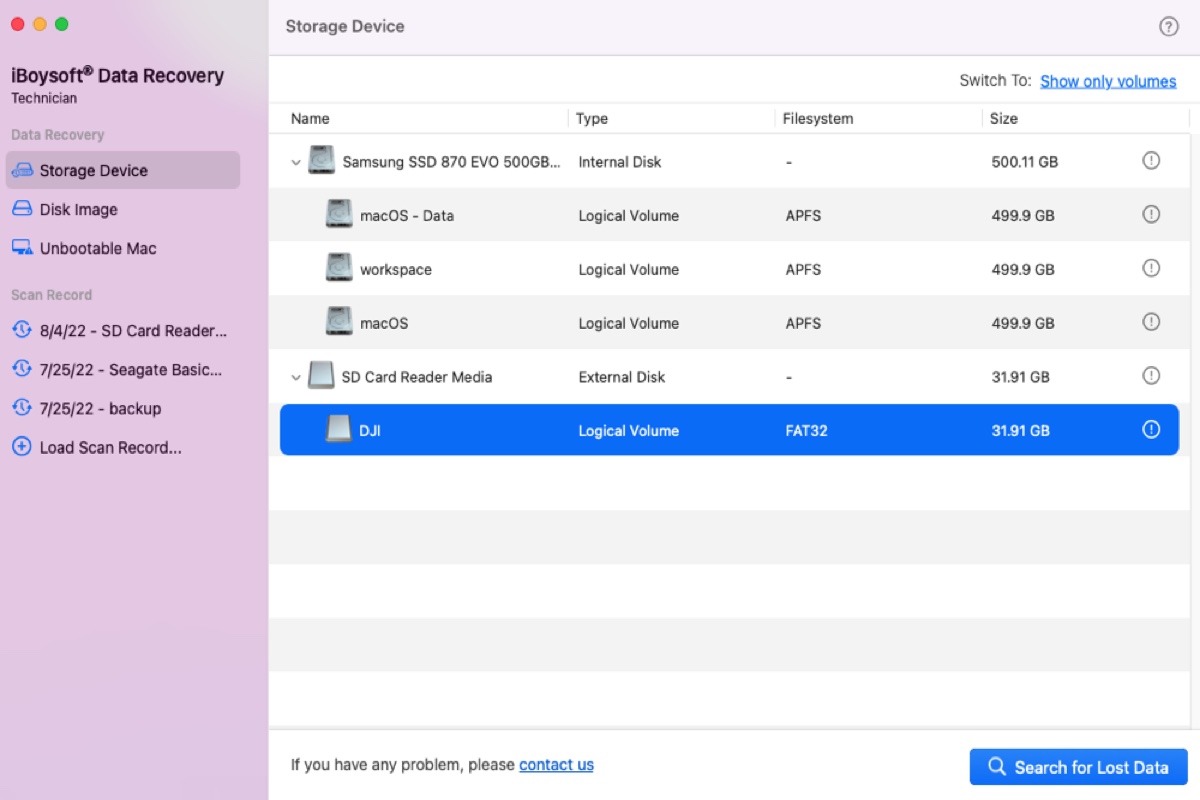To get back the disappeared files, you can press Command-Shift-Z in the folder where the files were stored to redo the undo command triggered by Command-Z.
If the files still don't show up, you'll need professional data recovery software to retrieve them from your SD card. If you didn't save any new photos or videos to the SD card, there's a great chance to get all the deleted files back with iBoysoft Data Recovery for Mac.
It's a reliable and well-known SD card data recovery tool with an excellent recovery rate for restoring files lost due to deletion, formatting, corruption, and other SD card issues like being unmountable or inaccessible. You can use it to scan your SD card and preview files for free.
Here's how to retrieve the deleted files from your SD card:
Step 1: Connect the SD card to your MacBook.
Step 2: Free download and install iBoysoft Data Recovery for Mac on your computer.
Step 3: Launch the SD card recovery software, select your SD card, and click "Search for Lost Data."
Step 4: Preview the found files.
Step 5: Check the boxes next to the deleted files, then tap the Recovery button and save them to a location that's not your SD card.