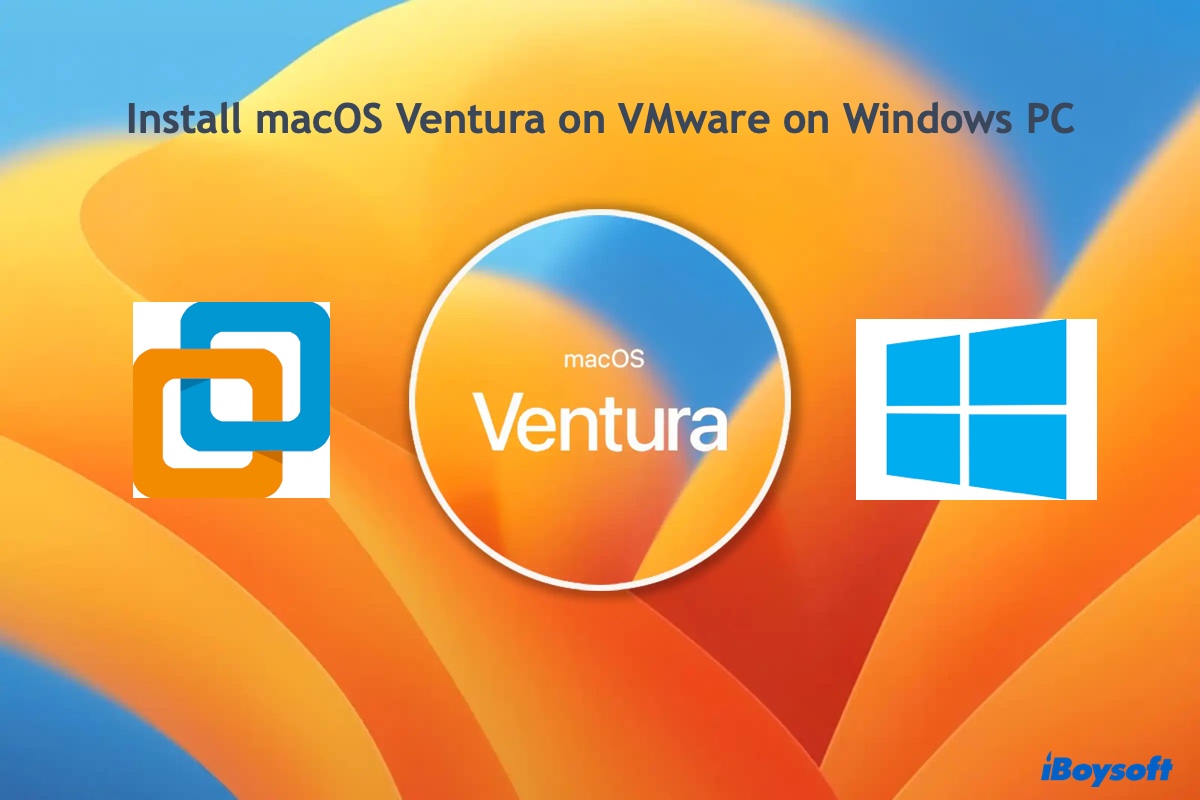Yes, it's possible to recover files from a corrupted SD card with a reliable data recovery tool like iBoysoft Data Recovery. But before performing SD card recovery, you should run some basic troubleshooting procedures to rule out other factors that may cause your drive to be inaccessible.
Let's work with your Mac first. You mentioned your Mac doesn't recognize SD card. This can result from disk corruption, incorrect configuration, loose connection, or even physical damage.
To check whether it's a configuration issue, go to Disk Utility and see if the SD card shows up. If it does, it's a simple setting issue. And you can open Finder > Preferences > General, and tick the box next to "External disk" for the SD card to appear on the desktop. If it doesn't, make sure the card is firmly connected. Also, try a different card reader.
If your Mac managed to detect the SD card after the above steps, but the data is still inaccessible, the SD card is likely corrupted. Follow the steps below to recover data from the corrupted SD on Mac, then reformat the drive to fix it.
Step 1: Download and install the best SD card recovery software - iBoysoft Data Recovery for Mac.
Step 2: Open the SD card recovery software, select the corrupted SD card, and click "Search for Lost Data."
Step 3: Once the scan finishes, preview the files to check whether your essential photos are found.
Step 4: Check the box before the files you wish to recover and click Recover. Choose a different location than the SD card to save your recovered files.
Step 5: Once the data is safe, open Disk Utility, select your SD card from the left and click Erase to reformat it.
However, if the SD card just won't show up on your Mac, you can only recover your data using the Windows PC.
From what I understand, your PC does react to the card but gives an error indicating the card can't be read. Here are some questions that I need you to answer:
1. Is the SD card physically locked?
If it's locked, it's write-protected and can't be read. So, make sure the SD card is unlocked.
・8 Ways to Remove Write Protection From SD Card (Updated for 2022)
2. Does your account have no permission to read and write to the SD card?
3. Is your SD card encrypted?
If the answers are no, your drive is likely corrupted. You need to recover your data from the corrupted SD card on Windows with the steps below and reformat the drive.
Step 1: Download and install iBoysoft Data Recovery for Windows.
Step 2: Launch the app, select "Data Recovery," then choose the corrupted SD card and click Next.
Step 3: Once the scan completes, preview the found files.
Step 4: Check the box before the files you want to recover and click Recover to save it. (Not to the corrupted SD card!)
Step 5: Reformat the drive.