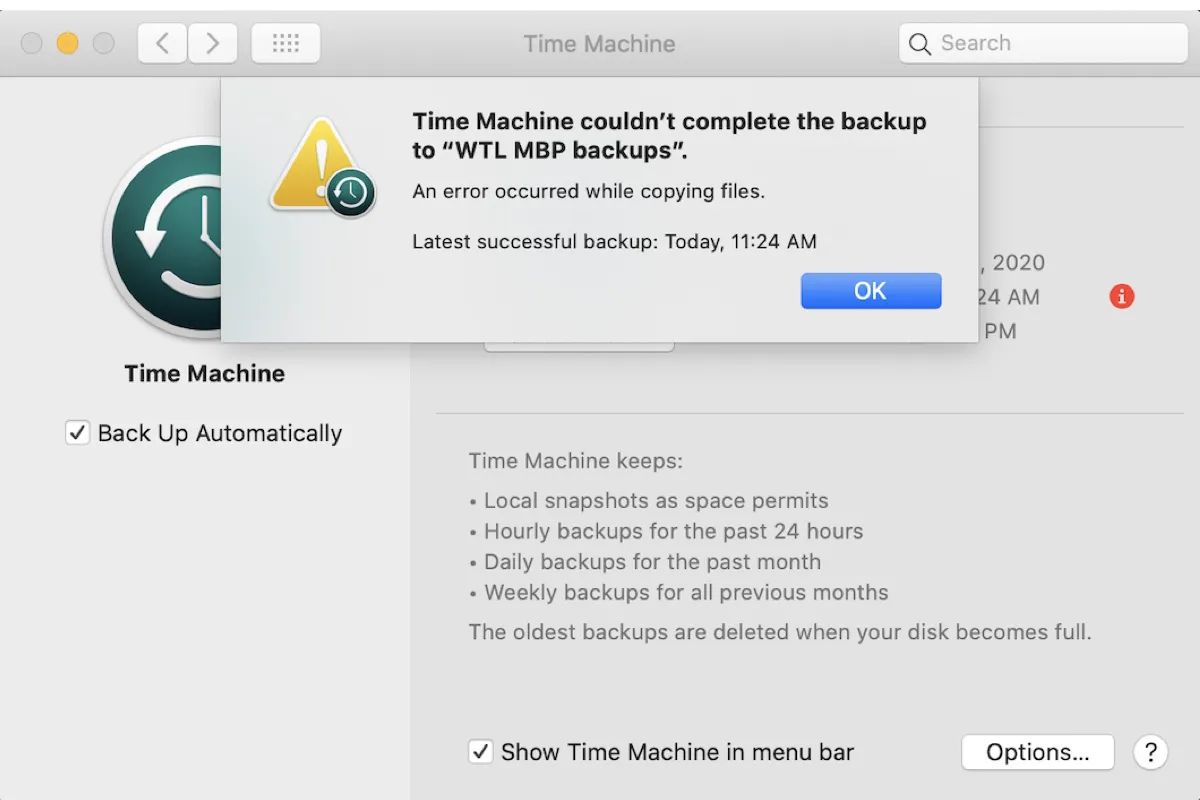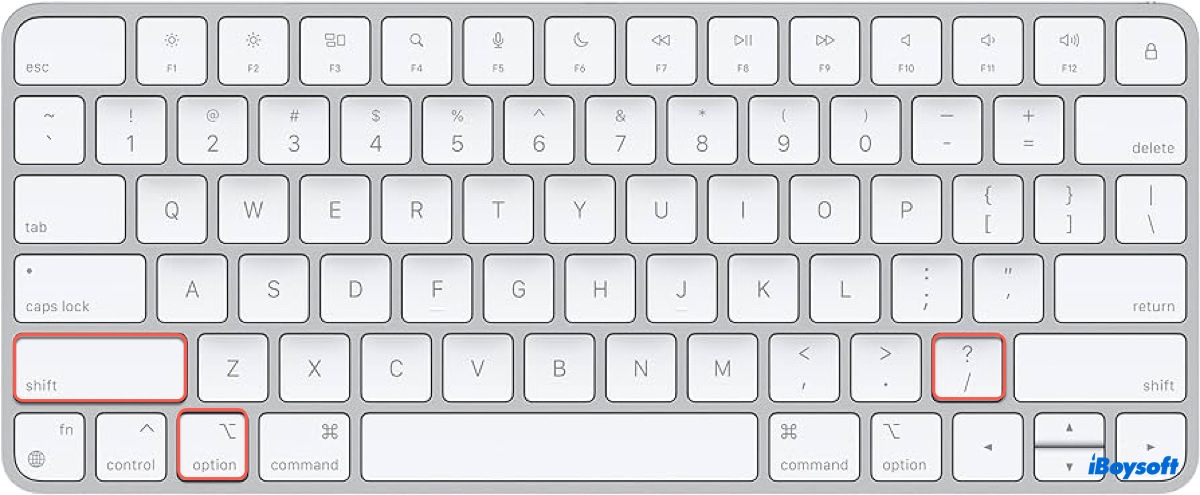Hello, here are some fixes you can try. And note that if you can't repair the drive and get the warning, your drive may be corrupted so you'd better recover and backup all your data with some professional software like iBoysoft Data Recovery for Mac. Reinstalling macOS will also lose data, use this effective tool to avoid data loss.
- Recover data from the hard drive with iBoysoft Data Recovery for Mac. Download, install, and open it then select your hard drive in the left menu and click Search for Lost Data. Preview and select your wanted files after scanning, then click Recover to save them to another location.
- Restart your Mac.
- Run First Aid in macOS Recovery Mode. In macOS Recovery Mode, Utilities > Disk Utility > Continue > Select your wrong hard drive > First Aid > Done.
- Use the FSCK command in Single User Mode. In Single User Mode, type fsck –fy until you see The volume (name) appears to be OK, then type reboot.
- Reformat your hard drive and reinstall macOS. Disk Utility > Select your hard drive in the left sidebar > Click Erase and name and choose a format > Click Erase. In Recovery Mode, Utilities > Reinstall macOS > Continue.
Note some fixes will cause data loss, please use iBoysoft Data Recovery for Mac to recover and backup all data.
Also read: Fix File System Check Exit Code Is 8 on Mac