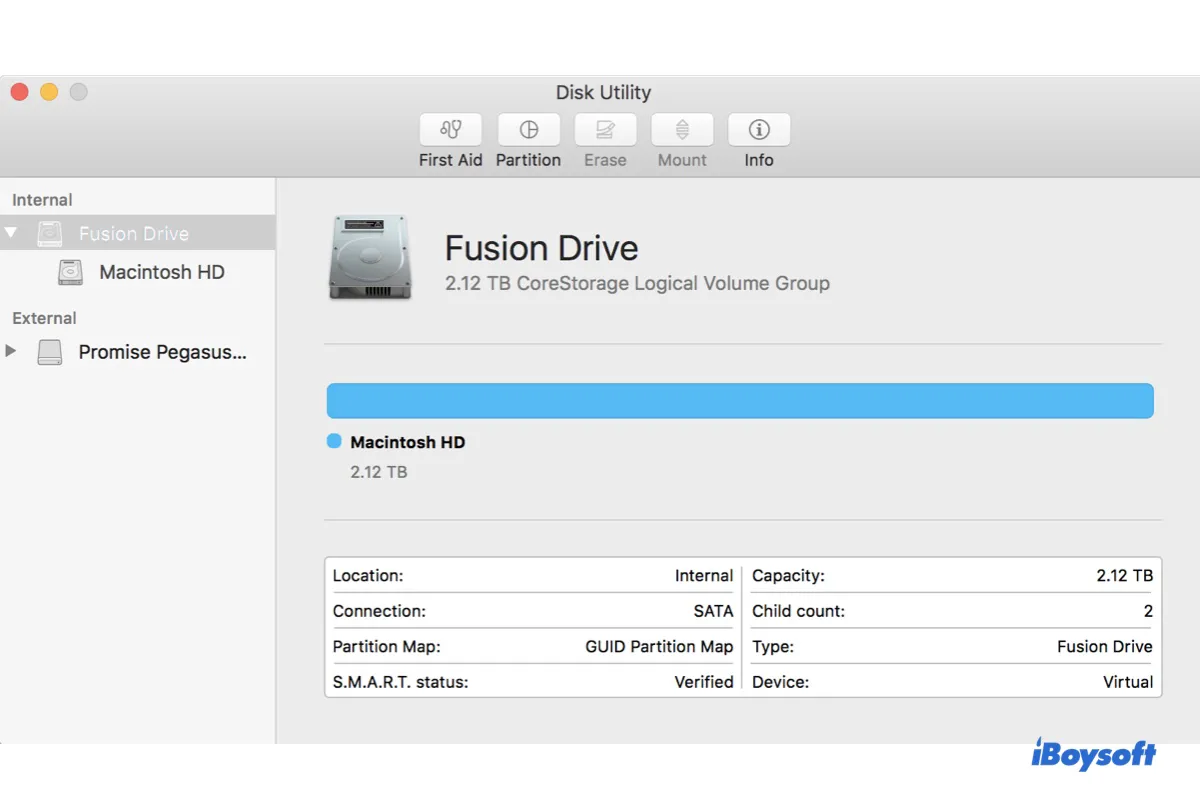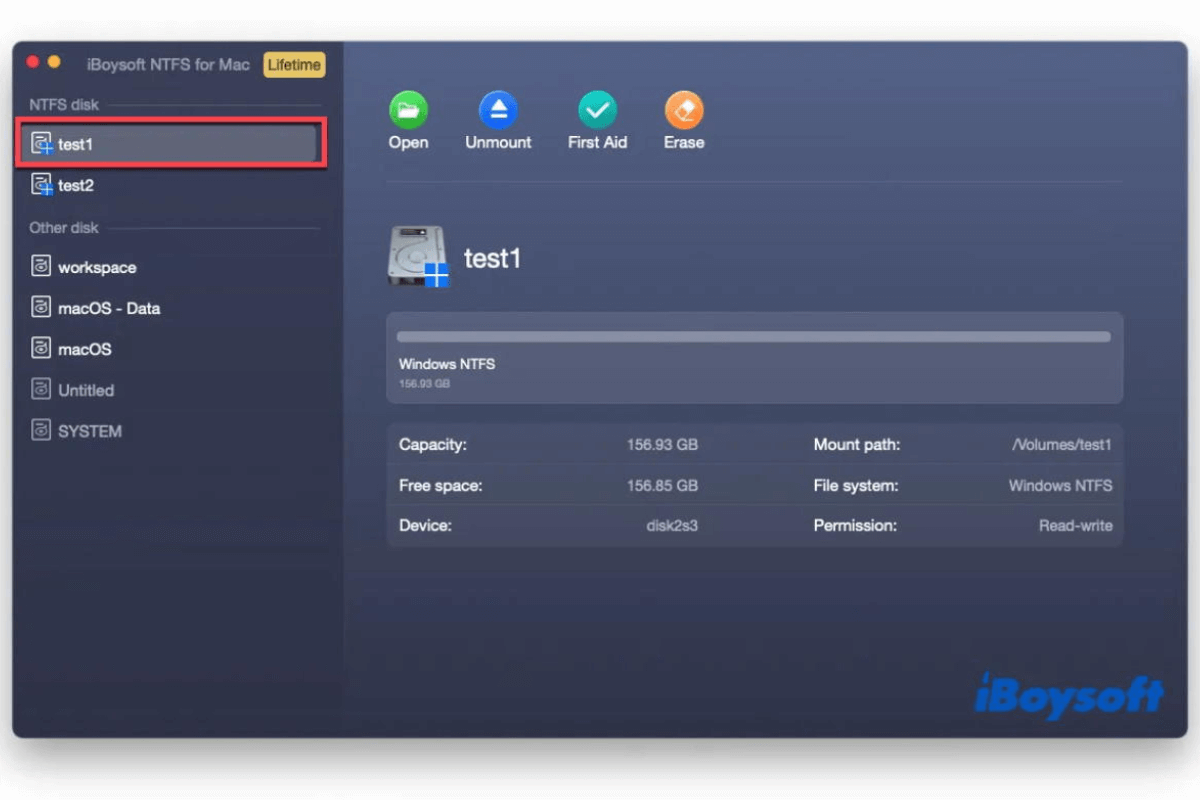To eliminate the impact, you must fully uninstall the app. This means you must remove the NTFS for Mac app and its files. Note that simply deleting the app won't get rid of its files, which is the reason your NTFS drive is still not showing in Finder.
To get rid of the file that's causing troubles, open Finder, click Go > Go to Folder, then search for ./Library/Filesystems/. Open the folder, delete the NTFS.fs file, and reboot your Mac.
After your Mac is rebooted, your NTFS external hard drive should mount properly and appear in Finder.
A reliable NTFS for Mac driver usually won't prevent an NTFS drive from mounting on Mac unless it's incompatible with the operating system or is having conflicts with another NTFS for Mac tool.
If you still need to write to the NTFS drive on Mac, you can use iBoysoft NTFS for Mac to enable read/write access. It currently supports macOS High Sierra and later versions running on Intel, T2, M1, M2, and M3 Macs and is constantly updated to keep pace with new macOS and Apple processors.
It also enables you to mount, unmount, and repair NTFS drives on Mac, as well as format drives to NTFS.