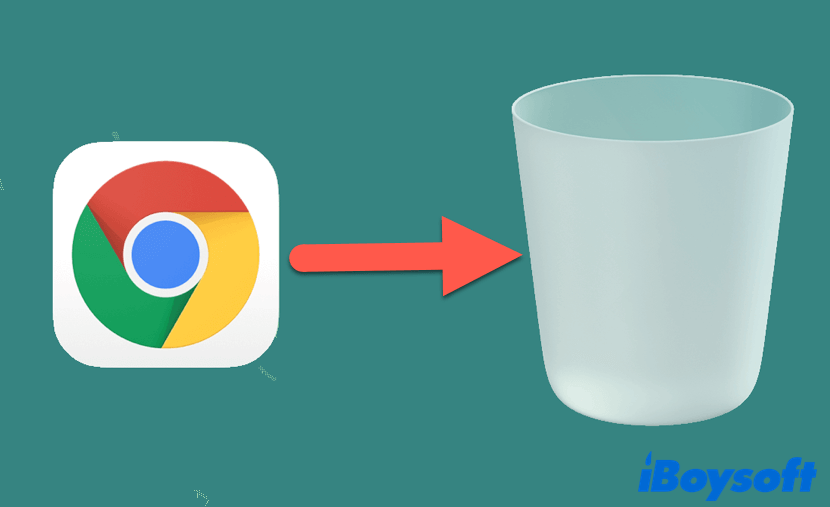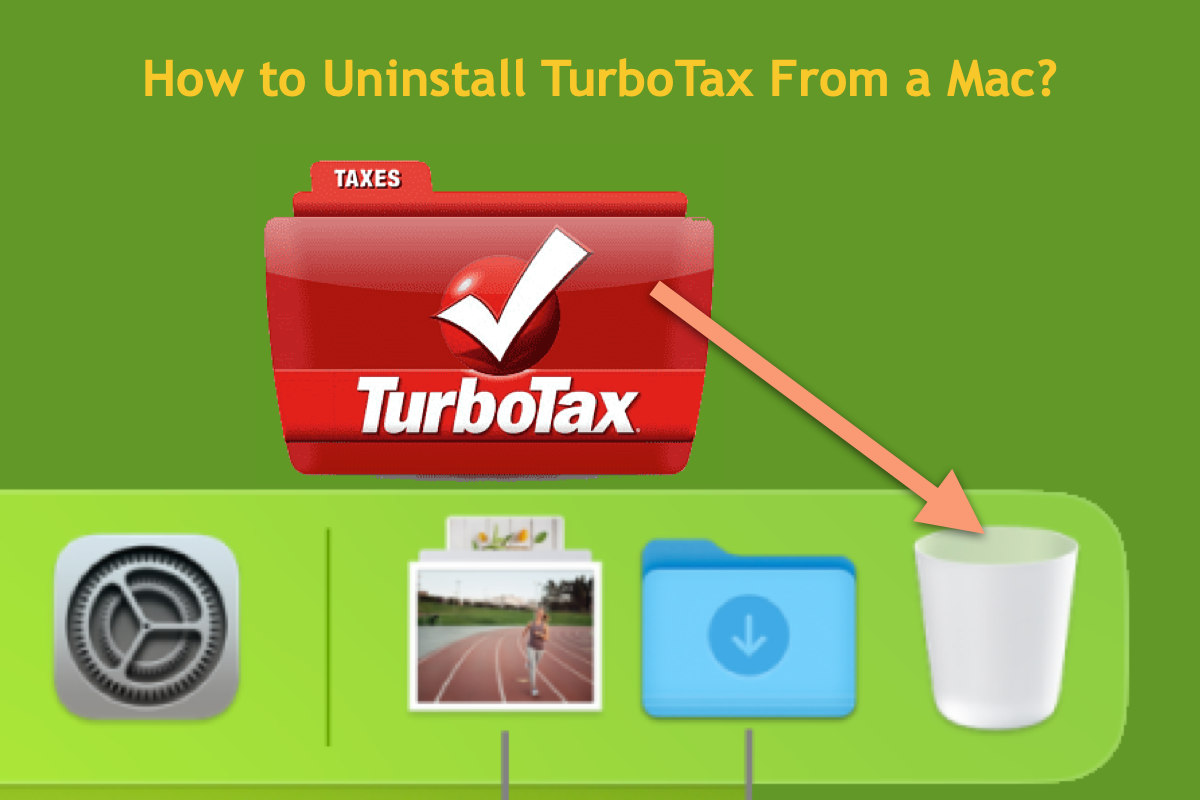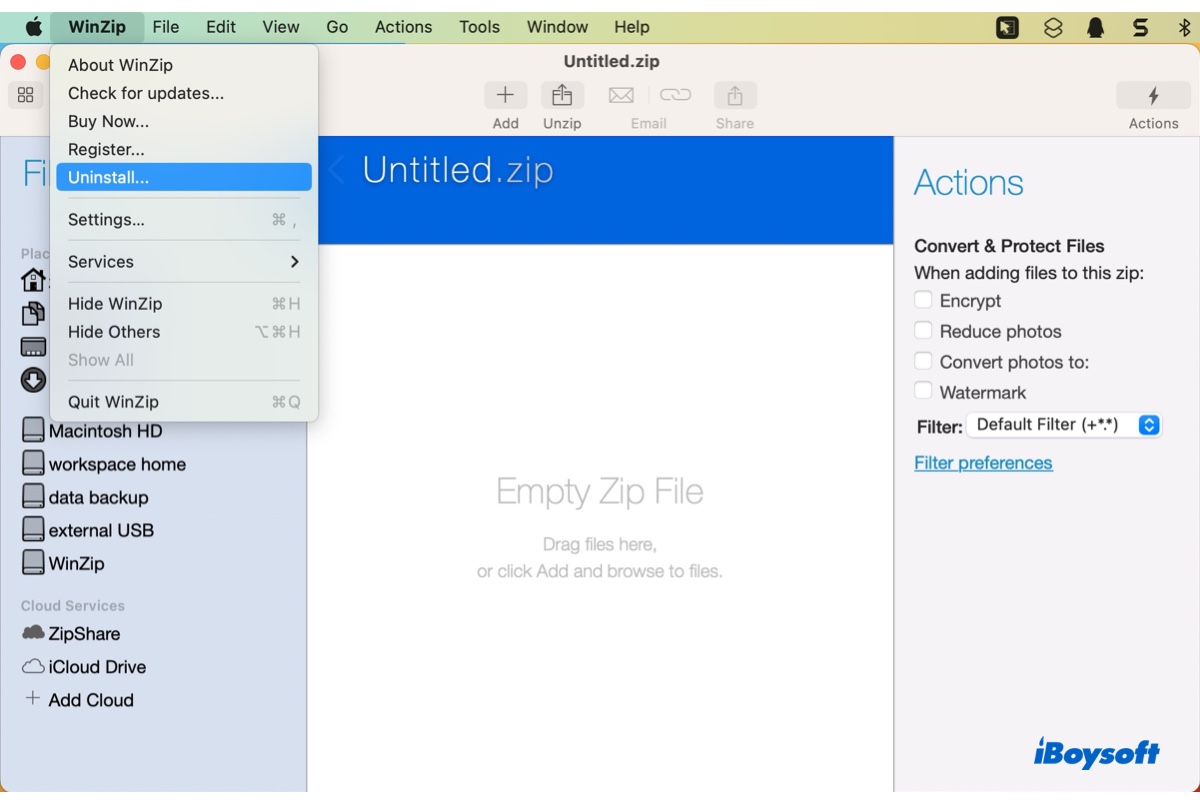Because it's just the way macOS apps install/uninstall was designed. By moving an application to the Trash, it'll only remove the app itself from your Mac computer, not including its related files, or I would rather call them leftover files.
In other words, this way of uninstalling apps on Mac is not complete. No developer wants a user to erase everything about their software from his computer. They always leave related files of the software in case you'll use it again someday.
So, these associated files, including caches, preferences files, saved states, and other useless files of the deleted apps will remain on your MacBook after you move unwanted apps to the Trash. In this situation, you can manually clean up these orphan files to completely get rid of your unwanted apps:
- Launch Mac Finder on your Mac computer.
- Click Go at the top Finder menu bar, and select Go to Folder from the drop-down menu.
- Enter ~/Library/ into the Go to the folder box and click Go.
- Browse the folders in the Library folder and remove the related files of the deleted app in each folder, including Saved Application State, Cookies, Application Scripts, Containers, Application Support, Caches, Logs, and Preferences.
Or, apart from first moving unwanted apps to the Trash, and then manually cleaning up related files, you can use a third-party installer to completely uninstall apps on Mac more easily. Personally, I recommend iBoysoft MagicMenu. Its uninstall feature is more powerful than Mac's and can automatically find and delete related files of your unwanted apps.
Here's how to completely uninstall apps on Mac using iBoysoft MagicMenu:
- Click the above button to download, install, and launch iBoysoft MagicMenu on your Mac.
- Go to Finder > Applications, right-click on the app you want to uninstall, and choose Uninstall from the menu.
- Wait for this tool to find related files of the unwanted app for you. After it completes, click on the Uninstall button and you're all set!
Hope this helps! Have a nice day!