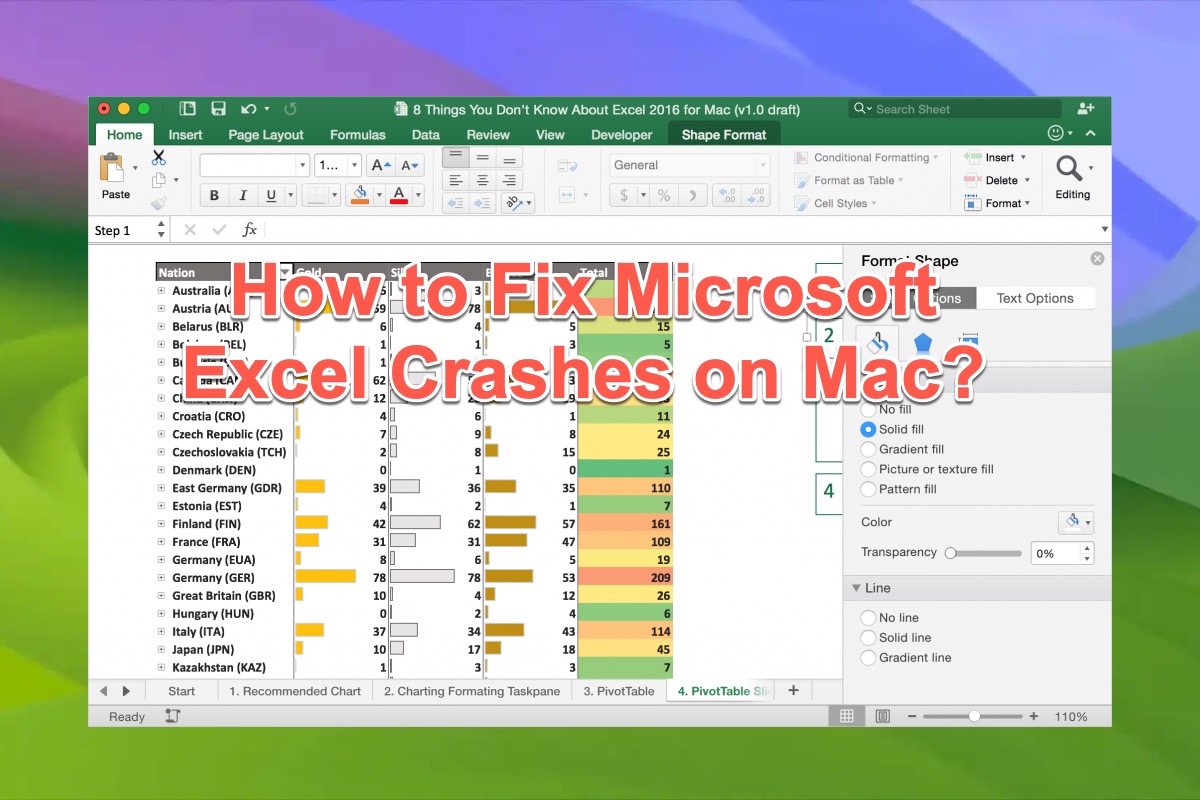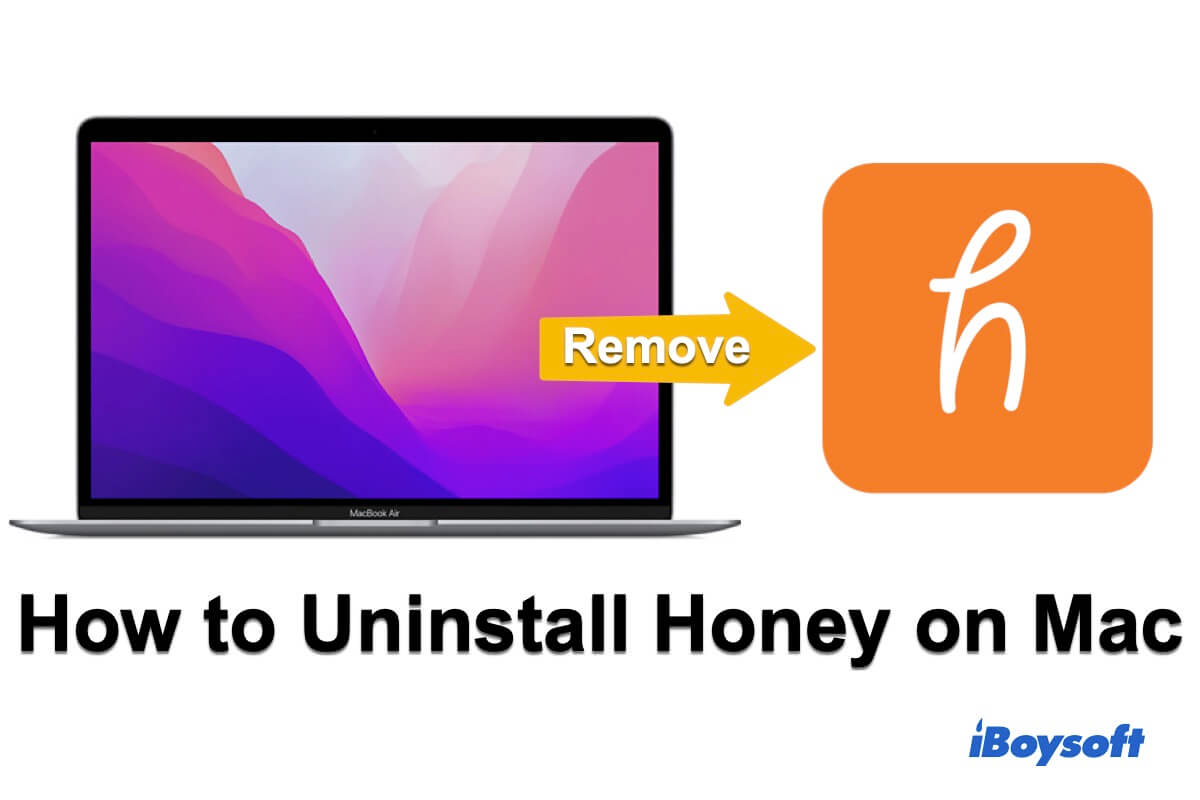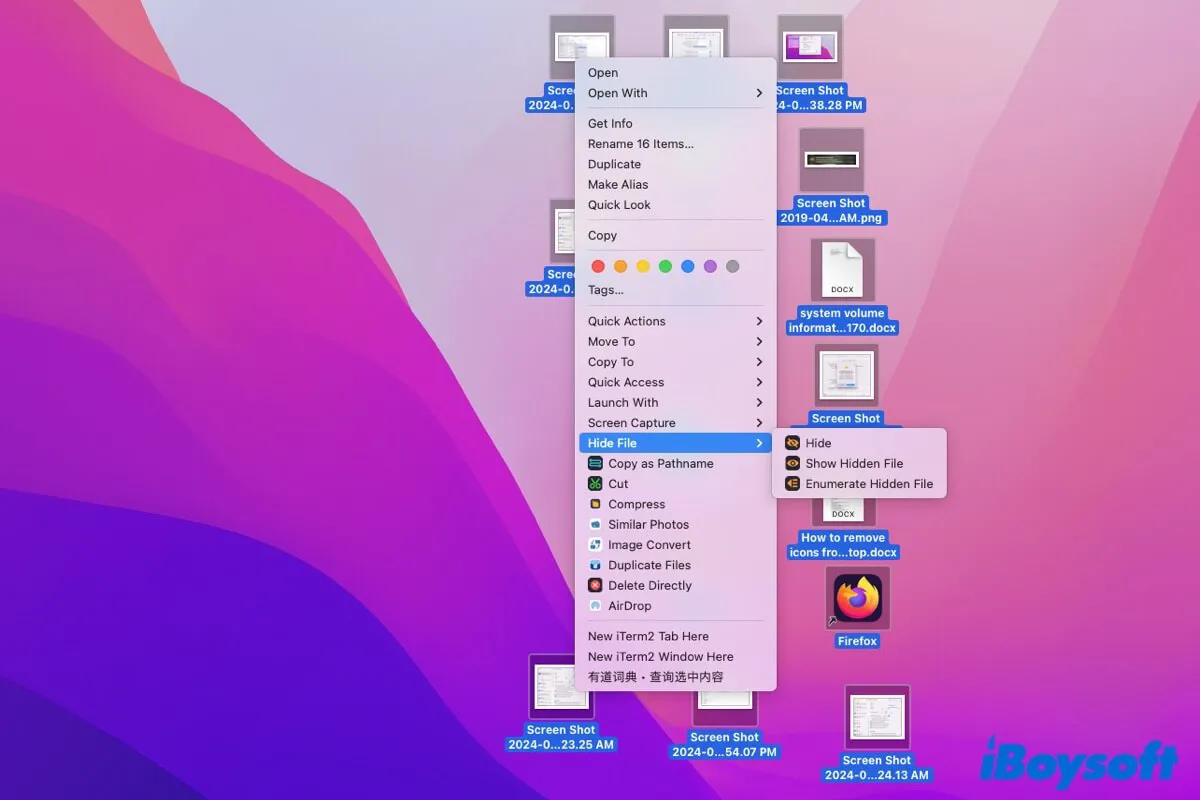If you can't delete the app from the Launchpad or drag it to Trash, you can try to remove the application with a third-party uninstaller, or run commands in Terminal, the macOS built-in utility. In case the app you want to delete is a system app, Apple doesn't allow you to delete it.
The reason behind the files of applications covered with a cross-out sign is that macOS no longer supports 32-bit applications. macOS 10.14 Mojave, the version of the Mac operating system before macOS Catalina, is the last version that supports 32-bit software. The current macOS version is Ventura 13.1.
Here is how to uninstall a third-party application on Mac with Terminal:
- Head to Finder > Applications > Utilities > Terminal.
- Type the following command carefully and press Return.cd /Applications/
- Type the following command with a space, and then drag-drop the target app to the Terminal. Then, hit Return. sudo rm -rf
- Type your admin password and press Return.
In addition to Terminal, you can also try the uninstaller for Mac - iBoysoft MagicMenu. After you installed this app on your Mac, you just need to select the app you want to delete and then click the Uninstall button from the menu.