Maybe you are preparing to delete extensions on your Mac that are seldom used like Honey to clean up and accelerate your Mac that's running slow. Or, you've just detected that your Safari, Chrome, or Firefox is slow to load pages after installing the Honey extension.
If you are curious about whose preference is better in Safari vs Chrome vs Firefox battle, each browser certainly has its highlights and features.
But when you set about to uninstall Honey, you find that removing it is different from uninstalling apps on Mac as usual. A simple drag-and-drop to Trash operation changes nothing.
Whatever the problems you encounter while uninstalling Honey on your Mac, you can get rid of them from your Mac. Want to get more details? Let's move on to the following parts.
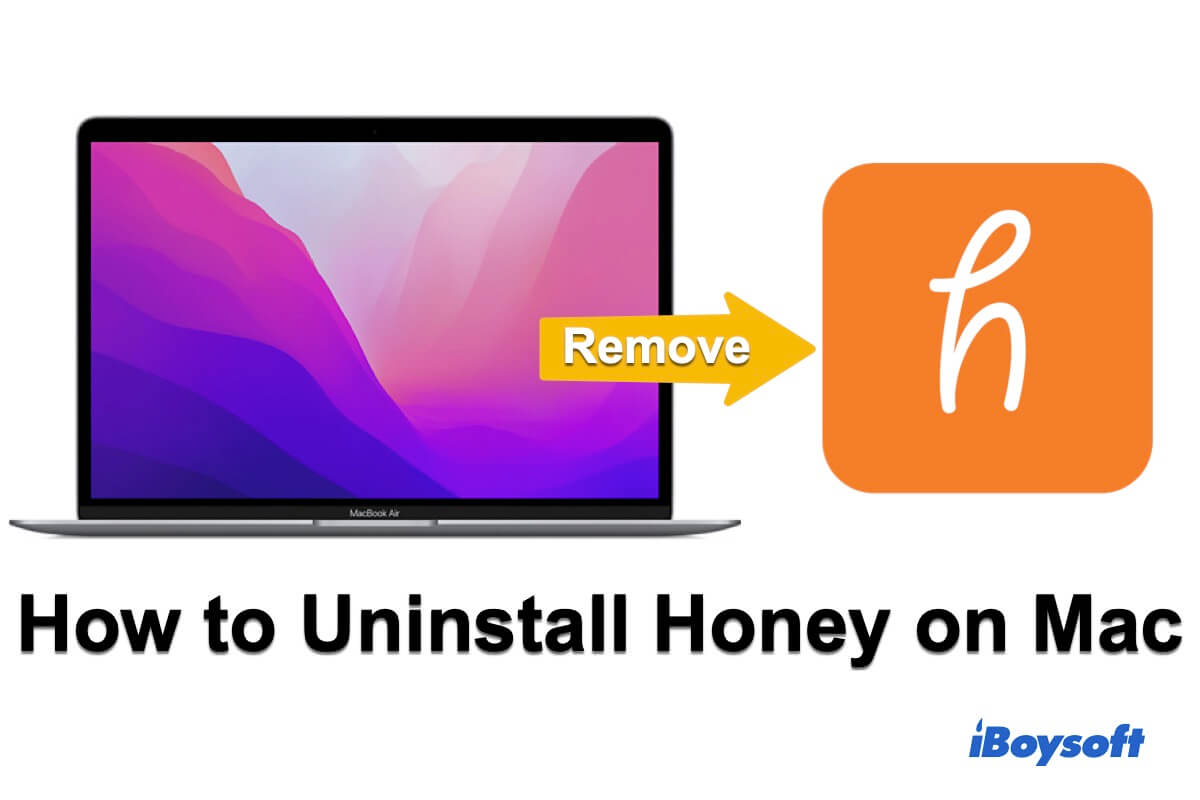
How to uninstall Honey on your Mac?
Honey offers Honey for Firefox and browser extensions for users to meet their shopping needs. The steps for installing Honey vary depending on which browser you use.
Uninstall Honey on Safari
Usually, Honey asks you to download and install the Honey for Firefox app before adding the Honey extension on your Safari. That's because the Honey extension for Safari is a part of the Honey for Firefox app.
So, when you try to uninstall the Honey extension on Safari, you'll be advised to remove the Honey for Firefox application.
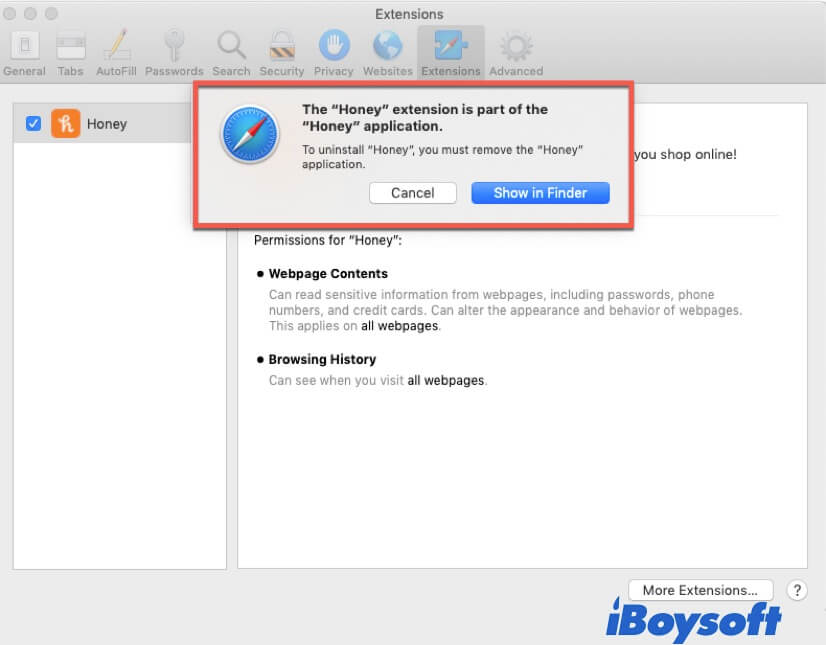
All you need to uninstall Honey for Firefox is to open Safari and click Safari in the top Apple menu bar > Preferences. Then, select Extensions and uncheck Honey at the left sidebar. Next, select Honey for Firefox in the Applications Folder under Finder and then move it to Trash.
At times, you can't move Honey from Firefox to Trash. That's because it is still running. In this case, right-click Honey for Firefox in the Dock and choose Quit to close it.
Or, go to Activity Monitor on Mac (Open Finder > Applications > Utilities). Then, select it in Activity Monitor and click the X icon at the upper left corner to force quit it.
Then, move Honey for Firefox to the Trash again. Now, Honey for Firefox and Honey extension are removed from your Mac.
Uninstall Honey on Firefox
Compared with removing Honey on Safari, uninstalling the Honey browser extension on Firefox is easy enough.
You just need to open Firefox > Tools > Add-ons. Then, you'll see Honey lists under the Extensions tab. Click the Remove button beside Honey. Now, the Honey extension is successfully uninstalled from Firefox.
Remove Honey from Chrome
The way to uninstall Honey from Google Chrome is easy to operate. First, open your Chrome and click the three dots at the top right corner of Chrome. On the dropdown menu, select More Tools > Extensions.

After accessing the Extensions management page, find the Honey extension and click Remove to uninstall it.
Delete Honey library files, caches, & preferences
Even though you've removed Honey for Firefox and its browser extension, the Honey-related files may be still on your Mac.
To completely remove Honey from your Mac and avoid it taking up your space, you need to navigate to the Library folder to clean it up.
Open Finder move to the top section of your screen and select Go > Go to Folder. Next, type ~/Library/ in the Go to the Folder box and click Go.
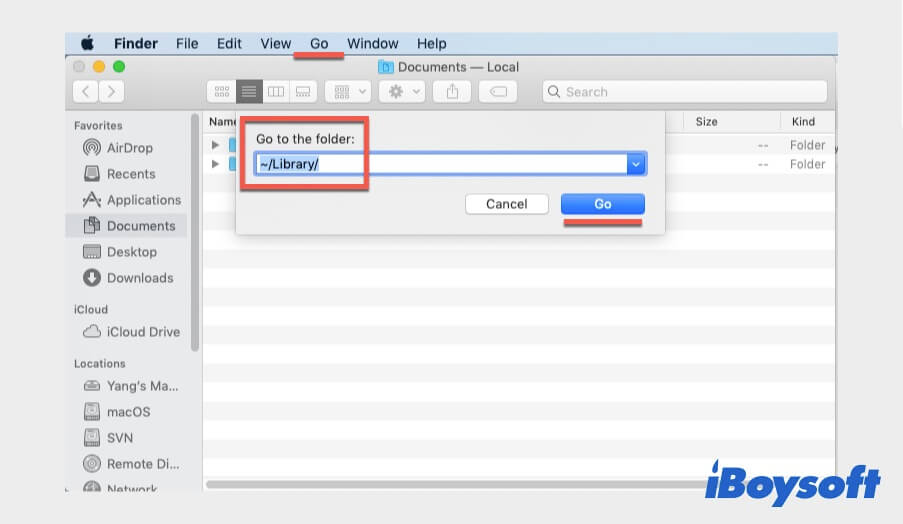
In the Library folder, browse the folders one by one and open the Application Scripts folder to delete the Honey scripts. Also, check and delete the Honey support folder stored in the Application Support folder.
Note: You need to delete the caches of Honey in the Caches folder and Honey PLIST in the Preferences folder as well.
Empty your Trash to completely remove Honey from your Mac
After removing Honey for Firefox, Honey extension, and all Honey library files, caches, and preferences to Trash, you can empty your Trash to permanently remove them from your Mac. Then, Honey won't pop up to disturb you.
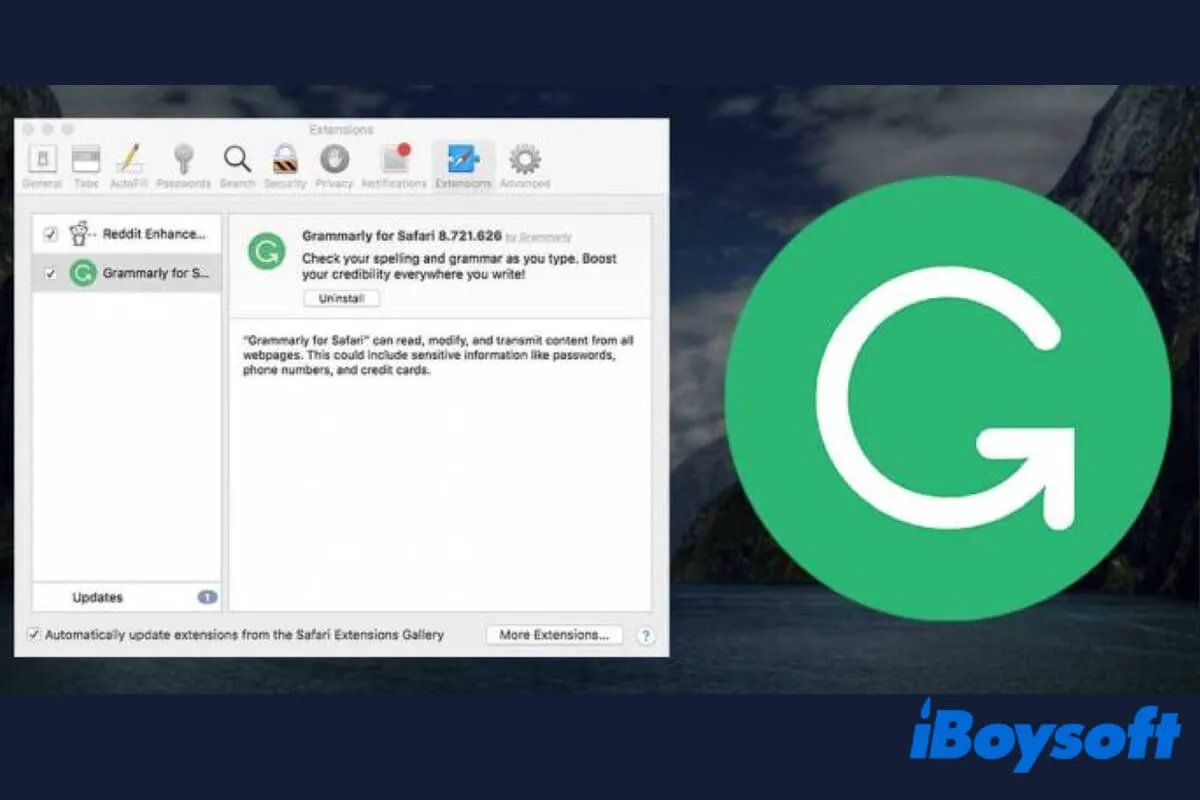
How to Uninstall Grammarly on Mac [Detailed Tutorial]
This article tells how to uninstall Grammarly on Mac, and how to remove the Grammarly extension from browsers. Deactivating a Grammarly account is covered too. Read more >>