Safari and Chrome are both the top fabulous web browsers in the browser market, and they both have their unique highlights. This article will guide you to know these two browsers from different perspectives so that you canchange the default web browser to the preferred one.
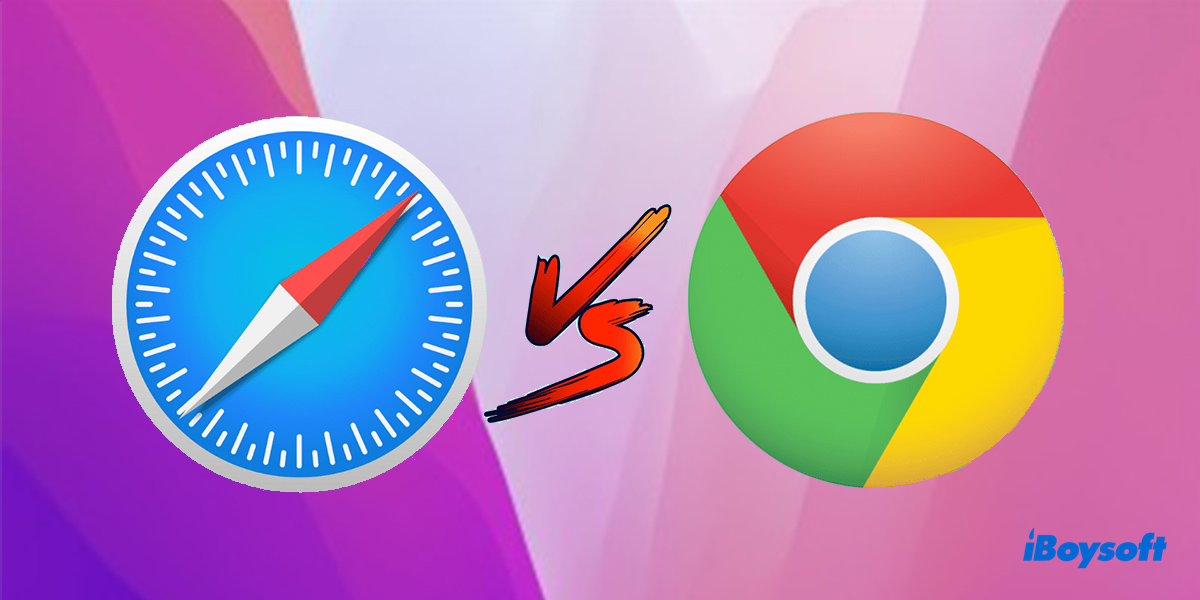
Basics of Safari and Chrome
Safari is a graphical web browser developed by Apple, which is used for surfing the internet. It mainly supports macOS and iOS. Released in 2003, Safari is freeware and open-source, which means the source code of Safari is accessible for free. Safari is written with Object C, C++, and Swift programming languages.
Chrome is a fabulous web browser built by Google in 2008, and it is widely used by 60 percent of people on their computer desktops around the world. Chrome is freeware but it is not open-source, which is licensed by Google Incorporation, and it is written with C++ and Python.
Let more people get a rough understanding of Safari and Chrome basics!
What are the differences between Safari and Chrome?
Being popular among numerous netizens, Safari and Chrome are two peerless browsers in today's browser field. Since Safari and Chrome have their advantages and charm, then it's not surprising that the battle of Safari vs Chrome on MacBook, iMac, and MacBook Pro lasts long. However, their weaknesses are inevitable.
Chrome vs Safari in battery consumption
As many people who apply both Safari and Chrome put forward, Chrome consumes more battery or energy than Safari. Indeed, Chrome has a reputation for hogging RAM and draining the battery on laptops.
You can open your MacBook and then click the battery icon on the upper right of your computer screen to see which app is using significant energy. If you are running the Chrome browser, it undoubtedly shows up there.
Or, if you're still skeptical of this claim, you can get more certain power consumption information about Chrome by launching Activity Monitor on your Mac > opening Chrome tabs in CPU, Memory, and Energy parts to make the power and RAM consumption of Chrome clear.

For comparison, you can head to Activity Monitor to figure out the power consumption and occupied RAM by Safari. Consequently, you can draw the clear conclusion that Chrome uses more RAM and consumes more battery power. Safari has been optimized to work on macOS and iOS, which can save up the battery to one hour more than Chrome.
Chrome vs Safari in compatibility
Chrome works well on Macs, Windows, and Linux. No matter what computer operating system you're running, you can experience this excellent browser by installing it straightforwardly. By the way, if you're part of Google's ecosystem, you can get the most out of the devices from Google Incorporation without effort, like Chromecast and Google Nest.
Chrome cannot work is a common question, you may encounter all types of problems, at this moment, dealing with Chrome issues on macOS Monterey, Big Sur, and Catalina is a priority.
Safari, however, is only suitable for Apple's products, like Macs, iPads, and iPhones. If you're all-in on Apple's platform, undoubtedly, Safari is your overwhelming choice. Designed for Macs, iPads, and iPhones, Safari grants you to pass windows and tabs seamlessly between them.
Sometimes, Safari might crash and you are just confused. But don't worry, you can fix Safari not working on Mac/MacBook easily for software problems are not a big deal.
Chrome vs Safari in extensions
Google Chrome allows users to add extensions to the browser, which is extremely convenient. For example, Grammarly is a fabulous tool, by adding this extension, Chrome will remind you of the grammar mistakes and present you with the right grammar when you're typing in the browser.
Nevertheless, Apple introduced the extension function until the Safari browser updated to Safari 14. Nowadays, you can also add extensions to it, such as Grammarly, Honey, and Safari password manager extensions, which makes Safari more in line with Chrome.
Noticeably, Apple has announced that you can convert Chrome extensions to Safari. This work enables you to switch from Chrome and Safari seamlessly.
If your Mac running slow, you can also learn how to remove extensions on your Mac, like how to uninstall Honey and uninstall Grammarly extension to accelerate its performance and running speed.
Chrome vs Safari in security and privacy
Making netizens feel safe online is significant work for any browser. Both Safari and Chrome take advantage of Google's Safe Browsing database to protect against fishing schemes and malicious software.
The most obvious difference between browsers is update frequency. The most efficient ways to fight against cybercriminals are constant updates.
Google often gets updates weekly for security, meanwhile, it forges changes whenever it needs to. While Safari, synchronizing with the macOS updates, gets updates yearly.
Both Chrome and Safari block popups by default. Google will prompt a warning when you visit an unsafe site further. Safari presents a small green icon to show the safety of the site that you visited.
In security, the Safari vs Chrome battle is neck and neck. When it comes to privacy, that's a different kettle of fish. Google Incorporation never hides the desperation for users' data, despite the claims that are because they want to improve your experience. Website recommendations and predictive searches must have clues or traces.
Apple also collects kinds of information on Safari, for example, locations, names, and IP addresses. It may share the information even though it claims not to do so. If you find the cookies of Safari and Chrome take up too much storage space, then you can clear cookies on Mac.
Verdict
The Safari vs Chrome battle is long-standing and ongoing, while there is no decisive winner for they both have their own splendid highlights and inevitable weaknesses.
This article expounds on the basic information about Safari and Chrome, moreover, it analyzes the differences between Safari and Chrome on MacBook, iMac, Mac Mini, and MacBook Pro. You can select your satisfied one as the default browser on your device, or you can apply both of them as long as your device has enough storage space.