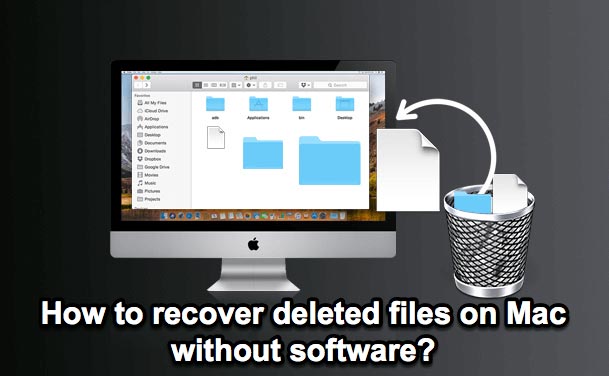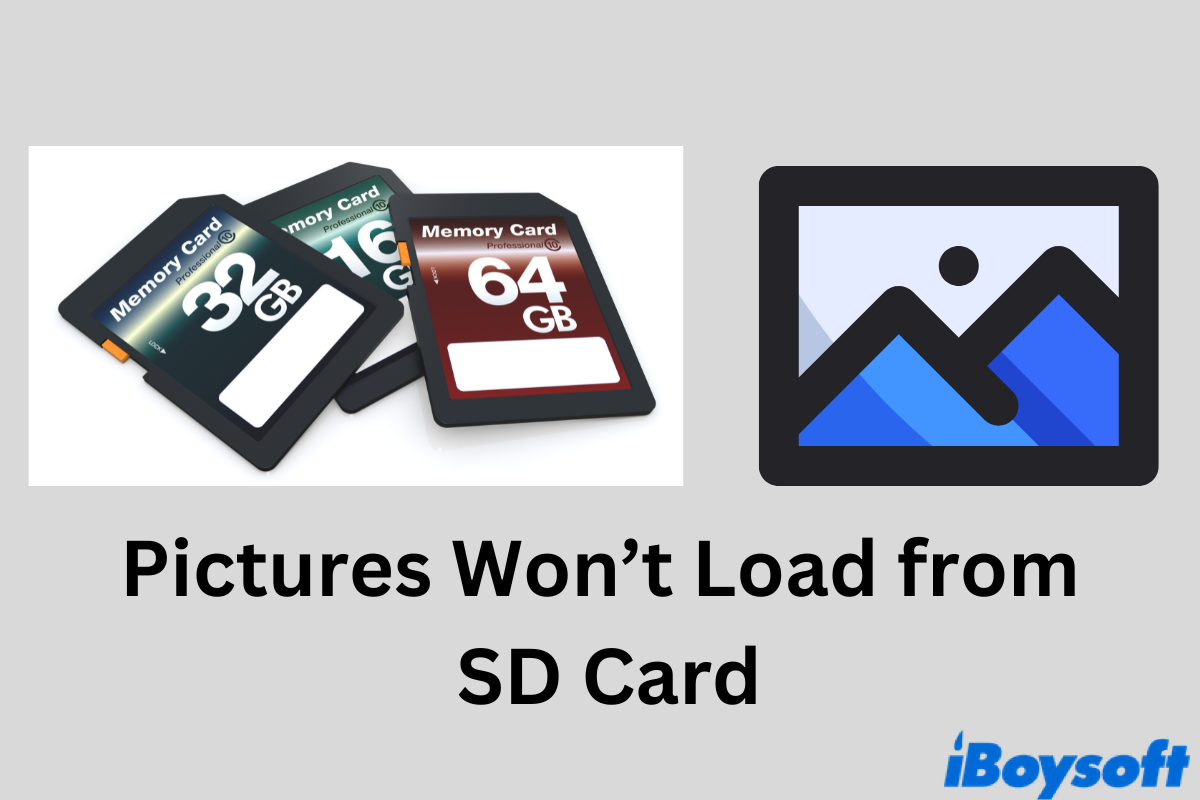To find the lost data, you need a reliable data recovery tool like iBoysoft Data Recovery for Mac.
Though the other 70 GB of data isn't displayed in Disk Utility, it is likely still on the hard drive and can be found by using iBoysoft Data Recovery for Mac. This software has a high recovery rate restoring data from a problematic Mac, regardless it's Intel-based or equipped with Apple Silicon.
It's also safe to use, as it's read-only. You can download and install it to run a free scan to see whether it can find the missing files. Follow these steps:
Step 1: Free download and install iBoysoft Data Recovery for Mac on another working Mac.
Step 2: Connect the offending Mac's hard drive to the second Mac. (In your case, just keep the removed internal hard drive connected to your MacBook Pro. For others whose hard drive is soldered to the motherboard, they need to connect the Mac that needs data recovery with another spare Mac through Target Disk Mode.)
Step 3: Open the software, select the problematic Mac's internal drive and click "Search for Lost Data."
Step 4: Preview data found from the drive.
Step 5: Tick the box before the files you want to recover, then click the Recover button and save them to a different location. (Don't save them to the drive that you're recovering data from.)
Once the data is secured, you can reformat the startup disk and reinstall macOS to use the Mac.