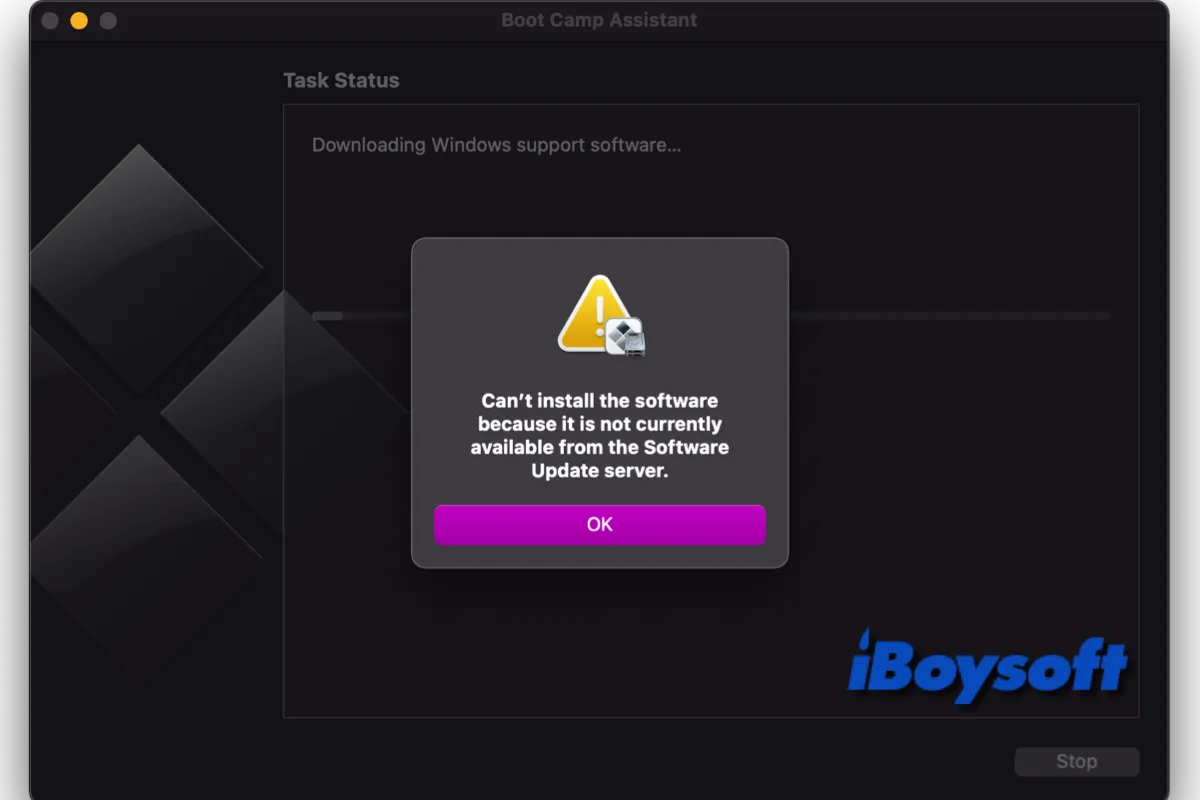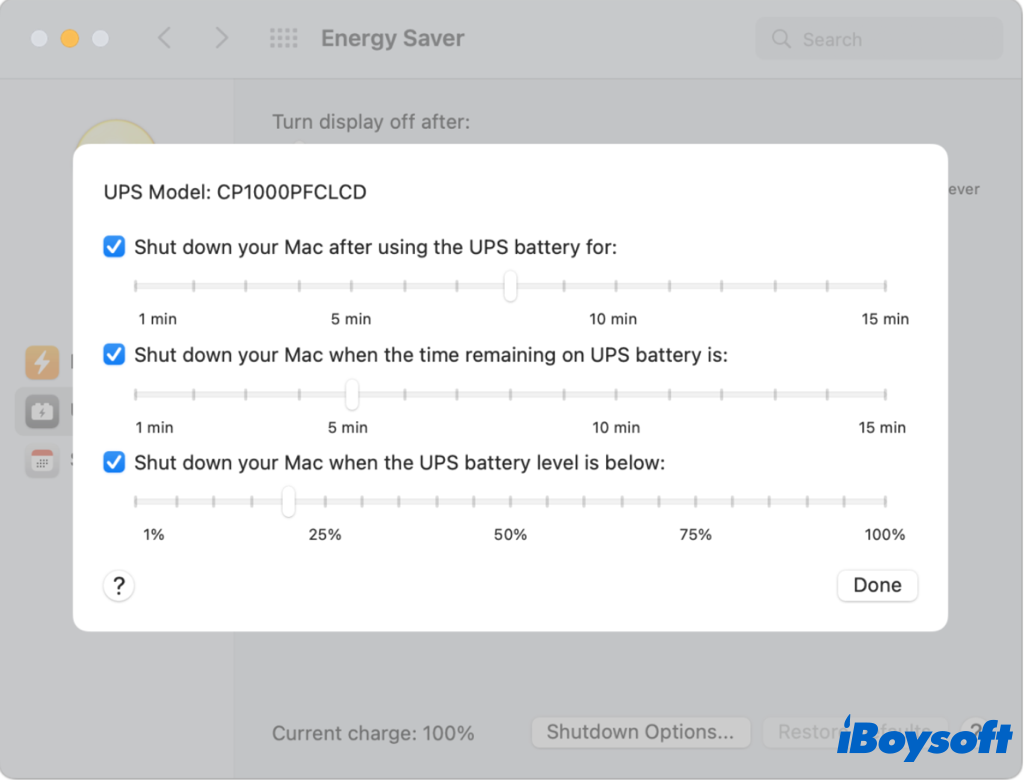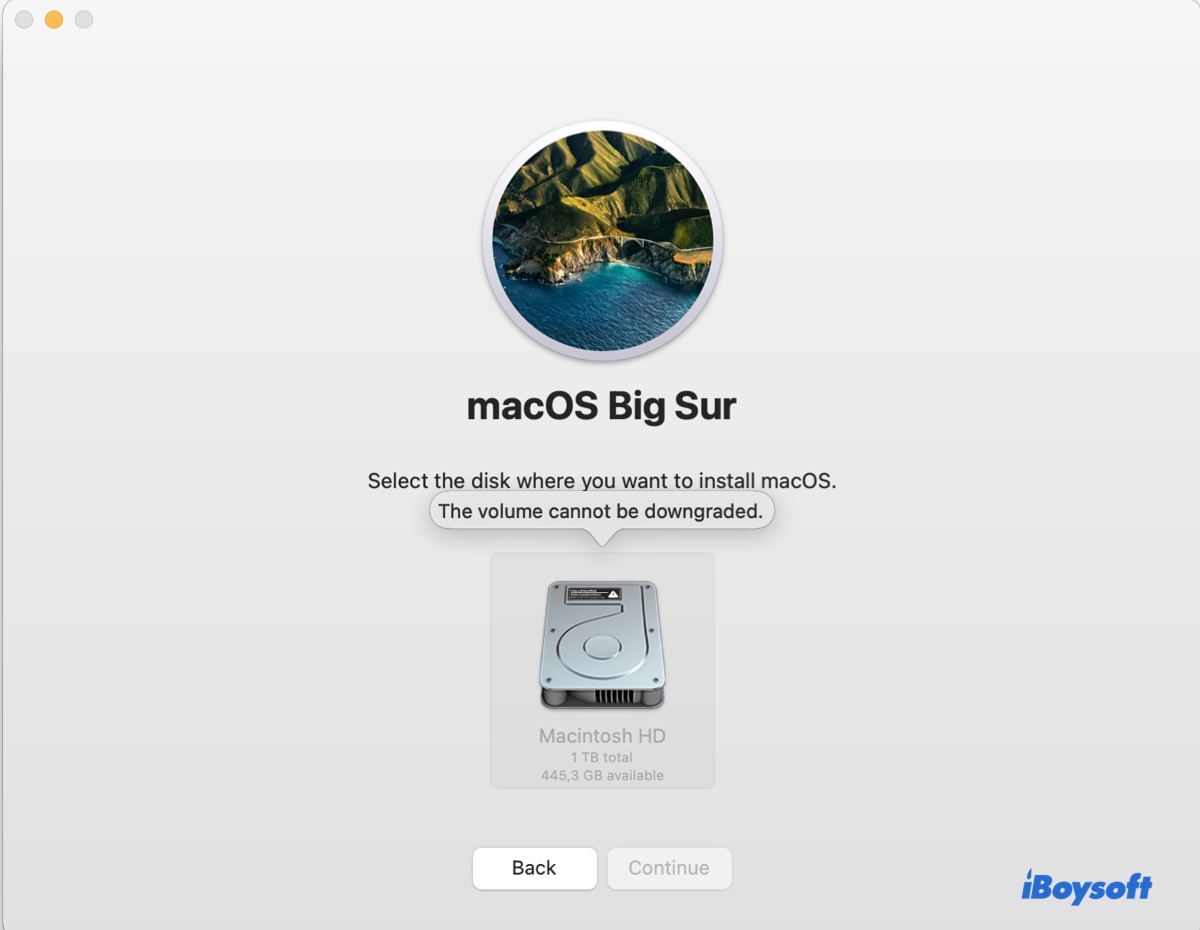You can reinstall macOS Monterey in Recovery mode or by creating a bootable installer.
Your 2017 13-inch MacBook Pro is an Intel-based Mac, which allows you to reinstall different macOS versions through different startup key combinations.
- Command + R: Reinstall the latest macOS that was installed on your Mac.
- Option + Command + R: Reinstall the latest macOS that's compatible with your Mac.
- Shift + Option + Command + R: Reinstall the macOS version that came with your Mac or the closet version that's still available.
If I understand it correctly, the last macOS version installed on your Mac is macOS Monterey. In this case, you can press Command + R to reinstall it.
- Press Command + Q to exit the current installation window.
- Click the Apple logo and select Shut Down.
- Wait for it shut down completely.
- Press the power button, then immediately press and hold Command + R.
- Release the keys when the Apple logo shows up.
- Click "Reinstall macOS" and Continue.
If that doesn't work, you can create s macOS Monterey bootable installer, then boot from it to install Monterey.