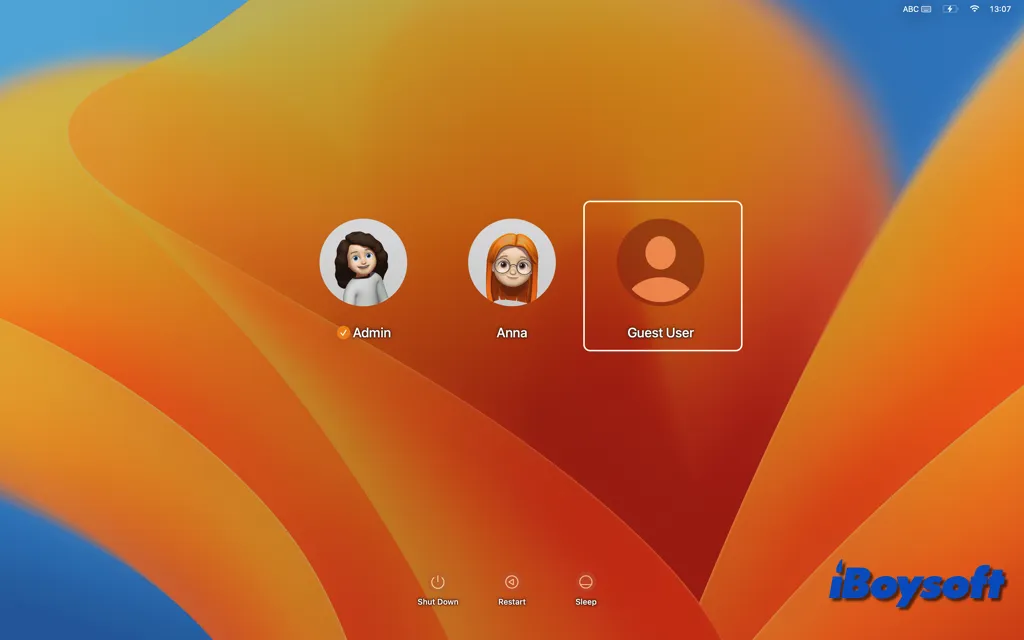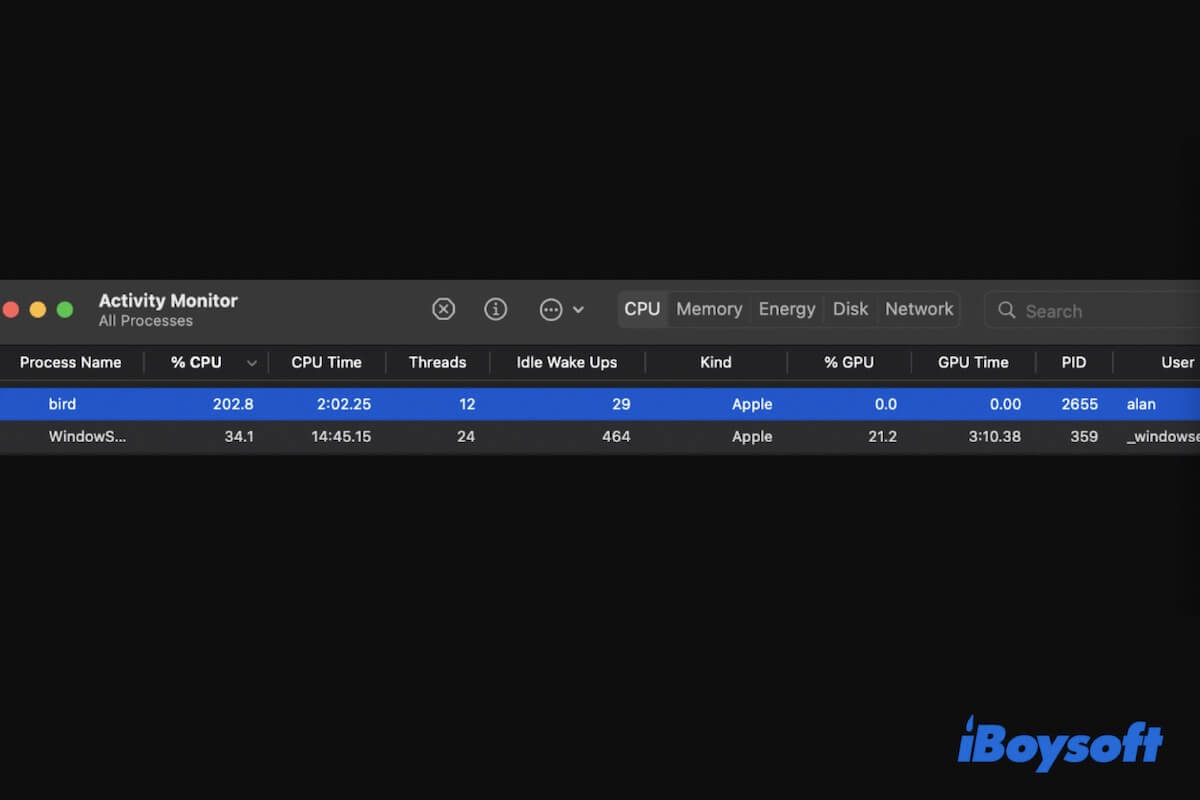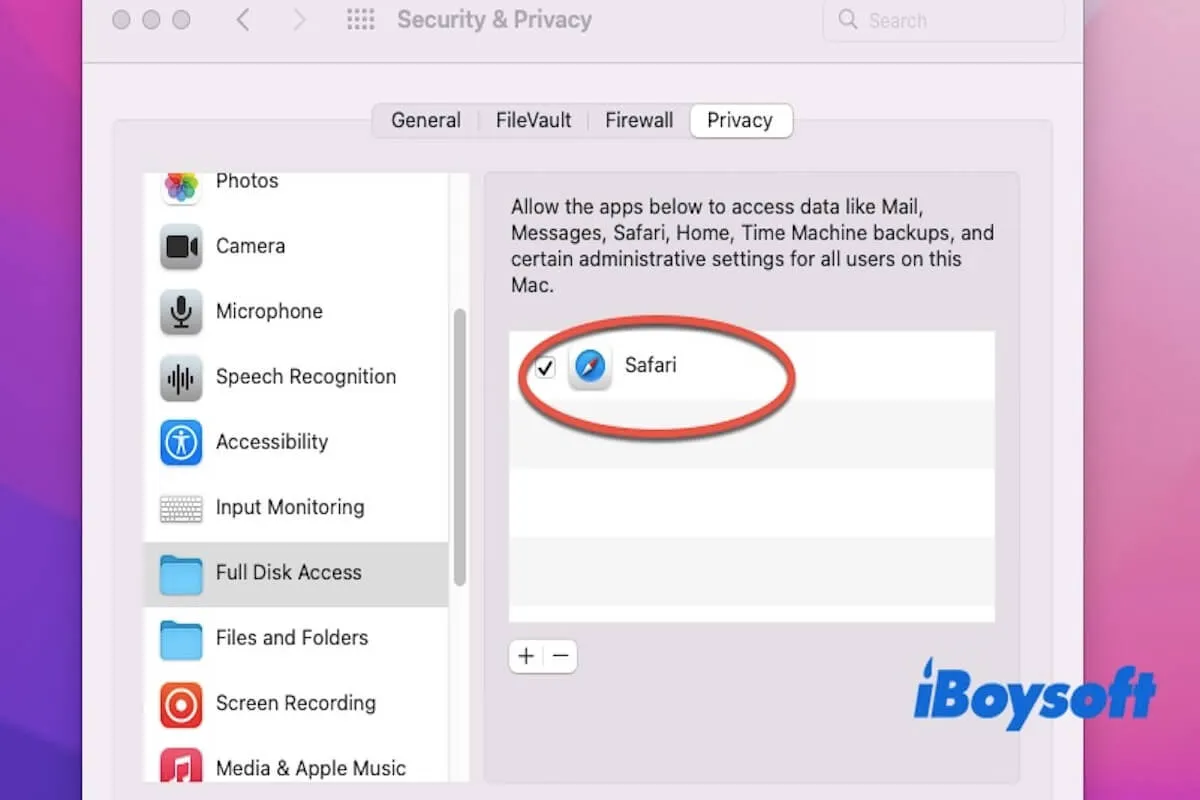As you said, one Seagate drive has its password saved on your Mac, therefore, it automatically decrypts the drive with the saved password when you connect it to your Mac Mini. If you want to make it prompt for a password, you need to delete the saved password from the keychain.
In your case, the encrypted external hard drive doesn't ask for a password on your Mac given that the external hard drive password is stored in your keychain. If you want the Mac to forget the password, follow the steps below to remove the password from Keychain Access.
- Navigate to Applications > Utilities > Keychain Access in the Finder.
- Enter the external hard drive's disk name in the search field on the Keychain Access interface.
- Verify whether or not the external drive is listed here.
- Right-click on the drive and choose Delete "The disk name".