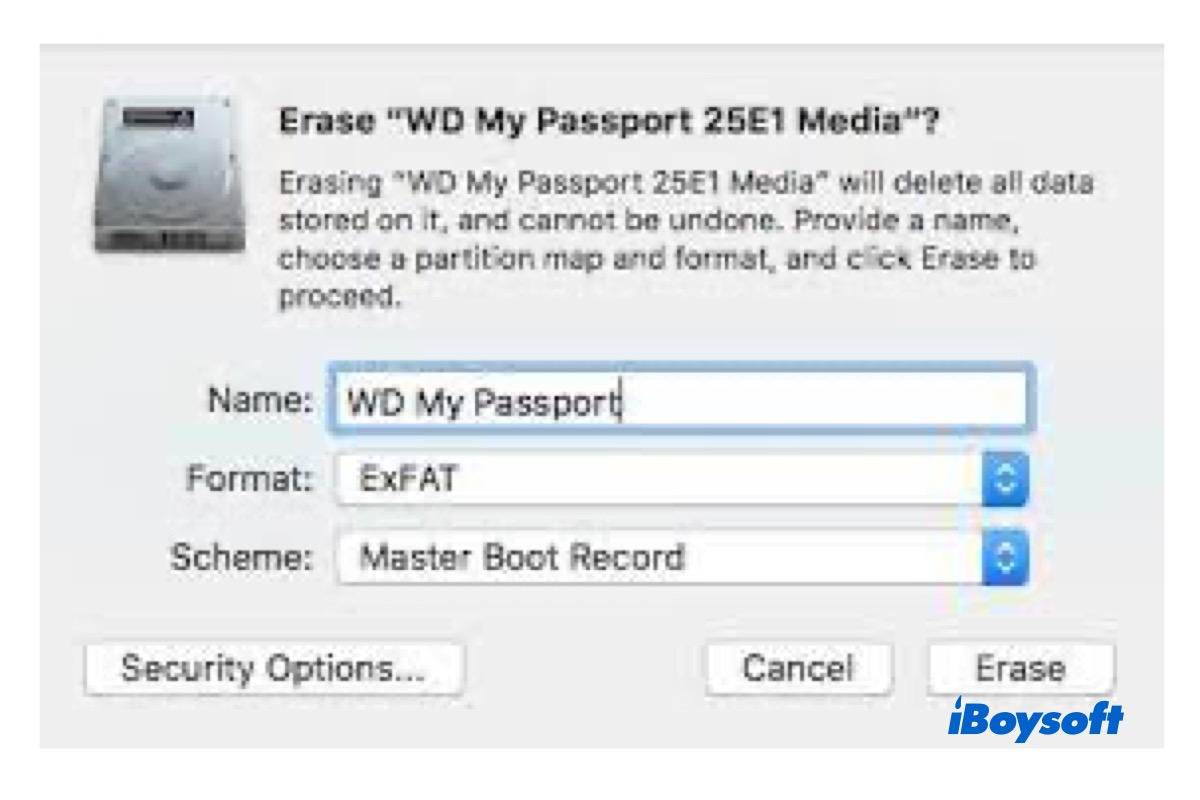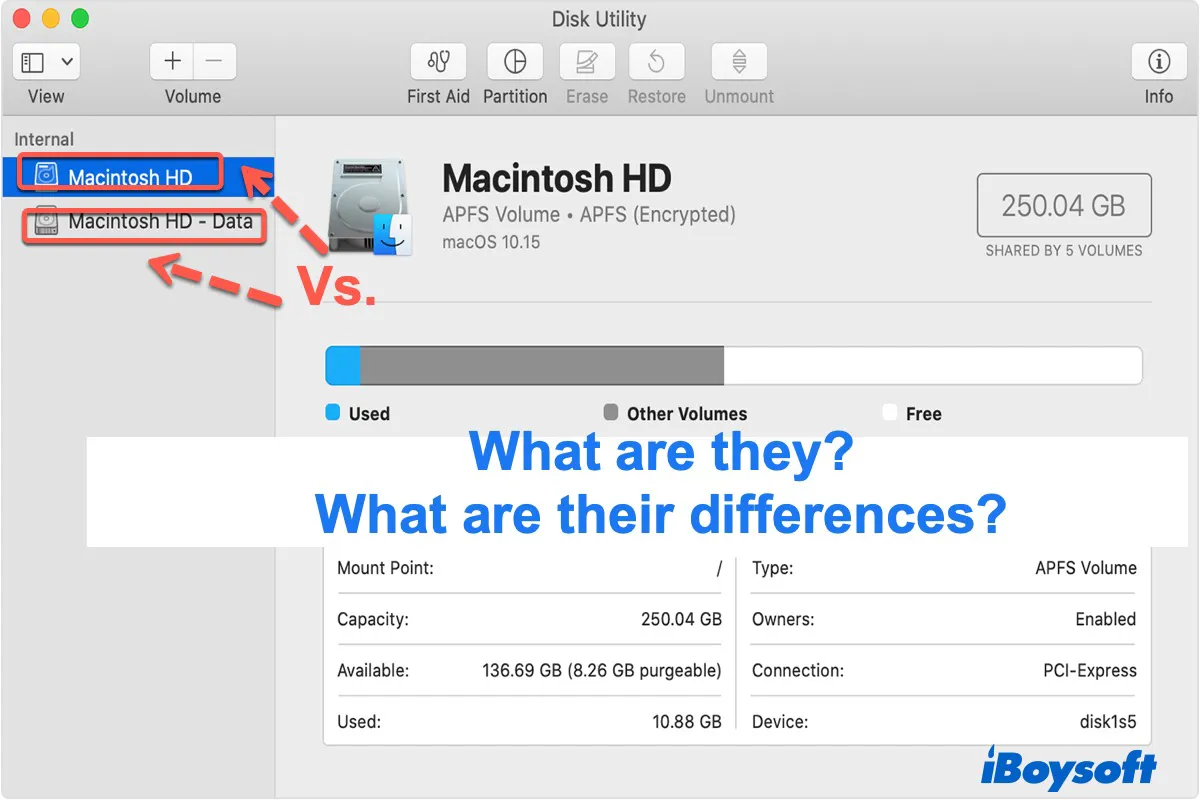For your MacBook Pro Retina with Mac OS Standard and Mac OS Extended formatted volumes, you can format the SD card Transcend to APFS formatted file system in Disk Utility.
Note that the formatting wipes everything on the SD card so you need to make a full backup before this work.
Here's how:
Step 1: Insert your SD card Transcend into your MacBook Pro.
Step 2: Luanch Disk Utility via Spotlight Search shortcuts.
Step 3: Select your SD card from the left sidebar of the Disk Utility window.
Step 4: Click the Erase button on the top menu bar of Disk Utility.
Step 5: Rename your SD card or just remain unchanged, select APFS in the Format box, and choose GUID Partition Map as the Scheme.
Step 6: Click Erase to begin the format process and you'll be notified that the process ends with a blue progress bar.
Now you have an APFS formatted SD card drive and you can use it on your MacBook Pro at will.