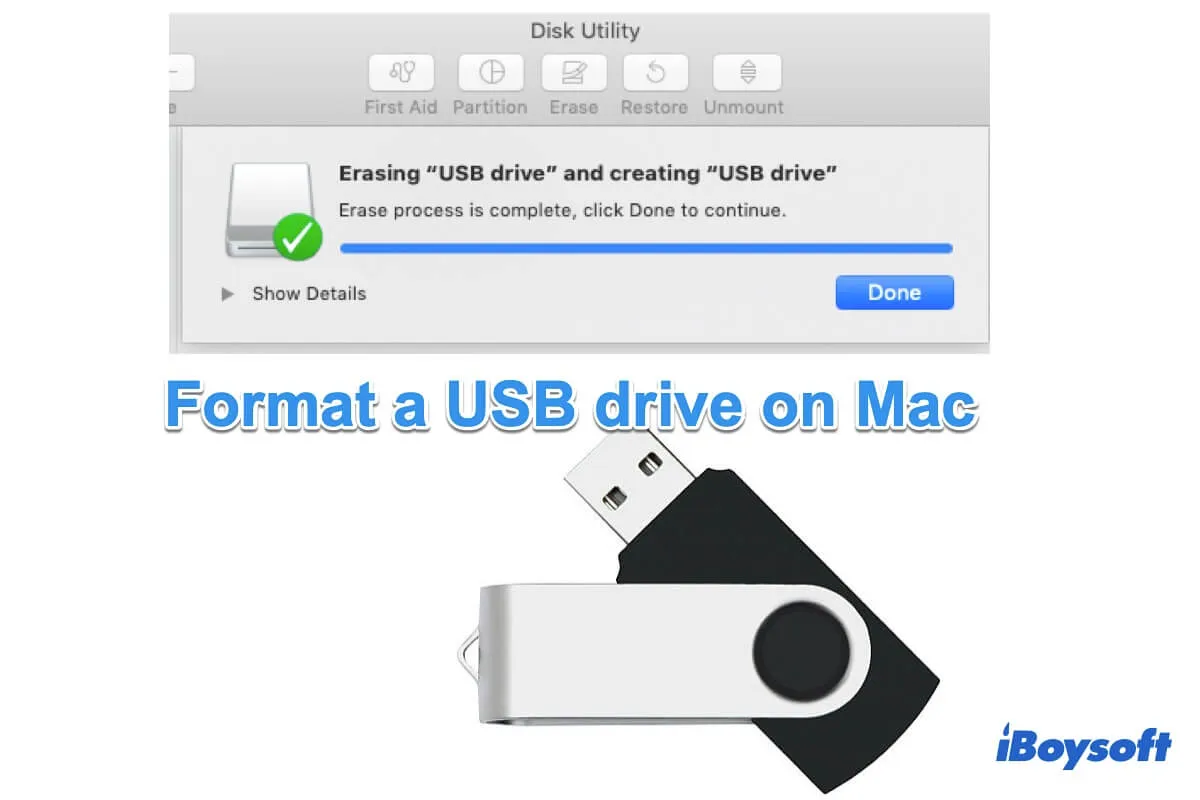Reformatting an external hard drive is the easiest way to make it compatible with your iMac. An external hard drive used for Windows PC is usually formatted as exFAT, FAT32, and NTFS. exFAT and FAT32 are fully compatible with macOS, and NTFS is only readable but not writable on Mac. Therefore, you can check the file format to decide whether you need to reformat it.
Usually, the connected external hard drive appears on the desktop and in Finder's sidebar(External hard drive not showing up on Mac?), you can right-click it and select Get Info, or head to Disk Utility to check the drive info. If it shows the file format is exFAT or FAT32, then you can use it on iMac without any limitations.
It is also highly likely that the file format is NTFS, then you can only read but can't write to it by default. If there is important data, you can backup them before reformatting, or try third-party NTFS for Mac software such as iBoysoft NTFS for Mac which can mount the drive in read-write mode.
If reformatting the drive to prepare it for your iMac, you can make it in Disk Utility:
- Connect the external drive to your iMac.
- Open Disk Utility and click View > Show All Devices.
- Select the target drive and click Erase button.
- Choose exFAT or FAT32 to make it compatible with both macOS and Windows or select APFS or Mac OS Extended to make it work for Mac only.
- Click Erase again to start the process.