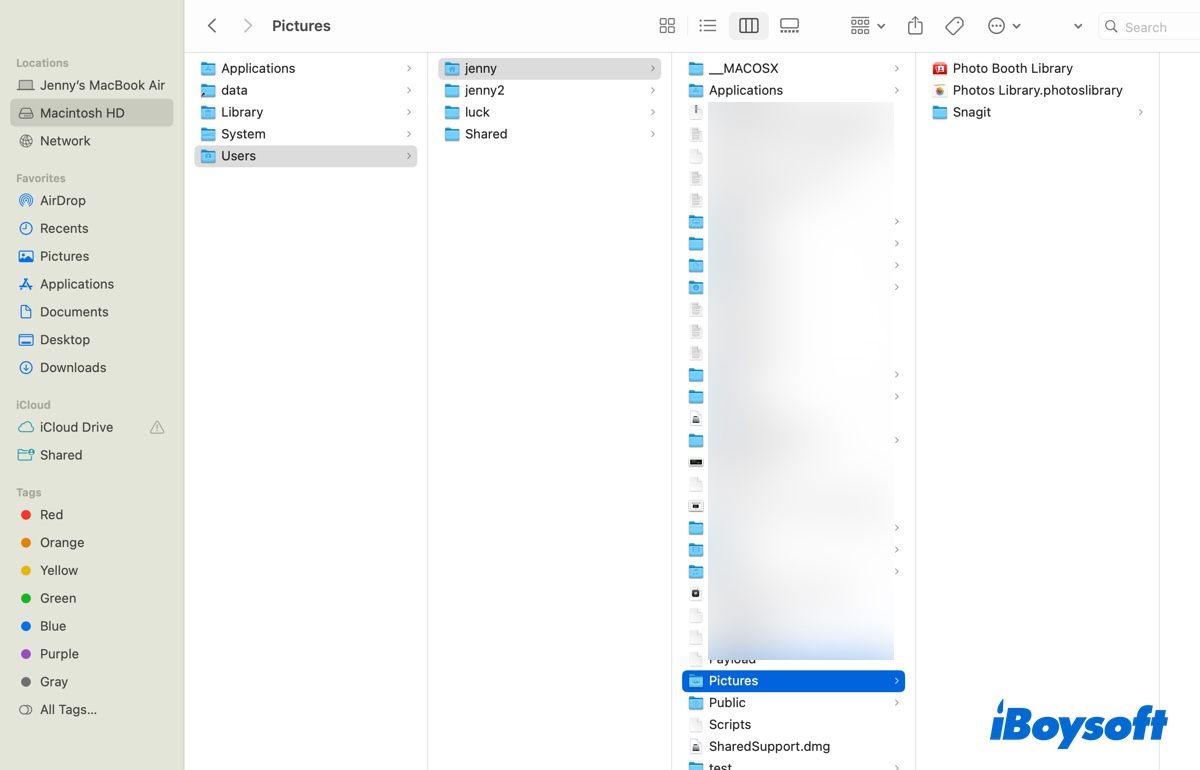Hi there, you can format your SD card on the built-in Disk Utility on your MacBook Air and I will show you how to do it.
Step 1: Insert your SD card Transcend into your MacBook Air.
Step 2: Launch Disk Utility via Spotlight Search shortcuts.
Step 3: Select your SD card from the left sidebar of the Disk Utility window.
Step 4: Click the Erase button on the top menu bar of Disk Utility.
Step 5: Rename your SD card or just remain unchanged, select APFS in the Format box, and choose GUID Partition Map as the Scheme if you plan to use this drive on macOS.
Select FAT or exFAT as the Format if you want to use it for both macOS and Windows.
Select Windows NTFS as the Format and Master Boot Record as the Scheme if you want to use it on your Windows computer.
Step 6: Click Erase to begin the format process and you'll be notified that the process ends with a blue progress bar.