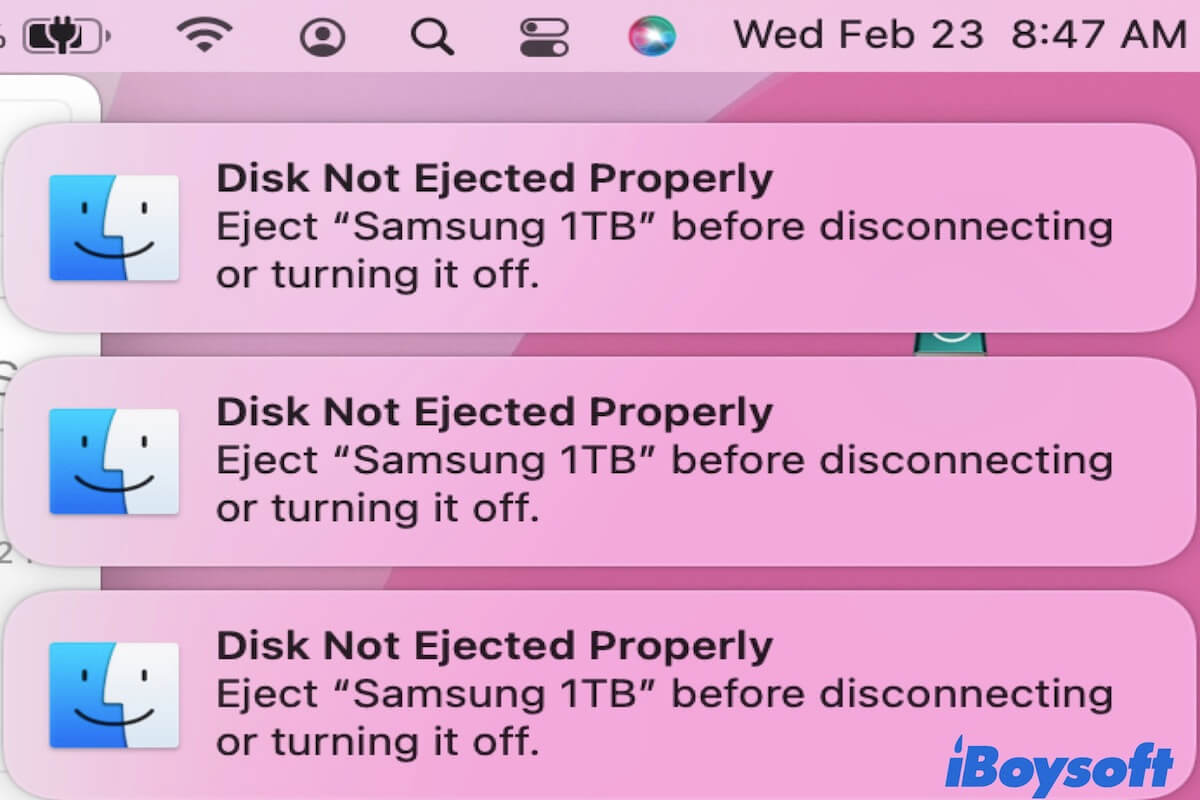Since your external hard disk is a new one, there is a small possibility that it's damaged. However, you can still try using Disk Utility First Aid first to check and repair your disk. Then, you can check if the disk can't be formatted problem has been resolved.
Solution 1: Reboot your Mac and run Disk Utility First Aid
Step 1: Disconnect your external disk, restart your Mac, and plug in your hard drive again and launch Disk Utility.
Step 2: Select the drive and click First Aid at the top menu bar to check and repair errors related to the directory structure or formatting of the drive.
If your MacBook Air won't format the external hard drive as before, try solution 2.
Solution 2: Erase the Volume
When you erase a disk, you are handling all volumes it contains. If one of the volumes is posing problems, you won't be able to erase the disk. Therefore, if you can't erase the whole disk, try to erase volumes under it. If you succeed at erasing the volumes, test the disk again. Similarly, you can erase the entire disk when the erase process has failed on the volumes.
Solution 3: Format the drive in Safe Mode
Safe Mode is commonly used to troubleshoot Mac errors. If software or malware prevents Disk utility from formatting your hard drive, Safe Mode can bypass this problem by only loading essential kernel extensions. Do the following to format your drive in Mac Safe Mode:
- Shut down your MacBook, then immediately press and hold the Shift key until you see the login screen.
- Log into your account.
- You may be required to log in again. Once you are in Safe Mode, you will see the words Safe Mode at the top-right corner.
Hope the "Disk Utility won't let you erase hard drives" issue has been solved through the above ways. If you still have any doubts, feel free to contact us.