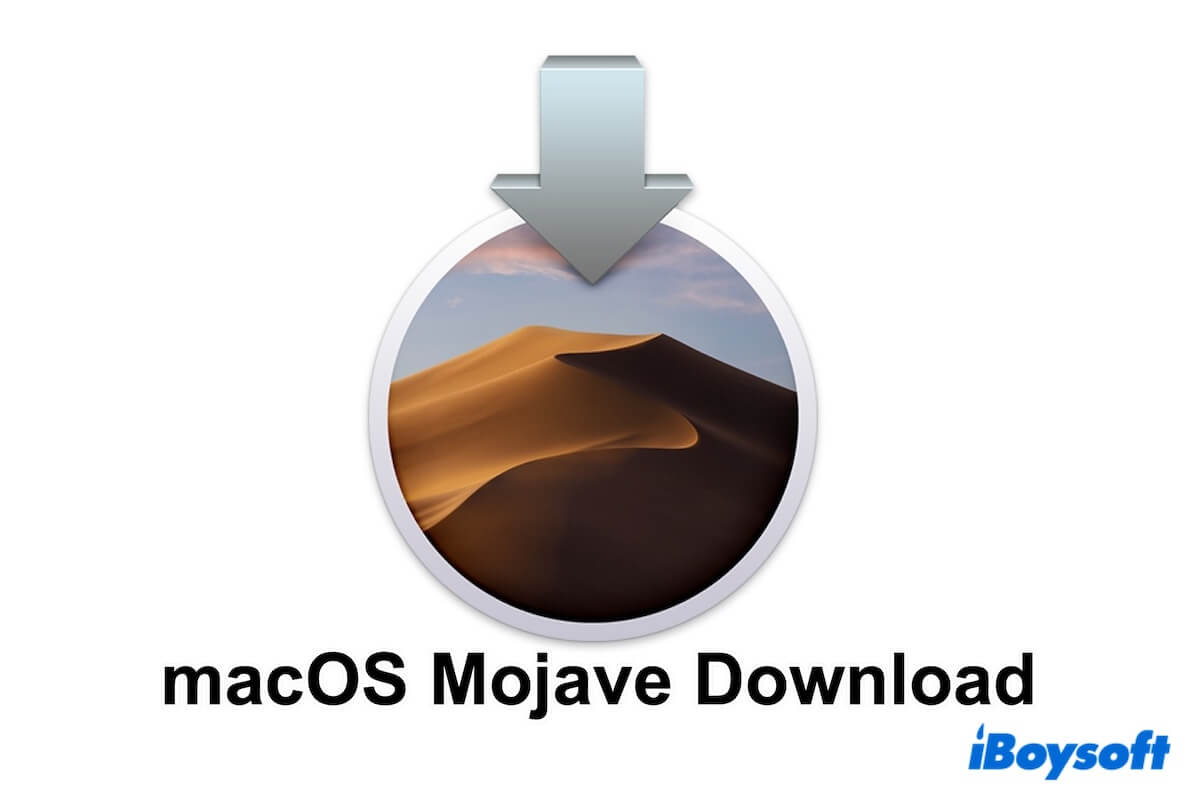Since both your phone and Windows PC can't detect your micro SD card, there should be something wrong with the SD card itself. In my experience, this problem is caused by outdated memory card driver or micro SD card errors. To deal with it, you can either update the SD card driver or run CHKDSK to repair minor errors on your SD card.
When a micro SD card driver is outdated, it may not be able to function or work normally. Then the mobile photo or computer cannot detect or recognize the SD card. You can follow these steps to update your micro SD card driver:
- Insert your memory SD card into a card reader and connect it to your PC.
- Right-click on My Computer or This PC and select Manage.
- Click Device Manager and expand Disk Drives, then right-click on your micro SD card and choose Properties.
- Go to the Driver tab and click Update Driver. Wait patiently for the latest driver to be installed and reboot your computer.
Now you can re-insert your micro SD card into your phone and computer to see if they can detect the card. If this method doesn't work, then maybe your SD card has some logical errors. In this situation, you can run CHKDSK on your PC to repair them:
- Make sure your micro SD card is connected to your Windows PC.
- Go to the Start menu, and type in cmd in the search bar.
- Right-click cmd.exe and choose Run as administrator.
- Copy and paste the following command line into the Command Prompt window and hit Enter. Remember to replace D with the driver letter of your micro SD card
chkdsk D: /f /r /x
Hope these two methods can fix your problem, have a great day!
Read more: SD Card Not Showing up in Windows, Fixes & Causes